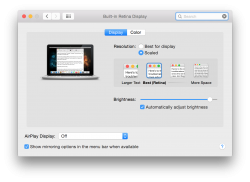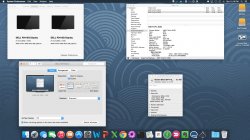OK, more testing. Maybe one of you gurus can figure it out. On my oMP with the GTX 670, here again, under 10.10.1, the monitor defaults to 1920x1080. In Win 7, as I noted earlier, it defaults to 3840x2160 at 60. No user input required. On the oMP with the Nvidia card, I still have to select 3840x2160 with the option key. Strangely, I get higher scaled options, and yes these are obviously pixel doubled (but labelled low resolution), but 3840x2160 is there as are lower resolutions of course, with some of these having the :low resolution" option.
3840x2160 appears only once, with no "low rez" in parentheses, but still only as a scaled rez. However, a screenshot is 3840x2160. Here's where it gets weird. Whether the monitor is obviously running at 1920x1080 and system info does show that rez, the screenshot is still 3840x2160! If 3840x2160 is selected as a scaled option, then the screen runs at that rez and sys info proves it at 3840x2160...AND...the screenshot is still 3840x2160. So, whether the monitor is obviously running at 1920x1080 via best for display, or 3840x2160 via scaled (the only option), the screenshot is still 3840x2160 for both. What the heck is going on????