I wonder if it works with monitor that's already been delivered but still within return window. To make it more complicated, how does it affect the Amex offer ($120 credit on $599 purchase from Dell) 🤦♂️Call back in for a Price Match. It took about 10-15 minutes (granted I don't get it until I receive the monitor).
Got a tip for us?
Let us know
Become a MacRumors Supporter for $50/year with no ads, ability to filter front page stories, and private forums.
Dell released their newest Ultrasharp model ,U2723QE, U3223QE Ultrasharp monitor
- Thread starter eret9616
- Start date
- Sort by reaction score
You are using an out of date browser. It may not display this or other websites correctly.
You should upgrade or use an alternative browser.
You should upgrade or use an alternative browser.
Hmm... What about Macbook Pro 16 inch 2019?Not quite. For example, 2016 MacBook pro 15 and Macbook pro 13 before 2020 have Thounderbolt 3 but don't seem to support DisplayPort 1.4/HBR3.
I did some further testing and both "High Data Speed" and 4k 60Hz seem to work with macOS Catalina (10.15.7) installed on an external drive and used with the same MacBook Pro (16", 2019) normally running Monterey.Yes. "High Data Speed" is resulting in USB 3.1 etc. for data transfers but does only support 4k 30Hz. I don't quite understand whether that's a software problem or a hardware driven limitation.
It's the first time the Dell U3223QE is stating that DSC is in use.
So it rather feels like it's a software issue in macOS Monterey. Maybe not properly supporting DSC?
It supports DP 1.4/HBR3. See:Hmm... What about Macbook Pro 16 inch 2019?
3840x2160 at 60Hz on: [DisplayPort 1.4/HBR3 compatible]
iPad Pro 11-inch, iPad Pro 12.9-inch (3rd generation and later), MacBook Pro (16-inch, 2019), MacBook Pro (15-inch, 2017 and later), MacBook Pro (13-inch, four Thunderbolt 3 ports, 2020), MacBook Air (2020), iMac (Retina 5K, 27-inch, 2017 and later), iMac (Retina 4K, 21.5-inch, 2017 and later), and iMac Pro (2017 and later)
1080p at 60Hz or UHD (3840 by 2160) at 30Hz on: [DisplayPort 1.2/HBR2 compatible]
iPad Air (4th generation), MacBook Air (2018 and later), MacBook Pro (13-inch, 2016 and later), MacBook Pro (15-inch, 2016), iMac (non-Retina, 21.5‑inch, 2017), and Mac mini (2018)
“Our Price Guarantee program ensures that you get credit for our lowest price for your item on Dell.com up to 30 days after your purchase at Dell.com, in the event that we lower the price.”I wonder if it works with monitor that's already been delivered but still within return window. To make it more complicated, how does it affect the Amex offer ($120 credit on $599 purchase from Dell) 🤦♂️
Price Match Guarantee
Hmm...It supports DP 1.4/HBR3. See:
3840x2160 at 60Hz on: [DisplayPort 1.4/HBR3 compatible]
iPad Pro 11-inch, iPad Pro 12.9-inch (3rd generation and later), MacBook Pro (16-inch, 2019), MacBook Pro (15-inch, 2017 and later), MacBook Pro (13-inch, four Thunderbolt 3 ports, 2020), MacBook Air (2020), iMac (Retina 5K, 27-inch, 2017 and later), iMac (Retina 4K, 21.5-inch, 2017 and later), and iMac Pro (2017 and later)
1080p at 60Hz or UHD (3840 by 2160) at 30Hz on: [DisplayPort 1.2/HBR2 compatible]
iPad Air (4th generation), MacBook Air (2018 and later), MacBook Pro (13-inch, 2016 and later), MacBook Pro (15-inch, 2016), iMac (non-Retina, 21.5‑inch, 2017), and Mac mini (2018)
It would appear that even though this machine "supports" DisplayPort 1.4 and HBR3, it does not support Display Stream Compression. It's preventing me from getting high resolution and high USB speeds over single USB-C cable with this monitor.
The machine does support DSC; but as said by @justsomerandomaccount, it works in Catalina but not in Monterey.It would appear that even though this machine "supports" DisplayPort 1.4 and HBR3, it does not support Display Stream Compression.
Last edited:
U3223QE
Had a 14" M1 connected to the USB-C (port 5)
My old late 2013 retina MBP running Windows 10 bootcamp.
Will using the thunderbolt 2 port works?
Option 1: Apple thunderbolt 3 to 2 adapter + Apple thunderbolt 2 cable (connects to port 8?)
Option 2: Mini Display Port to Display Port cable (connect port 4)
Option 3: HDMI cable (connect port 3)
Pls advise 🙏🙏
Use this.Option 2: Mini Display Port to Display Port cable (connect port 4)
Option 1 won’t work at all; Option 3 will limit you to 30 Hz.
Last edited:
Ok I'm working to do similar, who you say the pc is connected via the usb c port of the usb hub:The KVM switch is working great for me. I switch between a laptop connected to the usb-c 90W connector and a desktop pc connected with via the displayport and the usb-c port of the usb hub of the monitor (you can use the usb-c to c cable or the usb-c to a cable, both are included). In one of the usb-ports of the monitor I've connected the usb-dongle of my keyboard and mouse. The keyboard and mouse are (almost) instant available when switching between video-inputs. So it's working very nice!
Is this the one with the plastic bung fitted or the one on the bottom of the monitor?
Make sure that True Tone is disabled on your Mac.Got the U2723QE replacement unit today. This time they sent me a new unit with original seal and all accessories. Still REV A00 manufactured in Nov 2021.
However I'm very disappointed in this particular panel. It's unbelievably yellow, compared to S2722QC and MacBook Pro 15". It's even a lot more yellow than the original unit. As a reference, the first unit has the same color temperature as S2722QC RGB setting 97% red + 100% green + 97% blue. This one has the same color temperature as S2722QC RGB setting = 97% red + 100% green + 93% blue. Can't believe quality can vary this much.
This one is unfortunately going back again and I'll look elsewhere.
Not sure what you mean by hovering over, but I’ve got the Xiaomi Light Bar and I’ve got some pics from a few different anglesWill a screenbar/lightbar look good on the thin bezels? Like not hovering over the actuall screen?
Attachments
-
 AAFA1DB7-A516-48A3-8359-D1F365A95EF8.jpeg148.6 KB · Views: 299
AAFA1DB7-A516-48A3-8359-D1F365A95EF8.jpeg148.6 KB · Views: 299 -
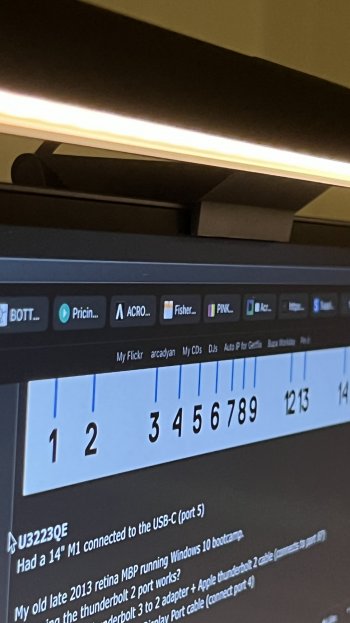 A26E0FDA-51C7-46B5-ADA5-C71D8BB85E4C.jpeg216.9 KB · Views: 271
A26E0FDA-51C7-46B5-ADA5-C71D8BB85E4C.jpeg216.9 KB · Views: 271 -
 11BE0C00-BE9B-4544-86D6-C331DA563CEE.jpeg207.8 KB · Views: 293
11BE0C00-BE9B-4544-86D6-C331DA563CEE.jpeg207.8 KB · Views: 293 -
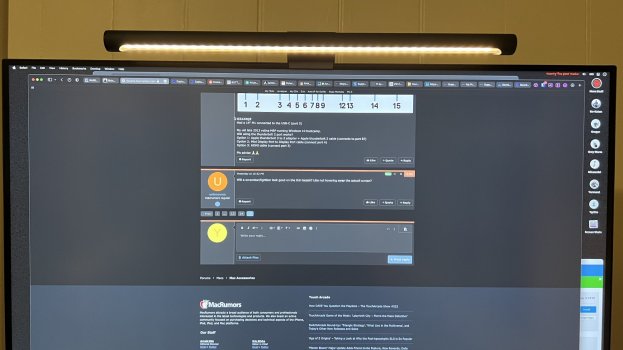 5DEE0E9E-614D-4C12-A3CD-BA9F24B32047.jpeg274.6 KB · Views: 321
5DEE0E9E-614D-4C12-A3CD-BA9F24B32047.jpeg274.6 KB · Views: 321 -
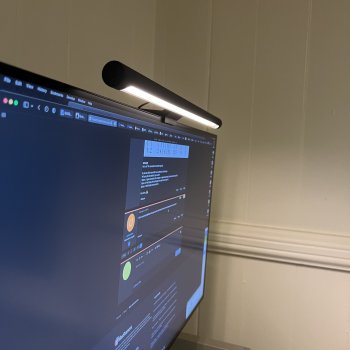 728A1CB3-7789-4F41-B74A-B4E217E1460D.jpeg377.6 KB · Views: 356
728A1CB3-7789-4F41-B74A-B4E217E1460D.jpeg377.6 KB · Views: 356
I forgot (sorry...): You're limited to 30 Hz even via DisplayPort because a 2013 MBP has DisplayPort 1.2, and these monitors require DisplayPort 1.4 to do "4K" at 60 Hz. So, it doesn't really matter whether you go for option 2 or 3.Option 2: Mini Display Port to Display Port cable (connect port 4)
Last edited:
Dang! I may try this out to confirm. If true, I really regret upgrading to Monterey a few weeks ago.The machine does support DSC; but as said by @justsomerandomaccount, it works in Catalina but not in Monterey.
Anyone else have an issue where the monitor backlight wakes up and I can see the mouse cursor? Mine intermittently does it. The Mini is sleeping.
The USB-C port with the plastic bung into it indeed. That's the connection port for the USB hub (besides the USB-C port with Display Alt Mode PD 90 W). The USB-C port on the bottom just belongs to the USB hub.Ok I'm working to do similar, who you say the pc is connected via the usb c port of the usb hub:
Is this the one with the plastic bung fitted or the one on the bottom of the monitor?
You can switch the video inputs in the OSD, you can assign Input Source as a Shortcut Key under Personalize. But easier is to install Display Manager and assign Shortcut keys, which is a combination of CTRL + ALT + a custom key which you can self assign. I use the CTRL + ALT + D to switch to the DisplayPort input and CTRL + ALT + C to switch to the USB-C input. This works outstanding. Keyboard and mouse are immediately available when switching.For those using the built-in KVM switch, how do you switch between two PC inputs and how many clicks does it take to switch?
Excellent. Thank you for the tips!You can switch the video inputs in the OSD, you can assign Input Source as a Shortcut Key under Personalize. But easier is to install Display Manager and assign Shortcut keys, which is a combination of CTRL + ALT + a custom key which you can self assign. I use the CTRL + ALT + D to switch to the DisplayPort input and CTRL + ALT + C to switch to the USB-C input. This works outstanding. Keyboard and mouse are immediately available when switching.
I’m a poor old schmuck who yearns for the old VGA “plug it in and it works” days. I’m planning to get an Apple Studio system and run two 27” monitors off it. This Dell monitor is one on my list to consider. So, in simple-to-understand terms, how is the best way to connect that computer with two of these monitors?
Use either a Thunderbolt 3 / 4 or USB-C cable.I’m a poor old schmuck who yearns for the old VGA “plug it in and it works” days. I’m planning to get an Apple Studio system and run two 27” monitors off it. This Dell monitor is one on my list to consider. So, in simple-to-understand terms, how is the best way to connect that computer with two of these monitors?
The Mac Studio has 4 x Thunderbolt 4 ports at the back for connecting peripherals or displays. These new Dell monitors have USB-C, HDMI and Displayport.
You could also use an HDMI cable if you want, as the Mac Studio also has an HDMI out port.
Ah, but do I connect the Studio to one monitor and daisy-chain to the second, or use two of the T4 ports with one cable to each monitor? And what are the differences (if any) if I use USB-C cables or T3/T4 cables? And what's the difference between connecting with HDMI and connecting with T4/T3/UCB-C? Too many options with unclear (to me, anyway) side effects or nuances. I need to find a "video connection and ports and cables for dummies" discussion somewhere.
Register on MacRumors! This sidebar will go away, and you'll see fewer ads.

