So I can do it, but need a hub or is my only option to plug one monitor into each port?Two external monitors plus the internal LCD (three in total).
Absolutely not. macOS doesn't support the type of MST configuration necessary for daisy-chaining DisplayPort/USB-C monitors.
Got a tip for us?
Let us know
Become a MacRumors Supporter for $50/year with no ads, ability to filter front page stories, and private forums.
Dell released their newest Ultrasharp model ,U2723QE, U3223QE Ultrasharp monitor
- Thread starter eret9616
- Start date
- Sort by reaction score
You are using an out of date browser. It may not display this or other websites correctly.
You should upgrade or use an alternative browser.
You should upgrade or use an alternative browser.
A Thunderbolt 3/4 dock or hub would work.So I can do it, but need a hub or is my only option to plug one monitor into each port?
If I buy 2 Dell u2723qe displays what type of connector on my PC do I need to daisy chain the displays together, like this the Dell website image below. Currently I have a MBA 2020. Here is what their website says: "Experience uncompromised picture quality by daisy chaining two 4K monitors. U2723QE is the world’s first 27" 4K monitor which allows daisy chaining of an additional 4K monitor at full resolution via USB-C—enabled by Display Stream Compression (DSC)."

I’d like to know the same but for a MBP M1 Pro. I have a MBP M1 as well and will be using a TB 3/4 hub, but it would be nice to use the daisy chain feature for the M1 Pro.If I buy 2 Dell u2723qe displays what type of connector on my PC do I need to daisy chain the displays together, like this the Dell website image below. Currently I have a MBA 2020. Here is what their website says: "Experience uncompromised picture quality by daisy chaining two 4K monitors. U2723QE is the world’s first 27" 4K monitor which allows daisy chaining of an additional 4K monitor at full resolution via USB-C—enabled by Display Stream Compression (DSC)."
View attachment 1972490
The configuration for daisy chaining the monitors is in the manual, which you can also get from the Dell website.If I buy 2 Dell u2723qe displays what type of connector on my PC do I need to daisy chain the displays together, like this the Dell website image below. Currently I have a MBA 2020. Here is what their website says: "Experience uncompromised picture quality by daisy chaining two 4K monitors. U2723QE is the world’s first 27" 4K monitor which allows daisy chaining of an additional 4K monitor at full resolution via USB-C—enabled by Display Stream Compression (DSC)."
View attachment 1972490
Unfortunately, daisy chaining this way (DisplayPort MST) is not supported by any Mac.
If I buy 2 Dell u2723qe displays what type of connector on my PC do I need to daisy chain the displays together, like this the Dell website image below.
macOS does not support daisy-chaining DisplayPort/USB-C monitors.I’d like to know the same but for a MBP M1 Pro. I have a MBP M1 as well and will be using a TB 3/4 hub, but it would be nice to use the daisy chain feature for the M1 Pro.
Last edited:
It's been two years since I last used an external monitor with a Mac so I can't recall how bad it was or what scaling setting I used, but from what I understand to avoid text blurriness you want to stick to 1:1 (native) or 2:1 (retina) resolution scaling - and to achive that at the intended user interface / font sizing in macOS you need:The only monitors I found, that support TB daisy chaining are the LG 32UL950-W and BenQ PD3220U, which both rock 140ppi and get blasted by several Apple focused sites for causing blurry text (not sure if over-exaggerated or legit complaints).
1) for native resolution a sub-4k resolution screen with PPI between roughly 100 and 120 (sweet spot being 108, like the 27" Apple Thunderbolt Display or non-retina 27" iMac)
or
2) for retina resolution a 4k or higher resolution screen with a PPI between roughly 210 and 230 (sweet spot being 218, like the 27" Apple Studio Display or 24" iMac)
Where 4k is defined as 3840x2160 (8,294,400 pixels). I'm not 100% sure how ultrawide screens with fewer vertical pixels but more total pixels are treated, but my guess is that macOS cares more about the total pixel count to make this determination. I'd love to know for sure if someone has definite information available on how the distinction is made.
The further you drift below the sweet spot, the larger UI text and elements become on-screen. How far above the sweet spot you can go before they become too small for comfortable viewing (requiring non-integer scaling, resulting in font softness), depends on your eyesight and how close you are to the screen.
These conclusions are based in part on discussion here:

External Monitor for MacOS: Avoiding the Blurry Text Issues
“Blurry Text” Problem Reports of the issue: https://discussions.apple.com/thread/2517448...
 dev.to
dev.to
Notably Apple's laptops buck this retina PPI sweet spot trend by landing at 227 (Air) and 254 (Pro), so I suppose those can also be used as PPI targets for 4k+ screens.
It's tough to find a display fitting these parameters, and whatever other requirements someone might have. I'm lucky in that at least I don't need 120hz, HDR or high brightness myself (my 2010 27" iMac is 375 nits and I keep it at half brightness). 38-40" 4k screens are available and seem to come the closest if you're OK with non-retina resolution (because you can still switch to native resolution scaling regardless of what macOS uses by default for 4k displays). For 4k retina you'd need a 20" display, which is quite small - and I don't know if anyone even makes such.
If you can stand the way recent macOS renders text on 100≈120 ppi screens. (I can't.)1) for native resolution a sub-4k resolution screen with PPI between roughly 100 and 120 (sweet spot being 108, like the 27" Apple Thunderbolt Display or non-retina 27" iMac)
The only ultrawides to get the HiDPI ("Retina") modes on macOS are those with a 5120×2160 resolution.I'm not 100% sure how ultrawide screens with fewer vertical pixels but more total pixels are treated, but my guess is that macOS cares more about the total pixel count to make this determination.
The (discontinued) 21.5" LG UltraFine 4K (4096×2304) is the ticket to ""4K" Retina".For 4k retina you'd need a 20" display, which is quite small - and I don't know if anyone even makes such.
Unfortunately (for me) I don't have an opportunity to test this for myself. The closest thing I can currently connect a modern (or any) macOS to is a 1080p projector and that's in no way a valid way to test this (26 PPI @ 83", though of course viewing distance is considerably longer than with a desktop setup).If you can stand the way recent macOS renders text on 100≈120 ppi screens. (I can't.)
That said, that's exactly what I'm going to be connecting my Mac Studio to initially. My expectations are set suitably low...
That could be either due to total pixel count, or vertical resolution. I did a quick search for what kind of panels ultrawides offer currently and it actually looks like the kind of panel I suggested in my previous post doesn't exist - vertical resolution below 2160, and total pixel count above 8,294,400. So perhaps it was a moot point on my part.The only ultrawides to get the HiDPI ("Retina") modes on macOS are those with a 5120×2160 resolution.
5120x2160 was the highest resolution ultrawide panel I could find, and the next step down was 3840x1600 (6,144,000 pixels). Unfortunately 5120x2160 at 34" (LG 34WK95U) falls right in the middle of the sweet spots at 164 PPI.
I had forgotten about that one, but yes it achieved the sweet spot at 218 PPI. It's not a coincidence of course, because it was purpose-built to fit that criteria.The (discontinued) 21.5" LG UltraFine 4K (4096×2304) is the ticket to ""4K" Retina".
I have two 164 ppi monitors (Huawei MateView; 3840×2560 on 28.2") and run them scaled at 2560×1707. I find this acceptable even though I easily notice the blurriness introduced by scaling compared to the 27" 5120×2880 218 ppi monitor running at pixel-perfect 2560×1440 that sits next to them.[...] Unfortunately 5120x2160 at 34" (LG 34WK95U) falls right in the middle of the sweet spots at 164 PPI.
Out of curiosity, have you tried changing the macOS font smoothing setting to see if it helps at all? It won't get rid of the scaling softness, but sharpening the source material before scaling might help a little:I have two 164 ppi monitors (Huawei MateView; 3840×2560 on 28.2") and run them scaled at 2560×1707. I find this acceptable even though I easily notice the blurriness introduced by scaling compared to the 27" 5120×2880 218 ppi monitor running at pixel-perfect 2560×1440 that sits next to them.
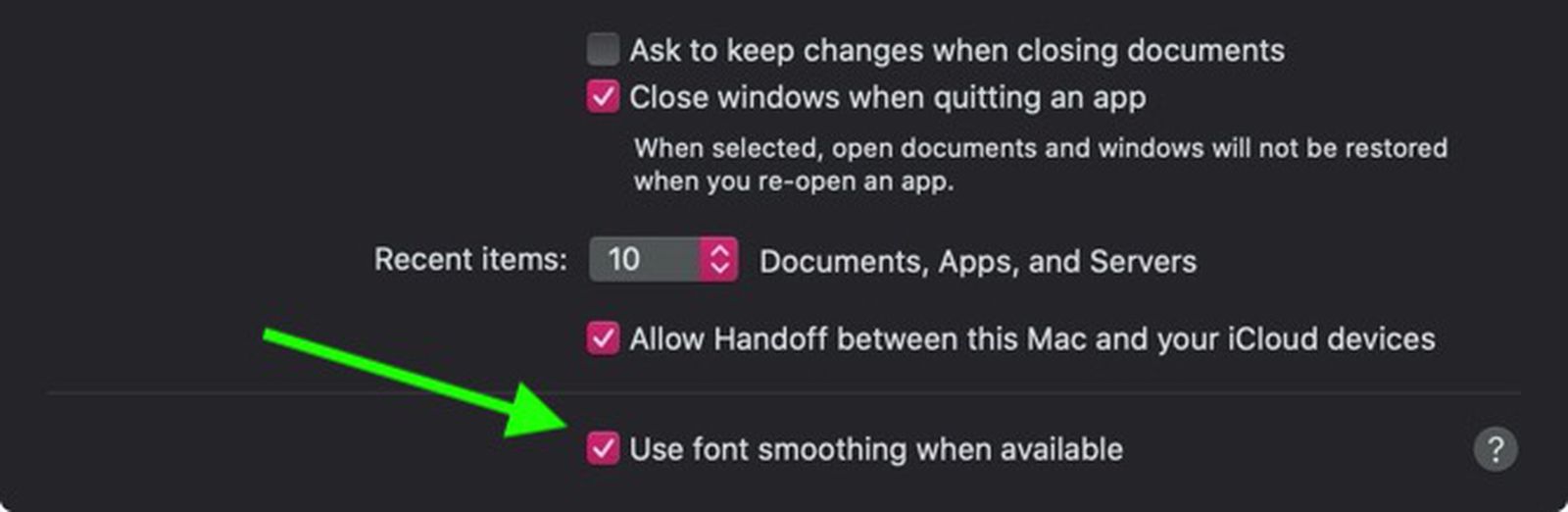
How to Adjust or Disable Font Smoothing in macOS Big Sur
If you recently installed macOS Big Sur and you're wondering why the text looks blurry on your display, it could be because font smoothing is...
The article says restarting the Mac is required, but it might be sufficient to just log out and log back in.
(I don't know if this Terminal command works in later macOS versions)
I think integer scaling is overrated. I believe there might be difference in sharpness introduced by non-integer scaling, but most people won't notice it (provided with same screen DPI).It's been two years since I last used an external monitor with a Mac so I can't recall how bad it was or what scaling setting I used, but from what I understand to avoid text blurriness you want to stick to 1:1 (native) or 2:1 (retina) resolution scaling - and to achive that at the intended user interface / font sizing in macOS you need:
1) for native resolution a sub-4k resolution screen with PPI between roughly 100 and 120 (sweet spot being 108, like the 27" Apple Thunderbolt Display or non-retina 27" iMac)
or
2) for retina resolution a 4k or higher resolution screen with a PPI between roughly 210 and 230 (sweet spot being 218, like the 27" Apple Studio Display or 24" iMac)
Where 4k is defined as 3840x2160 (8,294,400 pixels). I'm not 100% sure how ultrawide screens with fewer vertical pixels but more total pixels are treated, but my guess is that macOS cares more about the total pixel count to make this determination. I'd love to know for sure if someone has definite information available on how the distinction is made.
The further you drift below the sweet spot, the larger UI text and elements become on-screen. How far above the sweet spot you can go before they become too small for comfortable viewing (requiring non-integer scaling, resulting in font softness), depends on your eyesight and how close you are to the screen.
These conclusions are based in part on discussion here:

External Monitor for MacOS: Avoiding the Blurry Text Issues
“Blurry Text” Problem Reports of the issue: https://discussions.apple.com/thread/2517448...dev.to
Notably Apple's laptops buck this retina PPI sweet spot trend by landing at 227 (Air) and 254 (Pro), so I suppose those can also be used as PPI targets for 4k+ screens.
It's tough to find a display fitting these parameters, and whatever other requirements someone might have. I'm lucky in that at least I don't need 120hz, HDR or high brightness myself (my 2010 27" iMac is 375 nits and I keep it at half brightness). 38-40" 4k screens are available and seem to come the closest if you're OK with non-retina resolution (because you can still switch to native resolution scaling regardless of what macOS uses by default for 4k displays). For 4k retina you'd need a 20" display, which is quite small - and I don't know if anyone even makes such.
(Fun fact: MacBook pro 15" with 1800p screen actually has default scaling of 1050p, which is not integer scaling)
According to my experience with external monitors (24" 1080p, 25" 1440p, 27" 1440p, 27" 4k, and two macbooks 13" 1600p and 15" 1800p), hi-DPI with scaling - integer or not - is way better than low-DPI without scaling.
At the same viewing distance, 27" 4k with 1.5x scaling is indeed not as sharp as 2x scaling on macbook screens (but the difference is way way smaller than the difference between a 27" 4k with 1.5x scaling and any 1080p screen). But People usually sit a bit further in front of 27" 4k screen, so the difference between a 27" 4k with 1.5x scaling a 200+dpi macbook with 2x scaling is even smaller to notice.
So I strongly disagree with article's claim (https://dev.to/iq9/external-monitor-for-macos-avoiding-the-blurry-text-issues-5o1) that 27" 4k is bad but 32" 4k is good. It assumes that people use 32" 4k without scaling (similar DPI as non-Retina macboooks), and people sit in front of 32" screen as close as macbook's 13" screen. This is absurd.
I think 27" 4k with 1.5x scaling now is still the sweet spot for most people. 27" 5k is way more expensive and the extra sharpness is just not worth it. For me, I'm happy to pay a doubled price to upgrade from 1440p to 4k, but will not pay a doubled price to upgrade from 4k to 5k.
32" 4k is good for you if (1) texts are a bit too small on 27" 4k scaled to 1440p or (2) you want more real estate with 1.25x scaling.
Ditto, but with my MBA 2020 (Intel)? But more importantly.Apologies, I lost track from page 1. Can I connect these two monitors to my M1 Pro via a TB3 Hub?
1. Will my machine combust from the heat or slow down to a point where it won't be usable?
2. Is there any advantage to a TB hub, where I plug two monitors into the hub and one USB-C cable from the hub to my computer? Or will I see better benefits to plugging 2 displays one into each port on the laptop?
Last edited:
I'm not a car person so fair warning if the analogy does not land, but:I think integer scaling is overrated. I believe there might be difference in sharpness introduced by non-integer scaling, but most people won't notice it (provided with same screen DPI).
Integer scaling is like spoilers on cars - important for a select few, and wholly unnecessary for most others (but they might still like the look).
The trouble is that you have many types of people discussing the topic, so it can be hard to distinguish A) who actually benefits from integer scaling in their work, B) who's interested in it because they can see the visual distinction and like the results it gives better (but it doesn't matter for how they do their job), C) who's looking at the discussion and going "oh man, sounds like it's a big deal so I guess I also need to care about it" and D) who doesn't need it and / or see it and / or has other priorities, and thus thinks everybody else is overreacting.
So it's fine that you think it's overrated, you're right to believe that there might be a difference in sharpness (there is), and I also believe you're right in that most people won't notice it.
I'd caveat this claim with usually, but yes I can also see where this would be true.According to my experience with external monitors (24" 1080p, 25" 1440p, 27" 1440p, 27" 4k, and two macbooks 13" 1600p and 15" 1800p), hi-DPI with scaling - integer or not - is way better than low-DPI without scaling.
I believe so too, although I'm an exception myself.But People usually sit a bit further in front of 27" 4k screen, so the difference between a 27" 4k with 1.5x scaling a 200+dpi macbook with 2x scaling is even smaller to notice.
The discussion I linked to resonated with my personal experiences so it was easy for me to agree with, but I can see how under a different set of circumstance the findings might not be as convincing or useful.So I strongly disagree with article's claim (https://dev.to/iq9/external-monitor-for-macos-avoiding-the-blurry-text-issues-5o1) that 27" 4k is bad but 32" 4k is good.
The topic is timely for me because I'm trying to figure out a display solution for my personal Mac upgrade. Integer scaling is one of the things I need to consider because I know from experience that I do benefit from it in my work, but at the same time I don't necessarily need it if I choose not to use the display for work (either way it's coming out of my own pocket). But when you work at the same desk where you also do your personal computing, it would make a lot of sense to buy a display that can serve both needs.
For my personal needs, a 30" display with 2560x1600 resolution at 100 DPI would be perfectly fine, for example. I'm currently using a 27" 2010 iMac (108 DPI) so I'd feel right at home - except that I've read and been told that modern macOSes don't render fonts at non-retina resolutions as well as, say, High Sierra does. So that's potentially a problem I need to consider. Unfortunately I can't currently verify how big of a problem it would be for me.
If I also want to use the same display for work, then there's a really strong case for getting the Studio Display... except that it doesn't appear to be designed for connecting to two computers simultaneously, and easily switching between them (I'm not interested in external boxes that would allow this * ).
I'm sure the answer will come in time, it's just that right now there's no obvious solution.
* Edit:
I'll clarify my comment about not being interested in external Thunderbolt boxes: I'd rather do without one, but just like every other thing I'm having to consider it's going to be a case of what benefits do I want, and what downsides (such as added connectivity complexity) I'm willing to accept to get those benefits.
Last edited:
Yes.Apologies, I lost track from page 1. Can I connect these two monitors to my M1 Pro via a TB3 Hub?
I wanted to purchase a 32" monitor < EUR 8k - well, not exactly cost no object but this budget has allowed quite a range of consideration. My priorities have been office work and HBO Max/Netflix videos on Mac. I took a look at (among others) the Dell U3223QE - and ended up buying the Apple Pro XDR no nano version. Imho it's still the best available 32" for semi-professionals if the budget allows - it's a pity considering the age of the Pro XDR. I really wanted to love the U3223QE.
Hello everyone, this is my first post here on MacRumors. I've read this thread with great interest and have learned a few things. I'm considering the purchase of the U2723QE and would be using it with the Mac Studio when it arrives. In the grand scheme of things, is this monitor worth it (money aside). I'd be using it for productivity, Lightroom, Photoshop, YouTube etc, but not movie watching. I hope this makes sense. Any help or advise would be greatly appreciated. Thanks
Can the ethernet port supply internet connection to two separate computers? I currrenly have the a M1 MacBook and work HP computer. I've got ethernet hard wired into the port on the back of the monitor although I'm only getting a passthru connection to my MacBook not work computer. Is the monitor supposed to be able to pass the connection thru to both computers simultaneously?
Well, that's a good question! I can see why you want to have ethernet simultaneously on both systems, for example working on the MacBook while downloading something on the HP computer at the same time. I'm not sure but I have some doubts if it will work simultaneously. You can start the KVM Setup Guide and see if it can help you:Can the ethernet port supply internet connection to two separate computers? I currrenly have the a M1 MacBook and work HP computer. I've got ethernet hard wired into the port on the back of the monitor although I'm only getting a passthru connection to my MacBook not work computer. Is the monitor supposed to be able to pass the connection thru to both computers simultaneously?
The KVM setup guide seems to be only related to keyboard and mouse functionality, not Ethernet.Well, that's a good question! I can see why you want to have ethernet simultaneously on both systems, for example working on the MacBook while downloading something on the HP computer at the same time. I'm not sure but I have some doubts if it will work simultaneously. You can start the KVM Setup Guide and see if it can help you:
View attachment 1974049
Coming from a 5K iMac how badly are my eyes going to bleed switching to the 27" version with 1.5x scaling?
Try it and see for yourself.Coming from a 5K iMac how badly are my eyes going to bleed switching to the 27" version with 1.5x scaling?
Last edited:
This isn't a conclusive answer but perhaps helps set expectations: an earlier Dell UltraSharp display with similar functionality only provides ethernet connectivity to the "primary input source" connected to the display:Can the ethernet port supply internet connection to two separate computers? I currrenly have the a M1 MacBook and work HP computer. I've got ethernet hard wired into the port on the back of the monitor although I'm only getting a passthru connection to my MacBook not work computer. Is the monitor supposed to be able to pass the connection thru to both computers simultaneously?

U4021QW, switch input, Ethernet drops | DELL Technologies
I recently bought the DELL U4021QW monitor for use with my Mac mini desktop computer and my MacBook Pro laptop; the desktop is connected via HDMI and USB-A and the laptop is connected via USB-C. Wh...
 www.dell.com
www.dell.com
The computer that is not currently the primary input source does not have network connectivity through the monitor.
Register on MacRumors! This sidebar will go away, and you'll see fewer ads.

