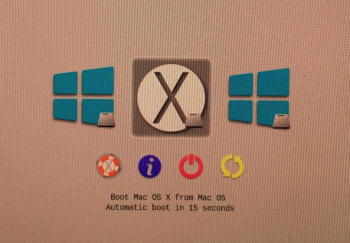Hello folks! I'm happy to report I got my 2x Samsung 840 EVO's separately running OS X 10.11.6 and Windows 10, with both drives mounted to the Apricorn Velocity Duo x2. Dual boot works perfectly! The Windows 10 Pro install was done in UEFI mode, and AHCI is working in Windows.
I trashed my disk partitions several times along the way -- sometimes by accident, and sometimes intentional to start from scratch when things went downhill. Getting to a solution was a trial-and-error approach: I started with the simplest procedure and only added complicating steps when it became necessary. I did not use any 3rd party utilities like Rufus or UNetbootin to create boot drives. Furthermore I did not use Apple Boot Camp Assistant, and I did not edit any system files like "Info.plist" or "ei.cfg" to allow Windows 10 Pro to install. It seems I did not encounter the issues that editing those files was designed to resolve.
The only "complication" I ended up with is that I'm using
rEFInd as the boot-loader, which I totally don't mind (it has some neat features, e.g. you can safely reboot/shutdown right from the boot menu, you can customize icons, etc.). rEFInd is the only solution I found that would correctly detect both OS X and Windows boot partitions and list them when I started the Mac.
One unfortunate item remains but doesn't seem to cause any real problems:
- When booting into Windows the video signal disappears at the "Welcome screen" and the monitors enter sleep mode. After almost 1 minute the video signal comes back and the monitors turn on. I haven't tested yet if bypassing the Welcome screen and going straight to desktop will eliminate that problem.
Some websites for background info that I learned from:
Here's a summary of my final procedure!
- The objective is a completely clean install of OS X El Capitan 10.11.6 and Windows 10 Pro (UEFI boot with AHCI working) on separate SSDs connected to Apricorn Velocity Duo x2, with dual boot capability.
- Despite this being a long post, it's not many steps at all and is quite straightforward.
My Mac:
- Mac Pro (Early 2009) 4,1 with the 5,1 firmware update
- 3.46 GHz 6-Core Intel Xeon W3690 CPU
- 48GB 1333 MHz DDR3 ECC RAM
- eVGA GTX-680 Classified 4GB (flashed by MacVidCards) - installed in Slot 1
- Apricorn Velocity Duo x2 PCIe adapter for SATA III - will be installed in Slot 2
- 2x 500GB Samsung 840 EVO SSDs - will be mounted to Velocity Duo x2 at the end
Preparation:
- Make sure MacPro4,1 is flashed to the 5,1 boot ROM (
MP51.007F.B03). This is essential because MacPro5,1 has updated EFI boot support without which UEFI boot from USB flash drive is not possible.
- Update Samsung 840 EVOs to the latest firmware (
EXT0DB6Q) to address the performance degradation issue on these drives. I did this by creating a boot CD from Samsung's firmware update ISO file. I removed all other drives and PCIe cards and the firmware update didn't have any trouble finding the EVO's to update.
- Create USB boot disk of OS X 10.11.6 from an existing OS X install using Apple's "createinstallmedia" utility. I used a Mac Mini already running OS X 10.11 to do this.
- Create USB boot disk of Windows 10 (64-bit) from within existing Windows 7 (64-bit) install. I used Microsoft's Windows 10 "
media creation tool" for this.
- For both USB boot drives I used 16GB USB 2.0 drives.
- Download
Apple Boot Camp Support Package 5.1.5621; this seems to be the last release supporting MacPro4,1 and MacPro5,1. Unzip and copy the files to Windows 10 USB boot drive for install later. I deleted the ATI, nVidia and RealTek folder so these drivers would not be installed automatically. The reason is I read many places that the RealTek and video drivers could lead to a blue screen or other crash during install. Instead I downloaded the latest
nVidia drivers and
RealTek drivers for manual install later.
- Remove any non-essential PCIe cards or other HDDs from the system.
Procedure Summary:
1. Zero out SSDs
After multiple failed attempts to get dual boot working, I wasn't sure that simply deleting partitions was going to lead to a completely clean drive and that a previously failed install wasn't going to cause problems for a subsequent install. So I completely wiped the SSDs --- all partitions and any boot information that might be on them.
- I plugged the two SSDs into the optical drive pay ports.
- Plug in the Windows 10 USB boot drive.
- Hold "Option" key for the boot loader. The USB drive will appear as "EFI Boot". Select it and the Windows 10 install will start.
- At the first "Windows Setup" screen press Shift-F10 to start a command window.
- References:
diskpart and
How to wipe a drive and convert to GPT format
- I then entered commands like this to select and complete erase (zero out -- it takes a while to complete the 'clean all' steps) each SSD:
diskpart
list disk
select disk 0
clean all
convert gpt
select disk 1
clean all
convert gpt
exit
- I closed the Windows Setup window (red X) and shut the Mac down.
- Disconnect the SSD I will be installing Windows 10 to later.
- Disconnect the Windows 10 flash drive.
2. Install OS X 10.11.6
- Plug in the OS X USB boot drive and power on the Mac. It will boot from the flash drive because there is no operating system present on the SSD that is connected.
- Use Disk Utility to erase the SSD as Mac OS Extended (Journaled). I'm erasing the whole SSD which will create one partition. I will let the OS X install take care of creating the other partitions (EFI, Recovery) as needed.
- Finish the OS X install and check that can boot into OS X without problems.
- Disconnect the Mac OS flash drive.
3. Install rEFInd
On earlier attempts I was not successful with the Mac boot-loader retaining correct information about Mac OS and Windows boot partitions: if the Windows system could be found it would appear in the boot-loader as "EFI Boot" instead of "Windows". So I decided to try an alternative boot-loader
rEFInd, and installed it before Windows 10.
- Install rEFInd in OS X "Recovery Mode" (so you don't have to disable SIP) following
these instructions, which will install rEFInd to the ESP (EFI System Partition).
- Reboot and check that the rEFInd boot-loader starts and that you can select OS X and boot correctly.
- Shutdown the Mac.
4. Install Windows 10
- Connect the second SSD. Since the "zeroing out" procedure above this SSD has never been connected to the Mac while running OS X. I made sure not to create any partition on this disk from within OS X. The reason is to avoid any possibility of
Mac OS modifying the boot table which prevents Windows from installing.
- Connect the Windows 10 flash drive.
- Boot the Mac, and at the rEFInd boot-loader menu there will be an option "fallback bootloader". This is the Windows UEFI boot from USB flash drive. Select it.
- The Windows 10 install starts. There's no need to do Shift-F10 and do anything with the command window. Just follow the usual Windows install procedure. If you installed Windows 10 previously on the Mac you can skip the product key entry and Windows will automatically activate (using digital entitlement) once setup is completed.
- When choosing the installation type, select "Custom"
- When you get to "Where do you want to install windows?" you will see an option e.g. "Drive 0 Unallocated Space" and there being no other partitions on that drive. Simply select the unallocated space. Windows will detect that the system was started in UEFI mode and ensure that the disk remains GPT format. Windows will also create whatever other partitions it needs on the disk.
- Complete the Windows installation.
After Window 10 Pro install completed I rebooted a few times and manually installed the graphics (nVidia) and audio drivers (RealTek). I also ran the Apple Boot Camp Drivers installer I copied to my Windows 10 USB flash drive earlier.
5. Get rEFInd boot-loader back
At this time I noticed if I shutdown my Mac and turned it on (i.e. "cold boot") the rEFInd boot-loader was no longer appearing and Windows would automatically start. When I pressed "Option" key at boot time Windows OS did not appear in the Mac boot-loader, though Mac OS did appear.
Something had caused the rEFInd boot-loader to no longer start as expected. I was able to get rEFInd back by booting into Mac OS and re-running a "bless" command that is part of the automated rEFInd installer. See
Step 2 (for "mountesp" to mount the ESP where rEFInd is installed) and then
Step 8 (for "bless") to re-associate rEFInd as the system boot-loader. Note that you either have to have SIP disabled or boot into Mac Recovery Mode to run "bless".
After this, rEFInd boot-loader was back and I had a nice interface to select either OS X and Windows 10 Pro. Check the picture attached. The first Windows logo says something like "Windows EFI Boot" and the second says "Legacy Boot" (I didn't try that one yet!)
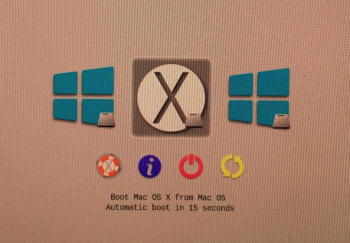
I shutdown and restarted the Mac multiple times to check that everything was booting as expected.
6. Mount SSD drives to Velocity Duo x2.
- Finally I mounted both SSDs to the Velocity Duo x2.
- I could/should have tested OS X first on the Duo but I was feeling lucky.

I strapped both SSDs down and mounted the Duo in Slot 2.
- Power on the Mac and up came rEFInd with Windows and OS X.
- Everything boots as expected!

Ultimately, the process is not complicated -- it's just that a lot of care needs to be taken to avoid all the "gotcha's" Potentially the above process can be simplified -- may be rEFInd is not necessary. Anyway, I'm happy to have solved this issue for me, and I hope the above is a good reference for others.
Best!