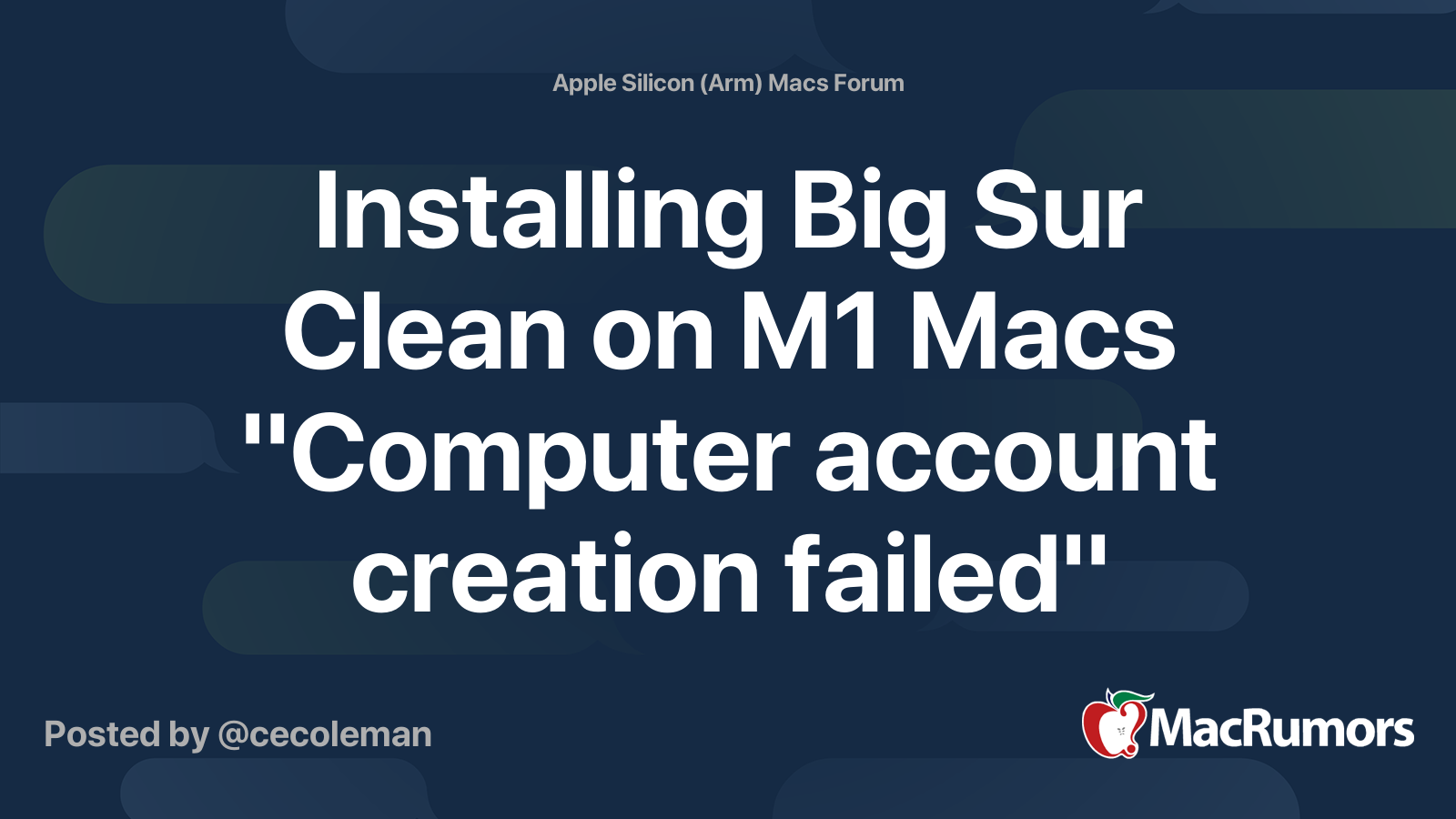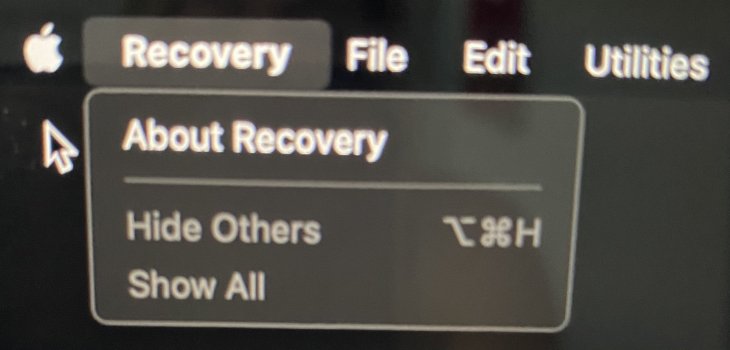Yes - with Mac OS 11.0.1 here are the steps I used to successfully Erase my M1 Mac and reinstall the baseline OS:
1: Shut down your M1 Mac
2: Press and
hold the power button down to enter recovery mode
3: Click the "Options" Gear-cog icon and then press the "Continue" button that appears below it
4: On the next screen,
STOP. Look to the upper left corner - to the right the Apple Logo in the menu bar, select "Recovery Assistant" (it is the only menu item)
5: In that drop down menu, select
"Erase Mac..."
6: Follow the on-screen steps from there
Note - you will need wifi access. From what I can tell, using this process completely reformats the Mac hard drive to a single partition, downloads a fresh copy of Big Sur, creates a new recovery partition and a new OS partition with an OS
only install (no Garage Band, iMovie, Pages, Keynote, etc - which you can install later). The process took about an Hour and ten minutes.
Per Apple's instructions - After the OS re-installation is complete, your Mac might restart to a setup assistant. If you're
selling, trading in, or giving away your Mac, press Command-Q to quit the assistant without completing setup. Then click Shut Down. When the new owner starts up the Mac, they can use their own information to complete setup.
BTW, in step 4 above, if you continue and log into the recovery workflow with Admin credentials - further along in the recover workflow are the more classic recovery options - including Disk Utility.
As of 11.0.1, I do not recommend using the Disk Utility to erase the M1 Mac. Even with 11.0.1 installed, I initially erased the hard drive using Disk Utility and it ended up creating problems. I'd dead-end at a "No users available for authorization" error message when I went to subsequently use recovery mode's "Reinstall MacOS Big Sur" option. To recover from that dead-end, I used the steps described above and that "Erase Mac..." process accomplished what I needed - a fresh baseline install of the OS without the Apple bloat-ware.
The obscure "Erase Mac..." selection in the Recovery Assistant drop down menu is the easy button to wipe/reset your Mac's OS.