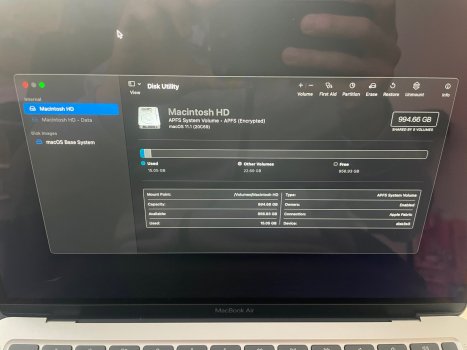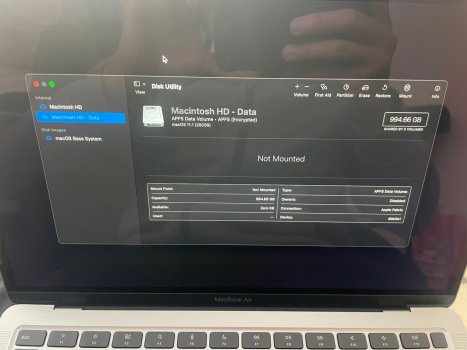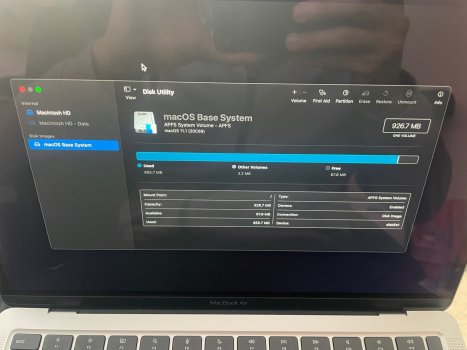Any help on my post above? I have no “drive” to install the OS against right now. Do I need to rename “untitled” in disk utility and “mount” it?
Got a tip for us?
Let us know
Become a MacRumors Supporter for $50/year with no ads, ability to filter front page stories, and private forums.
Erasing an M1 before return
- Thread starter johnalan
- Start date
- Sort by reaction score
You are using an out of date browser. It may not display this or other websites correctly.
You should upgrade or use an alternative browser.
You should upgrade or use an alternative browser.
Are you following the guide posted in previous posts?
How far have you got?
Have you used Disk Utility for deleting anything?
How far have you got?
Have you used Disk Utility for deleting anything?
Are you following the guide posted in previous posts?
How far have you got?
Have you used Disk Utility for deleting anything?
So I originally bought the 8/512 and did the erase mac as listed above and it worked fine. I returned this model.
I just got a 16GB/1TB. I did the initial setup and used it for a day but for a few reasons needed to erase. I forgot to logout of iCloud, find my mac, etc. so during the "Erase Mac" process it asked me to sign in which I did.
Once I got to the point where you need to select install MacOS, it would ask me where and there is no disk showing available. I went backwards into disk utility and it shows my hard drive now as "untitled" and not mounted.
Is the proper way to fix this to go into disk utility and rename it to "Macintosh HD" and to "mount" the drive? If I do those two things, now I can see "Macintosh HD" as an option to install the operating system.
Not sure tbh. When I had problems (second time I did it) I couldn't get to Disk Utility at all. It just wouldn't display that screen.So I originally bought the 8/512 and did the erase mac as listed above and it worked fine. I returned this model.
I just got a 16GB/1TB. I did the initial setup and used it for a day but for a few reasons needed to erase. I forgot to logout of iCloud, find my mac, etc. so during the "Erase Mac" process it asked me to sign in which I did.
Once I got to the point where you need to select install MacOS, it would ask me where and there is no disk showing available. I went backwards into disk utility and it shows my hard drive now as "untitled" and not mounted.
Is the proper way to fix this to go into disk utility and rename it to "Macintosh HD" and to "mount" the drive? If I do those two things, now I can see "Macintosh HD" as an option to install the operating system.
I just kept on erasing mac and activating until, on the 4th try it went normally again.
It appeared to be in some kind of boot loop and wouldn't even boot from the USB installer any more.
The "Untitled" isn't a problem (mine did that) as you can change it later. What is intriguing is that the untitled volume doesn't seem to be mounted sometimes.
Maybe just keep trying?
Not sure tbh. When I had problems (second time I did it) I couldn't get to Disk Utility at all. It just wouldn't display that screen.
I just kept on erasing mac and activating until, on the 4th try it went normally again.
It appeared to be in some kind of boot loop and wouldn't even boot from the USB installer any more.
The "Untitled" isn't a problem (mine did that) as you can change it later. What is intriguing is that the untitled volume doesn't seem to be mounted sometimes.
Maybe just keep trying?
What I'm saying is I ended up renaming it in disk utility and then clicked mount drive. Now after going back to Install MacOS I can select that Macintosh HD. I did that and now the OS installed successfully.
Going back into Disk Utility, I see the following:
Macintosh HD
Macintosh HD - Data
MacOS Base System
See the attached images...is all of this correct and setup right with 5 volumes, APFS, etc? I'm just trying to make sure before I start using the laptop and loading apps, data, etc.
Attachments
Is this Disk Utility run from from within the USB installer or from your running Big Sur system?What I'm saying is I ended up renaming it in disk utility and then clicked mount drive. Now after going back to Install MacOS I can select that Macintosh HD. I did that and now the OS installed successfully.
Going back into Disk Utility, I see the following:
Macintosh HD
Macintosh HD - Data
MacOS Base System
See the attached images...is all of this correct and setup right with 5 volumes, APFS, etc? I'm just trying to make sure before I start using the laptop and loading apps, data, etc.
Is this Disk Utility run from from within the USB installer or from your running Big Sur system?
From my system after mounting the drive, renaming it, and installing MacOS.
That's curious.From my system after mounting the drive, renaming it, and installing MacOS.
Macintosh HD - Data is unmounted. It should be mounted.
Macintosh HD should fail to mount in a running system.
Could you have named them the wrong way round?
Would you post the output of the terminal command
diskutil apfs list
please?
That's curious.
Macintosh HD - Data is unmounted. It should be mounted.
Macintosh HD should fail to mount in a running system.
Could you have named them the wrong way round?
Would you post the output of the terminal command
diskutil apfs list
please?
Check your messages
Hey there, I've just tried to erase my M1 Mini using this method and I don't get the erase mac option in the menu at all, I've clicked outside the window too. Also, no filevault enabled and running 11.0.1. Am downloading 11.1 now to see if that helps, but would appreciate any other ideas if you have them? Thanks heaps!Click on Options then click Continue
The window I mention above will then appear.
Click outside that window and recovery assistant will appear in the menu bar.
Click on that and you'll see erase mac.
It does seem a bit buggy.Hey there, I've just tried to erase my M1 Mini using this method and I don't get the erase mac option in the menu at all, I've clicked outside the window too. Also, no filevault enabled and running 11.0.1. Am downloading 11.1 now to see if that helps, but would appreciate any other ideas if you have them? Thanks heaps!
Once the resetpassword is done and that erase window is finished (not the terminal window) when you click on either that erase box or outside it the title in the menu bar should change to Recovery Assistant and within that menu there is only one option "Erase Mac".
Just try clicking on everything (window-wise) and the background and watch to see if the menu bar title changes.
Or you could start again. The last time I tried it I had to do everything 4 times before that title showed up
Thanks a lot for the swift reply, actually I'm not sure what the resetpassword and erase window is, I don't think I've encountered that yet. I followed the instructions on the first page, i.e. hold down the power button until options comes up, click the cog, then try go to erase mac in the top left, am I missing a step?It does seem a bit buggy.
Once the resetpassword is done and that erase window is finished (not the terminal window) when you click on either that erase box or outside it the title in the menu bar should change to Recovery Assistant and within that menu there is only one option "Erase Mac".
Just try clicking on everything (window-wise) and the background and watch to see if the menu bar title changes.
Or you could start again. The last time I tried it I had to do everything 4 times before that title showed up
Yes.Thanks a lot for the swift reply, actually I'm not sure what the resetpassword and erase window is, I don't think I've encountered that yet. I followed the instructions on the first page, i.e. hold down the power button until options comes up, click the cog, then try go to erase mac in the top left, am I missing a step?
Have a look at the second option in the link below ( the one after Apple Configurator 2). It gives the steps.
https://support.apple.com/en-us/HT211983
Someone else on here has reportedly had success using Disk Utility but to delete the volume group NOT the actual volumes. This would negate the need for the steps in the above link.
However, if it goes bad you could need a second Mac to fix it.
Thanks a lot! Wow, Apple telling people to use the Terminal in such a basic thing is rather bizarre. This is exactly what I missed. Yup, already signed out of Apple IDYes.
Have a look at the second option in the link below ( the one after Apple Configurator 2). It gives the steps.
https://support.apple.com/en-us/HT211983
Someone else on here has reportedly had success using Disk Utility but to delete the volume group NOT the actual volumes. This would negate the need for the steps in the above link.
However, if it goes bad you could need a second Mac to fix it.
While the whole thread seems helpful I'm mightily confused and quite frankly not feeling all to secure about doing it!
I need to completely wipe my M1 Mac Mini for a sale and I've never done that before as it's my first mac.
What do I need to do in what order?
Sign out of all services
Deactivate FileVault
Remove my Device from Apple ID
Hold the Power Button and press R then use disc utility or erase Mac?
I need to completely wipe my M1 Mac Mini for a sale and I've never done that before as it's my first mac.
What do I need to do in what order?
Sign out of all services
Deactivate FileVault
Remove my Device from Apple ID
Hold the Power Button and press R then use disc utility or erase Mac?
It shouldn’t be this hard.While the whole thread seems helpful I'm mightily confused and quite frankly not feeling all to secure about doing it!
I need to completely wipe my M1 Mac Mini for a sale and I've never done that before as it's my first mac.
What do I need to do in what order?
Sign out of all services
Deactivate FileVault
Remove my Device from Apple ID
Hold the Power Button and press R then use disc utility or erase Mac?
It’s likely going to improve.
Found the M1 instructions https://support.apple.com/en-us/HT212030
I was told by a senior level advisor, that Apple will be moving all Mac devices to the current install process, which will stay as it is.It shouldn’t be this hard.
It’s likely going to improve.
Have a read of this. This is what worked for me recently.Found the M1 instructions https://support.apple.com/en-us/HT212030
https://forums.macrumors.com/thread...through-recovery-environment-success.2285528/
I was about to return and get a replacement as I couldn't get past the select a name/password. After 3 tries and talking with Apple support, I went a head and used Migration Assistant with thunderbolt connection with my MBP. What do you know, it worked. I was able to log into using a password that MA as me to enter before transfer began. Btw, it took about 1-1/2 hrs.....
The problem has been that a lot of us have followed the correct procedure and still ended up with a mess. I even had a level 2 senior advisor tell me that they have had to deal with a lot of messed up reinstalls, even though stated Apple directions were followed.You're welcome 👇
Edited to add: That is one of the reasons why I switched to using the Configurator 2 method.
Last edited:
I think the key with Disk Utility is to click on "erase volume group". I suspect that when that is missed the problems pile up.
Register on MacRumors! This sidebar will go away, and you'll see fewer ads.