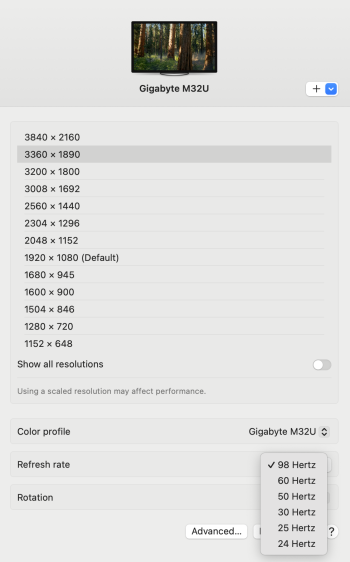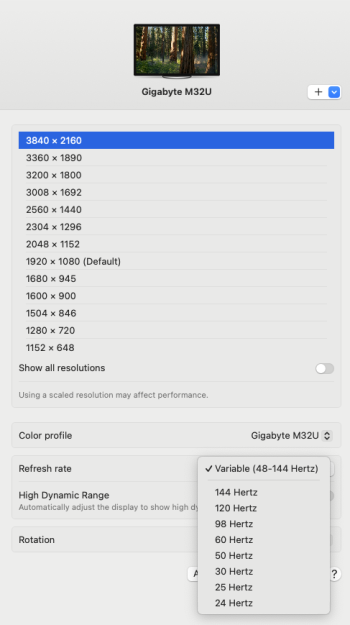Yes, should be 1920x1080. then I am good to go for Mini M4Pro, Thanks for clarification !I feel you. The Pro Display XDR is only 60hz which is crazy for the price.
I also loved the iMac 5k display. I just bought a used studio display to try out... If I like it I’ll buy a 2nd. They are also 60hz but I might just live with that at this point, I don’t do gaming on Mac just web design work. The price hurts for what is basically a 10 year old iMac display.
I’d really prefer one big (32”+) 6k screen, with OLED and 120hz. But it doesn’t exist. I don’t have confidence that Apple will release new displays with any of this tech at a reasonable price anytime soon.
I think you mean 1920x1080 right? If so, yes it works with HiDPI and looks good.
LG C2 is 16:9 and 4K native (3840x2160).
Got a tip for us?
Let us know
Become a MacRumors Supporter for $50/year with no ads, ability to filter front page stories, and private forums.
For LG OLED users: Mac mini M4 does not support HiDPI 4k over HDMI 2.1
- Thread starter dinosauradventure
- Start date
- Sort by reaction score
You are using an out of date browser. It may not display this or other websites correctly.
You should upgrade or use an alternative browser.
You should upgrade or use an alternative browser.
Your iMac 5K, Apple Studio Display 5K and Apple XDR 6K all default to integer scaling.Hmm. I'm going to need to re-evaluate buying "just any display" then.
The comment about the Pro Display is interesting - I looked at one the other day in the Apple store connected to a Mini, and I thought it looked ... sharp. I wonder if this is why? Best way I can describe it as everything lacking antialiasing, as you describe. It didn't seem to be running at 120 Hz, either - motion didn't seem fluid enough, but I didn't get the chance to dig into the settings.
I think a research trip is in order.
As old as it is, I'm starting to feel really spoiled by my iMac 5K. The display is one of the things I love about it.
Integer scaling allows for less demanding 1:1 scaling where your "UI looks like 2560x1440" becomes a render resolution of 5120x2880, the native res of your iMac 5K. All the "looks like" resolutions are basically rendered at 2x resolution for HiDPI. Most just use the integer scaled option because it looks sharp and is a comfortable UI/text size for the display.
By comparison, if you do the same on a 4K display, you end up with fractional scaling where pixels no longer map perfectly to every pixel, which means it has to be downscaled and this ends up making it a bit blurrier in comparison.
What OP seems to want to do, is run their 4K display at 3840x2160, but as a HiDPI scaled version which would result in 7680x4320, or 8K, which is also the framebuffer limit for scaling on Apple Silicon afaik. The benefit of this over the native resolution can be that text looks a bit cleaner compared to the native resolution.
In theory the system should support this at 60 Hz at least. Apple has never exposed these settings though so they need to be activated via e.g BetterDisplay.
I can confirm this works with my Samsung G70A on my M2 Max MBP 16" running MacOS Sonoma 14.6.1, connected using a CableMatters USB-C to HDMI 2.0 (so 4K @ 60 Hz only) adapter.
The number of displays should not matter. I currently have a pretty insane setup with a Samsung 8Kx2K superultrawide running as two displays (due to MacOS scaling limitations), and added the 4K display just to put it in use before I put it into another setup.
As you can see here, I have one display rendering at 8K @ 60 Hz (4K native), a 21:9 rendering at 8Kx3K @ 120 Hz (5120x2160), and a 11:9 side monitor rendering at 4Kx3K @ 120 Hz (2560x2160).
The M4 Pro is not quite as capable with display support as the M2 Max, but it should still do something similar with one display. M4 Max should be identical in capabilities to the M2 Max, per Apple's spec listings.
Hmmm I can't say I have noticed on a USB C to USB C connection. Might try USB C to DisplayPort unless you already have? I take this isn't a software bug or issue with your Hardware? I do have an HDMI to DisplayPort I can test too.
HDMI to DP: only offered 2560x1440 or 3840x2160 not the range of options, where as USB C to USB C did.
Also USB C to DisplayPort offered the full spectrum of resolutions too...
I can't test TB4/5 to DP but I suspect it would offer the full range,
HDMI to HDMI just 2560x1440 or 3840x2160
Not sure on USB C to HDMI as I don't have that cable. I mean if using USB C you might as well to C or DP anyway...
So yes, seems a HDMI issue.
Last edited:
Since this appears to be a software problem, it gives me hope that Apple will fix it. Then again, it is Apple we are talking about, and they might deem new emojis to be more important.
But nice to know that DP seems to be a requirement to look for, when looking for displays. Thank you to all of those who have added to identifying this issue.
But nice to know that DP seems to be a requirement to look for, when looking for displays. Thank you to all of those who have added to identifying this issue.
You're probably good to go with USB-C to HDMI or DP cables. That's what I typically use with my Macs instead of hoping the built-in HDMI port will work properly. HDMI is for connecting to TVs/projectors, IMO.
The terminology in this thread is confusing. In general, HiDPI means just that, a high DPI, i.e. above 120 DPI or so (the traditional standard low-DPI on monitors being 96 DPI). Any 4K monitor is generally considered HiDPI. Alternatively, HiDPI refers to the UI scaling mode of the OS that makes UI elements not appear tiny on HiDPI screens.
However, what is meant in this thread (if I understand @kasakka correctly), is that the UI is rendered internally at a higher resolution than the display’s native physical resolution, and is then (still internally) downscaled to the display’s resolution. The anti-aliasing of the downscaling then yields a less pixelated (but also ever so slightly more blurry) look.
Is that right?
However, what is meant in this thread (if I understand @kasakka correctly), is that the UI is rendered internally at a higher resolution than the display’s native physical resolution, and is then (still internally) downscaled to the display’s resolution. The anti-aliasing of the downscaling then yields a less pixelated (but also ever so slightly more blurry) look.
Is that right?
This thread is confusing mess.
My questions to OP before I consider M4 Mac Mini
1. I have Gigabyte M28U 4K 120 hz monitor that has full speed HDMI 2.1 ports. Will this M4 mini output at native 4K 120hz resolution?
2. If it allows 2160p 120hz resolution, why the F it cannot support 1080p scaling on 4K? The bandwidth would be the same isn’t it?
3. It might just be macOS issue and bug could be fixed in a future software update?
4. Am I on the right track or the issue is something else entirely?
My questions to OP before I consider M4 Mac Mini
1. I have Gigabyte M28U 4K 120 hz monitor that has full speed HDMI 2.1 ports. Will this M4 mini output at native 4K 120hz resolution?
2. If it allows 2160p 120hz resolution, why the F it cannot support 1080p scaling on 4K? The bandwidth would be the same isn’t it?
3. It might just be macOS issue and bug could be fixed in a future software update?
4. Am I on the right track or the issue is something else entirely?
I have a M4 non pro mini connected to my LG C2 48.This thread is confusing mess.
My questions to OP before I consider M4 Mac Mini
1. I have Gigabyte M28U 4K 120 hz monitor that has full speed HDMI 2.1 ports. Will this M4 mini output at native 4K 120hz resolution?
2. If it allows 2160p 120hz resolution, why the F it cannot support 1080p scaling on 4K? The bandwidth would be the same isn’t it?
3. It might just be macOS issue and bug could be fixed in a future software update?
4. Am I on the right track or the issue is something else entirely?
1. It can output at 4K 120 NATIVE (no scaling), but you will lose hidpi and the text actually looks jagged compared to the the lower scaled resolutions, prior M1/M2 macs will still run hidpi in 4K, meaning it renders it higher than 4K to make the text smoother, this was removed with the M4 models
2. It runs 1080P scaled to 4K120 fine, aka hiDPI mode, text is sharp and is very smooth
3. hoping it is a software issue
So you only have option to Run 4K 120hz in scaled 1080p mode? This makes UI larger for better legibility but text still remains crisp? (99% people prefer this mode)I have a M4 non pro mini connected to my LG C2 48.
1. It can output at 4K 120 NATIVE (no scaling), but you will lose hidpi and the text actually looks jagged compared to the the lower scaled resolutions, prior M1/M2 macs will still run hidpi in 4K, meaning it renders it higher than 4K to make the text smoother, this was removed with the M4 models
2. It runs 1080P scaled to 4K120 fine, aka hiDPI mode, text is sharp and is very smooth
3. hoping it is a software issue
Then what is the issue? I thought it didn’t allow 1080p scaling on 4K and all UI elements went tiny.
Some people like to run 4K native for smaller text on a large screen. 4K native is legible on a 48" LG C2 OLED, but my middle aged eyes can't tolerate it. Not just 1080P, but there are 2 other scaled resolutions below 4K native that also scale well.So you only have option to Run 4K 120hz in scaled 1080p mode? This makes UI larger for better legibility but text still remains crisp? (99% people prefer this mode)
Then what is the issue? I thought it didn’t allow 1080p scaling on 4K and all UI elements went tiny.
I'd suggest checking out this guide if you don't understand how macOS handles scaling:
A Definitive Guide to External Displays on macOS
See OP. Please file a ticket with Apple and reference ticket #FB15750642 that I already opened regarding this issue. I also emailed Tim Cook.Has anyone with this issue opened a support ticket with Apple? It would be good to get an official response from Apple on this.
USB-C to HDMI does not work. It has the same limitation.You're probably good to go with USB-C to HDMI or DP cables. That's what I typically use with my Macs instead of hoping the built-in HDMI port will work properly. HDMI is for connecting to TVs/projectors, IMO.
Apple's definition of HiDPI is 2x or greater scaling. We want the screen rendered in 8k, scaled down to 3840x2160 for clear text and high PPI. The problem is that it will only run 4k with NO SCALING, which looks terrible. It's like using a low resolution 1080 or 1440 display with no scaling.The terminology in this thread is confusing. In general, HiDPI means just that, a high DPI, i.e. above 120 DPI or so (the traditional standard low-DPI on monitors being 96 DPI). Any 4K monitor is generally considered HiDPI. Alternatively, HiDPI refers to the UI scaling mode of the OS that makes UI elements not appear tiny on HiDPI screens.
However, what is meant in this thread (if I understand @kasakka correctly), is that the UI is rendered internally at a higher resolution than the display’s native physical resolution, and is then (still internally) downscaled to the display’s resolution. The anti-aliasing of the downscaling then yields a less pixelated (but also ever so slightly more blurry) look.
Is that right?
You can run scaled resolutions up to a max of 3360x1890 in HiDPI. I doubt 99% of people run 1080p as it makes the UI comically large. Maybe if you're sitting far away on a couch you'd want that. The issue is that there is NO SCALING at 4k. It's 1x scale, or "non-retina" so it's pixelated and text looks awful.So you only have option to Run 4K 120hz in scaled 1080p mode? This makes UI larger for better legibility but text still remains crisp? (99% people prefer this mode)
Then what is the issue? I thought it didn’t allow 1080p scaling on 4K and all UI elements went tiny.
Seems to be a software imposed limitation, but it may have been implemented due to hardware limitations with the M4, we don't know as Apple has not yet responded.So, this is a software issue or a hardware issue related to the M4 SoC?
My Mac mini (M4) downscales to this when I turn on HiDPI on my LG C2 42":

Okay, stop panicking and yelling that nothing is working. I'll fix it nowI am starting a new thread with all known information about the lack of 4k HiDPI support with the M4/M4 Pro Mac mini, as there is a lot of varying information floating around. I wish I knew about this limitation before purchasing my M4 Pro mini, so want to make sure others are aware of the issue. It has an HDMI 2.1 port but has some annoying limitations.
What is HiDPI? HiDPI, or High Dots Per Inch, refers to a display mode that renders in 2x or greater resolution, scaled to fit the display’s native resolution. HiDPI is also known as Retina, a marketing term used by Apple.
Summary of issue:
Please consider submitting feedback to Apple about this issue at feedbackassistant.apple.com.
- M4 and M4 Pro Mac mini do not support HiDPI 4k and 5k over HDMI. BetterDisplay (and similar apps) cannot fix the issue; these resolutions appear to be software blocked by Apple. Tested in all versions of Sequoia (including latest Public Beta 2).
- This is despite 8k/60hz fully working over HDMI (which is the same horizontal resolution as HiDPI 4k).
- The flashed Cable Matters VM7100 method described in this thread for 4k/120hz also does not work on M4 minis. It has the same HiDPI limitations as built in HDMI. This method is still working on M1 Macs in Sequoia if you set 60Hz in system preferences before using BetterDisplay to enable the unlisted refresh rate of 120hz.
- If you plan to use an LG Cx OLED with your new mini, prepare yourself for some very big UI scaling as it only has HDMI inputs and cannot run at native 4k resolution with HiDPI. Other scaled resolutions (3360x1890 and below in my experience) work fine in HiDPI with 120hz.
- If you want to run a 5k2k display over DisplayPort, it's reported working with a specific cable (see this post).
I can't confirm for sure but it seems like DisplayPort connections are not affected by this issue. I assume that any 4k monitor connected with DisplayPort should have HiDPI.
You can reference ticket #FB15750642 that I already opened regarding this issue.
Technical details below. Thanks @waydabber for the investigation and information. Please correct anything I got wrong.
We will not prescribe and create manually mention HiDPI through third-party software and the first lines of which look like this and then you need to dance with a tambourine. It is complicated, it requires programming knowledge, attention.
| grep -B 2 resolution
screen #0:
dimensions: 3840x2160 pixels (621x341 millimeters)
resolution: 157x161 dots per inch
Step 1) brew coffee, tea, take out whiskey, beer, wine, dominoes, sunflower seeds and whatever else anyone likes to do when they are stressed and want to go faster!
So, open safari browser, chrome, tor or whatever you have installed. Click on the buttons and type in the following “ I want everything to work!”. The browser will give random answers.
Step 2) download the free program BetterDummy. It's free! Free! As everyone likes to do - for free
Step 3) After you download and install it, do the following:
At the top of the screen, open the program options list, click on “Create new dummy” and create a virtual monitor with the same aspect ratio as your connected monitor. After that, you will see a notification that the creation was successful.
Step 4) After that, open “Settings”, “Monitors”, enable monitor video replay (if not enabled) and select the external Dummy display.
Step 5) The scale of the interface may become very small, or on the contrary, too large. To choose the optimal ratio, you can either press Option and click on “Scale” here in the screen settings
Step 6) Or you can select Set Resolution in the Dummy settings. And here you can customize it to your taste
That's it!
I currently have an M3 Max MacBook Pro that is used in a KVM switch and 4K TV (Sony) with all my other devices, including an Apple TV, iPad, and Xbox. I plan to next upgrade to the M6 Max MacBook Pro once that exists, and it would need to actually be able to handle this arrangement like all my other devices can.
If I understand this correctly, if Apple doesn't fix this by then, I won't be able to use the M6 Max MacBook Pro with any external display at all unless I use scaling too small to see anything properly?! Because if so, then this is an absolute disaster for me and might require me to switch back to Windows after being on macOS for over 20 years, and I very very badly don't want to do that.
Do I really have this right?!
If I understand this correctly, if Apple doesn't fix this by then, I won't be able to use the M6 Max MacBook Pro with any external display at all unless I use scaling too small to see anything properly?! Because if so, then this is an absolute disaster for me and might require me to switch back to Windows after being on macOS for over 20 years, and I very very badly don't want to do that.
Do I really have this right?!
Thanks. I will try this later, however I have already tried mirroring an 8k virtual display using BetterDisplay. The display flickers, refresh rate is choppy and the UI is generally unresponsive. Not a workable solution.Okay, stop panicking and yelling that nothing is working. I'll fix it nowIf it will help you on M4 chip, then let it be called “HiDPI by Mr. Fox method” . I've already this method has worked with my acquaintance, only on M1.
We will not prescribe and create manually mention HiDPI through third-party software and the first lines of which look like this and then you need to dance with a tambourine. It is complicated, it requires programming knowledge, attention.
I’m not familiar with BetterDummy but I imagine it’s doing the same thing. I will try it though and I appreciate the post.
I am not sure what is happening and I don’t have an M4 Mac Mini, but if the display has a 3840 x 2160 physical resolution and you select a UI that looks like 3840 x 2160, then each physical pixel is mapped by each pixel generated by macOS, so there is no need of 2X scaling and therefore it makes no sense to talk about HiDPI. Or am I missing something?
this program works with all monitors and TVs without forcing the user to tambourine. You are welcome to use itThanks. I will try this later, however I have already tried mirroring an 8k virtual display using BetterDisplay. The display flickers, refresh rate is choppy and the UI is generally unresponsive. Not a workable solution.
I’m not familiar with BetterDummy but I imagine it’s doing the same thing. I will try it though and I appreciate the post.
Other programs try to change the parameters when creating a virtual monitor, I did not for nothing brought in the example of a free setup of a virtual monitor with its own parameters, taken from the head. This is exactly what you have encountered, that the monitor flickers.
This thread is confusing mess.
My questions to OP before I consider M4 Mac Mini
1. I have Gigabyte M28U 4K 120 hz monitor that has full speed HDMI 2.1 ports. Will this M4 mini output at native 4K 120hz resolution?
2. If it allows 2160p 120hz resolution, why the F it cannot support 1080p scaling on 4K? The bandwidth would be the same isn’t it?
3. It might just be macOS issue and bug could be fixed in a future software update?
4. Am I on the right track or the issue is something else entirely?
This might help: I have a M2 Pro Mac mini, and have lost display scaling features as of MacOS 15.1
Up until MacOS 15.0.1, I had VRR 48-144hz on my 32" Gigabyte 4k HDR (M32U) gaming monitor @ 3360x1890 connected over Thunderbolt 3 (detected as DisplayPort).
After updating to 15.1, settings are noticeably missing:
HDR, VRR & 144hz modes disappear at any resolution between 2560x1440 and 3840x2160
3008x1692 caps at 120hz fixed, HDR
3360x1890 caps at 98hz fixed, HDR
It's almost as if my non-Apple display connected over Thunderbolt 3 is somehow being constrained to profiles like a display connected over HDMI
I'm guessing it's a software bug now where if it doesn't see it a known Apple Display profile or some other familiar resolution in an updated plist somewhere it's defaulting the display connection profile down to assume it's a basic 4K TV over HDMI 2.0a (no HiDPI scaling) or something.
So in 15.1 now it's either 2x retina (1440p) or 1:1 pixel (2160p), no scaling in-between resolutions or I lose the display's features, nullifying my choice to go with a display over a 4K TV.
Being my M2 Pro is now acting similar your new M4, perhaps this is a software issue that can be undone...
Attachments
This doesn’t really help, because it also uses an Apple-specific definition of “scaling”. I read the article you linked, and I think I understand what’s going on (it’s what I already wrote in my earlier post), but the article also does a bad job of explaining the terminology.Apple's definition of HiDPI is 2x or greater scaling.
For comparison, on other operating systems “2x scaling” (aka “200% scaling”) simply means that UI elements take up twice as many pixels in each direction in the display output. It has nothing to do with rendering to a non-native or higher-than-native resolution (and then downscaling for actual display output). In fact, the latter generally isn’t a thing at all on other systems.
Last edited:
Hi all, I am a "lay person" but I was drawn to this thread because of my experiences with the Mini M4 Pro on my LG C1 48" 4K TV. When I run in 3840x2160, the UI does not scale and becomes extremely small and unusable. Does this pertain to the issue that is being discussed in this thread? Thanks all.
Register on MacRumors! This sidebar will go away, and you'll see fewer ads.