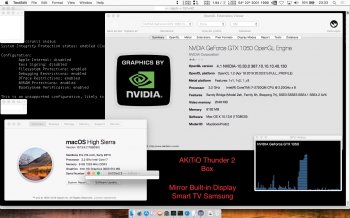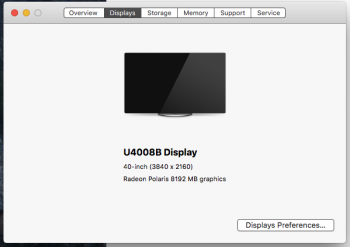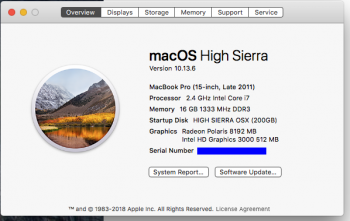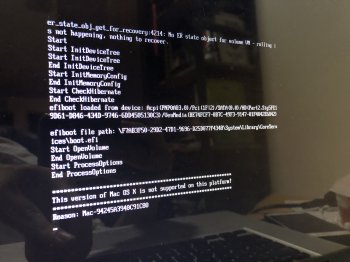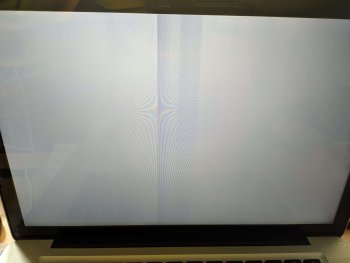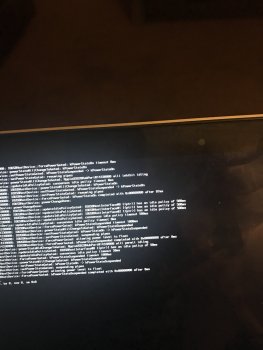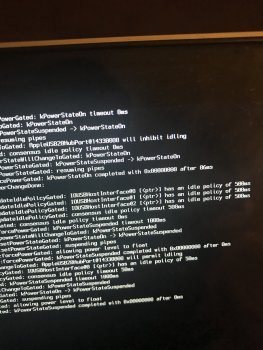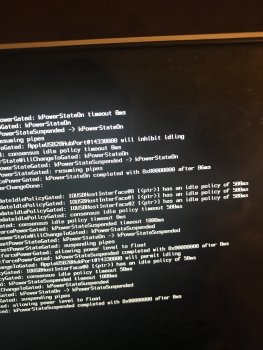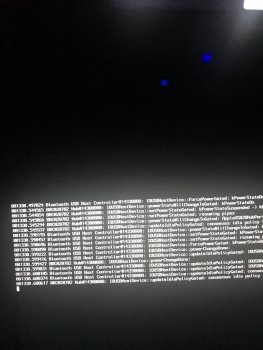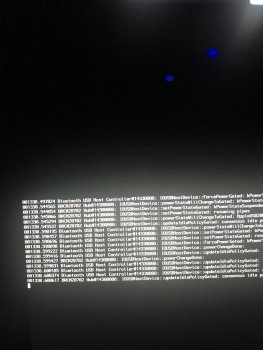If you don't have time to read my story (which also describes some interesting technical approaches) just scroll down this thread until a "100% WORKING SOLUTION" text
Discrete AMD GPU of my 2011 MacBook Pro 8,2 has finally failed because of the reasons mentioned here
( http://logicboardmac.blogspot.ru/ ) and there
( https://www.macrumors.com/2015/02/19/2011-macbook-pro-repair-program-apple/ ) . It has been working perfectly for 6 years under quite a high load, even tried SETI@HOME mining at background! So I was confident that my MBP is not affected by bad solder / bad soldering quality and didn't want to bring it to Apple for a free repair program - partially because couldn't find the time to pause my important software projects, partially because I was afraid that Apple might give me a less reliable logic board or refuse a free repair because of the several
unrelated repairs that I did manually by myself earlier to save money: changed thermal paste a few times, replaced the internal battery 2 times, replaced a keyboard with broken buttons, etc. But it finally broke down last week: laptop's screen image became distorted, it refused to boot OS X
(always freezing half-way), and - Apple free repair program has already ended! I know there are affordable solutions like $50 BGA resoldering at unofficial local repair shop and that its possible to get a new replacement HD 6750M chip from AliExpress for $35 or cheaper
( http://www.aliexpress.com/item/DC-2...0028-216-0810028-BGA-Chipset/32764872143.html or https://www.aliexpress.com/item/DC-2015-New-216-0810001-216-0810001-Graphic-Chipset/32718112928.html , because don't know if this is true - https://www.rossmanngroup.com/board...0604-replace-216-0810005-gpu-with-216-0810028 ) to guarantee a successful repair, so the total price of repair would be either $50 or $50+$35=$85 - less than $100 in any case. But I don't like investing money to the old computers, so I have thought - what if there is some hack to
force MBP to use integrated graphics ALL THE TIME, even while booting ?
And then started to explore the possible solutions...
===
First of all, it is possible to successfully boot a MBP to OS X while still using the failed GPU, after you remove the AMD drivers by booting in command line mode (
CMD+S) and entering these commands:
1) fsck -fy (to check a disk)
2) mount -uw / (mount a root filesystem with read/write permissions)
3) sudo mkdir /AMD_Kexts/ (make a directory to store the AMD drivers in case you'll need them in future)
4) sudo mv /System/Library/Extensions/AMD*.* /AMD_Kexts/ (move the AMD drivers)
5) sudo rm -rf /System/Library/Caches/com.apple.kext.caches/ (remove the AMD drivers cache)
6) sudo mkdir /System/Library/Caches/com.apple.kext.caches/ (just in case OS X will be dumb and will not recreate this directory, I am creating it for OS X)
7) sudo touch /System/Library/Extensions/ (to update the timestamps so that new driver caches - without AMD drivers - will be definitely rebuilt)
8) sudo umount / (umount a partition to guarantee that your changes are flushed to it)
9) sudo reboot
The degree of your inconvenience while doing these steps - strongly depends on how heavily a screen's image is distorted in your case. In my case it was even more difficult because the OS X partition became a "read-only" partition
(because of too many emergency shutdowns I did while desperately trying to boot OS X with a failed GPU) so I had to remove a hard drive from MacBook Pro and
(using a USB to SATA 2.5" adapter taken from my portable HDD) attached it to a computer with Linux, then followed these instructions:
https://superuser.com/questions/961401/mounting-hfs-partition-on-arch-linux (1st answer) - carefully executed a number of commands, calculated a sizelimit for my parition layout, and finally ran
sudo mount -t hfsplus -o force,rw,sizelimit=YOURNUMBER /dev/sdb2 /mnt to mount this HFS+ partition to /mnt directory in read-write mode. Then I performed these
"1)-7)" steps you see above, and also repaired a filesystem by running
sudo fsck.hfsplus -f /dev/sdb2 before unmounting a partition with
sudo umount /mnt and putting a hard drive back to MBP...
===
This gave me a MBP which could boot to OS X although
STILL using a broken AMD GPU: so it screen's image is very distorted
(could browse the Internet but quite inconvenient to read a text), Launchpad is super laggy, and you can't switch to Integrated GPU using gfxCardStatus because: without AMD drivers
(which we had to remove to successfully boot to OS X) Macbook Pro thinks its' internal screen is External Display and gfxCardStatus tells it is impossible to switch because External Display is using AMD GPU. Somewhere I found a suggestion that it is possible to rebuild a gfxCardStatus from the source code -
https://github.com/codykrieger/gfxCardStatus - with removed or commented out
156-166 lines in the
./gfxCardStatus/Classes/GSProcess.m to make it to ignore the external display:
// find out if an external monitor is forcing the discrete gpu on
CGDirectDisplayID displays[8];
CGDisplayCount displayCount = 0;
if (CGGetOnlineDisplayList(8, displays, &displayCount) == noErr) {
for (int i = 0; i < displayCount; i++) {
if ( ! CGDisplayIsBuiltin(displays))
[list addObject:[NSDictionary dictionaryWithObjectsAndKeys:
Str(@"External Display"), kTaskItemName,
@"", kTaskItemPID, nil]];
}
}
So I rebuilt a gfxCardStatus using the instructions from the last reply of this issue -
https://github.com/codykrieger/gfxCardStatus/issues/229
(also had to download a MacOSX10.11.sdk from here - https://github.com/phracker/MacOSX-SDKs/releases - unpack and copy it to XCode's /Applications/Xcode.app/Contents/Developer/Platforms/MacOSX.platform/Developer/SDKs/MacOSX10.11.sdk - because of the Apple's stupidity the latest XCode for El Capitan does not include SDK for El Capitan!) However, it still didn't work - gfxCardStatus only pretended that it has switched to Integrated GPU, while in reality OS X did not let it switch! Even after I edited
./gfxCardStatus/Classes/GSGPU.m file to enable the mysterious "
Nuke it from orbit switching" option, it still couldn't switch...
===
Then I discovered this interesting repository -
https://github.com/0xbb/gpu-switch - which is partially similar by its' source code to gfxCardStatus but also has the "Login Hooks" (
install_hooks.sh) to "automate the switching process for login/logout". Sadly it didn't work for me... However, there is a very interesting
gpu-switch text file right at the root of this repository, which describes the EFI variables!
https://github.com/0xbb/gpu-switch/blob/master/gpu-switch
After studying it and also reading this issue's comments -
https://github.com/0xbb/gpu-switch/issues/11 - I became confident to try this solution, but found out that my MacBook Pro 2011 8,2 with OS X El Capitan 10.11.6 is in a
VERY problematic situation:
1) rEFInd is not installed, and to install it - must disable SIP protection. But I cannot boot to Recovery mode (
Command+Option+R) or to OS X Installation DVD/USB (
hold Option),
(to disable SIP), because they freeze while booting! - although I removed AMD kexts from my system, of course these recovery tools are using AMD kexts integrated to their design. Also cannot use
Rootfool hack (
https://github.com/gdbinit/rootfool ) to disable SIP during runtime, because it works only at OS X version older than 10.11.4
2) Tried overheating my Macbook Pro on purpose
(forcing CPU usage to 100% and putting it to a tightly closed bag) to force it to shutdown from overheating and then quickly reboot so that Integrated graphics will be enabled during the boot time - making it possible to boot to Recovery. But because of the wonderful high end thermal paste I have applied not so long ago - cannot overheat it even after waiting for a long time! At this point I thought that could either:
a) remove AMD kexts from Installation media, or
b) to connect MBP's hard drive to a Linux machine again and run a bunch of chmods to remove the SIP flags from the directories mentioned here (
http://apple.stackexchange.com/questions/193368/what-is-the-rootless-feature-in-el-capitan-really ) which could potentially make a system unbootable, or
c) to try installing rEFInd to HFS+ partition directly from a Linux machine with root rights because it will bypass SIP --- but have not explored these options, although some of them might have worked...
3) Wanted to boot a Linux LiveCD to edit the EFI variables from there, but no matter what I did: tried booting straight without GRUB option modifications, tried editing GRUB boot options (
with "e" key) to add
nomodeset / remove
quiet splash / or both in every combination , or like suggested in this article (
https://wiki.archlinux.org/index.php/MacBookPro8,1/8,2/8,3_(2011) ) also add
i915.modeset=0 radeon.modeset=0 or
radeon.modeset=0 i915.modeset=1 i915.lvds_channel_mode=2 ; and then pressed
Fn+F10 or
Shift+Ctrl+Fn+F10 to boot with these options: but the Linux boot process always failed at different boot stages, no matter what popular user-friendly Linux distribution or what version of it I am trying: tried many releases of Ubuntu / Lubuntu / Fedora , even the old "AMD64 Mac" and "Alternate AMD64 Mac" images, but they always failed - either at the very beginning of boot process (black screen, or a black screen with a blinking or stuck
_ character at the left upper corner) or failed at the very end of it -
right before it is supposed to show a graphical desktop environment...
Later, totoe_84 wrote that he was able to boot Ubuntu in graphical mode using the following setup for GRUB:
- To disable the AMD graphics card I added the following lines after set gfxpayload=keep
outb 0x728 1
outb 0x710 2
outb 0x740 2
outb 0x750 0
(based on https://ubuntuforums.org/showthread.php?t=2157775 )
===
Then I remembered that there are not-mainstream Linux distributions for advanced users, which have a LiveCD
without any graphical interface: you are dropped to a pure console and you are supposed to install the system along with only those graphical interfaces and software packages / groups of packages which you explicitly select. For example:
Arch Linux (
https://www.archlinux.org/) and
Gentoo Linux (
https://gentoo.org/) . Because their LiveCD does not have a graphical interface, they could be booted without a problem to a pure Linux console and
there you could edit the EFI variables ! So here is a...
===
=== 100% WORKING SOLUTION
===
=== Force your MBP to ALWAYS use Intel integrated GPU (EFI variable fix)
===
=== to make it great again ! 
===
1) Create the Arch Linux LiveCD/LiveUSB :
You need a working computer for that and a spare CD/DVD/USB drive. After downloading
archlinux-2017.03.01-dual.iso (see the links below) you have to check the integrity of the .ISO file to see if it is not corrupted (
avoid I/O error, printf: not found, chattr: not found, etc). After checking the integrity of
archlinux-2017.03.01-dual.iso and everything is OK, then you can generate an ArchLinux boot disk.
archlinux-2017.03.01-dual.iso
MD5:
1d25235e7cebe45f93452fbc05a0fb66 archlinux-2017.03.01-dual.iso
SHA1
f426866ca632a35a3eeae8e4080cff25ec8da614 archlinux-2017.03.01-dual.iso
Official website ArchLinux (only Torrent) - See MD5 and SHA1 hash numbers:
https://www.archlinux.org/releng/releases/2017.03.01/
The MD5 and SHA1 of the official ArchLinux website are the same as the mirrors Virtapi.org and Belnet.be. The
archlinux-2017.03.01-dual.iso on Virtapi.org and Belnet.be are legitimate.
Virtapi.org:
http://archive.virtapi.org/iso/2017.03.01/
http://archive.virtapi.org/iso/2017.03.01/archlinux-2017.03.01-dual.iso
http://archive.virtapi.org/iso/2017.03.01/md5sums.txt
http://archive.virtapi.org/iso/2017.03.01/sha1sums.txt
Belnet:
http://ftp.belnet.be/pub/archlinux.org/iso/2017.03.01/
http://ftp.belnet.be/pub/archlinux.org/iso/2017.03.01/archlinux-2017.03.01-dual.iso
http://ftp.belnet.be/pub/archlinux.org/iso/2017.03.01/md5sums.txt
http://ftp.belnet.be/pub/archlinux.org/iso/2017.03.01/sha1sums.txt
Check for archlinux-2017.03.01-dual.iso integrity (Mac OS):
Boot in Safe Mode (press SHIFT key at boot) -> no freeze Mac OS -> El Capitan or Sierra.
HighSierra maybe freeze at boot time (Safe Mode). There were changes in the HighSierra in relation to the AMD kexts loaded during the Safe Mode. More tests are needed.
File downloaded -> /Users/Your_User/Downloads/archlinux-2017.03.01-dual.iso
Finder -> Applications -> Utilities -> Terminal:
MD5:
Code:
cd Downloads/
md5 archlinux-2017.03.01-dual.iso
MD5 (archlinux-2017.03.01-dual.iso) = 1d25235e7cebe45f93452fbc05a0fb66
SHA1:
Code:
cd Downloads/
shasum archlinux-2017.03.01-dual.iso
f426866ca632a35a3eeae8e4080cff25ec8da614 archlinux-2017.03.01-dual.iso
Or try the simplest way - No needed ArchLinux - Only MacOS:
1 - Boot Single User (press
Command + S) at boot (If you have MacOS installed on your hard drive).
2 - If you have a blank HD, then use the USB stick/Pendrive with the MacOS installer (El Capitan, Sierra or HighSierra).
2.1 - Press Option key at boot, Position the mouse on the MacOS installer icon.
2.2 - Press
Command + S and keep holding these two keys.
2.3 - Click the MacOS installer icon -> continue holding the
Command + S keys until you finish the MacOS installer Single User boot .
Enter these commands (change gpu-power-prefs to Intel GPU and boot verbose):
Code:
nvram fa4ce28d-b62f-4c99-9cc3-6815686e30f9:gpu-power-prefs=%01%00%00%00
nvram boot-args="-v"
reboot
If you've chosen the Arch Linux route, please continue reading:
Then you could either simply burn this ISO to CD/DVD
(which later could be either inserted to MBP's SuperDrive or External DVD Drive connected to MBP by two USB cables) or create a bootable USB: use the great detailed instructions from this page,
https://wiki.archlinux.org/index.php/USB_flash_installation_media
2) Boot to it: insert this CD/DVD/USB to Macbook Pro, hold
Option key while booting, choose "EFI boot"
(that is your bootable installation media), press "
e" key to edit the GRUB options of the
Arch Linux archiso x86_64 UEFI CD menu entry while it is selected at the main screen, add
nomodeset to the end of this line and press
Enter. If everything is done correctly, you will find yourself at the Linux console!
3) Edit EFI vars: looks like
efivarfs filesystem is mounted by default! So you can already
cd /sys/firmware/efi/efivars and
ls to explore this directory and see if there is a
"gpu-power-prefs-..." variable
(where ... is UUID of this variable). If there is such a variable, its better to remove it with
rm. In my case the
efivarfs has been mounted by default with read/write permissions, but if you are getting the
"operation not permitted" message while attempting to
rm, it means that in your case
efivarfs has been mounted as read-only and you need to remount it with read-write permissions and try again
(credits to totoe_84 for this valuable addition) :
*) cd /
*) umount /sys/firmware/efi/efivars/
*) mount -t efivarfs rw /sys/firmware/efi/efivars/
*) cd /sys/firmware/efi/efivars/
If your screen is so distorted that it is difficult to see the letters, just start typing the
rm gpu-power-pre and then press
TAB key for autocompletion. In my case there were not such a EFI variable, only
"gpu-active-..." and maybe somehow related
"gfx-saved-config-restore-status-..." . Then I looked again at that
gpu-switch text file (mentioned above,
https://github.com/0xbb/gpu-switch/blob/master/gpu-switch),
and entered
THESE COMMANDS:
*) chattr -i "/sys/firmware/efi/efivars/" <----- skip this command
Actually a gpu-switch script had "${sysfs_efi_vars}/${efi_gpu}" but I didnt have a "gpu-power-prefs-..." variable - so, partially by mistake, I didn't add that efi_gpu suffix and entered this incomplete path accidentally
*) printf "\x07\x00\x00\x00\x01\x00\x00\x00" > /sys/firmware/efi/efivars/gpu-power-prefs-fa4ce28d-b62f-4c99-9cc3-6815686e30f9
Did not have a EFI "gpu-power-prefs-" variable so I thought that it will be OK to create a new one with a random UUID - in this case, taken directly from a gpu-switch script
*) chattr +i "/sys/firmware/efi/efivars/gpu-power-prefs-fa4ce28d-b62f-4c99-9cc3-6815686e30f9"
http://www.tecmint.com/chattr-command-examples/ -
chattr (Change Attribute) is a command line Linux utility that is used to set/unset certain attributes to a file in Linux system to secure accidental deletion or modification of important files and folders, even though you are logged in as a root user.
...
Syntax of chattr ---> chattr [operator] [flags] [filename]
...
A file is set with ‘
i‘ attribute
(+i as you see in this command) ---> cannot be modified (immutable). Means no renaming, no symbolic link creation, no execution, no writable, only superuser can unset the attribute.
...
Operator
- + : Adds the attribute to the existing attribute of the files.
- – : Removes the attribute to the existing attribute of the files.
- = : Keep the existing attributes that the files have.
This chattr command is supposed to lock a file to make it accessible only by "superuser" - and so that, while booting, your EFI will have no chance to screw up your
gpu-power-prefs-... variable under any circumstances
*) cd /
Could not unmount efivars if you are inside this directory, so change to the root directory
*) umount /sys/firmware/efi/efivars/
Guarantees that your EFI variables are flushed to efivarfs filesystem, please unmount it safely before rebooting)
*) reboot
===> IF YOU DID EVERYTHING CORRECTLY, MOST LIKELY THAT YOUR MACBOOK PRO IS NOW USING INTEGRATED GRAPHICS WHILE BOOTING, AFTER BOOTING, AND IS WORKING GREAT AGAIN ! 
In the future maybe you could need to re-apply this solution if you would have to reset your PRAM / NVRAM / SMC because of some other problems, so remember this solution somewhere... Funny thing: now you can't switch to Discrete GPU even using gfxCardStatus, it is forever stuck at Integrated
I spent two working days to discover this solution, and really hope that it will work flawlessly for every MBP owner with a broken discrete GPU. Good luck!
=== NEWS ! YOU COULD ALSO FOLLOW THESE GUIDES FOR THE EXTRA IMPROVEMENTS : ===
Follow the MikeyN Guide - page 35 - #875 - to move the AMDRadeonX3000.kext from the /System/Library/Extensions directory and do not freeze Macbook Pro (at 75% progress bar or "IOConsoleUsers: gIOScreenLockState 3" message).
Rename old AMDRadeonX3000.kext and move new AMDRadeonX3000.kext after update - Page 57 - #1425
Shutdown or Restart Macbook Pro - avoid black screen freeze - Update 2 - Page 57 - #1425
Close the Lid - Sleep - Waking - Page 43 #1066 - Page 50 #1243