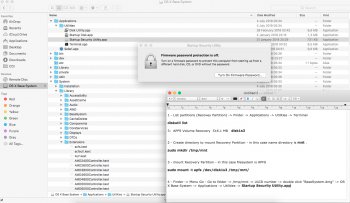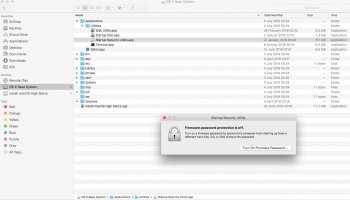Yeah, that is NOT a hardware bypass, as it still relies on an NVRAM variable being set. Resetting NVRAM or even a system update will cause you to get no video at all. If you're removing that resistor, you NEED to perform the modifications I've detailed here in order to have a 100% stable system.i did this: https://realmacmods.com/macbook-2011-radeon-gpu-disable/
i didn't do the additional step for high sierra.
Got a tip for us?
Let us know
Become a MacRumors Supporter for $50/year with no ads, ability to filter front page stories, and private forums.
MBP 1,1-10,2 Force 2011 MacBook Pro 8,2 with failed AMD GPU to ALWAYS use Intel integrated GPU (EFI variable fix)
- Thread starter AppleMacFinder
- WikiPost WikiPost
- Start date
-
- Tags
- a1286 amd black screen blue and black screen discrete graphics dmg dmg files gfxcardstatus glitching gpu failure gpu panic gpu switch graphic card hardware fault hardware issue logic board failure macbook pro "15 2011 macbook pro (15-inch early 2011) macbook pro 2011 radeongate restart loop white screen
- Sort by reaction score
You are using an out of date browser. It may not display this or other websites correctly.
You should upgrade or use an alternative browser.
You should upgrade or use an alternative browser.
- Status
- The first post of this thread is a WikiPost and can be edited by anyone with the appropiate permissions. Your edits will be public.
Am I correct that assuming that heating the AMD makes the computer ignore it due to thermal alert and move to use the intel 3000 instead untill the AMD revives?
4 minute mark. 4-5 minutes explanation. It's a temporary fix. I've tried it before, and it worked for like 5 minutes and then dGPU died again. Enough time to reset the firmware password I'd say. You'll have to remove the heatsink and apply heat directly to the dGPU. It's recommended that you apply fresh thermal paste to CPU and dGPU before putting back the heatsink (any good quality TIM will do, mx4, gelid, kryonaut etc)
It's unfortunate linux mod hasn't worked in your case, I'm hardly an authority on the issue since I haven't tried it myself. I have a different setup (2012 15" rMBP) and what works on it may not necessarily work on 2011 models. The external keyboard certainly does the trick on mine for whatever reason.
I think you're better off doing dosdude1's hardware mod down the line. It's an option I'd have considered for my machine had it been available for it.
it's been running ok for me for now. i'm not stupid, i know updating it can break it now. but i'm not getting Mojave anyway so....Yeah, that is NOT a hardware bypass, as it still relies on an NVRAM variable being set. Resetting NVRAM or even a system update will cause you to get no video at all. If you're removing that resistor, you NEED to perform the modifications I've detailed here in order to have a 100% stable system.
It's unfortunate linux mod hasn't worked in your case, I'm hardly an authority on the issue since I haven't tried it myself. I have a different setup (2012 15" rMBP) and what works on it may not necessarily work on 2011 models. The external keyboard certainly does the trick on mine for whatever reason.
I think you're better off doing dosdude1's hardware mod down the line. It's an option I'd have considered for my machine had it been available for it.
Thanks for the advice, finally Linux mod has worked but not by following the advice from DRAmsterdam, (as in live try Fedora, clean partition on HD, then install Ubuntu,...)
Fedora finally worked finally through menu "troubleshooting" - basic graphics mode, but after cleaning HD there was no way to get Ubuntu going.
However, with a special Ubuntu package from realmacmods, the USD 10 "package" I got it straightened out.
Quick steps I took to remove my EFI password (so I can again reset the NVRAM if needed or enter single user mode alt-s etc..)
-alt -R , enter EFI password
-boot into Ubuntu 16 live trial with their special Grub file (as provided in the USB package you buy)
-do the mod (automated script in this case)
-shut down
-put back clone of High Sierra pre-evil 10.13.6 update (I had this still available on another MAc via Carbon Copy Cloner software)
-opt for "recovery partition when putting back the High Sierra disc from Carbon Copy Cloner
-boot alt-r with ,turn of wifi on the router (so the High Sierra is shut from wifi updates and 10.13.6 tricks that revert EFI mods)
-choose recovery partition to boot from and... it now worked and I could disable the EFI password.
Now better start with installing El Captian or other OS version that behaves less intrusive towards the EFI Mod.
pinbol — Thanks for the summary of how you recovered control of your early 2011 MBP after the involuntary High Sierra upgrade.....
Quick steps I took to remove my EFI password (so I can again reset the NVRAM if needed or enter single user mode alt-s etc..)....
FWIW to aid in recoveries, I maintain a set of 32GB SD cards with a bootable install of each version of Mac OS that any of our Macs can still run. These SD cards are bare-bones with basic preferences and passwords set. They only have the standard apps plus a few key 3rd party utilis — e.g. Carbon Copy Cloner.
I know this would not have completely solved your issue. But it may have sped up the process of cloning a working copy of the OS during your adventure in EFI land.
GetRealBro
Last edited:
Why not try the "Startup Security Utility.app" -> Firmware Password (EFI Password) ? -> boot High Sierra with safe mode (press SHIFT at boot) -> mount Recovery Partition -> run "Startup Security Utility.app"
gpu-power-prefs to AMD GPU failures -> boot Safe Mode -> no grey screen or freeze
1 - List partitions (Recovey Partition) -> Finder -> Applications -> Utilities -> Terminal
2 - Create directory to mount Recovery Partition - in this case name directory is mnt .
3 - mount Recovery Partition - in this case filesystem is APFS
4 - Finder -> Menu Go -> Go to folder -> /tmp/mnt -> UUID number -> double click "BaseSystem.dmg" -> OS X Base System -> Applications -> Utilities -> Startup Security Utility.app
5 - After complete process -> eject OS X Base Sytem
Update:
Or try the simple way:
1 - Boot Safe Mode (press SHIFT key at boot) -> no grey screen or freeze Macbook Pro 2011.
2 - Finder -> insert USB Stick / Pendrive Install Mac OS High Sierra -> right button on "Install macOS High Sierra.app" -> Show package Contents -> Contents -> SharedSupport -> double click "BaseSystem.dmg" -> OS X Base Sytem -> Applications -> Utilities -> Startup Security Utility.app
3 - After complete process -> eject "OS X Base Sytem" .
5 - Eject "Install macOS High Sierra" .
gpu-power-prefs to AMD GPU failures -> boot Safe Mode -> no grey screen or freeze
1 - List partitions (Recovey Partition) -> Finder -> Applications -> Utilities -> Terminal
Code:
diskutil list
3: APFS Volume Recovery 516.1 MB disk1s32 - Create directory to mount Recovery Partition - in this case name directory is mnt .
Code:
sudo mkdir /tmp/mnt3 - mount Recovery Partition - in this case filesystem is APFS
Code:
sudo mount -t apfs /dev/disk1s3 /tmp/mnt/4 - Finder -> Menu Go -> Go to folder -> /tmp/mnt -> UUID number -> double click "BaseSystem.dmg" -> OS X Base System -> Applications -> Utilities -> Startup Security Utility.app
5 - After complete process -> eject OS X Base Sytem
Update:
Or try the simple way:
1 - Boot Safe Mode (press SHIFT key at boot) -> no grey screen or freeze Macbook Pro 2011.
2 - Finder -> insert USB Stick / Pendrive Install Mac OS High Sierra -> right button on "Install macOS High Sierra.app" -> Show package Contents -> Contents -> SharedSupport -> double click "BaseSystem.dmg" -> OS X Base Sytem -> Applications -> Utilities -> Startup Security Utility.app
3 - After complete process -> eject "OS X Base Sytem" .
5 - Eject "Install macOS High Sierra" .
Attachments
Last edited:
Thank you NeroWolfe19 for replying to my question......
I was able to get into the home screen by going in thru safe mode; and implementing the commands that you listed below; is seemed to work initially; it let me back into the system under a normal boot......however; upon loggin out and going back thru the entire fix process again; it says that it is write locked; and does not recognize the sudo nvram.......
command!? and at this point will not let me in by trying to boot into safe mode to retry your commands.....it takes me as far as the white screen of death!!! : )......any thoughts ?
I was able to get into the home screen by going in thru safe mode; and implementing the commands that you listed below; is seemed to work initially; it let me back into the system under a normal boot......however; upon loggin out and going back thru the entire fix process again; it says that it is write locked; and does not recognize the sudo nvram.......
command!? and at this point will not let me in by trying to boot into safe mode to retry your commands.....it takes me as far as the white screen of death!!! : )......any thoughts ?
You have some options.
Linux mod is possible if you install it on your primary HD. You'll want to remove your MacOS HD and use another computer to make a clone of it first, so you could clone it back once the procedure is complete. Then what you do is delete its content and install Linux plus the mod and reconnect it and boot up, and then remove PW via RecoveryOS once the NVRAM string does its thing. (if you get stuck, a comment by DrAmsterdam on this article is worth a read)
An quicker option if you have access to a heat gun (or a hair dryer) would be to apply heat directly to the GPU after removingthe heatsink for about 10-15 minutes. I tried this solution on mine once and it made the laptop bootable long enough to startup normally and force iGPU using gfxCardStatus, and then run the sudo nvram command using Terminal.
Another potential solution would be to hook up an external mouse and keyboard and boot up RecoveryOS (command+R) and then enter password. Wait for a couple of minutes after gray screen. Press enter. Move mouse all the way to the top left corner and then click once, and the press the left arrow botton twice and up arrow botton once and press enter. This should start Terminal, which makes entering the NVRAM command possible and then rebooting via the command reboot.
I've tried the method above after my laptop screen became pitch black like it normally does when booting up without the nvram iGPU fix, and it works via an external keyboard but not the laptop keyboard for some reason. Mind you, I'm using MacOS Sierra so I'm not sure if the RecoveryOS has the same layout for accessing Terminal, you may have to figure out if it's the same on HS for yourself if you decide to give this method a try.
Last-ditch solution is to take the computer to Apple with proof of purchase and ask them to remove firmware password for you.
[doublepost=1538923033][/doublepost]
Please see if suggestion above works for you.
"An quicker option if you have access to a heat gun (or a hair dryer) would be to apply heat directly to the GPU after removingthe heatsink for about 10-15 minutes. I tried this solution on mine once and it made the laptop bootable long enough to startup normally and force iGPU using gfxCardStatus, and then run the sudo nvram command using Terminal."
If it does, you may enter nvram command using Terminal via RecoveryOS.
[doublepost=1538923202][/doublepost]
try entering the following using terminal and redo the procedure
sudo nvram boot-args="rootless=0"; sudo reboot
once the procedure is complete type
sudo nvram boot-args=""; sudo reboot
When I try umount /sys/firmware/efi/efivars/ I just get can't unmount /sys/firmware/efi/efivars/: invalid argument
Anyone have any tips?
I think it's already mounted, but ls doesn't show anything, so I guess it's an empty folder?
Its enclosing folder, efi, is mounted and ls shows what's in it.
Anyone have any tips?
I think it's already mounted, but ls doesn't show anything, so I guess it's an empty folder?
Its enclosing folder, efi, is mounted and ls shows what's in it.
I've been running my MBP with the GPU disabled for a few months after applying @MikeyN procedure in post #875. However now I need to connect to an external monitor. I have another MBP, same vintage, with the GPU still functioning. So I transplanted the hard drive from the disabled GPU system to the good GPU system, but won't boot correctly. Is there a way to make this work? Is it a simple matter of restoring the AMDRadeonX3000.kext file to the ?System/Library/Extensions directory before transplanting the hard disk? My plan is to transplant the HD from the functioning GPU machine permanently into the disabled GPU machine and follow post 875 to make it work in disabled mode.
Advice appreciated on how to perform this dual transplant.
Advice appreciated on how to perform this dual transplant.
Thank you NeroWolfe19 for replying to my question......
I was able to get into the home screen by going in thru safe mode; and implementing the commands that you listed below; is seemed to work initially; it let me back into the system under a normal boot......however; upon loggin out and going back thru the entire fix process again; it says that it is write locked; and does not recognize the sudo nvram.......
command!? and at this point will not let me in by trying to boot into safe mode to retry your commands.....it takes me as far as the white screen of death!!! : )......any thoughts ?
1 - Recovery Mode (Command + R at boot) -> sudo command do not work -> only nvram command -> sudo command = root user (system administrator) -> In Recovery Mode you are logged in as the root user and there is no sudo command.
For example nerowolfe19 commands - without sudo command:
Code:
nvram boot-args="rootless=0"; reboot
Code:
nvram boot-args=""; reboot2 - Single User Mode (Command + S at boot) -> there is the sudo command but it does not have to be used since you are logged in as root.
3 - In normal boot you need to use the sudo command because you will be logged in with the user name created during the installation of Mac OS or another login name created after finishing the installation (more than one user / person using Macbook Pro).
[doublepost=1540056770][/doublepost]
I've been running my MBP with the GPU disabled for a few months after applying @MikeyN procedure in post #875. However now I need to connect to an external monitor. I have another MBP, same vintage, with the GPU still functioning. So I transplanted the hard drive from the disabled GPU system to the good GPU system, but won't boot correctly. Is there a way to make this work? Is it a simple matter of restoring the AMDRadeonX3000.kext file to the ?System/Library/Extensions directory before transplanting the hard disk? My plan is to transplant the HD from the functioning GPU machine permanently into the disabled GPU machine and follow post 875 to make it work in disabled mode.
Advice appreciated on how to perform this dual transplant.
It would have to be an exact model of Macbook Pro 2011.
Remember that there are (examples):
Macbook Pro Early 2011 15 ", Macbook Pro Late 2011 15"
Macbook Pro Early 2011 17 ", Macbook Pro Late 2011 17"
Different Model Identifier and Boot ROM Version / Firmware.
Examples - System Information-> Hardware:
Model Identifier: MacBookPro8,2
Boot ROM Version: MBP81.0050.B00
SMC Version (system): 1.69f4
So if you are going to use another Macbook Pro 2011 that is not exactly the same model as the other Macbook Pro 2011 with the failed AMD GPU, then it would be better to do a system reinstallation with the Macbook Pro 2011 with the AMD GPU working properly.
When you make a new installation, then Mac OS makes links to certain files indicating Mac model, ROM / Firmware, SMC, Mac board id, etc.
Last edited:
I did these steps about a year ago to fix the gpu issue and it worked, but now im facing a new issue. My laptop turns on but
- Screen is completely black, no backlight either.
- No chime.
- No keyboard backlight.
- SMC works but doesn't do anything.
- PRAM doesn't work at all.
- Any other system commands doesn't work too(safe mode, recovery mode, and super user mode)
- Fans and hdd are working fine.
Hi I managed to get my MacBook Pro 2011 up and running again with High Sierra latest version 10.13.6 already previously installed.
Easiest steps I did were the following:
1. As detailed in the first post of this whole forum.
Boot up in Single User Mode - Command + S and run
nvram fa4ce28d-b62f-4c99-9cc3-6815686e30f9:gpu-power-prefs=%01%00%00%00
However after rebooting the Os wouldn't fully load...
2. So I downloaded a copy of MacOs and made a usb flash drive with High Sierra (requires another working MacOS)
Instructions found here: https://support.apple.com/en-us/HT201372
Loaded up the installer (hold down the Option Key during start up and select the usb drive to load up with the installer you have just made)
Open the Terminal and run
csrutil disable
(if you have a recovery partition you can do a start up using Command + R instead of making a usb flash drive with High Sierra)
3. Start MacOs using Safe Mode to load MacOS (hold down the Shift key during start up)
Download dosdude1's - MacBook Pro dGPU Disabler (Awesome App that saves us the hassle of disabling the GPU for High Sierra properly) using Safari.
Google Dosdude1 Macbook dGPU Disabler - for some reason the website link is being blanked out here
Run the app (may require holding right click and selecting open and clicking yes to run unauthorized app from web)
Follow the steps of the installer, put in your admin password and wait a few minutes for the app to do it's job. After everything is complete you should see a few check marks stating the Gpu was finally disabled.
Restart Macbook...and now everything should function properly using High Sierra (except Sleep, and selecting screen brightness)
Cheers
Easiest steps I did were the following:
1. As detailed in the first post of this whole forum.
Boot up in Single User Mode - Command + S and run
nvram fa4ce28d-b62f-4c99-9cc3-6815686e30f9:gpu-power-prefs=%01%00%00%00
However after rebooting the Os wouldn't fully load...
2. So I downloaded a copy of MacOs and made a usb flash drive with High Sierra (requires another working MacOS)
Instructions found here: https://support.apple.com/en-us/HT201372
Loaded up the installer (hold down the Option Key during start up and select the usb drive to load up with the installer you have just made)
Open the Terminal and run
csrutil disable
(if you have a recovery partition you can do a start up using Command + R instead of making a usb flash drive with High Sierra)
3. Start MacOs using Safe Mode to load MacOS (hold down the Shift key during start up)
Download dosdude1's - MacBook Pro dGPU Disabler (Awesome App that saves us the hassle of disabling the GPU for High Sierra properly) using Safari.
Google Dosdude1 Macbook dGPU Disabler - for some reason the website link is being blanked out here
Run the app (may require holding right click and selecting open and clicking yes to run unauthorized app from web)
Follow the steps of the installer, put in your admin password and wait a few minutes for the app to do it's job. After everything is complete you should see a few check marks stating the Gpu was finally disabled.
Restart Macbook...and now everything should function properly using High Sierra (except Sleep, and selecting screen brightness)
Cheers
Hi I managed to get my MacBook Pro 2011 up and running again with High Sierra latest version 10.13.6 already previously installed.
Easiest steps I did were the following:
1. As detailed in the first post of this whole forum.
Boot up in Single User Mode - Command + S and run
nvram fa4ce28d-b62f-4c99-9cc3-6815686e30f9:gpu-power-prefs=%01%00%00%00
However after rebooting the Os wouldn't fully load...
2. So I downloaded a copy of MacOs and made a usb flash drive with High Sierra (requires another working MacOS)
Instructions found here: https://support.apple.com/en-us/HT201372
Loaded up the installer (hold down the Option Key during start up and select the usb drive to load up with the installer you have just made)
Open the Terminal and run
csrutil disable
(if you have a recovery partition you can do a start up using Command + R instead of making a usb flash drive with High Sierra)
3. Start MacOs using Safe Mode to load MacOS (hold down the Shift key during start up)
Download dosdude1's - MacBook Pro dGPU Disabler (Awesome App that saves us the hassle of disabling the GPU for High Sierra properly) using Safari.
Google Dosdude1 Macbook dGPU Disabler - for some reason the website link is being blanked out here
Run the app (may require holding right click and selecting open and clicking yes to run unauthorized app from web)
Follow the steps of the installer, put in your admin password and wait a few minutes for the app to do it's job. After everything is complete you should see a few check marks stating the Gpu was finally disabled.
Restart Macbook...and now everything should function properly using High Sierra (except Sleep, and selecting screen brightness)
Cheers
Maybe because dosdude is unable to explain what exactly his software does...
It tells you exactly what it does when you run the program... Regardless, I don't really like any software solution that relies on NVRAM, the best solution is to disable the dGPU via hardware, as I outline in my thread here.Maybe because dosdude is unable to explain what exactly his software does...
1 - Recovery Mode (Command + R at boot) -> sudo command do not work -> only nvram command -> sudo command = root user (system administrator) -> In Recovery Mode you are logged in as the root user and there is no sudo command.
For example nerowolfe19 commands - without sudo command:
Code:nvram boot-args="rootless=0"; reboot
Code:nvram boot-args=""; reboot
2 - Single User Mode (Command + S at boot) -> there is the sudo command but it does not have to be used since you are logged in as root.
3 - In normal boot you need to use the sudo command because you will be logged in with the user name created during the installation of Mac OS or another login name created after finishing the installation (more than one user / person using Macbook Pro).
[doublepost=1540056770][/doublepost]
It would have to be an exact model of Macbook Pro 2011.
Remember that there are (examples):
Macbook Pro Early 2011 15 ", Macbook Pro Late 2011 15"
Macbook Pro Early 2011 17 ", Macbook Pro Late 2011 17"
Different Model Identifier and Boot ROM Version / Firmware.
Examples - System Information-> Hardware:
Model Identifier: MacBookPro8,2
Boot ROM Version: MBP81.0050.B00
SMC Version (system): 1.69f4
So if you are going to use another Macbook Pro 2011 that is not exactly the same model as the other Macbook Pro 2011 with the failed AMD GPU, then it would be better to do a system reinstallation with the Macbook Pro 2011 with the AMD GPU working properly.
When you make a new installation, then Mac OS makes links to certain files indicating Mac model, ROM / Firmware, SMC, Mac board id, etc.
Thanks for the info. These 2 MBPros are the same vintage, but slightly different models. One had a slower CPU and smaller disk drive. However, when I first encountered the GPU failure and before I disabled the GPU on one of them, I had successfully transplanted the larger hard disk into the other machine and it worked flawlessly. So that gives me confidence that the drives should be transplantable if I can find the right procedure.
Thanks so much. You have helped me resurrect my My old early 15' 2011 MBP 2GHz i7 on Sierra 10.12.1. I used the easy safe boot fix. My Mom is so happy to have it back working. $500CDN to get the board replaced locally. 30 day warranty. Mom wants to send you some cookies!!
Thanks again!!
Thanks again!!
Last edited:
Maybe because dosdude is unable to explain what exactly his software does...
I've never used DosDude1's "MacBook Pro dGPU Disabler.app".
If Dosdude1 placed your Macbook Pro 2011 project for Mojave in github (open source) -> Donation OK.
Install something in the system without seeing the code is complicated. I would have to maybe disable the SIP. And without looking at the source code, it does not work.
http://dosdude1.com/mojave/
Looking briefly at the binary files with TextEdit - MacBook Pro dGPU Disabler.app:
dGPUDisableHelper
Code:
nvram fa4ce28d-b62f-4c99-9cc3-6815686e30f9:gpu-power-prefs=%01%00%00%00
/.AMD_Backup/System/Library/Extensions/AMDFramebuffer.kext
/sbin/mount -uw /
rm -R /.AMD_Backup/*
mv /System/Library/Extensions/AMD*.* /.AMD_Backup/.NVDA_Backup/System/Library/Extensions/GeForce.kext
rm -R /.NVDA_Backup/*
mv /System/Library/Extensions/GeForce*.* /.NVDA_Backup
mv /System/Library/Extensions/NVDA*.* /.NVDA_BackupMacBook Pro dGPU Disabler
Code:
/bin/mkdir /.AMD_Backup
/bin/mv /System/Library/Extensions/AMD*.*
/usr/sbin/kextcache -system-caches -system-prelinked-kernel
/usr/sbin/nvram fa4ce28d-b62f-4c99-9cc3-6815686e30f9:gpu-power-prefs=%01%00%00%00
/usr/local/sbin-p/bin/cp dGPUDisableHelper com.dosdude1.GPUDisableHelper.plist /Library/LaunchDaemons
/.NVDA_Backup/System/Library/Extensions/GeForce*.*
/System/Library/Extensions/NVDA*.*
Last edited:
Hello all,
My first post here. My 2011 MacBook pro developed the dreaded GPU fault. After browsing for solutions for a few days I landed here and after reading several pages of forum I landed on MikeyN's guide.
I followed the guide yesterday and my MacBook Pro is now working 100% fine with High Sierra - no issues whatsoever: brightness controls work, sleep works.
I wanted to thank MikeyN for taking the time to make that guide, really thank you!!
Just for future reference, a couple of notes on my experience:
1. I couldn't disable SIP from Single User Mode. But either the laptop was already on integrated GPU after issuing the nvram command or, being cold, the AMD GPU was happy to get onto the recovery page for a minute without freaking out. From there, I went into Terminal and I could disable the SIP which was preventing me from copying/moving files on the FS.
2. After performing all the steps I rebooted and the OS booted up just fine. I then added the Radeon3000 Kext on the system and rebooted. At that point, the laptop failed to boot with the same symptoms as before: white screen and fans full speed.
I went back to Single User Mode and I believe touching the extensions again folder did the trick - I could see the library being re-indexed at next reboot, which I believe it wasn't done during the first reboot, despite having issued the command. As mentioned elsewhere, on High Sierra the Extension library is re-indexed at reboot and not when you touch the folder.
3. I believe it would be nice to mention the command to remove the boot Verbose mode at the end. It's here somewhere but I feel that it should be mentioned at the end of the guide.
Again: many many many thanks and shame on Apple for not providing a solution from their side - it would probably take their engineers half a day to release an official patch - or even to integrate an automatic feature on the OS which could detect multiple failed boots, disable the discrete GPU and warn the user.
My first post here. My 2011 MacBook pro developed the dreaded GPU fault. After browsing for solutions for a few days I landed here and after reading several pages of forum I landed on MikeyN's guide.
I followed the guide yesterday and my MacBook Pro is now working 100% fine with High Sierra - no issues whatsoever: brightness controls work, sleep works.
I wanted to thank MikeyN for taking the time to make that guide, really thank you!!
Just for future reference, a couple of notes on my experience:
1. I couldn't disable SIP from Single User Mode. But either the laptop was already on integrated GPU after issuing the nvram command or, being cold, the AMD GPU was happy to get onto the recovery page for a minute without freaking out. From there, I went into Terminal and I could disable the SIP which was preventing me from copying/moving files on the FS.
2. After performing all the steps I rebooted and the OS booted up just fine. I then added the Radeon3000 Kext on the system and rebooted. At that point, the laptop failed to boot with the same symptoms as before: white screen and fans full speed.
I went back to Single User Mode and I believe touching the extensions again folder did the trick - I could see the library being re-indexed at next reboot, which I believe it wasn't done during the first reboot, despite having issued the command. As mentioned elsewhere, on High Sierra the Extension library is re-indexed at reboot and not when you touch the folder.
3. I believe it would be nice to mention the command to remove the boot Verbose mode at the end. It's here somewhere but I feel that it should be mentioned at the end of the guide.
Again: many many many thanks and shame on Apple for not providing a solution from their side - it would probably take their engineers half a day to release an official patch - or even to integrate an automatic feature on the OS which could detect multiple failed boots, disable the discrete GPU and warn the user.
where did you find the info to do it with high sierrayes, it is.
I have the Sleep/Wake issue and tried following the guide to create the bash file but it throws an error:
apple$ sudo /Library/LoginHook/LoadX3000.sh
/System/Library/Extensions-off/AMDRadeonX3000.kext failed to load - (libkern/kext) authentication failure (file ownership/permissions); check the system/kernel logs for errors or try kextutil(8).
Usage: pmset <options>
See pmset(1) for details: 'man pmset'
apple$ sudo /Library/LoginHook/LoadX3000.sh
/System/Library/Extensions-off/AMDRadeonX3000.kext failed to load - (libkern/kext) authentication failure (file ownership/permissions); check the system/kernel logs for errors or try kextutil(8).
Usage: pmset <options>
See pmset(1) for details: 'man pmset'
Roshon,
I assume you're talking to me?
I just followed MikeN's guide. I had High Sierra already installed on my macbook. I didn't have to do anything else, it works like a charm. Not sure why!
Hi Tony,
I am new here also and my 2011 MBP running 10.13 has just suffered the same fate (I believe).
I have read a lot (not all) of the thread but as I am not really a techie cannot 'filter' MikeyN's Guide. I clicked the link but it just goes to his profile page.... is there a post number I should be looking for?
Even if this doesn't work for me, thanks to everyone for finding a way round thins that should be Apple's own problems!
Register on MacRumors! This sidebar will go away, and you'll see fewer ads.