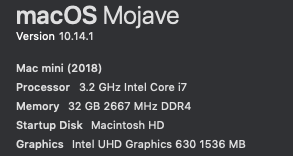NYC wrote:
"Does anyone know which slot to put a 16gb module? Does it matter? I bought the single one"
I'd take the top 8gb out and put the 16gb in its place.
I'd leave the bottom 8gb where it is.
Now you have 24gb.
Might be all you ever need.
"Does anyone know which slot to put a 16gb module? Does it matter? I bought the single one"
I'd take the top 8gb out and put the 16gb in its place.
I'd leave the bottom 8gb where it is.
Now you have 24gb.
Might be all you ever need.