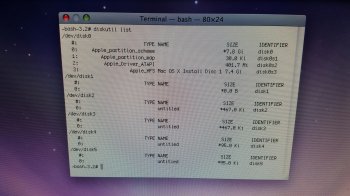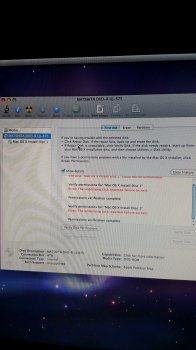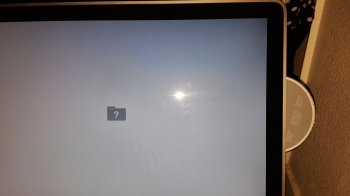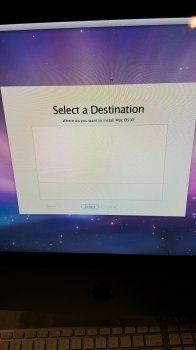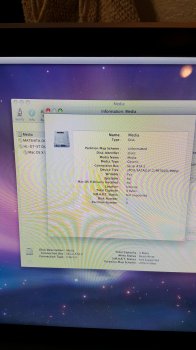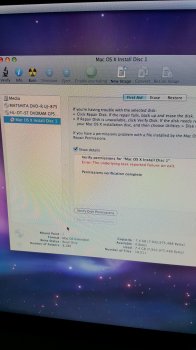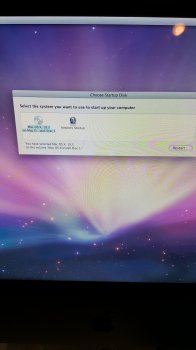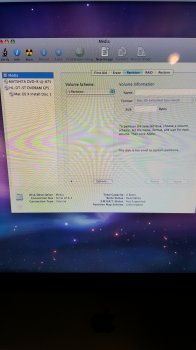I'm sorry, I don't have any company to recommend.Wow, I can't believe this. I have no words. I have no idea who can restore memory like this. Is there anyone or company you can recommend? It shows both untitled partitions right there with the same amount of space I had before.
Got a tip for us?
Let us know
Become a MacRumors Supporter for $50/year with no ads, ability to filter front page stories, and private forums.
Help, Erased iMac HDD volume drive trying reset my iMac to factory conditions
- Thread starter trueq
- Start date
- Sort by reaction score
You are using an out of date browser. It may not display this or other websites correctly.
You should upgrade or use an alternative browser.
You should upgrade or use an alternative browser.
Hello, I was watching a tv show on my imac and all of a sudden my imac's screen turns grey and a box with a question mark appears. Not sure what happened but I typed in diskutil list in the terminal field and this came up:
I tried to restart the computer but the flashing box and question mark appears and does not go away. I inserted the mac os x cd to put the computer back to its original settings, but I get as far as the select destination box and there is no hd to select. It has completely disappeared. I tried opening disk utility and not touching it for a half hour in hopes that the hd would appear, but no luck. I even tried the d something -k and no luck either. This has never happened before and I have a iMac 2007. I think it's running on leopard, but I am not sure since Apple loves to update everything almost every three months. Any help would be greatly appreciated.
I tried to restart the computer but the flashing box and question mark appears and does not go away. I inserted the mac os x cd to put the computer back to its original settings, but I get as far as the select destination box and there is no hd to select. It has completely disappeared. I tried opening disk utility and not touching it for a half hour in hopes that the hd would appear, but no luck. I even tried the d something -k and no luck either. This has never happened before and I have a iMac 2007. I think it's running on leopard, but I am not sure since Apple loves to update everything almost every three months. Any help would be greatly appreciated.
Attachments
Sounds like a bad drive.Hello, I was watching a tv show on my imac and all of a sudden my imac's screen turns grey and a box with a question mark appears. Not sure what happened but I typed in diskutil list in the terminal field and this came up:
I tried to restart the computer but the flashing box and question mark appears and does not go away. I inserted the mac os x cd to put the computer back to its original settings, but I get as far as the select destination box and there is no hd to select. It has completely disappeared. I tried opening disk utility and not touching it for a half hour in hopes that the hd would appear, but no luck. I even tried the d something -k and no luck either. This has never happened before and I have a iMac 2007. I think it's running on leopard, but I am not sure since Apple loves to update everything almost every three months. Any help would be greatly appreciated.
Sure... if you have the mechanical skill to replace the drive yourself. If you search around there are some walkthroughs how to do this. Do you have a Time Machine or other backup you can use to restore the OS and everything back to a new disk?Is there anyway I could fix it at home without bringing it to a shop?
I never set up my time machine and only have the installation disks. I did back up my stuff on a regular cd though. So much for trying to save my hard drive.Sure... if you have the mechanical skill to replace the drive yourself. If you search around there are some walkthroughs how to do this. Do you have a Time Machine or other backup you can use to restore the OS and everything back to a new disk?
If you have the original install CD, you can install the new drive then boot to the CD and format the drive then install the OS. Then you could restore your data from the other CD.I never set up my time machine and only have the installation disks. I did back up my stuff on a regular cd though. So much for trying to save my hard drive.
I'm a bit mad at myself for not setting up the time machine. Ugh!I never set up my time machine and only have the installation disks. I did back up my stuff on a regular cd though. So much for trying to save my hard drive.
How do you do that? I inserted the installation cd, turned off my iMac, restarted it, waited three or four minutes and it took me to the setting up screen. I chose a language and went to the utility tab, clicked on desk utility and two things that shows up are the dvd drive and the and cd disk. I tried to restart the computer using the cd as a drive but nothing happened or I did it wrong.If you have the original install CD, you can install the new drive then boot to the CD and format the drive then install the OS. Then you could restore your data from the other CD.
You hold the C key when booting to boot to the CD.How do you do that? I inserted the installation cd, turned off my iMac, restarted it, waited three or four minutes and it took me to the setting up screen. I chose a language and went to the utility tab, clicked on desk utility and two things that shows up are the dvd drive and the and cd disk. I tried to restart the computer using the cd as a drive but nothing happened or I did it wrong.
Is there anyway you could tell me step by step? I held the c key after the computer came on and it ejected the cd. I reinsert the cd and its back to the set up screen.
Sure no problem. Insert the CD then restart the computer. Before it boots up hold down the C key. That should cause it to boot from the CD.Is there anyway you could tell me step by step? I held the c key after the computer came on and it ejected the cd. I reinsert the cd and its back to the set up screen.
Didn'
Didn't work. Question mark folder showed up and disk ejected.Sure no problem. Insert the CD then restart the computer. Before it boots up hold down the C key. That should cause it to boot from the CD.
Attachments
Didn'
Didn't work. Question mark folder showed up and disk ejected.
Just a note: Press and hold the "c" key as soon as you hear the boot chime while the screen is still black. Continue holding it until the chime has ended and the screen goes gray. If the CD disk continues to eject you may have a damaged media disk.
Hello, I did and the picture above still happens. I finally just let it start up with the cd and verified the disk and this is what I got.Just a note: Press and hold the "c" key as soon as you hear the boot chime while the screen is still black. Continue holding it until the chime has ended and the screen goes gray. If the CD disk continues to eject you may have a damaged media disk.
Attachments
Hello, I did and the picture above still happens. I finally just let it start up with the cd and verified the disk and this is what I got.
There's no need to run "verify permissions" on the CD media. If you want to ensure its integrity you could run the "Verify Disk" instead. When it comes to the optical media the test isn't as important as simply trying the install, its either gonna be okay and complete the install or not. Given your system disk may be trashed or you're installing to a fresh drive, it's not a significant threat if you do end up experiencing a failed installation.
More importantly - What's the drive labeled "Media"? Is that the internal drive that your system used to boot from? If so, what happens if you do a "Verify Disk" on it?
So, I went to buy a cheap external dvd/cd writer and decided to try and start up the iMac with the iMac start up disk. It started up and took me to pick a language. I chose the language and when I got to the "Select A Destination" it was empty.There's no need to run "verify permissions" on the CD media. If you want to ensure its integrity you could run the "Verify Disk" instead. When it comes to the optical media the test isn't as important as simply trying the install, its either gonna be okay and complete the install or not. Given your system disk may be trashed or you're installing to a fresh drive, it's not a significant threat if you do end up experiencing a failed installation.
More importantly - What's the drive labeled "Media"? Is that the internal drive that your system used to boot from? If so, what happens if you do a "Verify Disk" on it?
Attachments
Either your disk is corrupt but it also does not have any partitions/volumes. Click on media and then select partition and click thon plus icon and add a partition and try from there
That drive that you see now called "media" is your hard drive. You will see in the picture that shows the device info that Capacity is listed as 0 (zero), so there's no space there for you to install anything. It's also a common displayed fault, and that fault is a really good symptom of a failed hard drive.So, I went to buy a cheap external dvd/cd writer and decided to try and start up the iMac with the iMac start up disk. It started up and took me to pick a language. I chose the language and when I got to the "Select A Destination" it was empty.I then went to Disk Utility window to see if any hd appeared but no. I also had a Mac HD, but one day it disappeared and media showed up. I then went to the Utilities tab again and clicked on the "Start Up" tab it showed an option to choose the Mac OS X 10.5 disc one. I restarted the computer and yet get to the destination screen and nothing. This is so frustrating.
So, your next step is to replace the hard drive. There's good instructions to do that on iFixit.com. You will need some common tools, and some time to do that (also a new replacement hard drive
This should be the correct guide for that job: https://www.ifixit.com/Guide/iMac+Intel+20-Inch+EMC+2105+and+2118+Hard+Drive+Replacement/1092
I'm assuming a 20-inch iMac. If yours is a 17-inch, the repair is very similar, but there is a guide specific to 17-inch, just go to the listing of guides at that same ifixit.com site.
Hi. I did the above and chose "GUID" tried to type in a name but it won't take.Either your disk is corrupt but it also does not have any partitions/volumes. Click on media and then select partition and click thon plus icon and add a partition and try from there
Attachments
Thank you all for all of your help. I really appreciate it. I guess I'll be buying a new hard drive.That drive that you see now called "media" is your hard drive. You will see in the picture that shows the device info that Capacity is listed as 0 (zero), so there's no space there for you to install anything. It's also a common displayed fault, and that fault is a really good symptom of a failed hard drive.
So, your next step is to replace the hard drive. There's good instructions to do that on iFixit.com. You will need some common tools, and some time to do that (also a new replacement hard drive)
This should be the correct guide for that job: https://www.ifixit.com/Guide/iMac+Intel+20-Inch+EMC+2105+and+2118+Hard+Drive+Replacement/1092
I'm assuming a 20-inch iMac. If yours is a 17-inch, the repair is very similar, but there is a guide specific to 17-inch, just go to the listing of guides at that same ifixit.com site.
when you clicked the plus icon did it say untitled or anything in the space on the side?Hi. I did the above and chose "GUID" tried to type in a name but it won't take.
Did it actually create a partition?
When I clicked on the plus button it didn't show anything. I clicked on the drop down arrow at the top and it said Partition 1 but I couldn't do anything more. When I clicked on the options button it showed guid, apple maps and master boot. i chose guid and it still didn't do anything.when you clicked the plus icon did it say untitled or anything in the space on the side?
Did it actually create a partition?
Nope - It won't do anything when there is "0 bytes" reported for available space.
The device, and the drive, is not reported correctly, probably because of a failure of the drive electronics, or perhaps damage to the platter itself. Either way, the drive won't do anything useful now.
The device, and the drive, is not reported correctly, probably because of a failure of the drive electronics, or perhaps damage to the platter itself. Either way, the drive won't do anything useful now.
Register on MacRumors! This sidebar will go away, and you'll see fewer ads.