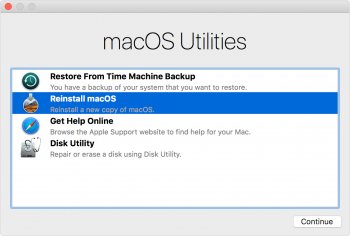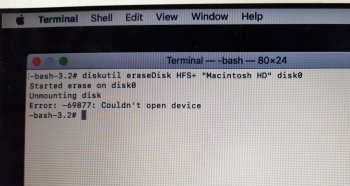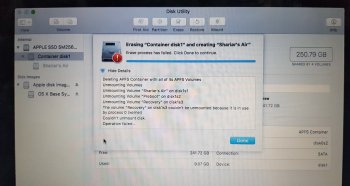Janie --
I'd advise you to do this:
First, DON'T use High Sierra.
Use (low) Sierra instead (not the high version, too many quirks with it yet).
Get ahold of the low Sierra installer.
Get a USB flash drive 16gb or larger
Get ONE of the following apps:
- Boot Buddy
- DiskMaker X
- Install Disk Creator
Use one of the free apps above to create a BOOTABLE USB version of the low Sierra installer. These apps are self-explanatory and easy to use.
Boot up from the installer by holding down the option key as soon as you press the power-on button, and keep holding it down until the startup manager appears -- then select the flash drive with the pointer and hit return. The Mac will boot from the flash drive to the installer.
DON'T begin the install yet, instead, open Disk Utility
ERASE the internal hard drive -- WIPE IT OUT to HFS+ with journaling enabled.
Now use the installer to install a fresh copy of low Sierra.
When the installer is done, it will present you with the setup screen.
DON'T set up. Instead, just press the power on button and hold it in until the power shuts off.
The iMac should be ready-to-go for the new buyer with a copy of low Sierra (which is now mature and reliabe) on it...
I'd advise you to do this:
First, DON'T use High Sierra.
Use (low) Sierra instead (not the high version, too many quirks with it yet).
Get ahold of the low Sierra installer.
Get a USB flash drive 16gb or larger
Get ONE of the following apps:
- Boot Buddy
- DiskMaker X
- Install Disk Creator
Use one of the free apps above to create a BOOTABLE USB version of the low Sierra installer. These apps are self-explanatory and easy to use.
Boot up from the installer by holding down the option key as soon as you press the power-on button, and keep holding it down until the startup manager appears -- then select the flash drive with the pointer and hit return. The Mac will boot from the flash drive to the installer.
DON'T begin the install yet, instead, open Disk Utility
ERASE the internal hard drive -- WIPE IT OUT to HFS+ with journaling enabled.
Now use the installer to install a fresh copy of low Sierra.
When the installer is done, it will present you with the setup screen.
DON'T set up. Instead, just press the power on button and hold it in until the power shuts off.
The iMac should be ready-to-go for the new buyer with a copy of low Sierra (which is now mature and reliabe) on it...