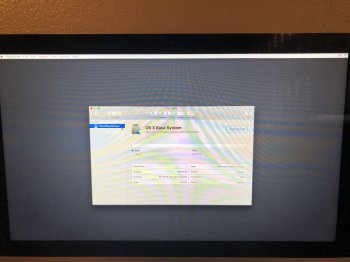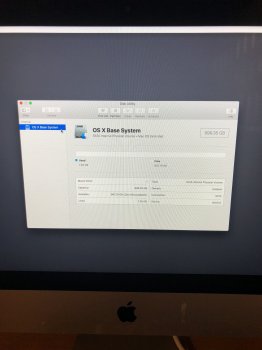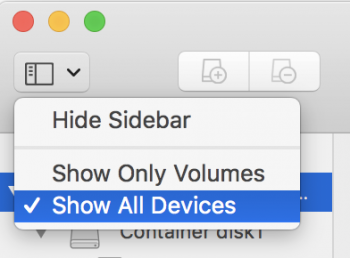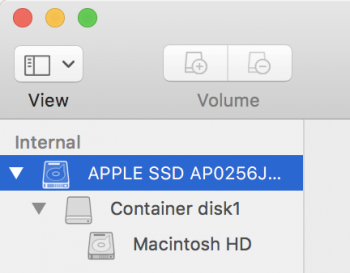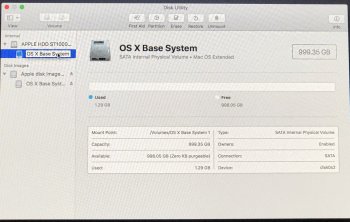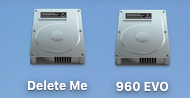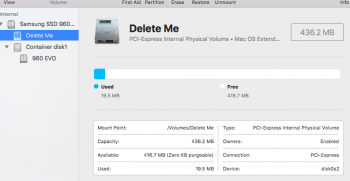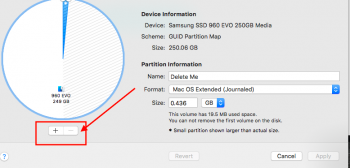That just means you don't have a Fusion or core storage setup. What exact issue are you having and what have you tried to fix it?I tried following the steps outlined in this thread, as I’m having the same issue. However, when I type the command:
diskutil cs list
the prompt says
No CorrStorage logical volume groups found
Got a tip for us?
Let us know
Become a MacRumors Supporter for $50/year with no ads, ability to filter front page stories, and private forums.
HELP! HD locked on reinstall!
- Thread starter flashyx
- Start date
- Sort by reaction score
You are using an out of date browser. It may not display this or other websites correctly.
You should upgrade or use an alternative browser.
You should upgrade or use an alternative browser.
That just means you don't have a Fusion or core storage setup. What exact issue are you having and what have you tried to fix it?
My teenage son tried to wipe the entire computer because it was not working properly, so he wanted to reinstall the OS. I don’t know exactly what he did, but when I’m in recovery mode under disk utility, there doesn’t seem to be a way to unlock the hard drive so that I can install the OS. I looked online for tips based on my issue and was directed to try a few terminal commands - one to fix the date, and then this one to try to locate the core storage. Nothing has helped yet.
The point is, I’m trying to unlock the hard drive to install the OS.
Oaky... the key is you need to be in Internet recovery, and not regular command-r recovery. You need to hold command-option-r at boot then pick your wifi, then there will be a spinning globe while the recovery utility downloads... then you will see the recovery screen. From there you can erase the drive with Disk Utility and reinstall the OS.The point is, I’m trying to unlock the hard drive to install the OS.
Oaky... the key is you need to be in Internet recovery, and not regular command-r recovery. You need to hold command-option-r at boot then pick your wifi, then there will be a spinning globe while the recovery utility downloads... then you will see the recovery screen. From there you can erase the drive with Disk Utility and reinstall the OS.
Ok, I did as you suggested (except I have a windows keyboard so I used control-alt-R) and went to disk utility after connecting to my WiFi. The “erase” option is already greyed out. Attaching pics this time.
Attachments
Two things...Ok, I did as you suggested (except I have a windows keyboard so I used control-alt-R) and went to disk utility after connecting to my WiFi. The “erase” option is already greyed out. Attaching pics this time.
First are you sure you are in Internet recovery? You should have seen this spinning globe after selecting your wifi. Did you see this before getting to the recovery scree??
Also, in Disk Utility you need to select show all devices then go to the erase tab and select the drive itself at the very top then format to Mac OS Extended (Journaled).
Attachments
Two things...
First are you sure you are in Internet recovery? You should have seen this spinning globe after selecting your wifi. Did you see this before getting to the recovery scree??
View attachment 754424
Also, in Disk Utility you need to select show all devices then go to the erase tab and select the drive itself at the very top then format to Mac OS Extended (Journaled).
No, I’m definitely not seeing the spinning globe and I’ve tried it 3x. Is ctrl+alt+R not the right command? I thought that was the windows equivalent ...
No... I believe the "Windows" key is the equivalent of the Apple "command" key... so you want windows key-alt-r.Is ctrl+alt+R not the right command?
No... I believe the "Windows" key is the equivalent of the Apple "command" key... so you want windows key-alt-r.
Yes, that worked! Ok, so I don’t screw this up anymore.... do I erase the base system on “internal” or “disk images”?
Attachments
Click on Apple HDD and erase that.
Just wanted to say thank you for your help! I was able to erase the disk and am currently re-installing macOS High Sierra. Seems like it’s all going to work out now!
I have this same issue as well and did internet recovery, got this globe, connected and got to the install Lion OS but since the disk is locked it still asks to unlock and I dont have that password
Two things...
First are you sure you are in Internet recovery? You should have seen this spinning globe after selecting your wifi. Did you see this before getting to the recovery scree??
View attachment 754424
Also, in Disk Utility you need to select show all devices then go to the erase tab and select the drive itself at the very top then format to Mac OS Extended (Journaled).
If you open Disk Utility can you see the main disk up at the top to erase it?I have this same issue as well and did internet recovery, got this globe, connected and got to the install Lion OS but since the disk is locked it still asks to unlock and I dont have that password
I'm not quite sure how you got in this mess, but here is how to fix it. (I am assuming here there is not some underlying hardware issue that got all this started).
Hold command-option-r at boot and select your wifi when asked. Then you will see a spinning globe while the recovery utility downloads and installs. Once that is done you will see the recovery screen. From there launch Terminal from the Utilities menu and enter the line below exactly like I have it, including the quotes. That will blow off the Fusion drive.
Code:diskutil cs delete "Fusion Drive"
Now quit Terminal and launch Disk Utility. You should see a screen like this offering to fix the Fusion drive. Go ahead and click Fix to rebuild the Fusion drive.
View attachment 610983
Now quit Disk Utility and click reinstall OS X at the top and wait for it to finish and restart. This will put you on the OS X version that came from the factory. You can update to El Capitan after if you like.
What you are seeing locked there in your second screenshot is the Recovery HD partition, and that is as it should be and not the problem. The problem is you borked the Fusion drive somehow and this will fix it.
Im not able to install because the second hard drive on the picture is still locked. And,...View attachment 640786
Hello!
I am going through a very similar situation. I just wanted to revive my laptop and restore it as new because i have not used it in a while! Really need some help! Here’s a picture of the util list.
[doublepost=1525875948][/doublepost]I’m also not able to reinstall sierra because the only disk that comes up is Recover HD and it is locked. I also can’t see recovery HD in disk utility in order to repair or erase and i see no unlock option under file...
It looks like you are in command-r recovery, and you need to be in command-option-r Internet recovery for this to work.I’m also not able to reinstall sierra because the only disk that comes up is Recover HD and it is locked. I also can’t see recovery HD in disk utility in order to repair or erase and i see no unlock option under file...
Assuming you don't need any data off the drive, try opening Disk Utility form the recovery screen and go to the erase tab then format Macintosh HD to Mac OS Extended (Journaled). Then quit Disk Util and try the install.
If that won't work, run the command below in Terminal and tell me what it says.
Code:diskutil list
Hi, I been having the same problem except when I been putting in the codes in terminal it says the hard drive is locked... I don't know what to do. Would you be able to help?
Are you sure you are in command-option-r Internet recovery and not just regular command-r recovery? It sounds like you are not in Internet recovery.Hi, I been having the same problem except when I been putting in the codes in terminal it says the hard drive is locked... I don't know what to do. Would you be able to help?
There are two:
2: Apple_CoreStorage Macintosh HD 121.0 GB disk0s2
2: Apple_CoreStorage Macintosh HD 999.3 GB disk1s2
Then, after that, there's
1: Apple_HFS OS X Base System 1.3 GB disk2s1
So, I input...
diskutil cs delete disk0s2
Is that correct? I'm just trying not to mess it up any further than I have already.
By the way, thanks for the help.
I have a very similar problem has no core storage volumes say my ox s bass system drive is locked when I try to reinstall ran tons of diskutil codes no luck
Are you sure you are in Internet recovery (command-option-r boot) when doing this?I have a very similar problem has no core storage volumes say my ox s bass system drive is locked when I try to reinstall ran tons of diskutil codes no luck
You were correct I wasn't in internet recovery, Do I need to erase apple SSD or OS X base system? And thank you for your help I am very grateful
Please help. This is exactly the same as my problem, but the internet recovery isn't working. The globe pops up and it spins for 5 min before ( apple.com/support -2100F) appears.
What kind of wifi network encryption scheme are you using? Usually that message is because you are on a wifi encryption type not supported by Internet recovery. Can you just open up the wifi (no password) temporarily to get this done?Please help. This is exactly the same as my problem, but the internet recovery isn't working. The globe pops up and it spins for 5 min before ( apple.com/support -2100F) appears.
What kind of wifi network encryption scheme are you using? Usually that message is because you are on a wifi encryption type not supported by Internet recovery. Can you just open up the wifi (no password) temporarily to get this done?
Same issue here. “Fusion drive does not appear to be a valid core storage logicsl volume group uuid or name”
I built a install usb and even tried to recover to the drive but it’s locked when I try to install high Sierra. (Using mid 13 mba)
I installed a new (well actually used and had windows on it apparently) m.2. It was formatted successfully to macOS extended journal but I can’t install high Sierra or reformat. Keeps saying “unable to unmount” but I see the macOS installer on the drive for 5.2gb or something.
Edit:
I think I may have figured it out. The drive still had a 16mb and 160mb “windows related” partition on them. In internet recovery mode I repartitioned the 2 slots to “untitled 1” and “untitled” both in macOS extended journal and then was able to erase the disk0 and rename. Now OS X installer sees disk as unlocked and I am installing it from the drive.
By the way I’m using a 960evo and sintech adapter and apparently the drive was an oe takeoff that had windows on it.
Last edited:
So are you all fixed up now? Often the key here is to erase the whole drive from Internet recovery and that gets rid of all those odd partitions left over from Windows.I think I may have figured it out.
So are you all fixed up now? Often the key here is to erase the whole drive from Internet recovery and that gets rid of all those odd partitions left over from Windows.
I ended up re-partitioning those 2 drives that were windows related to 'mac os extended journal" partitions, then it was able to install OSX.
Now in Disk utility I was able to remove one partition (16mb one) and it merged with the 345mb one but now I can not remove that 400mb partition to merge with the standard OS partition of 249GB.
I added a screen shot of the extra partition. I mean its only 400mb but still really annoying seeing that extra drive. I can reformat it and repartition it but I can not delete it or merge it to the larger partition.
Attachments
Register on MacRumors! This sidebar will go away, and you'll see fewer ads.