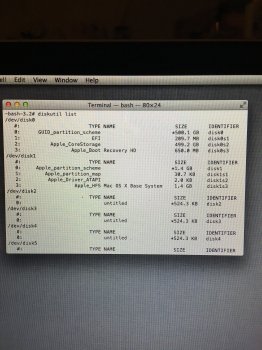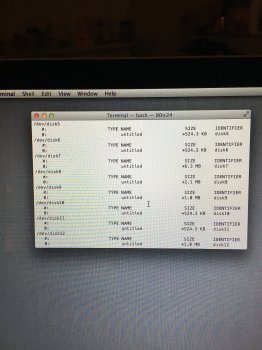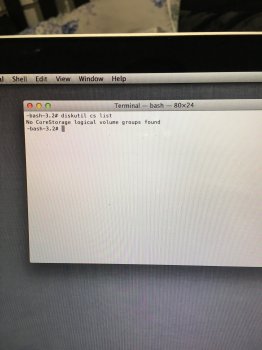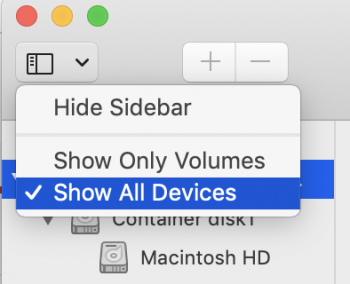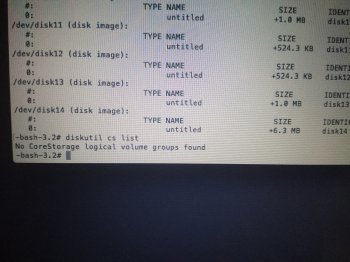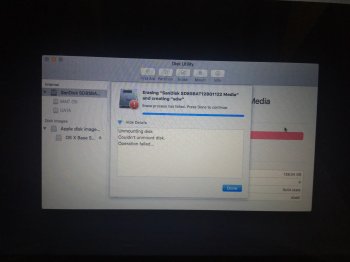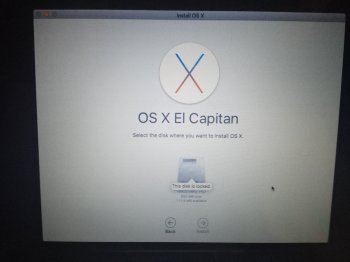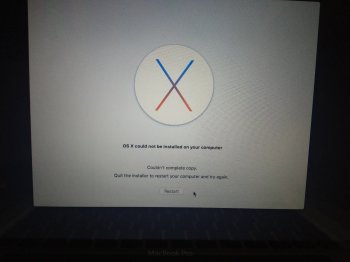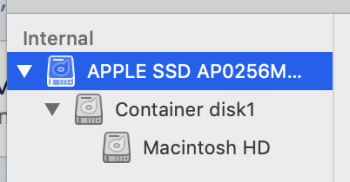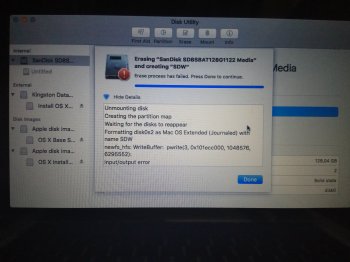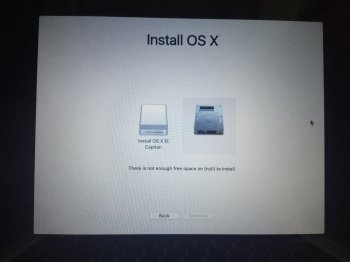Get back to Internet recovery then in the Utilities menu at the top, select Terminal.
Then type in the line below and hit return and tell me what it says.
Code:diskutil list
Got a tip for us?
Let us know
Become a MacRumors Supporter for $50/year with no ads, ability to filter front page stories, and private forums.
HELP! HD locked on reinstall!
- Thread starter flashyx
- Start date
- Sort by reaction score
You are using an out of date browser. It may not display this or other websites correctly.
You should upgrade or use an alternative browser.
You should upgrade or use an alternative browser.
It looks like you have FileVault turned on there.
Run this command and it should give you the name of the FileVault volume.
Then once you have the name of the volume, run this command inserting that name in the quotes. In my example the volume is Macintosh HD.
That will wipe and kill the encrypted volume. Then go back to Disk Util and erase the drive.
Run this command and it should give you the name of the FileVault volume.
Code:
diskutil cs listThen once you have the name of the volume, run this command inserting that name in the quotes. In my example the volume is Macintosh HD.
Code:
diskutil cs delete "Macintosh HD"That will wipe and kill the encrypted volume. Then go back to Disk Util and erase the drive.
This is what comes up after I put in the first oneIt looks like you have FileVault turned on there.
Run this command and it should give you the name of the FileVault volume.
Code:diskutil cs list
Then once you have the name of the volume, run this command inserting that name in the quotes. In my example the volume is Macintosh HD.
Code:diskutil cs delete "Macintosh HD"
That will wipe and kill the encrypted volume. Then go back to Disk Util and erase the drive.
Attachments
My HD recovery was lock but not sure what command I change in the terminal but disk utility is showing fusion. Please help!
Make sure you are in command-option-r Internet recovery, then in Terminal run this command to delete the fusion drive.
Code:
diskutil cs delete fusionThen select show all devices in Disk Util and pick the disk itself at the very top and erase the drive to Mac OS Extended. Then reinstall the OS.
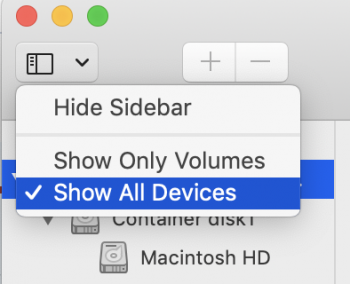
[doublepost=1553525402][/doublepost]
Hmmm... this is confusing because your earlier screenshot shows a core storage volume.This is what comes up after I put in the first one
Can you configure Disk Utility like I described above and erase the drive?
There we go... that should have removed the core storage volume. Now go to Disk Utility and select the drive at the very top and erase it, then reinstall.Did I do it correct?
Attachments
[doublepost=1554084836][/doublepost]I’m not sure if anyone still uses this thread I am having an issue with my iMac so I tried to boot in recovery to reinstall OS X High Sierra my hard drive is locked and will not let me input my password to unlock it to continue the process the hard drive is already deleted so I can’t boot up in safe mode I’m just stuck in the recovery all I have is the terminal to work with I’ve tried many things on the terminal without any luck it is a maid 09 27 inch iMac running on High Sierra, The newest one to date. When I try to typing (diskutil APFS list) it says no containers were foundI'm not quite sure how you got in this mess, but here is how to fix it. (I am assuming here there is not some underlying hardware issue that got all this started).
Hold command-option-r at boot and select your wifi when asked. Then you will see a spinning globe while the recovery utility downloads and installs. Once that is done you will see the recovery screen. From there launch Terminal from the Utilities menu and enter the line below exactly like I have it, including the quotes. That will blow off the Fusion drive.
Code:diskutil cs delete "Fusion Drive"
Now quit Terminal and launch Disk Utility. You should see a screen like this offering to fix the Fusion drive. Go ahead and click Fix to rebuild the Fusion drive.
View attachment 610983
Now quit Disk Utility and click reinstall OS X at the top and wait for it to finish and restart. This will put you on the OS X version that came from the factory. You can update to El Capitan after if you like.
What you are seeing locked there in your second screenshot is the Recovery HD partition, and that is as it should be and not the problem. The problem is you borked the Fusion drive somehow and this will fix it.
Why did you do this to start with? Were you having some problem that made you try a OS reinstall?I’m not sure if anyone still uses this thread I am having an issue with my iMac so I tried to boot in recovery to reinstall OS X High Sierra my hard drive is locked
Do you happen to have a USB key OS installer?
whats up man! Yes I was having issues with boot once in a while and was trying to see if it was a software or hardware issue. I probably reinstalled OS about 3 times with no other issues. Originally El Capitan but with high Sierra I’m having issues... no I do not have one of those. Is it the only way?
I'm wondering if you have a drive starting to fail. That would explain the boot issues and now the disappearing drive.whats up man! Yes I was having issues with boot once in a while and was trying to see if it was a software or hardware issue. I probably reinstalled OS about 3 times with no other issues. Originally El Capitan but with high Sierra I’m having issues... no I do not have one of those. Is it the only way?
You are sort of in a fix here, because your 2009 does not have Internet recovery to reinstall the OS, so you would need to somehow get a USB OS recovery key made. Do you have access to another Mac where you could make the recovery key?
I'm wondering if you have a drive starting to fail. That would explain the boot issues and now the disappearing drive.
You are sort of in a fix here, because your 2009 does not have Internet recovery to reinstall the OS, so you would need to somehow get a USB OS recovery key made. Do you have access to another Mac where you could make the recovery key?
A total bind my friend. That’s exactly what I’m doing right now! I hope it works
[doublepost=1554162244][/doublepost]Except for I’m running on Mojave on my 2012 Mac air and when I download high Sierra it says it’s not compatible... it’s literally impossible.. if you had time to call me I could Venmo you a few bucks or something 7025179515
https://itunes.apple.com/us/app/os-x-el-capitan/id1147835434?mt=12
Use the Air to download El Capitan using this link to the app store.
Then follow the instructions at this link to make the El Capitan installer.
https://support.apple.com/en-us/HT201372
Use the Air to download El Capitan using this link to the app store.
Then follow the instructions at this link to make the El Capitan installer.
https://support.apple.com/en-us/HT201372
https://support.apple.com/en-us/HT202313
The problem is you are trying to format the drive while you are booted to it in recovery, and that won't work. You need to either option key boot to a USB installer key or command-opyion-r boot to Internet recovery.
Your 2011 MBP is listed in that linked support document as having Internet recovery. Are you sure you have a 2011 and not an older model?
When you boot holding command-option-r do you see an option to chose a wifi connection? You should see that before the spinning globe.
The problem is you are trying to format the drive while you are booted to it in recovery, and that won't work. You need to either option key boot to a USB installer key or command-opyion-r boot to Internet recovery.
Your 2011 MBP is listed in that linked support document as having Internet recovery. Are you sure you have a 2011 and not an older model?
When you boot holding command-option-r do you see an option to chose a wifi connection? You should see that before the spinning globe.
My MBP model is A1278 from Apr 2010 actually.
When I holding command-option-r, I don't see an option to choose a wifi connection.
I'm using USB Wifi, does that matter ?
https://support.apple.com/en-us/HT201372 is this the link ?
When I holding command-option-r, I don't see an option to choose a wifi connection.
I'm using USB Wifi, does that matter ?
Do I need to create USB bootable installer ?option key boot to a USB installer key
https://support.apple.com/en-us/HT201372 is this the link ?
That MBP does not have Internet recovery, so you will need to somehow access another Mac to make a bootable installer using the instructions at that link you found.
Register on MacRumors! This sidebar will go away, and you'll see fewer ads.