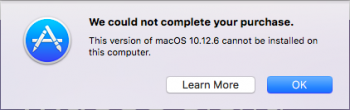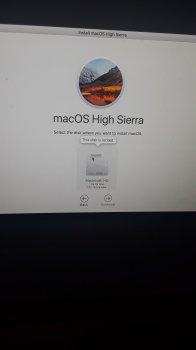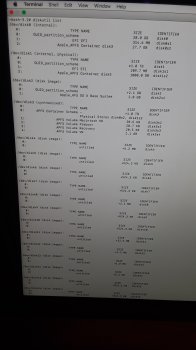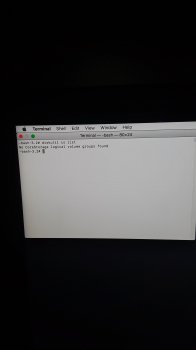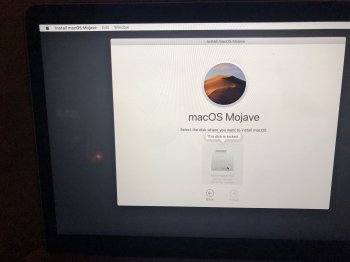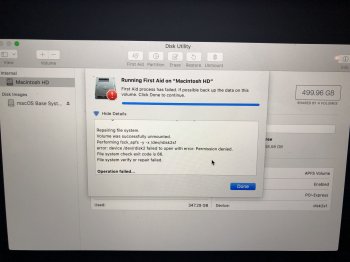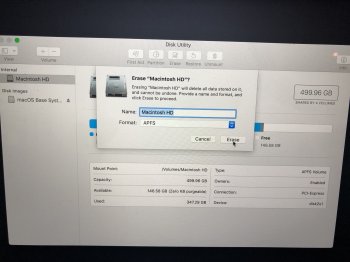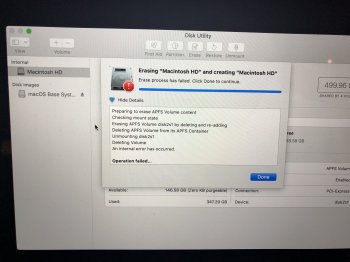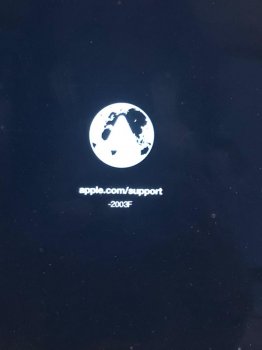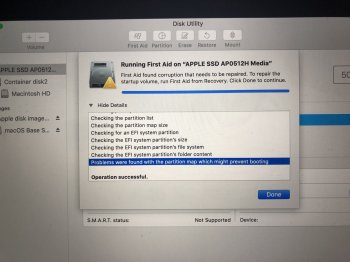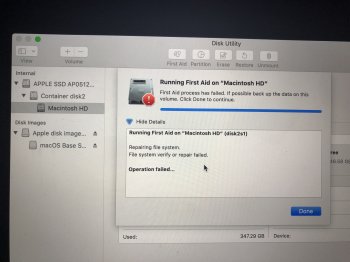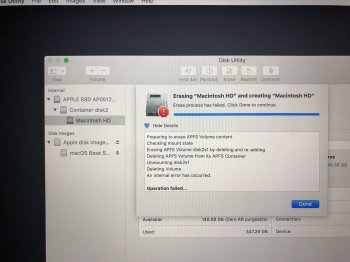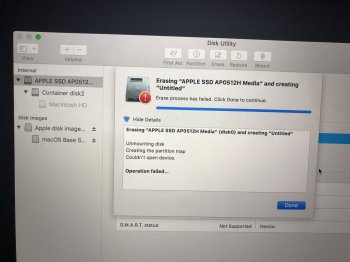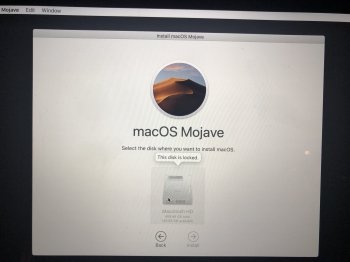I'm not quite sure how you got in this mess, but here is how to fix it. (I am assuming here there is not some underlying hardware issue that got all this started).
Hold command-option-r at boot and select your wifi when asked. Then you will see a spinning globe while the recovery utility downloads and installs. Once that is done you will see the recovery screen. From there launch Terminal from the Utilities menu and enter the line below exactly like I have it, including the quotes. That will blow off the Fusion drive.
Code:
diskutil cs delete "Fusion Drive"
Now quit Terminal and launch Disk Utility. You should see a screen like this offering to fix the Fusion drive. Go ahead and click Fix to rebuild the Fusion drive.
View attachment 610983
Now quit Disk Utility and click reinstall OS X at the top and wait for it to finish and restart. This will put you on the OS X version that came from the factory. You can update to El Capitan after if you like.
What you are seeing locked there in your second screenshot is the Recovery HD partition, and that is as it should be and not the problem. The problem is you borked the Fusion drive somehow and this will fix it.