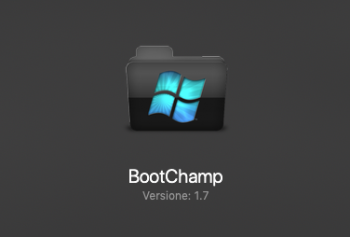What finally worked for me was to install the individual drivers in Windows 10 1903, appleKeyboard, realtek etc, from the 5.1 package that brigadier downloaded. After not being able to get bootcamp 6.1.7483 d/l'ed from brigadier with multiple issues, i was finally able to get it from the web. Running the bootcamp installer either ended in privileges errors or extraction errors. I then ran just the apple software update itself which updated bootcamp and wifi. So far so good but after a restart the control panel never showed up in system tray. Pulled up the Run app typed in applecontrolpanel.exe and to my surprise it opened. I then located the file in windows/system32 made a shortcut and pinned it to my start menu. Now i can restart back into mac finally!!
Got a tip for us?
Let us know
Become a MacRumors Supporter for $50/year with no ads, ability to filter front page stories, and private forums.
How to: Boot Camp without a Boot Screen
- Thread starter MisterAndrew
- Start date
- Sort by reaction score
You are using an out of date browser. It may not display this or other websites correctly.
You should upgrade or use an alternative browser.
You should upgrade or use an alternative browser.
If you have any NTFS software activated, that will stop the Bootcamp drive to show up in Startup disk.I have an issue where BootCamp isn't visible as a Startup option in Mojave. Do i need to bless the Bootcamp drive or something ?
When you need to boot Windows, stop the NTFS driver (you can keep it installed, just disable it).
Sorry that means you installed BootCamp 5.1 drivers individually? What did you practically do? And what does it mean that you only "updated the Apple software" that updated BootCamp and WiFi? That is, in practice what procedure did you perform? I'm going crazy because I can only install BootCamp 6.0 which makes everything work perfectly, except for the boot disk panel because it doesn't see the APFS volume of Mojave. Then I uninstall BC 6 and install BC 6.1 (from Brigadier) where I can also see the APFS disk of Mojave (although strangely I see double, that is 2 Windows disks and 2 Mojave disks) and to restart in MacOSX, but unfortunately the keyboard Apple no longer works correctly (SuperDrive, audio volume, brightness, etc.) do not open. Can you help me please? Thanks in advance!What finally worked for me was to install the individual drivers in Windows 10 1903, appleKeyboard, realtek etc, from the 5.1 package that brigadier downloaded. After not being able to get bootcamp 6.1.7483 d/l'ed from brigadier with multiple issues, i was finally able to get it from the web. Running the bootcamp installer either ended in privileges errors or extraction errors. I then ran just the apple software update itself which updated bootcamp and wifi. So far so good but after a restart the control panel never showed up in system tray. Pulled up the Run app typed in applecontrolpanel.exe and to my surprise it opened. I then located the file in windows/system32 made a shortcut and pinned it to my start menu. Now i can restart back into mac finally!!
Hi, I am not sure, if this is the correct thread or not.
I successfully installed macOS Catalina on my MacPro4,1 flashed to 5,1 with @dosdude1 Catalina Patcher.
Before that, I had High Sierra installed and Bootcamp with Win10 using Brigadier.
Now every time I try to open Bootcamp.app it says, that this Mac is not supported for Bootcamp.
When I try to boot into Windows (System preferences - Start Volume), I get ~1-2 minutes after the reboot an information, that there was no bootable disk found. The only way back to macOS is then to disconnect the drive which has Windows installed. (Hold option key on black screen and try to choose blindly macOS, does not work. Recovery Partition, does not work too, because nothing happens with my Gigabyte RX 5600 XT installed)
How do I fix this issue? What would I need to to?
I successfully installed macOS Catalina on my MacPro4,1 flashed to 5,1 with @dosdude1 Catalina Patcher.
Before that, I had High Sierra installed and Bootcamp with Win10 using Brigadier.
Now every time I try to open Bootcamp.app it says, that this Mac is not supported for Bootcamp.
When I try to boot into Windows (System preferences - Start Volume), I get ~1-2 minutes after the reboot an information, that there was no bootable disk found. The only way back to macOS is then to disconnect the drive which has Windows installed. (Hold option key on black screen and try to choose blindly macOS, does not work. Recovery Partition, does not work too, because nothing happens with my Gigabyte RX 5600 XT installed)
How do I fix this issue? What would I need to to?
You may try this OpenCore packageHi, I am not sure, if this is the correct thread or not.
I successfully installed macOS Catalina on my MacPro4,1 flashed to 5,1 with @dosdude1 Catalina Patcher.
Before that, I had High Sierra installed and Bootcamp with Win10 using Brigadier.
Now every time I try to open Bootcamp.app it says, that this Mac is not supported for Bootcamp.
When I try to boot into Windows (System preferences - Start Volume), I get ~1-2 minutes after the reboot an information, that there was no bootable disk found. The only way back to macOS is then to disconnect the drive which has Windows installed. (Hold option key on black screen and try to choose blindly macOS, does not work. Recovery Partition, does not work too, because nothing happens with my Gigabyte RX 5600 XT installed)
How do I fix this issue? What would I need to to?

Activate AMD hardware acceleration
I created a new "easy to install package" as per many requested (based on the official OpenCore). [The attached package updated to 1.0.0] For those who only need HWAccel, post #594 has everything you need. This new package mainly offer HWAccel + boot screen. Also, this package should work in...
If work as expected, you should able to do something like this
Besides, You can't boot unpatched Catalina Recovery Partition anyway, that's nothing about your GPU.
Option boot won't work in blind, the boot manager won't be loaded without UGA. The easiest way to get you back into macOS in that case is by performing NVRAM reset.
You may try this OpenCore package

Activate AMD hardware acceleration
I created a new "easy to install package" as per many requested (based on the official OpenCore). [The attached package updated to 1.0.0] For those who only need HWAccel, post #594 has everything you need. This new package mainly offer HWAccel + boot screen. Also, this package should work in...forums.macrumors.com
If work as expected, you should able to do something like this
Besides, You can't boot unpatched Catalina Recovery Partition anyway, that's nothing about your GPU.
Option boot won't work in blind, the boot manager won't be loaded without UGA. The easiest way to get you back into macOS in that case is by performing NVRAM reset.
okay, now I can boot into windows and have somehow a bootpicker! Thank you very much!! 🤝
No bootable drive error message. Advice requested.
The goal was to install Windows and a non-apple-flashed Sapphire RX580 to play games.
Installed latest Win 10 1909 on cMP5,1 using your guide.
Setup:
MacPro 5,1 with 3,33 GHz 6-Core Intel Xeon
Original ATI Radeon HD 5770 1024 MB
Optical Bay SATA "A": High Sierra APFS SSD
Optical Bay SATA "B": Win 10 1909 SSD
When I am in Windows, I can click the Boot Camp icon, select Restart in macOS... and it does so.
However, when I am in macOS and select BootCamp as the Startup Disk in System Preferences, it reboots into a black screen with a DOS-style error message
'No bootable drive found. Press any key to continue...'
and doesn't respond to keystrokes either. The scary part is that it wouldn't even let me Command-R into Recovery mode after hard-restarting from there. The only way out of this is to hard reboot holding down the Alt/option key and then Select either macOS disk or the Windows disk named EFI Boot.
Selecting the EFI Boot disk loads Windows normally. This also happens if I restart Windows - the same black screen and the error message.
I would very much appreciate any tips on fixing this.
I do not need Catalina (and the whole Open Core solution), and this seemed like an elegant way to install Windows and use built-in tools to switch between two systems.
Thanks
EDIT: Just to clarify, the whole idea was to install a non-MacVidCards-flashed RX580 once there’s a reliable method of switching between macOS and Windows 10. So I was hoping this guide allowed just that. Has the problem I am having always been there requiring third-party tools, or did I not do something right?
The goal was to install Windows and a non-apple-flashed Sapphire RX580 to play games.
Installed latest Win 10 1909 on cMP5,1 using your guide.
Setup:
MacPro 5,1 with 3,33 GHz 6-Core Intel Xeon
Original ATI Radeon HD 5770 1024 MB
Optical Bay SATA "A": High Sierra APFS SSD
Optical Bay SATA "B": Win 10 1909 SSD
When I am in Windows, I can click the Boot Camp icon, select Restart in macOS... and it does so.
However, when I am in macOS and select BootCamp as the Startup Disk in System Preferences, it reboots into a black screen with a DOS-style error message
'No bootable drive found. Press any key to continue...'
and doesn't respond to keystrokes either. The scary part is that it wouldn't even let me Command-R into Recovery mode after hard-restarting from there. The only way out of this is to hard reboot holding down the Alt/option key and then Select either macOS disk or the Windows disk named EFI Boot.
Selecting the EFI Boot disk loads Windows normally. This also happens if I restart Windows - the same black screen and the error message.
I would very much appreciate any tips on fixing this.
I do not need Catalina (and the whole Open Core solution), and this seemed like an elegant way to install Windows and use built-in tools to switch between two systems.
Thanks
EDIT: Just to clarify, the whole idea was to install a non-MacVidCards-flashed RX580 once there’s a reliable method of switching between macOS and Windows 10. So I was hoping this guide allowed just that. Has the problem I am having always been there requiring third-party tools, or did I not do something right?
Last edited:
I think it's something to do with how the disk is formatted? Anecdotal evidence, (for me), is that I had that problem when let the installer format the disk as NTFS.No bootable drive error message. Advice requested.
The goal was to install Windows and a non-apple-flashed Sapphire RX580 to play games.
Installed latest Win 10 1909 on cMP5,1 using your guide.
Setup:
MacPro 5,1 with 3,33 GHz 6-Core Intel Xeon
Original ATI Radeon HD 5770 1024 MB
Optical Bay SATA "A": High Sierra APFS SSD
Optical Bay SATA "B": Win 10 1909 SSD
When I am in Windows, I can click the Boot Camp icon, select Restart in macOS... and it does so.
However, when I am in macOS and select BootCamp as the Startup Disk in System Preferences, it reboots into a black screen with a DOS-style error message
'No bootable drive found. Press any key to continue...'
and doesn't respond to keystrokes either. The scary part is that it wouldn't even let me Command-R into Recovery mode after hard-restarting from there. The only way out of this is to hard reboot holding down the Alt/option key and then Select either macOS disk or the Windows disk named EFI Boot.
Selecting the EFI Boot disk loads Windows normally. This also happens if I restart Windows - the same black screen and the error message.
I would very much appreciate any tips on fixing this.
I do not need Catalina (and the whole Open Core solution), and this seemed like an elegant way to install Windows and use built-in tools to switch between two systems.
Thanks
I also bricked my installation with the latest version of Windows so am still running 1803 and as this particular machine is purely for entertainment having the latest version isn't a necessity for ME. I've tried a later version more than once. The fact that you have it running is interesting though.
I have Mojave (instead of High Sierra) and solved it like this:No bootable drive error message. Advice requested.
The goal was to install Windows and a non-apple-flashed Sapphire RX580 to play games.
Installed latest Win 10 1909 on cMP5,1 using your guide.
Setup:
MacPro 5,1 with 3,33 GHz 6-Core Intel Xeon
Original ATI Radeon HD 5770 1024 MB
Optical Bay SATA "A": High Sierra APFS SSD
Optical Bay SATA "B": Win 10 1909 SSD
When I am in Windows, I can click the Boot Camp icon, select Restart in macOS... and it does so.
However, when I am in macOS and select BootCamp as the Startup Disk in System Preferences, it reboots into a black screen with a DOS-style error message
'No bootable drive found. Press any key to continue...'
and doesn't respond to keystrokes either. The scary part is that it wouldn't even let me Command-R into Recovery mode after hard-restarting from there. The only way out of this is to hard reboot holding down the Alt/option key and then Select either macOS disk or the Windows disk named EFI Boot.
Selecting the EFI Boot disk loads Windows normally. This also happens if I restart Windows - the same black screen and the error message.
I would very much appreciate any tips on fixing this.
I do not need Catalina (and the whole Open Core solution), and this seemed like an elegant way to install Windows and use built-in tools to switch between two systems.
Thanks
1. Restart in MacOS in Recovery mode (Command + R) and from Terminal type: csrutil disable and press enter. This is used to disable the S.I.P.
2. Install BootChamp 1.7 that you find as an attachment (very simple by dragging the application into the Applications folder).
3. After starting, you will find the BootChamp icon in the upper bar from which the menu opens and you can choose "Restart in Windows"
Let me know...
Attachments
Hi everybody
Is there any solution for me to have in boot screen my Win10?
Win10 works if I remove mac OS SSD boot
But if I keep all I can't see Win10 only Mac

It is due to it is not EFI I suppose but how I can change without all install again?
See bellow diskutil for Win10

Thank you
Is there any solution for me to have in boot screen my Win10?
Win10 works if I remove mac OS SSD boot
But if I keep all I can't see Win10 only Mac
It is due to it is not EFI I suppose but how I can change without all install again?
See bellow diskutil for Win10
Thank you
That’s my situation precisely, don’t need the latest version of Windows, games only.
But the official Apple route = install a Metal GPU > install Mojave > install Windows using bootcamp only lets you install Win 7 and 8, and does not let you install on a different drive (not such a big problem).
A user from the facebook macpro upgrade group suggested I install Win 8 officially and upgrade to Win 10 ‘from the inside’ and then donthe whole brigadier route.
Again, the whole idea was to install a non-MacVidCards-flashed RX580 once there’s a reliable method of switching between macOS and Windows 10. So I was hoping this guide allowed just that. Has the problem I am having always been there requiring third-party tools, or did I not do something right?
But the official Apple route = install a Metal GPU > install Mojave > install Windows using bootcamp only lets you install Win 7 and 8, and does not let you install on a different drive (not such a big problem).
A user from the facebook macpro upgrade group suggested I install Win 8 officially and upgrade to Win 10 ‘from the inside’ and then donthe whole brigadier route.
Again, the whole idea was to install a non-MacVidCards-flashed RX580 once there’s a reliable method of switching between macOS and Windows 10. So I was hoping this guide allowed just that. Has the problem I am having always been there requiring third-party tools, or did I not do something right?
Thanks! I will try that!I have Mojave (instead of High Sierra) and solved it like this:
1. Restart in MacOS in Recovery mode (Command + R) and from Terminal type: csrutil disable and press enter. This is used to disable the S.I.P.
2. Install BootChamp 1.7 that you find as an attachment (very simple by dragging the application into the Applications folder).
3. After starting, you will find the BootChamp icon in the upper bar from which the menu opens and you can choose "Restart in Windows"
Let me know...
View attachment 907575
View attachment 907577
[automerge]1587379049[/automerge]
Re-reading the posts here all over - there appears to be a clear distinction between setting up Windows in EFI mode and in BIOS legacy mode. Running diskutils list shows a 200MB+ partition on my Windows SDD names EFI and Alt-booting shows a disk named EFI Boot. That kind of implies I unknowingly installed Windows in EFI mode, no? If so, the very first post here says you can switch back and forth using Apple's own tools if Windows is installed in Legacy mode. When is that determined? I just ran the iso from the dvd drive and made a new partition from within the Windows installer. I was never presented with any EFI/non-EFI mode, not explicitly, anyway.
So I suspect Windows installs in the more 'modern' EFI way by default if you just let it the installer run its course and format the Windows drive, right? I am correct in assuming in order to install it in the more compatible legacy mode I should prepare the ssd where Windows is to be installed beforehand from within macOS, and just point the Windows installer to the preformatted partition thus forcing the Windows installer to install it in legacy mode?
If so, what's the procedure? I assume reinstalling Windows this way will enable me to use SysPref/Select BOOTCAMP disk in the MacOS panel and restart into Windows? This way I can install the non-flashed stock RX580 and still switch between the too using inbuilt tools without the mac boot screen.
Thanks
EDIT: Running msinfo32 in my Windows install reports it's installed in UEFI mode. So, I am about to reinstall to see if that helps How do I make sure it's installed in Legacy mode?
Thanks a lot
Last edited:
I booted into Windows 10, but I was met with a black screen. The operating system was unable to boot. I had to use Boot Camp Assistant to create a Windows 10 usb install disk. After booting from the usb install disk I navigated to troubleshooting options and opened a command prompt. I executed these three commands: Bootrec.exe /FixMbr Bootrec.exe /FixBoot Bootrec.exe /RebuildBcd After a reboot, Windows 10 successfully booted. There was no need for reactivation/reinstallation.
Hi[Update 29 Feb 2020: Members reported that this procedure will install Boot Camp 6.1.9 now, which apparently only allow users boot to the latest macOS drive. For those who has multiple macOS drive. This method doesn't work anymore. Also, latest Windows 10 (1909) seems also not allow Bootcamp 5 package to be installed anymore. There is no prefect alternative solution yet. Possible solution is at here. Anyway, I've already switched to OpenCore with EFI Windows. So, I won't update this post anymore]
OK, done!
Thanks for providing all the required info. This is my version of "how to do it".
1) Insert the Windows installation DVD into the super drive (How to burn a Windows installation disc properly). [N.B. Do NOT replace the DVD by USB installer. It won't work]
2) Shutdown the Mac
3) Hold "C" to boot (if you have NVMe installed, and can't boot from the disc, please try remove the NVMe)
4) Follow the on screen instruction until reach the "Where do you want to install Windows" step
View attachment 797517
5) "Delete" all the target SSD's partitions. In the above capture (downloaded from internet), you can see that there are 4 partitions for existing EFI mode Windows. Select each partition one by one, and click Delete. Be careful, do NOT remove other drive's partition. All partitions should be on the same drive. e.g. In the above example, all belongs to Drive 0. There is no requirement to remove any other hard drive from the cMP. But if you want to play safe, you can physically remove them between step 2 and 3 to avoid error.
Eventually will looks like this. No more partitions, but just a single large piece of Unallocated Space.
View attachment 797518
6) Click New. This will automatically create the correct and required partitions with all available space. For legacy installation, should be only two partitions automatically created.
View attachment 797527
7) Select the newly created partition, and continue the installation.
8) For Windows 10, the LAN line should work straight away after installation completed. So now, you can use Edge to access the internet.
9) Go to https://github.com/timsutton/brigadier/releases
10) Download brigadier.exe (0.2.4)
10a) Download and install 7-zip
11) insert a USB drive (this is not mandatory, but just make the command prompt work easier)
12) Format the USB drive to FAT32
13) Copy brigadier.exe to the USB drive (assume it's the E drive)
14) Open Command Prompt (search CMD can find it)
15) type
Code:e:
16) type
Code:brigadier -m MacPro5,1
17) Once finished, rename the "Bootcampxxxxxxxxxx" folder to "Bootcamp5" (Note: if this folder is empty, please read this page)
18 ) type
Code:brigadier -m iMacPro1,1
19) Once finished, rename the "Bootcampxxxxxxxxxx" folder to "Bootcamp61"
20) search CMD again, but this time right click, and choose "run as admin"
21) type
Code:e:
22) type
Code:cd Bootcamp5/Bootcamp/Drivers/Apple
23) type
Code:msiexec /i bootcamp.msi
24) After installation finished and reboot. Search CMD again, right click, and choose "run as admin"
25) type
Code:e:
26) type
Code:cd Bootcamp5/Bootcamp/Drivers/Apple
27) type
This will NOT remove the drivers, but just the bootcamp appsCode:msiexec /x bootcamp.msi
28) type
Code:cd Bootcamp61/Bootcamp/Drivers/Apple
29) type
Code:msiexec /i bootcamp.msi
30) Let it finish the installation and reboot. And now you can install the hard drives back in.
So now, if you run the bootcamp apps. You should see something like this.
View attachment 797522
Language doesn't really matter, but you can see all the selections.
Those HFS+ High Sierra options will show the hard drive's name (e.g. 8T Backup)
Those APFS Mojave options will show as "Mac" above macOS.
From now on, you can use startup disk in Mojave to select Windows 10 (I renamed the SSD, usually it should shows BOOTCAMP, but not Win 10)
View attachment 797524
And of course, we can use bootcamp apps in Windows to select Mojave.
And have everything working as expected. e.g. Keyboard functions keys, Magic Mouse, BT 4.0, Wifi ac, USB 3.0, etc.
P.S. I am not sure if step 24 - 27 can be skipped or not. You may try, may safe you a minute for rebooting.
I tried you procedure but still not have Win10 in OC boot
I suppose I forget something but what?
thank you @h9826790
That procedure is for legacy Windows installation.Hi
I tried you procedure but still not have Win10 in OC boot
I suppose I forget something but what?
thank you @h9826790
OC does NOT support legacy Windows.
You have to install Windows in EFI mode in order to make it shows up in OC boot picker.
I used partial your procedure because Windows 10 already installed as mbrThat procedure is for legacy Windows installation.
OC does NOT support legacy Windows.
You have to install Windows in EFI mode in order to make it shows up in OC boot picker.
then start at step 9
+ use mbr2gpt convert
And it works now and with my complete Theme for OC 0,57 + nkp
Thank you so much for your help @h9826790 !
I would like to solve the same problem you had too (I have Windows 10 installed in Legacy mode) ... Could you please write me all the steps you have taken to solve the problem? Thanks in advance!I used partial your procedure because Windows 10 already installed as mbr
then start at step 9
+ use mbr2gpt convert
And it works now and with my complete Theme for OC 0,57 + nkp
View attachment 907771
Thank you so much for your help @h9826790 !
YesI would like to solve the same problem you had too (I have Windows 10 installed in Legacy mode) ... Could you please write me all the steps you have taken to solve the problem? Thanks in advance!
Intro :
For install Win10 on cMP you need DVD bootable with Win10 and press "c" on cMP boot to start on DVD, and install Win10.
Now I suppose as me you can boot on Win10 from your cMP, if not please remove all your other boot drive (Mac OS, ...) to be sure to boot only first on Win10.
1) Boot on Windows 10 with admin account
2) Updated with Windows 10 release 1909
3) Reboot
4) Due you are in MBR mode you need to convert it in GPT then open Start.
5) Search for Command Prompt, right-click the top result, and select the Run as administrator option.
6) Type the following command to validate the drive and press Enter:
Code:
mbr2gpt /validate /allowFullOS
7) Type the following command to convert the drive to GPT and press Enter:
Code:
mbr2gpt /convert /allowFullOS
Sometimes you can have error at the end but important is to have at the end EFI partition on disk then check.
if still issue see at the bottom of this post workaround from Gibonator
8) Reboot
9) Go to https://github.com/timsutton/brigadier/releases
10) Download brigadier.exe (0.2.4)
11) insert a USB drive (this is not mandatory, but just make the command prompt work easier)
12) Format the USB drive to FAT32
13) Copy brigadier.exe to the USB drive (assume it's the E drive)
14) Search for Command Prompt, right-click the top result, and select the Run as administrator option.
15) type (e letter for your USB)
Code:
e:16) type
Code:
brigadier -m MacPro5,117) Once finished, rename the "Bootcampxxxxxxxxxx" folder to "Bootcamp5" (Note: if this folder is empty, please read this page)
18 ) type
Code:
brigadier -m iMacPro1,119) Once finished, rename the "Bootcampxxxxxxxxxx" folder to "Bootcamp61"
21) type
Code:
e:22) type (depending your upload for me it was second)
Code:
cd Bootcamp5/Bootcamp/Drivers/Apple
Code:
cd Bootcamp5/Drivers/Apple23) type
Code:
msiexec /i bootcamp.msi24) After installation finished and reboot. Search CMD again, right click, and choose "run as admin"
25) type
Code:
e:26) type
Code:
cd Bootcamp5/Bootcamp/Drivers/Apple
Code:
cd Bootcamp5/Drivers/Apple27) type
Code:
msiexec /x bootcamp.msi28) type
Code:
cd Bootcamp61/Bootcamp/Drivers/Apple29) type
Code:
msiexec /i bootcamp.msi30) Let it finish the installation and reboot. And now you can install the hard drives back in.
Normally after that, all should be OK
For me now all is available through OpenCore bootpicker as well
EDIT 2020-04-25 : update procedure
EDIT 2020-04-28 : update procedure and add this workaround
I tried the above Legacy to EFI conversion posted by lbuisson. I did get an error in cmd prompt. He said :
Stupid me didn't screen shot the error, nor can I remember it. But I did check disk management and there was an EFI partition so I figured I was good to go and tried to reboot, keep in mind no other drives were in the computer for the reboot (so my macOS drive with OC was not in the machine). The computer did not boot up...just the mac chime and then black screen, so I turned it off. I put the macOS OpenCore drive back in with the windows drive still in the machine, attempted booting up but the machine didn't boot up, just goes into a boot chime loop twice. If I remove the windows drive the machine boots normally to OC boot screen and I can get into Mojave.
So.....what's next? I caution others to not proceed with reboot if you have an ERROR when converting to EFI or you won't be able to boot to your drive. Also, I have no idea if certificates were being written to my machine when only the windows drive was in my computer since I didn't have OC drive in to protect it. Is there a way to check if certificates were written? And if so, how do you erase them? As for my windows drive, I guess I'll have to reformat and try legacy install again? Or is there anyway to get back into it?
[EDIT/UPDATES]
I finally got the windows drive to show up on the opencore bootscreen and for windows to boot normally. These are the additional steps I did to fix my issues:
1. Remove windows drive, insert macOS opencore drive and do a NVRAM reset (hold option, cmd, P, & R keys for 20 seconds upon booting).
2. After the NVRAM reset reinsert windows drive. Boot and opencore bootscreen appeared with windows drive.
3. For me the initial boot into windows gave me the blue screen of death. Boot windows into SAFE MODE. Restart and it should all work normally with the OC boot screen and windows booting normally!
THANKS GUYS!!
Last edited:
Hi, after a lot of struggle reinstalling windows in EFI and then in Legacy, stubbornly trying to use Apple's tools to switch back and forth, I just now upgraded to Mojave and gave your solution a try. It works! I still want to give OC a try later, but for now - given that I keep having trouble with the Windows part and getting stuck rebooting into that problem, while not being use Apple's boot picker, this Bootchamp is brilliant as it apparently does not change the boot drive in NVRAM, as I understand and always default boots back into MacOS - I am happy! Thanks againI have Mojave (instead of High Sierra) and solved it like this:
1. Restart in MacOS in Recovery mode (Command + R) and from Terminal type: csrutil disable and press enter. This is used to disable the S.I.P.
2. Install BootChamp 1.7 that you find as an attachment (very simple by dragging the application into the Applications folder).
3. After starting, you will find the BootChamp icon in the upper bar from which the menu opens and you can choose "Restart in Windows"
Let me know...
View attachment 907575
View attachment 907577
I performed the conversion from MBR to GPT but when I restarted WIndows did not start and the screen remains black with a phrase like "disk not bootable ... press any key"! I read in an article that perhaps, before rebooting, I had to change the BIOS from Legacy to UEFI! Is this so? And now how can I fix it to reboot with the correct BIOS? Help me please!!!Yes
I suppose as me You can boot on Win10 from your cMP.
1) Boot on Windows 10 with admin account
2) Updated with Windows 10 release 1909
3) Reboot
4) Due you are in MBR mode you need to convert it in GPT then open Start.
5) Search for Command Prompt, right-click the top result, and select the Run as administrator option.
6) Type the following command to validate the drive and press Enter:
Code:mbr2gpt /validate /allowFullOS
7) Type the following command to convert the drive to GPT and press Enter:
Code:mbr2gpt /convert /allowFullOS
Sometimes you can have error at the end but important is to have at the end EFI partition on disk then check.
8) Reboot
9) Go to https://github.com/timsutton/brigadier/releases
10) Download brigadier.exe (0.2.4)
11) insert a USB drive (this is not mandatory, but just make the command prompt work easier)
12) Format the USB drive to FAT32
13) Copy brigadier.exe to the USB drive (assume it's the E drive)
14) Search for Command Prompt, right-click the top result, and select the Run as administrator option.
15) type (e letter for your USB)
Code:e:
16) type
Code:brigadier -m MacPro5,1
17) Once finished, rename the "Bootcampxxxxxxxxxx" folder to "Bootcamp5" (Note: if this folder is empty, please read this page)
18 ) type
Code:brigadier -m iMacPro1,1
19) Once finished, rename the "Bootcampxxxxxxxxxx" folder to "Bootcamp61"
21) type
Code:e:
22) type (depending your upload for me it was second)
orCode:cd Bootcamp5/Bootcamp/Drivers/Apple
Code:cd Bootcamp5/Drivers/Apple
23) type
Code:msiexec /i bootcamp.msi
24) After installation finished and reboot. Search CMD again, right click, and choose "run as admin"
25) type
Code:e:
26) type
orCode:cd Bootcamp5/Bootcamp/Drivers/Apple
Code:cd Bootcamp5/Drivers/Apple
27) type
This will NOT remove the drivers, but just the bootcamp appsCode:msiexec /x bootcamp.msi
28) type
Code:cd Bootcamp61/Bootcamp/Drivers/Apple
29) type
Code:msiexec /i bootcamp.msi
30) Let it finish the installation and reboot. And now you can install the hard drives back in.
Normally after that, all should be OKchange only in bootcamp Normal Drive as Mac and restart
For me now all is available through OpenCore bootpicker as well
View attachment 907898
EDIT : update procedure
Once you convert to UEFI Windows you cannot start it from the Apple boot Picker, and you should never try because of the certificates writing issue. You should only attempt to start if from the OC BootPicker never from Apple one. If you don't see it in OpenCore BootPicker you most probably did not convert it correctly.I performed the conversion from MBR to GPT but when I restarted WIndows did not start and the screen remains black with a phrase like "disk not bootable ... press any key"! I read in an article that perhaps, before rebooting, I had to change the BIOS from Legacy to UEFI! Is this so? And now how can I fix it to reboot with the correct BIOS? Help me please!!!
I tried the above Legacy to EFI conversion posted by lbuisson. I did get an error in cmd prompt. He said :
So.....what's next? I caution others to not proceed with reboot if you have an ERROR when converting to EFI or you won't be able to boot to your drive. Also, I have no idea if certificates were being written to my machine when only the windows drive was in my computer since I didn't have OC drive in to protect it. Is there a way to check if certificates were written? And if so, how do you erase them? As for my windows drive, I guess I'll have to reformat and try legacy install again? Or is there anyway to get back into it?
[EDIT/UPDATES]
I finally got the windows drive to show up on the opencore bootscreen and for windows to boot normally. These are the additional steps I did to fix my issues:
1. Remove windows drive, insert macOS opencore drive and do a NVRAM reset (hold option, cmd, P, & R keys for 20 seconds upon booting).
2. After the NVRAM reset reinsert windows drive. Boot and opencore bootscreen appeared with windows drive.
3. For me the initial boot into windows gave me the blue screen of death. Boot windows into SAFE MODE. Restart and it should all work normally with the OC boot screen and windows booting normally!
THANKS GUYS!!
Stupid me didn't screen shot the error, nor can I remember it. But I did check disk management and there was an EFI partition so I figured I was good to go and tried to reboot, keep in mind no other drives were in the computer for the reboot (so my macOS drive with OC was not in the machine). The computer did not boot up...just the mac chime and then black screen, so I turned it off. I put the macOS OpenCore drive back in with the windows drive still in the machine, attempted booting up but the machine didn't boot up, just goes into a boot chime loop twice. If I remove the windows drive the machine boots normally to OC boot screen and I can get into Mojave.Sometimes you can have error at the end but important is to have at the end EFI partition on disk then check.
So.....what's next? I caution others to not proceed with reboot if you have an ERROR when converting to EFI or you won't be able to boot to your drive. Also, I have no idea if certificates were being written to my machine when only the windows drive was in my computer since I didn't have OC drive in to protect it. Is there a way to check if certificates were written? And if so, how do you erase them? As for my windows drive, I guess I'll have to reformat and try legacy install again? Or is there anyway to get back into it?
[EDIT/UPDATES]
I finally got the windows drive to show up on the opencore bootscreen and for windows to boot normally. These are the additional steps I did to fix my issues:
1. Remove windows drive, insert macOS opencore drive and do a NVRAM reset (hold option, cmd, P, & R keys for 20 seconds upon booting).
2. After the NVRAM reset reinsert windows drive. Boot and opencore bootscreen appeared with windows drive.
3. For me the initial boot into windows gave me the blue screen of death. Boot windows into SAFE MODE. Restart and it should all work normally with the OC boot screen and windows booting normally!
THANKS GUYS!!
Last edited:
You may need to clear NVRAM. Windows probably took over the boot path. If you have an EFI video card boot with option key and select opencore drive with control+enter and from there boot Windows.I tried the above Legacy to EFI conversion posted by lbuisson. I did get an error in cmd prompt. He said :
Stupid me didn't screen shot the error, nor can I remember it. But I did check disk management and there was an EFI partition so I figured I was good to go and tried to reboot, keep in mind no other drives were in the computer for the reboot (so my macOS drive with OC was not in the machine). The computer did not boot up...just the mac chime and then black screen, so I turned it off. I put the macOS OpenCore drive back in with the windows drive still in the machine, attempted booting up but the machine didn't boot up, just goes into a boot chime loop twice. If I remove the windows drive the machine boots normally to OC boot screen and I can get into Mojave.
So.....what's next? I caution others to not proceed with reboot if you have an ERROR when converting to EFI or you won't be able to boot to your drive. Also, I have no idea if certificates were being written to my machine when only the windows drive was in my computer since I didn't have OC drive in to protect it. Is there a way to check if certificates were written? And if so, how do you erase them? As for my windows drive, I guess I'll have to reformat and try legacy install again? Or is there anyway to get back into it?
Register on MacRumors! This sidebar will go away, and you'll see fewer ads.