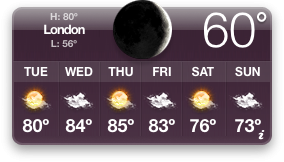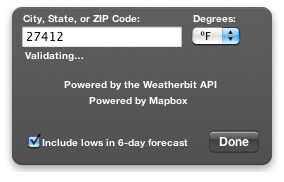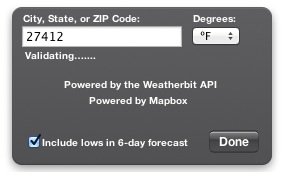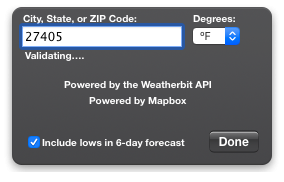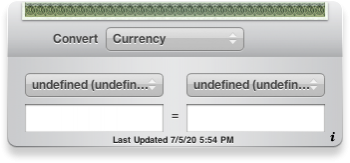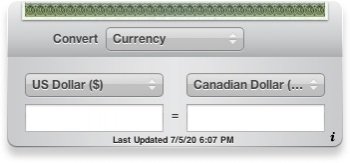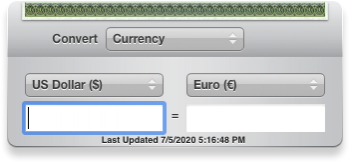The bad news for old OS X users is that exchangeratesapi forces you to use https. The good news is they support TLS 1.0/1.1, so it should work everywhere (except maybe Tiger). The bad news again is they seem to be using a certificate that isn't present in old versions of OS X. The good news again is you can add the certificate to Keychain Access yourself! Instructions are for Firefox, but the process with other browsers should be similar:
1. Go to
https://api.exchangeratesapi.io/ in your web browser.
2. If you're using Firefox, click the lock (🔒) icon in the menu bar, then click the arrow (>) next to "Connection Secure", and hit "More Information".
3. Select the "Security" tab, and then "View Certificate"
4. Scroll down to "Download" and hit the link for "PEM (chain)"
5. Double click the downloaded
exchangeratesapi-io-chain.pem file to add it to Keychain Access.
6. Find the new "exchangeratesapi.io" certificate in Keychain Access, and double click it to open the Inspector Pain.
7. Expand the "Trust" menu, and set "Secure Sockets Layer (SSL)" to "Always Trust". Close the window, and enter your password when prompted.
I know that seems like a lot of steps, but it's really quite simple—you're just clicking on a bunch of things. And, it's only for older versions of OS X.