This will tell you if the hard drive is likely failing or not, and it will give you the numbers you can provide to a technician https://binaryfruit.com/drivedx
Depending on what the results are, this may determine what you will want to ask the technician to do or check.
If you decide to try it, posting these two screen shots of the stats would be helpful in seeing the drive specifics.


(There are other programs that can do this too, such as GSmartControl, but I don't have personal experience using them)
Depending on what the results are, this may determine what you will want to ask the technician to do or check.
If you decide to try it, posting these two screen shots of the stats would be helpful in seeing the drive specifics.
(There are other programs that can do this too, such as GSmartControl, but I don't have personal experience using them)
Last edited:


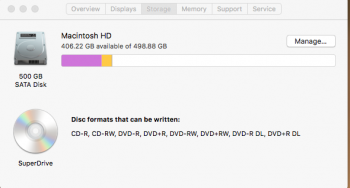
 a call as soon as my phone finishes charging. That way, if things need to be done they could do it for me like last time. (Screen share.) However, I am not sure how beneficial that will be to me, they might just tell me things I already know. Right now, best case scenario, I'll just need a new HDD. (Which I will replace with a SSD by suggestion from someone from this site.
a call as soon as my phone finishes charging. That way, if things need to be done they could do it for me like last time. (Screen share.) However, I am not sure how beneficial that will be to me, they might just tell me things I already know. Right now, best case scenario, I'll just need a new HDD. (Which I will replace with a SSD by suggestion from someone from this site.