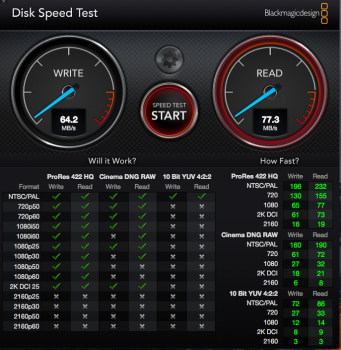I think I'll take a note of what it says at a certain time tonight and check again tomorrow at the same time. I guess my theory was wrong. Thank you for correcting me.The directory is not repairing itself. You can only repair directory corruption by booting into the recovery drive & running Disk Utility from this recovery drive, because you cannot repair a hard drive's partition if that partition has an OS installed & is running. When you run Disk Utility with the operating system loaded, certain repair actions cannot be performed because you are running Disk Utility from the partition that needs to be repaired.
As far as I personally know, there is no other way to repair directory corruption except Disk Utility via the Recovery Drive and Disk Warrior. Someone else could confirm this or vice versa.
Got a tip for us?
Let us know
Become a MacRumors Supporter for $50/year with no ads, ability to filter front page stories, and private forums.
Resolved I'm not sure if it's because of my MBP or not...
- Thread starter a-m-k
- Start date
- Sort by reaction score
You are using an out of date browser. It may not display this or other websites correctly.
You should upgrade or use an alternative browser.
You should upgrade or use an alternative browser.
I think I'll take a note of what it says at a certain time tonight and check again tomorrow at the same time. I guess my theory was wrong. Thank you for correcting me.
Someone else should confirm it to be positive, but I am 99.84% sure of this. The specific error message might help further identify the specific corruption. Most likely, I think you are going to need to use Disk Utility in the Recovery Hard Drive to repair the issue (or have someone else do it.)
I've performed this repair procedure on probably 50-75 different Macs, as it is pretty commonly done for a wide range of issues. Otherwise, the underlying problem will remain, I've never personally seen it get better on its own, and it seems to often get worse over time. I wish I had more options, but as far as I know this is the only way that Disk Utility can repair this type of issue.
Last edited:
I'll see what I can do. Thank you.Someone else should confirm it to be positive, but I am 99.84% sure of this. The specific error message might help further identify the specific corruption. Most likely, I think you are going to need to use Disk Utility in the Recovery Hard Drive to repair the issue (or have someone else do it.)
I've performed this repair procedure on probably 50-75 different Macs, as it is pretty commonly done for a wide range of issues. Otherwise, the underlying problem will remain, I've never personally seen it get better on its own, and it seems to often get worse over time. I wish I had more options, but as far as I know this is the only way that Disk Utility can repair this type of issue.
Thank you. How do I adjust the zoom in/zoom out settings?
For the Blackmagic software, in looking at version 3.0, which is the current version on the App Store, I don't see a way to magnify just that app itself, so if you're not seeing the full screen, there's a couple of possibilities.
1) Open System Preferences and for me on El Capitan on the fourth row, the last item is "Accessibility". Open than and see if you have the checkboxes "Use keyboard shortcuts to zoom" or "Use scroll gesture with modifier keys to zoom". If you don't have those checked and you have never had that checked, then it's not the Accessibility feature that's making Blackmagic go off the screen.
2) Going back to the main System Preferences screen, for me it's the first item on the second row, open "Displays". You should have the "Default for display" next to "Resolution:" selected. If "Scaled" is selected and a setting other than 1280x800 is selected, then that's the reason Blackmagic goes off the screen. This all presumes you don't have an external monitor connected.
If none of these apply, then there may be some other software that's been installed that's modified either your screen presentation or Blackmagic to go off the screen or perhaps there's some function in Blackmagic that's not readily apparent to magnify the app because on my MBP, the entire app fits within the screen.
Thank you. I'll look into this. I feel like I owe you an apology, when we first started posting on this particular thread. I may have seemed ungrateful for all your suggestions. I am fairly good with dealing with Mac issues, but since I am unable to get out on my own to either make a Genius Bar appointment and get to it (on my own) or get a part (and replace it) on my own. I have to rely on information gained from the macrumors site as a whole specifically here or callingFor the Blackmagic software, in looking at version 3.0, which is the current version on the App Store, I don't see a way to magnify just that app itself, so if you're not seeing the full screen, there's a couple of possibilities.
1) Open System Preferences and for me on El Capitan on the fourth row, the last item is "Accessibility". Open than and see if you have the checkboxes "Use keyboard shortcuts to zoom" or "Use scroll gesture with modifier keys to zoom". If you don't have those checked and you have never had that checked, then it's not the Accessibility feature that's making Blackmagic go off the screen.
2) Going back to the main System Preferences screen, for me it's the first item on the second row, open "Displays". You should have the "Default for display" next to "Resolution:" selected. If "Scaled" is selected and a setting other than 1280x800 is selected, then that's the reason Blackmagic goes off the screen. This all presumes you don't have an external monitor connected.
If none of these apply, then there may be some other software that's been installed that's modified either your screen presentation or Blackmagic to go off the screen or perhaps there's some function in Blackmagic that's not readily apparent to magnify the app because on my MBP, the entire app fits within the screen.
 directly.
directly.I'm still getting improvement on the bar graph image I post every few days and all I am running is Mac Mechanic. (The app that was suggested by talking to a
 support operator.) So, maybe I jumped the gun and assumed my MBP was going to be a doorstop.
support operator.) So, maybe I jumped the gun and assumed my MBP was going to be a doorstop.PS. Is there an alternative way other than coconut battery to find out how many cycles my battery has been through and what the existing capacity is. I used to have coconut battery, but I believe I was told to take it off from a support technician once.
Nevermind. I found it on my MBP.Is there an alternative way other than coconut battery to find out how many cycles my battery has been through and what the existing capacity is. I used to have coconut battery, but I believe I was told to take it off from a support technician once.
No.In my opinion, those are reasonable speeds for an older 5400 RPM drive.
Are you still getting error messages/warnings when running Disk Utility?
I think I may have just reindexed my MBP with help from the internet. I just checked the about my MacBook bar graph and I'm getting more colors and more space. As of this moment, I haven't had anyone actually in the same room helping me. I just looked at the bar graph, which the colors aren't instantaneous.
I've lost a few gigabytes, but I've gained a new color if you look closely....
Thank you. I'll look into this. I feel like I owe you an apology, when we first started posting on this particular thread. I may have seemed ungrateful for all your suggestions. I am fairly good with dealing with Mac issues, but since I am unable to get out on my own to either make a Genius Bar appointment and get to it (on my own) or get a part (and replace it) on my own. I have to rely on information gained from the macrumors site as a whole specifically here or callingdirectly.
Thanks for your kind thoughts.
If I were just looking at your last Diskmagic speed tests, etc., it would appear that your HDD is fine. However, given the history of your computer, I would still say that the most likely problem you have is with the HDD and that additional RAM would also help. What would really help you is if somebody with good knowledge of Macs could sit down and look at your computer - something more than what the Genius Bar folks would be willing to do. There may be some issue with the software on your computer, something which may take just a few minutes for a knowledgeable person to discover - but something which could take days and several hours of people's time if done over a forum like this one. Now, if you pay somebody to do this, I would think the least they would charge is $50 per hour with a minimum $50 charge. After all that, there's a good chance that the person would say the HDD is the problem, in which case you've spent $50 for advice you got for free from this forum. Also keep in mind that computers never act up when you take it in to somebody else to diagnose a problem - they're always well-behaved in such situations.
P.S. If what appears in your screenshot of Diskmagic that you posted appears on your screen, you're looking at the full window of Diskmagic - it's not being truncated.
Well, I have also been getting help by sharing screen shots with a friend who has a Mac and I have been telling them the same thing everyone here has been saying. Do you remember my screenshot of the calculating bar graph, they have been telling me that is normal because it's actually reindexing things.
I'm (still) using an app called Mac mechanic, and it has improved the bar graph a little bit every night. Will that effect the speediness of the progression of what is taken up on my HDD. Will the removal of what the Mac mechanic tells me to cause things to reindex and maybe I shouldn't worry about it so much? Everything else seems fine, though.
I'm (still) using an app called Mac mechanic, and it has improved the bar graph a little bit every night. Will that effect the speediness of the progression of what is taken up on my HDD. Will the removal of what the Mac mechanic tells me to cause things to reindex and maybe I shouldn't worry about it so much? Everything else seems fine, though.
If you're thinking that Spotlight indexing is the main cause of your issues, I don't think that's the case. I don't want to get into the reasons for that because it really doesn't matter. If your HDD is going bad, you should have it replaced. If your HDD is and has been working properly all this time and Spotlight indexing is the issue, then your computer, with its current hardware configuration, isn't able to work in what I would consider a satisfactory fashion. Having a SSD and more RAM will definitely help in that case.
I think the "Mechanic" software is the one by Bitdefender. If it is, I took a quick look at it didn't seem to address HDD issues. It was just a quick look so maybe I'm missing something. It can do some memory optimization but here again, if the computer had adequate memory, you wouldn't notice a difference between before and after the optimization. If you did notice a difference, then additional RAM would likely help.
I think the "Mechanic" software is the one by Bitdefender. If it is, I took a quick look at it didn't seem to address HDD issues. It was just a quick look so maybe I'm missing something. It can do some memory optimization but here again, if the computer had adequate memory, you wouldn't notice a difference between before and after the optimization. If you did notice a difference, then additional RAM would likely help.
Thank you. I think, for the time being, since I've gotten this far, I'll continue what I'm doing until I get to get together with someone offline and see what else I can do.If you're thinking that Spotlight indexing is the main cause of your issues, I don't think that's the case. I don't want to get into the reasons for that because it really doesn't matter. If your HDD is going bad, you should have it replaced. If your HDD is and has been working properly all this time and Spotlight indexing is the issue, then your computer, with its current hardware configuration, isn't able to work in what I would consider a satisfactory fashion. Having a SSD and more RAM will definitely help in that case.
I think the "Mechanic" software is the one by Bitdefender. If it is, I took a quick look at it didn't seem to address HDD issues. It was just a quick look so maybe I'm missing something. It can do some memory optimization but here again, if the computer had adequate memory, you wouldn't notice a difference between before and after the optimization. If you did notice a difference, then additional RAM would likely help.
I'm extremely happy with the age. It's probably doubled the age of my first MBP. So the problem I had was just a "hiccup" that took a lot of patience and time to correct to a satisfactory, if not optimal, level.
By the way, to be absolutely sure things are as they should be. I lost my iTunes and had to rebuild it completely. I don't mind. Not the point... I'm just writing back incase some people were wondering, Yes. my storage is correctly being effected.
I started to rebuild my iTunes again... It's OK. Something I didn't expect, it's no big deal. (Since I have the music app on my phone.) When I got my hard drive bar graph back, it was like a brand new HDD. (For lack of a better description.)
I started to rebuild my iTunes again... It's OK. Something I didn't expect, it's no big deal. (Since I have the music app on my phone.) When I got my hard drive bar graph back, it was like a brand new HDD. (For lack of a better description.)
I just ran the Disk Utility app and there was no corruption this time. I would have posted a screenshot, but I did not have corruption that I had one or two times before I took matters into my own hands. (From lack of being able to make a Genius Bar appointment... again, not the members replying back and helping me as much as you can. Everyone here has been really helpful. THANK YOU!)
Since I run Mac Mechanic every day, how often should I run Disk Utility?
Thank you all again! I appreciate all the help!
Since I run Mac Mechanic every day, how often should I run Disk Utility?
Thank you all again! I appreciate all the help!
Since I run Mac Mechanic every day, how often should I run Disk Utility?
If you're talking about the First Aid function of Disk Utility, I would guess the vast majority of people don't run it unless they know/suspect there's a problem. The few times that I've run it on my current Macs (usually after changing the drive and reloading the disk), there were no problems found. The Mac that I used it on the most was my first PowerBook (over ten years ago) because it had a flaky hard drive that eventually I had to take to Apple to replace (under warranty). FYI - First Aid attempts to clean up certain types of errors (if any) that have occurred, it can't do anything to make the disk healthier going forward. It does not do comprehensive testing of the disk.
Before El Capitan, you could repair permissions and that was something that would find issues more often than not.
Thank you. Everything is going great. I run things I am supposed to (regularly) and get space back in return. I might have "bought" some extra time with my MBP. (The talk about replacing my MBP with a MBA, wasn't my idea. It was a suggestion from someone I know.)If you're talking about the First Aid function of Disk Utility, I would guess the vast majority of people don't run it unless they know/suspect there's a problem. The few times that I've run it on my current Macs (usually after changing the drive and reloading the disk), there were no problems found. The Mac that I used it on the most was my first PowerBook (over ten years ago) because it had a flaky hard drive that eventually I had to take to Apple to replace (under warranty). FYI - First Aid attempts to clean up certain types of errors (if any) that have occurred, it can't do anything to make the disk healthier going forward. It does not do comprehensive testing of the disk.
Before El Capitan, you could repair permissions and that was something that would find issues more often than not.
Since tomorrow's the first, I was planning on seeing if I can back up to time machine. I'm not sure when the last time I backed up was since my HDD was not acting right for a long time. Since I have my bar graph, I probably should be able to back up alright, right?
I'm just trying to save myself some time incase I don't have things set up right because of all the work I've done in the past few months.
Thank you.
I'm just trying to save myself some time incase I don't have things set up right because of all the work I've done in the past few months.
Thank you.
I'm probably going to throw a monkey wrench (spanner, for the Brits) into this, but....frankly, I have never quite trusted Time Machine and for my purposes don't feel that it is the best way to do backups (although certainly it IS convenient). When I run a backup of what is on my computer I actually only back up the things which are important to me: Documents, Pictures, Movies, etc. I plug in the external drive and open/create a folder with whatever the current date is and then I copy each of my folders into this: Desktop, Documents, Music, Movies, Pictures...... These are the files which are most important to me, and in the end if a computer dies and I need to replace it, it is very easy to simply use the backup external drive to then place (copy) all of the same files right into the new machine. That way the OS doesn't matter as much, the configuration of the machine doesn't matter as much, as in the end it's the files that are important to me.
One issue that I have with Time Machine is that my understanding of how it works is that it eventually ages off -- deletes -- older files and folders, which is fine if they are truly no longer important to the user -- but what if they still actually are? In some situations they well could be, especially if there are a lot of photos involved. Not too long ago I pulled out older external drives and transferred their contents to new drives with current ports; if I'd been relying on Time Machine all this time many of those (primarily photo) files would not even have been available.
Another reason I do this is that through the years along with changes in ports there have been other changes in hardware: i.e., "spinner"/"platter" hard drives are increasingly being replaced by Solid State Drives (SSD). So this is fine and dandy until one realizes that on the older machine one is about to replace there is a pretty full 1 TB "platter" drive but the new machine sitting on the desk has an SSD with significantly less capacity. Decisions have to be made about what should be simply stashed on an external drive and what needs to remain on the active computer. Apple is releasing all of its current lineup of notebook computers with SSDs and for people coming to these from a desktop (say, an iMac or a Mac Mini) this will be challenging. For those coming from an earlier MBP or other Apple notebook it could also be challenging if that earlier machine had a larger capacity storage than what is available at a reasonable cost now on SSD.
OK, I'm rambling on and on...... Anyway, bottom line here is to take into consideration just what it really is that you want to save or have already safely stored on another drive if something goes awry with the computer you're using.......
As for the time factor, yeah, doing this can be time-consuming, but I just get things set up and copying from the computer to the external drive and then go do something else for a while. Once the initial copying has been done, then on future updates it's not all that hard to simply add anything new that has come in since the last update, but, yes, that can also be time-consuming in a different way.
[doublepost=1488325030][/doublepost]Adding one more thing...... Every now and then I will check on my drive's capacity by simply highlighting my drive icon on the desktop and then "Get Info," and if all looks reasonable there, that's the end of it. If there seemed to be something seriously out of whack then I'd probably first run OnyX and then if the issue didn't seem to be resolved, run Daisy Disk to see just how things are spread out on the drive. Both are valuable tools to have on hand.
One issue that I have with Time Machine is that my understanding of how it works is that it eventually ages off -- deletes -- older files and folders, which is fine if they are truly no longer important to the user -- but what if they still actually are? In some situations they well could be, especially if there are a lot of photos involved. Not too long ago I pulled out older external drives and transferred their contents to new drives with current ports; if I'd been relying on Time Machine all this time many of those (primarily photo) files would not even have been available.
Another reason I do this is that through the years along with changes in ports there have been other changes in hardware: i.e., "spinner"/"platter" hard drives are increasingly being replaced by Solid State Drives (SSD). So this is fine and dandy until one realizes that on the older machine one is about to replace there is a pretty full 1 TB "platter" drive but the new machine sitting on the desk has an SSD with significantly less capacity. Decisions have to be made about what should be simply stashed on an external drive and what needs to remain on the active computer. Apple is releasing all of its current lineup of notebook computers with SSDs and for people coming to these from a desktop (say, an iMac or a Mac Mini) this will be challenging. For those coming from an earlier MBP or other Apple notebook it could also be challenging if that earlier machine had a larger capacity storage than what is available at a reasonable cost now on SSD.
OK, I'm rambling on and on...... Anyway, bottom line here is to take into consideration just what it really is that you want to save or have already safely stored on another drive if something goes awry with the computer you're using.......
As for the time factor, yeah, doing this can be time-consuming, but I just get things set up and copying from the computer to the external drive and then go do something else for a while. Once the initial copying has been done, then on future updates it's not all that hard to simply add anything new that has come in since the last update, but, yes, that can also be time-consuming in a different way.
[doublepost=1488325030][/doublepost]Adding one more thing...... Every now and then I will check on my drive's capacity by simply highlighting my drive icon on the desktop and then "Get Info," and if all looks reasonable there, that's the end of it. If there seemed to be something seriously out of whack then I'd probably first run OnyX and then if the issue didn't seem to be resolved, run Daisy Disk to see just how things are spread out on the drive. Both are valuable tools to have on hand.
Clix Plix, when the disk is near-full, it will delete old backups, not old files. If the file is still on your computer at the time of the backup, even if it is the oldest file, it won't be deleted. You obviously will have problems if the space taken by your current files exceeds what's available on the backup disk but TimeMachine should warn you of this problem. If you don't want to delete any backups, you just need to keep buying bigger and bigger backup disks. TimeMachine will tell you how much space is left on your backup drive so when it get's close, that's the time you need to buy a bigger disk if so desired.
Similarly, if you have 1TB of backups but your current files is 120GB, a 250GB SSD will likely be adequate. You don't need a 1TB SSD unless at some point in time you did have 1TB of current files and you want to restore to that point.
Your backup strategy of only backing up "Desktop, Documents, Music, Movies, Pictures......" will leave a lot undone. If you don't backup the Home Library directory, user custom settings are lost as well. It may work for you, but for a lot of people, just having this as backup would require more than a few hours of work to restore a computer.
a-m-k, unless you do a comprehensive test of the disk, there's nothing that will tell you with any good degree of confidence whether a backup will succeed or fail. But obviously you should do a backup - it's better than the alternative. For you, I would strongly suggest rebooting and only running TimeMachine when you do your backup - do not have any other programs running.
Similarly, if you have 1TB of backups but your current files is 120GB, a 250GB SSD will likely be adequate. You don't need a 1TB SSD unless at some point in time you did have 1TB of current files and you want to restore to that point.
Your backup strategy of only backing up "Desktop, Documents, Music, Movies, Pictures......" will leave a lot undone. If you don't backup the Home Library directory, user custom settings are lost as well. It may work for you, but for a lot of people, just having this as backup would require more than a few hours of work to restore a computer.
a-m-k, unless you do a comprehensive test of the disk, there's nothing that will tell you with any good degree of confidence whether a backup will succeed or fail. But obviously you should do a backup - it's better than the alternative. For you, I would strongly suggest rebooting and only running TimeMachine when you do your backup - do not have any other programs running.
Thank you, Treekram, for clarifying about how Time Machine actually functions! Obviously I have been misunderstanding that all of this time..... The part about old backups being deleted had suggested to me that old files would be as well. It does make sense now that I think about it that if the file is still on the computer anyway even if it is not actively being used that it would not be deleted, it would be picked up on the next backup TM does. That's reassuring to know that the TM scenario isn't quite dire as I'd thought after all. Still don't think I'll bother with setting up TM even now, though...... I realize that with my methodology that user custom settings are eliminated but that is OK with me; I do have the time and the interest in setting up things new and fresh on a new computer whenever I have purchased one. In some situations I don't want to bring everything over to a new machine that was on a previous one -- I am better able to pick-and-choose right from the get-go if not using a TM backup. Sometimes I am no longer interested in some particular software, for instance. For the software in which I AM still interested, if it's from Apple, easy enough to download fresh new versions from the Mac App Store or if it is coming from another vendor, I'll just download the newest version from them or in some cases decide maybe I don't want to bother with it any more.
Definitely it is important to keep a hard drive/SSD "lean, clean and mean," and if there are folders and files that I don't use regularly they live on an external drive, not on my computer's SSD. My current Macs have 512 GB SSD and overall my files greatly exceed their capacity, so I definitely utilize external drives not just for backup purposes but for simple storage purposes as well. If I need a particular file or folder, easy enough to plug in the external drive and look at the item or retrieve and temporarily bring it over to the computer for working on.
I wholeheartedly agree with the strategy of rebooting and ONLY running TM and not having any other programs running while doing a backup! This is something I practice, too, when doing a software update or when doing a backup or when swapping files around between two external drives, which I do from time to time as well.
Definitely it is important to keep a hard drive/SSD "lean, clean and mean," and if there are folders and files that I don't use regularly they live on an external drive, not on my computer's SSD. My current Macs have 512 GB SSD and overall my files greatly exceed their capacity, so I definitely utilize external drives not just for backup purposes but for simple storage purposes as well. If I need a particular file or folder, easy enough to plug in the external drive and look at the item or retrieve and temporarily bring it over to the computer for working on.
I wholeheartedly agree with the strategy of rebooting and ONLY running TM and not having any other programs running while doing a backup! This is something I practice, too, when doing a software update or when doing a backup or when swapping files around between two external drives, which I do from time to time as well.
Hello, treekram!a-m-k, unless you do a comprehensive test of the disk, there's nothing that will tell you with any good degree of confidence whether a backup will succeed or fail. But obviously you should do a backup - it's better than the alternative. For you, I would strongly suggest rebooting and only running TimeMachine when you do your backup - do not have any other programs running.
I am hoping to get together with someone offline and show them the current state, the people I have talked to (offline) know my issues that were problematic. Since I've ran the Mac Mechanic, things are going much better. (I do that daily.) I haven't experienced too much slowness, sure, I have been getting the "beachball" but right now, it might be due to the weather messing up the internet signal. (It's been messing up the satellite signal all night, so why not the internet signal...?)
When I get together with someone offline and show them things and how far I've gotten with everybody's help (especially yours) I'm going to post something in regards of what was done, all I really think that is going to be done is getting help with setting up Time Machine. (We'll see.)
Thank you for replying back and forth, I know it hasn't been easy and I hope I didn't drive you crazy since I can't easily get help offline. You have been a big help and it's appreciated!
A-M-K, what is this "Mac Mechanic" software which you've mentioned several times? I ask because that name is not familiar to me and I've been using Macs for a long time (since 2005). There are programs which are repeatedly mentioned over and over as being reliable, trustworthy and non-damaging to one's machine, such as OnyX, Disk Warrior, etc. Where does this "Mac Mechanic" software come from? Are there reviews of it in reliable sources? You may or may not be aware that there are at least a couple of software programs which advertise heavily and which proclaim that they are superior for cleaning up problems in one's Mac but in reality can cause more problems than they resolve. Are you sure that "Mac Mechanic" is actually a safe, reliable software program to use?
Aside from that, why would you feel the need to run such a program on a daily basis? One good thing about Macs and their underlying OS is that for the most part they take care of themselves and there is no need to be constantly "cleaning" and "maintaining" the machine, as much of this is done for us anyway with the way the OS itself operates. This isn't Windows! For instance, I have OnyX installed in my computers but I only run it every couple of months or so. If I am experiencing some sort of problem with one of my machines I may think to run it, too, but usually I'll do other things first such as doing a PRAM. In the old days I'd do a "Repair Permissions" if there seemed to be something not quite right but times have changed as the OS has changed. On a daily basis, though, I simply use my computer(s), which is how things are intended to go.
For instance, I have OnyX installed in my computers but I only run it every couple of months or so. If I am experiencing some sort of problem with one of my machines I may think to run it, too, but usually I'll do other things first such as doing a PRAM. In the old days I'd do a "Repair Permissions" if there seemed to be something not quite right but times have changed as the OS has changed. On a daily basis, though, I simply use my computer(s), which is how things are intended to go.
Usually "beachball" issues come up when the hard drive is slow or is getting pretty full and/or when there is not enough RAM to handle everything -- those are the first two culprits to take a look at before anything else, although yes, if one is experiencing bad weather at a given time and is trying to be online and things stall out, there is that situation from time to time, too.
ETA: Read the advice in this link:
https://discussions.apple.com/thread/6801682?tstart=0
Aside from that, why would you feel the need to run such a program on a daily basis? One good thing about Macs and their underlying OS is that for the most part they take care of themselves and there is no need to be constantly "cleaning" and "maintaining" the machine, as much of this is done for us anyway with the way the OS itself operates. This isn't Windows!
Usually "beachball" issues come up when the hard drive is slow or is getting pretty full and/or when there is not enough RAM to handle everything -- those are the first two culprits to take a look at before anything else, although yes, if one is experiencing bad weather at a given time and is trying to be online and things stall out, there is that situation from time to time, too.
ETA: Read the advice in this link:
https://discussions.apple.com/thread/6801682?tstart=0
Last edited:
Clix Pix:Time machine does a "delta" (FYI delta is the greek letter used to represent change in science and engineering) backup incrementally.
First time around, it does a full backup of everything.
Every time after that, it only backs up what has changed from that original backup. If you've added a file, it'll add the file to the backup instead of re-doing it all from scratch.
a-m-k: what prevents you from leaving the house? Are you prevented from reaching the front door for a package? I'm still not sure what prevents you from fixing your computer after all these months. Your hard drive is likely about to crap out, you're on borrowed time, all that software fixing is just pushing back the moment when you'll press the power button and you'll get nothing but a folder with a question mark on the screen.
If you are disabled, can someone come around and help you out? Anyone able to operate a screwdriver can change a hard drive in your machine, it really isn't hard.
First time around, it does a full backup of everything.
Every time after that, it only backs up what has changed from that original backup. If you've added a file, it'll add the file to the backup instead of re-doing it all from scratch.
a-m-k: what prevents you from leaving the house? Are you prevented from reaching the front door for a package? I'm still not sure what prevents you from fixing your computer after all these months. Your hard drive is likely about to crap out, you're on borrowed time, all that software fixing is just pushing back the moment when you'll press the power button and you'll get nothing but a folder with a question mark on the screen.
If you are disabled, can someone come around and help you out? Anyone able to operate a screwdriver can change a hard drive in your machine, it really isn't hard.
Register on MacRumors! This sidebar will go away, and you'll see fewer ads.