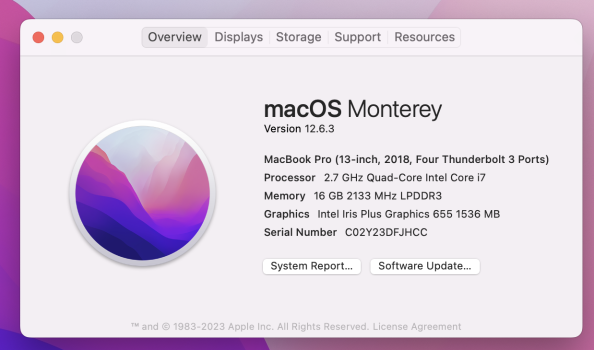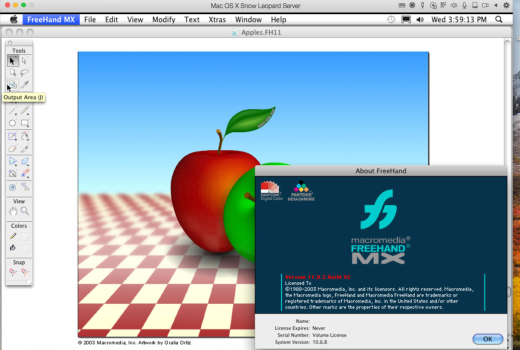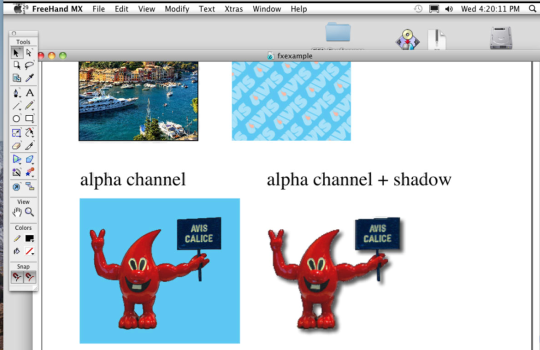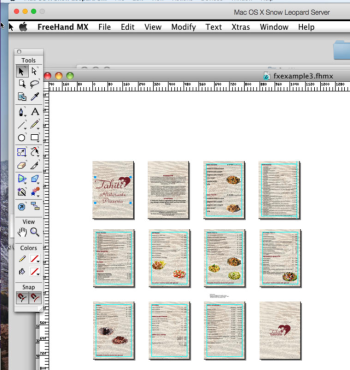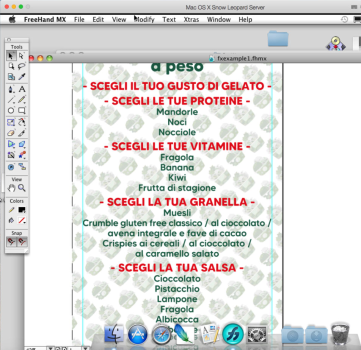Parallels Desktop for Mac 19.4.0 Release Notes
This update for Parallels Desktop 19 for Mac 19.4.0 (54962) addresses overall stability and performance issues.
General
- Adds OS badge to app icons displayed in macOS Spotlight search results, a helpful visual cue that tells you exactly which app you are about to launch.
- Fixes the issue of USB devices not showing up correctly in virtual machines when connected to USB 2.0 ports. The fix requires macOS 14.5 beta or newer installed on your Mac.
- EIntroduces a new way to run Microsoft SQL Server for your development or learning needs. To learn more, read our KB article here.
Windows 11
- Brings the redesigned version of shared Mac folders which are now symlinks, which act like pointers to the files in your Mac folders while still appearing to be located on the Windows’s local disk. To learn more, read our KB article here.
- Fixes the issue that prevented NinjaTrader from starting correctly due to a shared folder issue.
- Fixes the issue that prevented Mathematica and other apps from running correctly due to a shared folder issue.
- Fixes the issue that prevented a Windows 11 virtual machine from installing correctly if the user attempted to open a .exe file on their Mac during the installation process.
- Fixes the issue that triggered Windows crash (BSOD) when installing LabVIEW in Windows 11 virtual machines running on Apple Silicon Macs.
- Fixes the issue of right-click context menus disappearing in Coherence view mode for apps like Delphi IDE, Solidworks, etc.
Parallels Desktop Pro and Business Edition
- Fixes the issue where installing Parallels Desktop for Business via an invitation email would not activate the product or launch the correct dialog to install a virtual machine provided by IT.
Command-line interface improvements:
- Brings a new action that helps you reclaim disk space for a virtual machine that is shut down: prlctl reclaim-disk <VM_name or VM_id>
- Brings command-line support for network conditioner: a useful tool that helps you imitate different connectivity conditions for testing your software. To enable, run this command: prlctl set <VM_name or VM_id> --network-conditioner on. For more details on this and other CLI commands and arguments, refer to the Command-Line Interface section of our Developer’s Guide.
- Adds more output for the argument -i to the prlctl list command to include additional information about virtual machines, such as their IP address, network conditioning status, and whether it is a clone of another virtual machine.
What Will Be Deprecated or Removed from Parallels Desktop Soon
According to the statistics from the users who participate in the Parallels Customer Experience program, some product features are used very seldom or not at all. We have decided to either stop supporting them or completely remove them from Parallels Desktop and focus on frequently used features and further enhancements.
Below is the list of features that are no longer supported and will be removed – not in version 19.4.0, but in the next major version of Parallels Desktop for Mac. None of the features mentioned below are business-critical, so these changes will have little to no effect on your workflow.
On all Mac computers, the following things are no longer supported:
- Travel Mode
- The option to launch a virtual machine when your Mac starts
- Parallels Virtualization SDK
- The 32-bit version of Parallels Tools for Windows and Linux
- The resource usage slider in the virtual machine’s Optimization settings tab
- The option to download Parallels Access from the Parallels Desktop preferences panel
- Network boot for Windows, macOS, and Linux virtual machines
On Mac computers with Intel processors, the following things are no longer supported:
- The "Extended memory limit” option in the virtual machine’s CPU & Memory > Advanced settings tab
- Resource Monitor
- Support for macOS 10.5 to 10.8 and Oracle Solaris virtual machines
- Support for the Visual Studio plugin for remote debugging