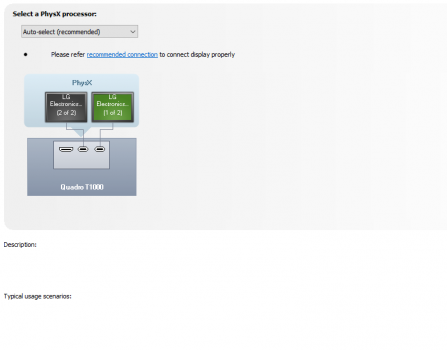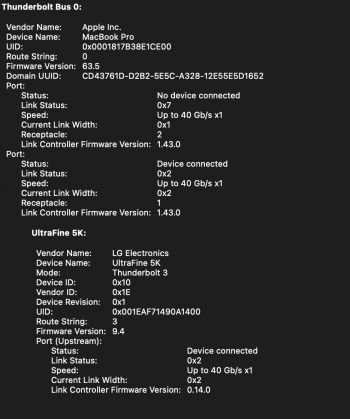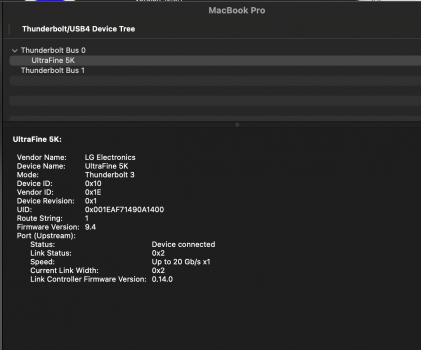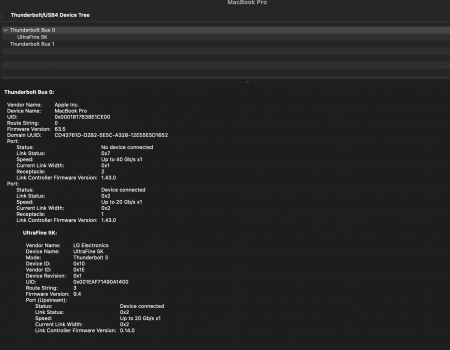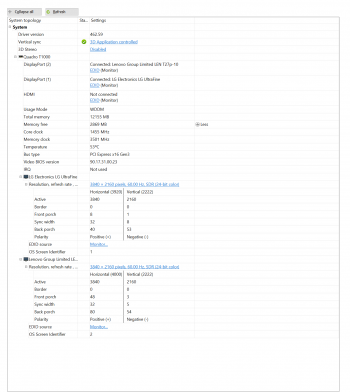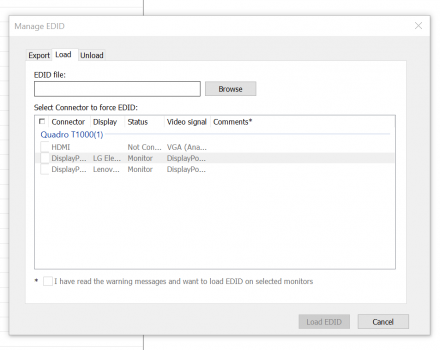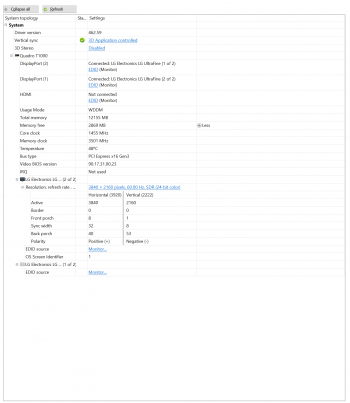yeah that's correct both cables worked with each of the monitors individually. The max resolution I get with them is a little higher than 4k (4096x2304).You tested both cables - and each one works with a single LG 5K?
If you connect two then only the first connected LG 5K will work?
Maybe your Thunderbolt ports don't support two displays? Do you have two normal displays that you can try to connect to the Thunderbolt ports?
Do you know if the LG 5K works at 5K resolution with a Thunderbolt cable?
If you use a normal USB-C cable, does it work at only 4K? Did you try creating a 5K39 timing using CRU?
I do get the 5k (5120x2880) resolution while using the thunderbolt cable supplied with the monitor but it seems that's only if I'm using a single 5k monitor (or using a single monitor thru TB and the HDMI connection to connect the other monitor (the lenovo one).
The thunderbolt ports are supporting two monitors, right now I have the LG5k and a lenovo 4k connected to the TB3 ports (the lenovo works with a USB-C to DP cable which flickers with certain apps, and the USB-C to USB-C cable which works fine). It's just the 2 5K LGs that are not working concurrently. I haven't tried creating that custom timing (but I really can't if the second monitor won't even show up).