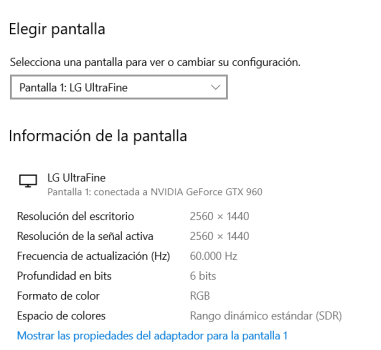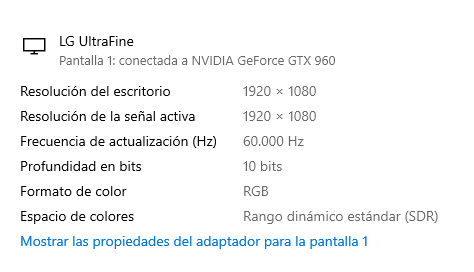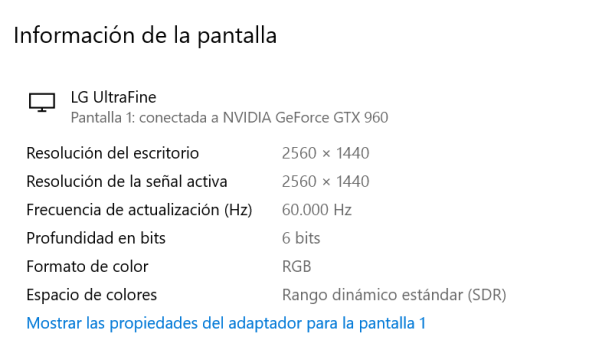Got a tip for us?
Let us know
Become a MacRumors Supporter for $50/year with no ads, ability to filter front page stories, and private forums.
LG UltraFine 4K and 5K: Yes you can connect it to Windows computers via DP!!!
- Thread starter DeanL
- Start date
- Sort by reaction score
You are using an out of date browser. It may not display this or other websites correctly.
You should upgrade or use an alternative browser.
You should upgrade or use an alternative browser.
At least you should have TB3 controller as onboard device or AIC card based on Titan Ridge chip and with 2 display port inputs (also your GPU has to have 2 DP outputs too) to get full 5K resolution. I used Gigabyte Titan Ridge card for that, but I had problems getting output during boot if both DP cables connected, so I had to disconnect one to see the boot screen and then connect it back after booting.I was given a LG 27MD5kL monitor by my work. I am trying to build a windows computer to use with the monitor.
What components do I need to get this to work out of the box?
Hello, I have the lg ultrafine model 24md4kl-b, can I connect it to the PC via usb C with an adapter that wacon mentions or some other? And could you also change the brightness and another resolution apart from 4k?
Another question, I no longer have the usb c cable that came with the monitor, which cable do you recommend I buy?
Another question, I no longer have the usb c cable that came with the monitor, which cable do you recommend I buy?
Last edited:
If you get the ATi card that has USC Ports on them!I was given a LG 27MD5kL monitor by my work. I am trying to build a windows computer to use with the monitor.
What components do I need to get this to work out of the box?
I used a Monoprice Bi-directional DisplayPort - USB C cable to connect to my PC. I used a ddc utility to control brightness from Windows. Unfortunately I don't remember the exact program I used.Hello, I have the lg ultrafine model 24md4kl-b, can I connect it to the PC via usb C with an adapter that wacon mentions or some other? And could you also change the brightness and another resolution apart from 4k?
Another question, I no longer have the usb c cable that came with the monitor, which cable do you recommend I buy?
I also used the Wacom adapter but it's not necessary. It did allow the usb ports behind the monitor to work but I think it was usb 2 speeds irrc.
I used a GTX 670 and RTX 3060 TI.
Hello, thank you very much, do you have the link? As much as I look for it on Amazon I can't find it, I had already bought the two-way club 3d cable days ago, according to some Amazon reviews, some were able to use it with the LG Ultrafine, many cables that are recommended here take more than 1 month to arrive. too muchI used a Monoprice Bi-directional DisplayPort - USB C cable to connect to my PC. I used a ddc utility to control brightness from Windows. Unfortunately I don't remember the exact program I used.
I also used the Wacom adapter but it's not necessary. It did allow the usb ports behind the monitor to work but I think it was usb 2 speeds irrc.
I used a GTX 670 and RTX 3060 TI.
Hello and managed to get an lg ultrafine to work, 24 inches 4k on PC with gtx 960 graphics and club 3d display port to bidirectional usb c cable. the story is long if someone has problems tell me to explain what I did.
Now I have some limitations I hope you can help me.
The resolution is maximum 2k and it won't let me change it to 4k, before I had used a mac mini to move the resolution and I left it at 2k. Does the monitor keep the resolution the same as the brightness?
According to the monitor it is 10bits colors p3 etc etc but in the screen configuration I only get 6 bits, could it be that my gtx 960 graphics card or the cable does not support it?, or could it be that these benefits of 10bits p3 are only activated on mac?
thanks for your help
Now I have some limitations I hope you can help me.
The resolution is maximum 2k and it won't let me change it to 4k, before I had used a mac mini to move the resolution and I left it at 2k. Does the monitor keep the resolution the same as the brightness?
According to the monitor it is 10bits colors p3 etc etc but in the screen configuration I only get 6 bits, could it be that my gtx 960 graphics card or the cable does not support it?, or could it be that these benefits of 10bits p3 are only activated on mac?
thanks for your help
Attachments
Last edited:
Hello, I have news for you, I was able to connect the monitor to my pc, but with limitations, I can only change the resolution to 2k and below, and when suspending, turning the pc off and on, the monitor does not activate, I have to disconnect the cable and disconnect it again , any solution?I used a Monoprice Bi-directional DisplayPort - USB C cable to connect to my PC. I used a ddc utility to control brightness from Windows. Unfortunately I don't remember the exact program I used.
I also used the Wacom adapter but it's not necessary. It did allow the usb ports behind the monitor to work but I think it was usb 2 speeds irrc.
I used a GTX 670 and RTX 3060 TI.
I discovered something! The lg ultrafine 24-inch 4k monitor in windows when using 2k resolution only allows it to have 6 bits of color depth, when it is lowered to 1080p then it already changes to 10 bits, is this normal? Can someone confirm for me in their configurations if this also happens to them?
Attachments
You have a bad cable? Is the display connected directly to the laptop or do you have a USB-C dock?I discovered something! The lg ultrafine 24-inch 4k monitor in windows when using 2k resolution only allows it to have 6 bits of color depth, when it is lowered to 1080p then it already changes to 10 bits, is this normal? Can someone confirm for me in their configurations if this also happens to them?
Use Device Manager. View by connection. What GPU is the display connected to?
Hello, my computer is a desktop PC, gtx 960 graphics 2gb, the monitor is connected with a displayport cable to usb c, bidirectional (club 3d cable). , or the other thing that could be is that my video card is not so powerful, what do you think, how does it appear to you, friend?You have a bad cable? Is the display connected directly to the laptop or do you have a USB-C dock?
Use Device Manager. View by connection. What GPU is the display connected to?
It may also be that the cable does not provide enough data but according to it supports up to 8k, before connecting to the pc use a mac mini to test the monitor that worked, change the native resolution from 4k to 2k and connect it to the pc it stayed on 2k and it won't let me upload it to 4k, is this similar to the brightness that when changing it on mac the monitor saves the brightness?
I bring new data for what works for you, I have tried two cables
computer windows pc graphics card gtx 960 - ultrafine lg monitor 4k 24 inches
First cable used is the Club3D USB C to Displayport 1.4 Cable 8K 60Hz, 4K 120Hz and Bi-Directional DisplayPort to USB C 1.8m/6ft HDR Compliant (CAC-1557) DP 1.4 Cable
this cable worked but even though the cable says 8k, it is only able to support 2k and instead of 10 bits to 6 bits.
so I proceeded to try another cable that is the
Startech display port 1.2 to bidirectional usb c.
This last one at first surprised me because as soon as I connected it, the bios startup screen was seen when I turned on the pc, this cable allowed me to raise the resolution to 4k 60 hz and 10 bits,
at first the image was somewhat distorted but the problem is that it has to fit well into the display port ports of the graphics card
Finally, turning the PC off and on works well and the PC's hibernation mode turns the monitor on automatically.
I think the problem is in DP 1.4 cables, although in theory it is compatible with 1.2, at least in my case 1.2 worked better.
computer windows pc graphics card gtx 960 - ultrafine lg monitor 4k 24 inches
First cable used is the Club3D USB C to Displayport 1.4 Cable 8K 60Hz, 4K 120Hz and Bi-Directional DisplayPort to USB C 1.8m/6ft HDR Compliant (CAC-1557) DP 1.4 Cable
this cable worked but even though the cable says 8k, it is only able to support 2k and instead of 10 bits to 6 bits.
so I proceeded to try another cable that is the
Startech display port 1.2 to bidirectional usb c.
This last one at first surprised me because as soon as I connected it, the bios startup screen was seen when I turned on the pc, this cable allowed me to raise the resolution to 4k 60 hz and 10 bits,
at first the image was somewhat distorted but the problem is that it has to fit well into the display port ports of the graphics card
Finally, turning the PC off and on works well and the PC's hibernation mode turns the monitor on automatically.
I think the problem is in DP 1.4 cables, although in theory it is compatible with 1.2, at least in my case 1.2 worked better.
I have 2 LG 24MD4KL-B. They are connected to my MacBook, and daisy chained via thunderbolt which is working fine.
Then problems arrived when I thought that I will connect them to my PC which is running Windows.
I bought this cable because it is Bidirectional and customer reviews shows that there are people who could connect it in DP-USB-C direction successfully. So I ordered one and it arrived quickly.
But I connected the display to my PC and nothing happened just black screen. Device manager does not have an additional display when I connect the display to the PC.
I have a Sapphire Radeon 5700 XT Nitro+ with 2 HDMI and 2 DisplayPorts. I tried to connect to both of the DP ports.
Tried unplugging/replugging because I read through the whole topic and this was a solution for more people.
Unfortunately I don't have any other DP input or output to test.
What I noticed is that if I replug the cable on the monitor end then the other connected usb-c devices are reinitialized, but not if I replug the other end at the GPU.
Any idea, how could I make it work with my setup?
Then problems arrived when I thought that I will connect them to my PC which is running Windows.
I bought this cable because it is Bidirectional and customer reviews shows that there are people who could connect it in DP-USB-C direction successfully. So I ordered one and it arrived quickly.
But I connected the display to my PC and nothing happened just black screen. Device manager does not have an additional display when I connect the display to the PC.
I have a Sapphire Radeon 5700 XT Nitro+ with 2 HDMI and 2 DisplayPorts. I tried to connect to both of the DP ports.
Tried unplugging/replugging because I read through the whole topic and this was a solution for more people.
Unfortunately I don't have any other DP input or output to test.
What I noticed is that if I replug the cable on the monitor end then the other connected usb-c devices are reinitialized, but not if I replug the other end at the GPU.
Any idea, how could I make it work with my setup?
Try connecting a single monitor,I have 2 LG 24MD4KL-B. They are connected to my MacBook, and daisy chained via thunderbolt which is working fine.
Then problems arrived when I thought that I will connect them to my PC which is running Windows.
I bought this cable because it is Bidirectional and customer reviews shows that there are people who could connect it in DP-USB-C direction successfully. So I ordered one and it arrived quickly.
But I connected the display to my PC and nothing happened just black screen. Device manager does not have an additional display when I connect the display to the PC.
I have a Sapphire Radeon 5700 XT Nitro+ with 2 HDMI and 2 DisplayPorts. I tried to connect to both of the DP ports.
Tried unplugging/replugging because I read through the whole topic and this was a solution for more people.
Unfortunately I don't have any other DP input or output to test.
What I noticed is that if I replug the cable on the monitor end then the other connected usb-c devices are reinitialized, but not if I replug the other end at the GPU.
Any idea, how could I make it work with my setup?
I will tell you my story if it helps you, first I bought a club 3d display port 1.4 cable, when I connected it to my gtx 960 graphics card, nothing happened, black screen, then I remember what I saw in a post about connecting and disconnecting the graphics cable and in one of many turned on, I think my card is old or the display port doesn't fit well and that's why you have to make it strong, well it worked but it only had 2k resolution out of the 4k, so I asked for another cable now a startech display port 1.2 and connect that cable and it WORKED!, at times the monitor turns on when you turn on the pc you see the gigabyte logo (motherboard) but other times the screen does not turn on until the pc enters windows, it is the only detail but not anymore I have to connect and disconnect anything.
I advise you to buy the cable that I use, I'll leave you the link

StarTech.com Cable de 2m USB C a DisplayPort 1.2 de 4K a 60Hz - Cable Adaptador de Video Bidireccional DP a USB-C o USB-C a DP Reversible - HBR2/HDR - Cable de Monitor USB tipo C/TB3 (CDP2DP2MBD)
Este cable USB-C a DisplayPort1.2 le permite conectar su dispositivo USB Type-C (o Thunderbolt 3) a una pantalla DisplayPort, o un dispositivo DisplayPort a una pantalla USB-C, con solo un cable. Fácil instalación sin estorbo de cables Con una longitud de 2 metros, este cable adaptador bidireccio...
www.amazon.com.mx
or look for it elsewhere I'm from Mexico and in Amazon MX if there is one in stock, to connect the cable with the PC already on within the Windows desktop, you connect the cable to the video card and then to the lg ultrafine monitor in the first thunderbolt port, it should turn on, if it doesn't turn on disconnect and connect the DP port, but using a single monitor at least in my case it worked, this cable gave me 4k and 10bits .
Hi everyone... I wanted to drop back in and give feedback on the solution that worked for me after getting advice on this thread and from friends.
To recap, I was using two LG 4K displays (the later versions with 2x TB and additional USB-C connectors) daisy-chained with my Mac Book Pro. But I wanted to buy a gaming PC that could also utilise both screens and wanted to be sure this was possible before splurging the cash.
In the end I custom-spec'd a gaming PC from overclockersUK. I deliberately chose a Gigabyte motherboard with thunderbolt headers so that the Titan Ridge 2 was an option, and I chose a matching Gigabyte 3080 GPU with >2 display ports.
When I took delivery, the first thing I tried was connecting the 3080 GPU's display ports directly to the two LG screens with the Amazon Basics bi-directional DP to USB-C cables. Worked absolutely fine. First time I tried, I got some horizontal flashing white lines, but resetting the max resolution in windows and rebooting cured this. It even seems to work in full 4k at 60Hz which the LG manual says it shouldn't. Downsides were having to plug and unplug cables when I wanted to switch from using both screens with the PC to both screens with the MacBook Pro, and no sound obviously from the PC.
So next thing I did was install the Titan Ridge 2.0 thunderbolt adaptor into the PC. This was a bit of a pain -- the thunderbolt headers on the motherboard were hidden away under the GPU and the PSU supply was buried too but eventually it was manageable. Used the two cables that came with the Titan Ridge to connect from two DPs on the 3080 card to the 2 mini-DP ports on the Titan Ridge. Then daisy chained the two LG screens to one of the two Thunderbolt ports on the Titan Ridge. Installed the drivers and it all works perfectly. Still works full 4k at 60 Hz on both screens. No white lines. Sound works (windows even recognises the two screens as separate sound outputs so you can choose which to use). Better still, no more switching cables, I can leave it Mac <-> LG <-> LG <-> PC no problem. When I want the Mac to use both screens I can turn off the PC (or unplug I suppose) and the Mac automatically takes over both screens after 1-2 seconds. If I want to use both screens with the PC again, I just pull the TB/charging cable out the side of the Mac. Once the PC takes over the screens (automatically), I can even plug the Mac back in (still turned on) and it will charge off the thunderbolt connection. The PC even recognises the Mac as an unsupported USB attachment.
I should add the graphics work fluidly across both screens running very demanding games like MS Flight Sim, so doesn't appear there's any bottlenecking anywhere either.
Very happy! Thanks again for the help.
@joevt and @chesai
I have some questions about a similar setup of mine:
- GIGABYTE Z690 AERO D motherboard
- Two 24MD4KL-B monitors
- RTX 3090
- I will plug a Displayport cable from the 3090's first DP port to the DP IN port on the motherboard.
- I will daisy chain the monitors via Thunderbolt.
- I will plug a Thunderbolt cable between one of the monitors and the motherboard's Thunderbolt port.
- Will a single DP IN be enough to support two daisy chained 4k 60Hz monitors? (I think it should, because that fits the Thunderbolt spec) Or, do I need a motherboard with two DP IN ports instead?
- I saw this was working for @chesai (quoted above), but they plugged two displayport cables from the GPU into their Thunderbolt add-in card, while my motherboard only has a single DP IN port.
As an Amazon Associate, MacRumors earns a commission from qualifying purchases made through links in this post.
What CPU does it have?@joevt and @chesai
I have some questions about a similar setup of mine:
This Z690 motherboard has two built in Thunderbolt ports, as well as a single "DP IN" port.
- GIGABYTE Z690 AERO D motherboard
- Two 24MD4KL-B monitors
- RTX 3090
Will this setup work?
- I will plug a Displayport cable from the 3090's first DP port to the DP IN port on the motherboard.
- I will daisy chain the monitors via Thunderbolt.
- I will plug a Thunderbolt cable between one of the monitors and the motherboard's Thunderbolt port.
- Will a single DP IN be enough to support two daisy chained 4k 60Hz monitors? (I think it should, because that fits the Thunderbolt spec) Or, do I need a motherboard with two DP IN ports instead?
- I saw this was working for @chesai (quoted above), but they plugged two displayport cables from the GPU into their Thunderbolt add-in card, while my motherboard only has a single DP IN port.
The specs say it supports Thunderbolt 4 which means it must support two 4K60 displays from a single Thunderbolt port.
https://www.gigabyte.com/Motherboard/Z690-AERO-D-rev-1x/sp#sp
If there's only one DP IN, then that means only one of the displays will be controlled by the iGPU instead of the RTX 3090.
As an Amazon Associate, MacRumors earns a commission from qualifying purchases made through links in this post.
I will be using a 13900k, which has an iGPU.What CPU does it have?
The specs say it supports Thunderbolt 4 which means it must support two 4K60 displays from a single Thunderbolt port.
https://www.gigabyte.com/Motherboard/Z690-AERO-D-rev-1x/sp#sp
If there's only one DP IN, then that means only one of the displays will be controlled by the iGPU instead of the RTX 3090.
- Interesting! So you are saying the daisy chaining will work, but Monitor 1 will use the 3090 while Monitor 2 will use the iGPU? This is the first I've heard of the motherboard being able to split workload among the iGPU and dGPU. It can do that?
- Is there no way to have both monitors daisy chained and both use the dedicated GPU (3090)?
- I heard there is a way to passthrough the dedicated GPU (3090) to the iGPU without any cables. Would that help in this case and allow my dedicated GPU handle all the processing?
- If not, is the only way to get 2 daisy chained monitors to work is to get a motherboard with two DP IN ports?
The 13900K doesn't have integrated Thunderbolt. Therefore a discrete Intel Maple Ridge Thunderbolt controller is used. The Thunderbolt controller has two DisplayPort inputs. They can come from anywhere. Since the motherboard only has one DisplayPort input, then only 1 DisplayPort source can come from the discrete GPU. Therefore, one input must come from the integrated GPU to satisfy the Thunderbolt 4 requirement. You need to test that to be sure.This is the first I've heard of the motherboard being able to split workload among the iGPU and dGPU. It can do that?
After that, the question becomes, can your motherboard support dual tile Thunderbolt displays such as the LG UltraFine 5K? Probably not, if the DisplayPort connections come from different GPUs. If you don't connect a GPU to the motherboard's DisplayPort Input, then is the motherboard smart enough to switch to the integrated GPU for that input of the Thunderbolt controller to support a dual tile Thunderbolt display? I don't think PC motherboard manufacturers put a lot of thought into their Thunderbolt implementations.
Yep, it's definitely tricky. Btw I don't want to use the Ultrafine 5K. I want to use two separate Ultrafine 4k 24 in in daisy chain. That's why I also want to ask, does it have to be 1 Displayport = 1 monitor? Or can two 4k monitors in daisy chain be able to run through that single Displayport connection from the dGPU? The bandwidth should be enough.The 13900K doesn't have integrated Thunderbolt. Therefore a discrete Intel Maple Ridge Thunderbolt controller is used. The Thunderbolt controller has two DisplayPort inputs. They can come from anywhere. Since the motherboard only has one DisplayPort input, then only 1 DisplayPort source can come from the discrete GPU. Therefore, one input must come from the integrated GPU to satisfy the Thunderbolt 4 requirement. You need to test that to be sure.
After that, the question becomes, can your motherboard support dual tile Thunderbolt displays such as the LG UltraFine 5K? Probably not, if the DisplayPort connections come from different GPUs. If you don't connect a GPU to the motherboard's DisplayPort Input, then is the motherboard smart enough to switch to the integrated GPU for that input of the Thunderbolt controller to support a dual tile Thunderbolt display? I don't think PC motherboard manufacturers put a lot of thought into their Thunderbolt implementations.
If it's daisy chaining using Thunderbolt then it needs to be 1 DisplayPort input from Thunderbolt controller = 1 monitor.Yep, it's definitely tricky. Btw I don't want to use the Ultrafine 5K. I want to use two separate Ultrafine 4k 24 in in daisy chain. That's why I also want to ask, does it have to be 1 Displayport = 1 monitor? Or can two 4k monitors in daisy chain be able to run through that single Displayport connection from the dGPU? The bandwidth should be enough.
For Windows or Linux, you can connect multiple displays to a DisplayPort port using a DisplayPort MST hub. Some displays have a DisplayPort MST hub built in.
The LG 24MD4KL does not have an MST hub. It uses Thunderbolt for daisy chaining.
Fascinating, thank you so much for your insight. So 1 Displayport from Thunderbolt controller = 1 monitor needs to hold true, and the 24 in Ultrafine 4k's can't be daisy chained and run off a single Displayport coming from the 3090.If it's daisy chaining using Thunderbolt then it needs to be 1 DisplayPort input from Thunderbolt controller = 1 monitor.
For Windows or Linux, you can connect multiple displays to a DisplayPort port using a DisplayPort MST hub. Some displays have a DisplayPort MST hub built in.
The LG 24MD4KL does not have an MST hub. It uses Thunderbolt for daisy chaining.
I think you answered this already, but what about not daisychaining?
- Monitor 1 plug into Thunderbolt Port 1
- Monitor 2 Plug into Thunderbolt Port 2
- 3090 displayport output connected to motherboard DP IN
Yes.In this example, your guess is Monitor 1 may use the 3090 via the DP IN, but Monitor 2 will use the Intel iGPU?
Correct. For Windows and Linux, you can connect a DisplayPort 1.4 MST Hub to a DisplayPort port of the 3090 and then connect up to three 4K60 displays to the MST hub. You need to make sure the firmware of the MST hub supports DSC. I had some MST hubs that needed a firmware update. But using an MST hub does not increase the number of displays that can be controlled by the 3090 so there's not much point if your 3090 has three DisplayPort ports.can't be daisy chained and run off a single Displayport coming from the 3090
I can confirm that this will NOT work with the LG UltraFine 5Ks. I tested it myself on an ASRock WRX80 Creator motherboard + Nvidia RTX 4090. I was hoping to run both displays at 4K but I could only get one display to turn on at a time. Pretty disappointing. I could use one display at 5K with both TB DP IN cables or one display at 4K with one TB DP IN cable, but there was no configuration which allowed me to get both displays to even turn on.Fascinating, thank you so much for your insight. So 1 Displayport from Thunderbolt controller = 1 monitor needs to hold true, and the 24 in Ultrafine 4k's can't be daisy chained and run off a single Displayport coming from the 3090.
I think you answered this already, but what about not daisychaining?
In this example, your guess is Monitor 1 may use the 3090 via the DP IN, but Monitor 2 will use the Intel iGPU? This is our guess because the Thunderbolt controller will support up to two Displayports, and they have to be hooked up to something, so if the first DP is hooked up to the DP IN port, then our best guess is the second DP is hooked up to the iGPU internally.
- Monitor 1 plug into Thunderbolt Port 1
- Monitor 2 Plug into Thunderbolt Port 2
- 3090 displayport output connected to motherboard DP IN
Thanks @cinedog for pointing me to this thread! Hopefully this saves some other people the trouble!
Last edited:
Long time lurker (19 years or so) and first time poster.
Uh, so I think I read that the gofanco hdmi to displayport converter works for the 27MD5KA (OG non usb version)? I bought the converter, the mini displayport to lightning and the displayport to mini displayport. I wanted to hook it up to a PS4 and switch it out occasionally to my 2013 Mac Pro. It is not working.
Did I misread a post here or is my set-up wrong?
Thanks!
Uh, so I think I read that the gofanco hdmi to displayport converter works for the 27MD5KA (OG non usb version)? I bought the converter, the mini displayport to lightning and the displayport to mini displayport. I wanted to hook it up to a PS4 and switch it out occasionally to my 2013 Mac Pro. It is not working.
Did I misread a post here or is my set-up wrong?
Thanks!
Register on MacRumors! This sidebar will go away, and you'll see fewer ads.