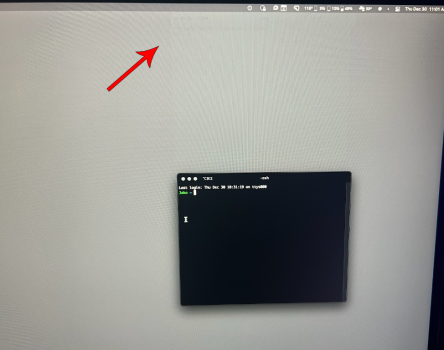Well, I suppose that's a lost sale from my end. I don't tend to use laptops on external screens (only occasionally), so I don't know yet. ugh I wish they'd fix these issues.Disappointed to find I have the same issue, on the same monitor, on my M1 Max as I did with my M1 Mini.
Got a tip for us?
Let us know
Become a MacRumors Supporter for $50/year with no ads, ability to filter front page stories, and private forums.
M1/M2 flickering, ghosting with external display [Merged]
- Thread starter aednichols
- Start date
- Sort by reaction score
You are using an out of date browser. It may not display this or other websites correctly.
You should upgrade or use an alternative browser.
You should upgrade or use an alternative browser.
I know right ... You would expect from any machine to work with an external display. But Apple had to have some quirks. Safest bet is their Liquid Display, which I don't even want to say how much it costs.Well, I suppose that's a lost sale from my end. I don't tend to use laptops on external screens (only occasionally), so I don't know yet. ugh I wish they'd fix these issues.
I do own a 24" FullHD Monitor, which worked great. But I just don't like the quality of the screen, so it is just collecting dust. And my LG TV also worked without any trouble.
Hopefully we hear back from Apple on this matter
I've had flickering on my LG 4k external monitor on my M1 MBP and no OS release, patch or beta has made a lick of difference.Does 12.1 result in any different behavior?
Amazing. We pay so much for these machines and they lack such important support. Something that should work out of the box.I've had flickering on my LG 4k external monitor on my M1 MBP and no OS release, patch or beta has made a lick of difference.
Thanks a lot~tldr; I may have found the cause to this issue, and found a way to fix it. It involves turning off the internal display 'True Tone' and/or 'Automatically adjust brightness'.
I'm using the 14" MBP with M1 Pro on a brand new Dell U2720Q and experienced this problem less than a month into it. I was previously using the M1 Mac mini and never had this issue.
I connect the MBP to the Dell via a Plugable Thunderbolt cable. I also tried changing to HDMI. The flickering and ghosting persists. I don't use the internal display most of the time, so it's set to mirror my Dell and I turned down the brightness.
I called up Dell. The staff asked me to unplug all devices and go into some diagnostic modes which show full grey/red/green/blue/black/white screens. I observed flickering on the grey screens only.
Dell replaced my monitor after getting a video of it in action. It was difficult to shoot it in action, you'd need to shoot in slo-mo to capture the flickering.
Anyway, the problem returned on the replacement monitor, within 2 days I think.
That's when I realised it could be my Mac, and not the monitor. I found this thread. I tried to follow the fix for YPbPr vs RGB on the other thread, but couldn't get it to work. (It remained YPbPr no matter what I did.) I was already on Monterey 12.0.1 when the problem resurfaced, so that clearly didn't fix the problem.
I tried something else, and it's been more than a week and I've not seen the problem return.
What I observed is that before the flickering sets in, my screen would turn really, really yellow. Like, some Night Shift kicking in, even though I did not enable Night Shift. The other thing I started to suspect was that my Mac could be adjusting its color/brightness in response to my ambient environment.
So the M1 Pro MBP internal display has this mode called 'True Tone' and 'Automatically adjust brightness'. Even though it is set to mirror my Dell, I disabled them, and the long story short, the flickering and ghosting problem had not returned for an entire week.
Just wanted to share this here in case it helps anyone.
View attachment 1916466
I had the exact same issue with my 2021 MacBook Pro (M1 Pro) & Dell 4K S2722QC.
Had Dell offered a replacement but didn't help. Tried your solution and it worked.
tldr; I may have found the cause to this issue, and found a way to fix it. It involves turning off the internal display 'True Tone' and/or 'Automatically adjust brightness'.
I'm using the 14" MBP with M1 Pro on a brand new Dell U2720Q and experienced this problem less than a month into it. I was previously using the M1 Mac mini and never had this issue.
I connect the MBP to the Dell via a Plugable Thunderbolt cable. I also tried changing to HDMI. The flickering and ghosting persists. I don't use the internal display most of the time, so it's set to mirror my Dell and I turned down the brightness.
I called up Dell. The staff asked me to unplug all devices and go into some diagnostic modes which show full grey/red/green/blue/black/white screens. I observed flickering on the grey screens only.
Dell replaced my monitor after getting a video of it in action. It was difficult to shoot it in action, you'd need to shoot in slo-mo to capture the flickering.
Anyway, the problem returned on the replacement monitor, within 2 days I think.
That's when I realised it could be my Mac, and not the monitor. I found this thread. I tried to follow the fix for YPbPr vs RGB on the other thread, but couldn't get it to work. (It remained YPbPr no matter what I did.) I was already on Monterey 12.0.1 when the problem resurfaced, so that clearly didn't fix the problem.
I tried something else, and it's been more than a week and I've not seen the problem return.
What I observed is that before the flickering sets in, my screen would turn really, really yellow. Like, some Night Shift kicking in, even though I did not enable Night Shift. The other thing I started to suspect was that my Mac could be adjusting its color/brightness in response to my ambient environment.
So the M1 Pro MBP internal display has this mode called 'True Tone' and 'Automatically adjust brightness'. Even though it is set to mirror my Dell, I disabled them, and the long story short, the flickering and ghosting problem had not returned for an entire week.
Just wanted to share this here in case it helps anyone.
View attachment 1916466
Will this work in clamshell mode as well?
Maybe you can try to use usb-c to DisplayPort cable/adaptor, might help to resolve the issue.Thank you for the tip, I've now set the Dell external monitor output to RGB and it seems to have worked, at least for now. Hopefully this means my flickering and ghost image problems won't come back. I will post an update if it breaks or happens again.
For anyone else wondering, this is the method I used, in macOS Monterey (apologies if this video has been posted before, I didn't want to search through 11 pages of posts):
Update: well, that didn't take long. A day later, and the same old flickering and ghost image problem has returned. My Dell monitor is still set to RGB, but the same old problem has happened again regardless. The only thing that seems to fix it is to do a full factory reset on the monitor, but even then it takes 5-10 mins for the flickering to gradually fade away. Ugh.
So unfortunately the RGB fix did not solve the underlying problem for me. Very frustrating.
Re-iterating my setup:
14" M1 Max MacBook Pro, running macOS Monterey 12.0.1
Dell S2721QS 4K monitor, connected directly via HDMI
(I mostly run this with the MBP lid closed, so the Dell monitor is the only active display)
I have 3 Dell U2715H monitors that worked flawlessly on my 2017 MBP. I have a 14'' M1 Max and have experienced some ghosting, nothing in regards to screen flickering. I use 2 DP -> USB C and then DP -> HDMI (Anker Hub) -> USB C. All monitors experience this as well.
I primarily use it in clamshell mode, so these are my main monitors when working, kind of disappointed in the ghosting, it's not horrible, but it's noticeable to me depending on the background.
I tried turning off the true tone and auto brightness (though I didn't know if this would really do anything in clamshell mode), but it didn't seem to have an effect on the ghosting.
Attached is an example of how I'm seeing it. The ghosting of the terminal window is above the current one.
I primarily use it in clamshell mode, so these are my main monitors when working, kind of disappointed in the ghosting, it's not horrible, but it's noticeable to me depending on the background.
I tried turning off the true tone and auto brightness (though I didn't know if this would really do anything in clamshell mode), but it didn't seem to have an effect on the ghosting.
Attached is an example of how I'm seeing it. The ghosting of the terminal window is above the current one.
Attachments
I bought MBP 14 a couple of weeks back and I started to notice screen flickering right away. I spoke to the Apple support but they couldn't be of help. They asked me to book an appointment with an Apple technician, but I don't think technician will be of help either. The problems seems to be with Apple chips and the fix has to come from Apple themselves. But the problem is, they won't work on it unless it is a "significant" enough to prioritize over other items. I left a feedback (https://www.apple.com/feedback/) and I recommend you guys do the same. If they receive enough emails on this issue, then they might prioritize and fix it. In the meantime, let me know if any of you have a hack to get around this problem.
Well, I did send back that Dell S3221QS because of flickering. Tried everything that I could find on the Internet, but nothing helped.
2 months later, I've ordered a Samsung U32R594CWU. Haven't found anything bad about it, and since I had a 24" from Samsung that works good without flickering, I figured this one might too... I still have the same issue, just as I did with that Dell. Flickering occurs on some darker backgrounds/colors. Switching between color profiles doesn't really do much. It's a fix for 5 seconds.
This definitely has to be on Apple, right? I have 3 Cables, 1 pricey adapter and nothing seems to work this out. I'm desperate for a fix. Not sending another monitor back.
2 months later, I've ordered a Samsung U32R594CWU. Haven't found anything bad about it, and since I had a 24" from Samsung that works good without flickering, I figured this one might too... I still have the same issue, just as I did with that Dell. Flickering occurs on some darker backgrounds/colors. Switching between color profiles doesn't really do much. It's a fix for 5 seconds.
This definitely has to be on Apple, right? I have 3 Cables, 1 pricey adapter and nothing seems to work this out. I'm desperate for a fix. Not sending another monitor back.
Well, I did send back that Dell S3221QS because of flickering. Tried everything that I could find on the Internet, but nothing helped.
2 months later, I've ordered a Samsung U32R594CWU. Haven't found anything bad about it, and since I had a 24" from Samsung that works good without flickering, I figured this one might too... I still have the same issue, just as I did with that Dell. Flickering occurs on some darker backgrounds/colors. Switching between color profiles doesn't really do much. It's a fix for 5 seconds.
This definitely has to be on Apple, right? I have 3 Cables, 1 pricey adapter and nothing seems to work this out. I'm desperate for a fix. Not sending another monitor back.
I think it’s a Big Sur/Monterey issue. I just got a used 2018 Mac mini and has no issues display wise on Mojave until I upgraded to Monterey. Then the flickering in dark mode with dark images returned.
Its defnitely an Apple issue at this stage. Whether its a software issue with Big Sur/Monterey or if its a hardware issue with m1, I don't know. However I am leaning toward this being a hardware level issue with m1s.I think it’s a Big Sur/Monterey issue. I just got a used 2018 Mac mini and has no issues display wise on Mojave until I upgraded to Monterey. Then the flickering in dark mode with dark images returned.
Which makes it an Apple issue 😁Its defnitely an Apple issue at this stage. Whether its a software issue with Big Sur/Monterey or if its a hardware issue with m1, I don't know. However I am leaning toward this being a hardware level issue with m1s.
Well, I don't have any issues on the 24" FullHD one. But 4K seems to be the problem, idk what's causing it. Previous Dell Monitor had those YPbPr issues, where it couldn't switch to RGB. This one doesn't have such issue, but still has the flickering.I think it’s a Big Sur/Monterey issue. I just got a used 2018 Mac mini and has no issues display wise on Mojave until I upgraded to Monterey. Then the flickering in dark mode with dark images returned.
I will send feedback to Apple, as others have suggested. And I really hope for a fix in the near future.
I have 3 AOC I2757FH displays (HDMI only), they all have this issue connected to my 14" M1 Pro over HDMI.
Tried connecting to my TBT100 dock and directly to the MacBook Pro HDMI port.
No real difference, it appears to randomly getter better and worse, but never acceptable, there are always moving vertical lines on dark shades.
The displays don't get that issue with any other device, it is only with the signal coming from the internal GPU on the M1 Pro. I have hacked the "com.apple.windowserver.displays.plist" file with all kinds of options, no real difference. Sometimes better sometimes worse, it just seems to be random and changes a bit on restart.
What does make a difference is changing the color profile, but it just moves the problem as the shades shift. It doesn't actually fix anything, it just relocates it to different colors.
I've tried grounding the HDMI shield to earth, no difference, so no ground loop issue there.
Suspected cable issue at first, I have momentarily seen this problem once in Windows in a PC with these monitors, that time it was fixed by switching refresh rate from 59hz to 60hz in Windows. Another time I've seen it was with my 2014 MacBook Pro, but that time it came and went on a single monitor the same day and never came back.
I've ordered a fresh set of cables to test with, but I don't suspect that's the issue anymore.
I've tested with all the cables I have at home, about 10 different ones, and no change at all.
I think the issue may be a weak HDMI signal coming from the GPU. That's not easily fixable.
An interesting thing is that the lines seem to scale with the resolution as well, pointing to them being in the initial signal.
If cables don't help, the next step may be to put an HDMI splitter in between the M1 Pro and the monitors, see if that amplifies the signal. Cheap splitters also strip HDCP and other stuff and that may also fix the problem.
Otherwise, we are out of luck if Apple doesn't release some update to fix this, if possible.
Even if it works with some or most new monitors, it's not a fun option having to get new monitors just because the M1 can't generate a proper signal.
I've made this simple script to make working with the display file easier:
edit_display.sh
Requires VS Code, you can edit the script for your own needs.
Tried connecting to my TBT100 dock and directly to the MacBook Pro HDMI port.
No real difference, it appears to randomly getter better and worse, but never acceptable, there are always moving vertical lines on dark shades.
The displays don't get that issue with any other device, it is only with the signal coming from the internal GPU on the M1 Pro. I have hacked the "com.apple.windowserver.displays.plist" file with all kinds of options, no real difference. Sometimes better sometimes worse, it just seems to be random and changes a bit on restart.
What does make a difference is changing the color profile, but it just moves the problem as the shades shift. It doesn't actually fix anything, it just relocates it to different colors.
I've tried grounding the HDMI shield to earth, no difference, so no ground loop issue there.
Suspected cable issue at first, I have momentarily seen this problem once in Windows in a PC with these monitors, that time it was fixed by switching refresh rate from 59hz to 60hz in Windows. Another time I've seen it was with my 2014 MacBook Pro, but that time it came and went on a single monitor the same day and never came back.
I've ordered a fresh set of cables to test with, but I don't suspect that's the issue anymore.
I've tested with all the cables I have at home, about 10 different ones, and no change at all.
I think the issue may be a weak HDMI signal coming from the GPU. That's not easily fixable.
An interesting thing is that the lines seem to scale with the resolution as well, pointing to them being in the initial signal.
If cables don't help, the next step may be to put an HDMI splitter in between the M1 Pro and the monitors, see if that amplifies the signal. Cheap splitters also strip HDCP and other stuff and that may also fix the problem.
Otherwise, we are out of luck if Apple doesn't release some update to fix this, if possible.
Even if it works with some or most new monitors, it's not a fun option having to get new monitors just because the M1 can't generate a proper signal.
I've made this simple script to make working with the display file easier:
edit_display.sh
Requires VS Code, you can edit the script for your own needs.
I've had that issue with an cheap Amazon USB-C Hub and a Mini Display Port to Display Port cable. That left permanent marks after a certain amount of time on my screen, that not even after turning the screen off and on went away. Really weird behavior. Could only reproduce that by using that cheap USB-C Hub. The Seller was called Hczrc and this is the product. It also somehow destroyed my time machine backup hdd but that's another story. I used with that hub the DisplayPort and HDMI-Outputs and could reproduce the behavior shown in the pictures:
(Screen burn in of my dock)

(Burn in of my sticky note)

I've also had these lines on my screen and the screen would flash, after setting the refresh rate lower than 120hz.
After that I stopped using that thing. Started using the Nov8Tech USB-C Hub with the built in HDMI-Output and had none of these issues so far. Used it from Tuesday up to Friday while I had home office, so at least 9+hrs constant usage. Since that hub is for my mobile activities I purchased the ZMUIPNG USB-C Hub and so far I have no issues at all. It even can run 144hz HDR smoothly, while the Hczrc couldn't do that at all.
My device: M1 MacBook Air 8C CPU/8C GPU
Monitor: BenQ Mobiuz EX2510
macOS-Version: 12.1 (Stable)
(Screen burn in of my dock)
(Burn in of my sticky note)
I've also had these lines on my screen and the screen would flash, after setting the refresh rate lower than 120hz.
After that I stopped using that thing. Started using the Nov8Tech USB-C Hub with the built in HDMI-Output and had none of these issues so far. Used it from Tuesday up to Friday while I had home office, so at least 9+hrs constant usage. Since that hub is for my mobile activities I purchased the ZMUIPNG USB-C Hub and so far I have no issues at all. It even can run 144hz HDR smoothly, while the Hczrc couldn't do that at all.
My device: M1 MacBook Air 8C CPU/8C GPU
Monitor: BenQ Mobiuz EX2510
macOS-Version: 12.1 (Stable)
As an Amazon Associate, MacRumors earns a commission from qualifying purchases made through links in this post.
I primarily use ultrawide monitors with a mac mini m1.
I had a ghosting problem with a Dell u3415w, tried swapping cables (hdmi/dp/ and brands). No luck.
Bought a Dell u3417w no problem.
Bought a Dell u3419w no problem.
Bought a LG 4k uk500 no problem.
Bought a LG 49wl95c-w no problem.
TBH, can't pin point what exactly triggered it initially and haven't had it since. Probably unrelated, but the other dell monitors were giving me power problems. Has anyone tried plugging their monitor directly into the wall socket and not in a power surge?
I had a ghosting problem with a Dell u3415w, tried swapping cables (hdmi/dp/ and brands). No luck.
Bought a Dell u3417w no problem.
Bought a Dell u3419w no problem.
Bought a LG 4k uk500 no problem.
Bought a LG 49wl95c-w no problem.
TBH, can't pin point what exactly triggered it initially and haven't had it since. Probably unrelated, but the other dell monitors were giving me power problems. Has anyone tried plugging their monitor directly into the wall socket and not in a power surge?
That is a lot of monitors 😅I primarily use ultrawide monitors with a mac mini m1.
I had a ghosting problem with a Dell u3415w, tried swapping cables (hdmi/dp/ and brands). No luck.
Bought a Dell u3417w no problem.
Bought a Dell u3419w no problem.
Bought a LG 4k uk500 no problem.
Bought a LG 49wl95c-w no problem.
TBH, can't pin point what exactly triggered it initially and haven't had it since. Probably unrelated, but the other dell monitors were giving me power problems. Has anyone tried plugging their monitor directly into the wall socket and not in a power surge?
I've only had a Samsung 24" FullHD which had no problems whatsoever.
Dell S3221QS 32" 4K, had the flickering issues. I tried to do whatever I've found on the Internet, but nothing worked.
Ended up returning it.
Now I got a 32" 4K Samsung, and it has the same issues like the Dell did. I have bunch of different cables/adapters & an expensive Hub. For such a great Machine, with such a nice Chip in it (M1), I surely am disappointed in Apple for not handling this the way they should. Using any monitor should be a flawless experience.
I won't be returning another monitor, just to buy another one which will have the same problem. It worked perfectly when I connected it over USB C -> HDMI to my 54" 4K TV though. So no idea what is going on.
I tried connecting it directly into a wall socket, no help. But for a minute it gave me some hope 😅
Have you tried USBC-DP ? I wonder if that fixes the issue.That is a lot of monitors 😅
I've only had a Samsung 24" FullHD which had no problems whatsoever.
Dell S3221QS 32" 4K, had the flickering issues. I tried to do whatever I've found on the Internet, but nothing worked.
Ended up returning it.
Now I got a 32" 4K Samsung, and it has the same issues like the Dell did. I have bunch of different cables/adapters & an expensive Hub. For such a great Machine, with such a nice Chip in it (M1), I surely am disappointed in Apple for not handling this the way they should. Using any monitor should be a flawless experience.
I won't be returning another monitor, just to buy another one which will have the same problem. It worked perfectly when I connected it over USB C -> HDMI to my 54" 4K TV though. So no idea what is going on.
I tried connecting it directly into a wall socket, no help. But for a minute it gave me some hope 😅
Yes sir. No help.Have you tried USBC-DP ? I wonder if that fixes the issue.
So new high-quality 8K HDMI cables made no difference.
Connecting an HDMI splitter that also strips HDCP made no difference.
This keeps pointing at the source, the M1 (Pro) seems to be producing a bad signal somehow.
I guess "better" monitors can cope with that somehow since they have newer processing chips.
Older monitors that have little to no processing are probably presenting the issue visibly.
My "solution" was getting 3x Samsung LU28R55 4K "hdr-ish" monitors, a bad solution to the actual problem.
Since the M1 Pro can only drive 2 monitors I run the third on an older DisplayLink dock 5xxx series, it can run a single monitor in 4K 30hz over DisplayPort or 2440x1440 to match the HiDPI I'm running on the main displays. I don't get HiDPI on that monitor, but Samsung's MagicUpscale feature actually does wonders here. Makes the non-HiDPI monitor look almost like it's running at HiDPI. I'm very surprised how well it looks, I mean I could probably be fooled thinking it's HiDPI 4k, just some minor artifacts if you look for it.
However, I discovered an additional issue now, my TBT100 dual HDMI dock is having random issues with reconnecting or something, displays randomly go black and USB disconnecting and not coming back unless replugging it. I have contacted Corsair support about this issue. I hope it's unrelated.
Connecting an HDMI splitter that also strips HDCP made no difference.
This keeps pointing at the source, the M1 (Pro) seems to be producing a bad signal somehow.
I guess "better" monitors can cope with that somehow since they have newer processing chips.
Older monitors that have little to no processing are probably presenting the issue visibly.
My "solution" was getting 3x Samsung LU28R55 4K "hdr-ish" monitors, a bad solution to the actual problem.
Since the M1 Pro can only drive 2 monitors I run the third on an older DisplayLink dock 5xxx series, it can run a single monitor in 4K 30hz over DisplayPort or 2440x1440 to match the HiDPI I'm running on the main displays. I don't get HiDPI on that monitor, but Samsung's MagicUpscale feature actually does wonders here. Makes the non-HiDPI monitor look almost like it's running at HiDPI. I'm very surprised how well it looks, I mean I could probably be fooled thinking it's HiDPI 4k, just some minor artifacts if you look for it.
However, I discovered an additional issue now, my TBT100 dual HDMI dock is having random issues with reconnecting or something, displays randomly go black and USB disconnecting and not coming back unless replugging it. I have contacted Corsair support about this issue. I hope it's unrelated.
Had severe flickering on Samsung G9, used a different colour profile(second one listed in the refill list, it's a little saturated) profile and it when away. I can also now select 120HZ and there is zero flickering. Extremely finicky system with external displays.
My other issue is with the HDMI port not outputting 5.1 or high sound, tried all the fixes with settings my amp or TV and trying to select multichannel in the MIDI settings. Fun thing is if I uses Parallels it works perfectly fine. For apple to overlook these things is just lazy.
My other issue is with the HDMI port not outputting 5.1 or high sound, tried all the fixes with settings my amp or TV and trying to select multichannel in the MIDI settings. Fun thing is if I uses Parallels it works perfectly fine. For apple to overlook these things is just lazy.
Last edited:
Yeah, it's been over a year since M1 has been released. I really wonder if this is a huge issue which cannot be fixed or are they really being lazy with it.Had severe flickering on Samsung G9, used a different colour profile(second one listed in the refill list, it's a little saturated) profile and it when away. I can also now select 120HZ and there is zero flickering. Extremely finicky system with external displays.
My other issue is with the HDMI port not outputting 5.1 or high sound, tried all the fixes with settings my amp or TV and trying to select multichannel in the MIDI settings. Fun thing is if I uses Parallels it works perfectly fine. For apple to overlook these things is just lazy.
Yeah, it's been over a year since M1 has been released. I really wonder if this is a huge issue which cannot be fixed or are they really being lazy with it.
My guess is that I'ts hardware-related and maybe not fixable, or not easily fixable.
They're probably just sitting on the issue hoping it dies out over time and they just fix it in a future hardware revision.
Register on MacRumors! This sidebar will go away, and you'll see fewer ads.