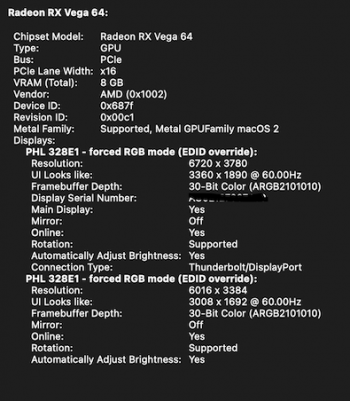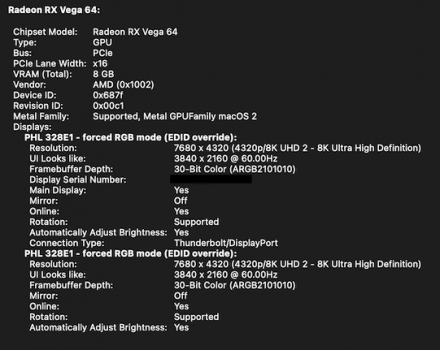Think I might have a bit of a unique situation here as I'm having the same issue on multiple computers running macOS, including on a Hackintosh! (which is using an Intel processor).
- Hackintosh with Intel Core i9, Radeon RX Vega 64
- Mac Mini M1
- MacBook Air M1
FYI I am running two Philips 328E1CA 4K monitors. I have tried various HDMI cables as others have, but it did not help.
The fact that I see the problem on both Intel & M1 machines would indicate to me it's NOT an M1 hardware issue. Additionally, in my Hackintosh, I am using a Sapphire Nitro Radeon Vega 64 (not Apple hardware), and the issue still presents itself. I can dual boot into Windows for games and never see this issue, so nothing's wrong with the video card. To me, it definitely seems like a software issue since there is no Apple hardware in this Hackintosh 😅
I actually started seeing this a few months back on the Hackintosh, before I ever plugged an M1 mac into these monitors. But I kind of figured it was just some glitchy Hackintosh thing. I don't remember exactly when I first noticed it, but I would wager it started happening after I upgraded to Big Sur – I was running Catalina for a long time and definitely did NOT see this issue until maybe the last 6 months or so. So when I received my M1 Mac Mini and plugged it into the same monitor I was quite frustrated to see the problem again!
Another interesting thing: on my Hackintosh, I have one monitor connected via DisplayPort and the other via HDMI. Then I can mirror my displays. If I find a "spot" (ie. a certain position on a webpage) that reproduces the problem on the HDMI-connected monitor, it does not appear on the mirrored DisplayPort-connected one. And vice versa. Not sure what to make of it, but it's interesting nonetheless.
I wonder if there are two problems:
Other notes:
Here are a few photos I took of the problem:

vs without the problem:

And then on the M1 Mac mini

vs without the problem:

- Hackintosh with Intel Core i9, Radeon RX Vega 64
- Mac Mini M1
- MacBook Air M1
FYI I am running two Philips 328E1CA 4K monitors. I have tried various HDMI cables as others have, but it did not help.
The fact that I see the problem on both Intel & M1 machines would indicate to me it's NOT an M1 hardware issue. Additionally, in my Hackintosh, I am using a Sapphire Nitro Radeon Vega 64 (not Apple hardware), and the issue still presents itself. I can dual boot into Windows for games and never see this issue, so nothing's wrong with the video card. To me, it definitely seems like a software issue since there is no Apple hardware in this Hackintosh 😅
I actually started seeing this a few months back on the Hackintosh, before I ever plugged an M1 mac into these monitors. But I kind of figured it was just some glitchy Hackintosh thing. I don't remember exactly when I first noticed it, but I would wager it started happening after I upgraded to Big Sur – I was running Catalina for a long time and definitely did NOT see this issue until maybe the last 6 months or so. So when I received my M1 Mac Mini and plugged it into the same monitor I was quite frustrated to see the problem again!
Another interesting thing: on my Hackintosh, I have one monitor connected via DisplayPort and the other via HDMI. Then I can mirror my displays. If I find a "spot" (ie. a certain position on a webpage) that reproduces the problem on the HDMI-connected monitor, it does not appear on the mirrored DisplayPort-connected one. And vice versa. Not sure what to make of it, but it's interesting nonetheless.
I wonder if there are two problems:
- Vertical lines/flickering issue - this happens on all my machines running macOS)
- Problems with M1 detecting external monitors correctly - this happens on only the M1 machines (See notes #3 - #5 below)
Other notes:
- Tried plugging monitors into a different power source in case of some ground-loop issue, made no difference
- Tried different cables of different lengths & manufacturers, did not help
- I noticed my monitors only enable the overscan option when using the M1 input, not the Hackintosh (Radeon) input. Seems like the M1 is sending a signal the monitor things is for a TV?
- On the Hackintosh, the serial number for the display shows up in System Information for the DisplayPort connected monitor, but not the HDMI one. On the M1 it does not show a serial number (connected via HDMI)
- On the Hackintosh, it appears to correctly detect the display as a HiDPI display. In system information, it shows resolution as 2x the "UI Looks like" value (aka HiDPI mode). On the M1, the resolution and "UI Looks like" values are the same. The Hackintosh also has a "Framebuffer Depth" property set to 30-bit color. The M1 does not have this property
View attachment 1948602
Here are a few photos I took of the problem:
vs without the problem:
And then on the M1 Mac mini
vs without the problem: