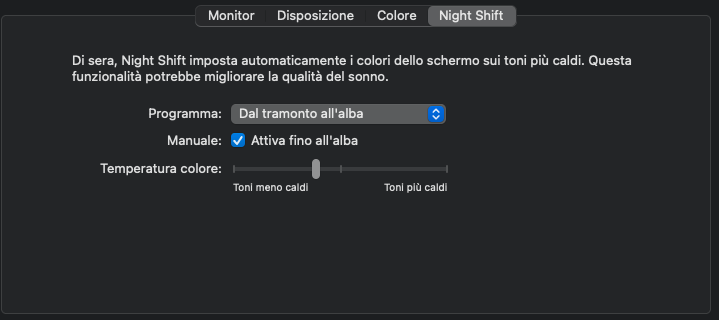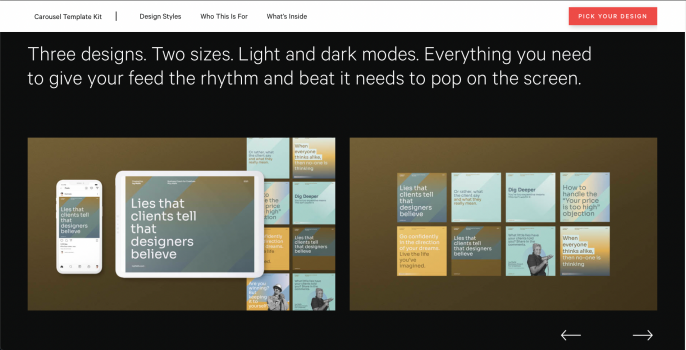Got a tip for us?
Let us know
Become a MacRumors Supporter for $50/year with no ads, ability to filter front page stories, and private forums.
M1/M2 flickering, ghosting with external display [Merged]
- Thread starter aednichols
- Start date
- Sort by reaction score
You are using an out of date browser. It may not display this or other websites correctly.
You should upgrade or use an alternative browser.
You should upgrade or use an alternative browser.
I think I fixed this!
I signed up just to share my solution: i found a web page that no matter what, was always showing up the flickering and messing up my mac mini connected to a Benq EX2510: since this page actually summons the issue all the time, i sent it to another friend of mine with a macbook air m1 connected to an LG monitor, and he didn't show up the issue on his side. Then he told me, seeing my video of the screen, that the screen with night shift on looks way "warmer" than his screen. This made me think "ok, let's try to see if with a lower level of nightshift the issue is not showing up".
Well, it worked! I lowered the night shift intensity just by one and the flickering went away, even in the summoning page that created me issues every single time, even when the screen was just turned on.
Attached are the pics of my current night shift setup that fixed the issue, and the web page i used as a test for the flickering then turning to image retention
I signed up just to share my solution: i found a web page that no matter what, was always showing up the flickering and messing up my mac mini connected to a Benq EX2510: since this page actually summons the issue all the time, i sent it to another friend of mine with a macbook air m1 connected to an LG monitor, and he didn't show up the issue on his side. Then he told me, seeing my video of the screen, that the screen with night shift on looks way "warmer" than his screen. This made me think "ok, let's try to see if with a lower level of nightshift the issue is not showing up".
Well, it worked! I lowered the night shift intensity just by one and the flickering went away, even in the summoning page that created me issues every single time, even when the screen was just turned on.
Attached are the pics of my current night shift setup that fixed the issue, and the web page i used as a test for the flickering then turning to image retention
Attachments
I thought I had tryed everything. But not this. Let's hope it works!Hi guys, i had the same problem with the 32uk500 monitor on a M1 mac mini.
I had a call with apple today and we found out if you put the black stabilizer on 0 the flickering disappears.
So go to the settings of your monitor settings/ picuture / game adjust / en than black stabilizer on 0.
Look like to work for me !
Hey guys! I had the same issue on a Dell S2722QC connected to an M1 13" Macbook Pro. It worked fine for the first few minutes and then started flickering (quite badly). I've tried a lot of fixes found on forums:
- Changed the refresh rate to fixed 60Hz
- Disabled f.lux/Night Light
- Disabled "Automatically adjust brightness" and "True Tone"
None of these seemed to fully fix the issue, they just made it less obvious, but I think I found a solution:
- Disabled DDC/CI in my monitor's settings
- For the monitor, I selected the "Default for Display" resolution - for some reason "Scaled" was checked. This seemed to instantly solve the flickering issue.
After I've done the above two, I even re-enabled f.lux and "True Tone" and I am not seeing this issue happen anymore. Hopefully it will stay like this. Also after disabling DDC/CI it seems my monitor is running in RGB mode rather than YCbCr and displays colors correctly.
- Changed the refresh rate to fixed 60Hz
- Disabled f.lux/Night Light
- Disabled "Automatically adjust brightness" and "True Tone"
None of these seemed to fully fix the issue, they just made it less obvious, but I think I found a solution:
- Disabled DDC/CI in my monitor's settings
- For the monitor, I selected the "Default for Display" resolution - for some reason "Scaled" was checked. This seemed to instantly solve the flickering issue.
After I've done the above two, I even re-enabled f.lux and "True Tone" and I am not seeing this issue happen anymore. Hopefully it will stay like this. Also after disabling DDC/CI it seems my monitor is running in RGB mode rather than YCbCr and displays colors correctly.
I tried your solution of disabling the DDC/CI, hopefully it remains this way, may I ask how long have you not had the flickering issue since disabling the DDC/CI?Hey guys! I had the same issue on a Dell S2722QC connected to an M1 13" Macbook Pro. It worked fine for the first few minutes and then started flickering (quite badly). I've tried a lot of fixes found on forums:
- Changed the refresh rate to fixed 60Hz
- Disabled f.lux/Night Light
- Disabled "Automatically adjust brightness" and "True Tone"
None of these seemed to fully fix the issue, they just made it less obvious, but I think I found a solution:
- Disabled DDC/CI in my monitor's settings
- For the monitor, I selected the "Default for Display" resolution - for some reason "Scaled" was checked. This seemed to instantly solve the flickering issue.
After I've done the above two, I even re-enabled f.lux and "True Tone" and I am not seeing this issue happen anymore. Hopefully it will stay like this. Also after disabling DDC/CI it seems my monitor is running in RGB mode rather than YCbCr and displays colors correctly.
Just a couple of days for now, so it still has time to come back 😬. Fingers crossed.I tried your solution of disabling the DDC/CI, hopefully it remains this way, may I ask how long have you not had the flickering issue since disabling the DDC/CI?
At this point, it's a hardware/software flaw in M1 and macOS or whatever. Not the monitor... if it were the monitor, then other systems would exhibit similar issues.
I do not want to discourage you, but I have both True Tone and Night Shift turned off on my M1 mac, so the problem cannot be caused by this.I think I fixed this!
I signed up just to share my solution: i found a web page that no matter what, was always showing up the flickering and messing up my mac mini connected to a Benq EX2510: since this page actually summons the issue all the time, i sent it to another friend of mine with a macbook air m1 connected to an LG monitor, and he didn't show up the issue on his side. Then he told me, seeing my video of the screen, that the screen with night shift on looks way "warmer" than his screen. This made me think "ok, let's try to see if with a lower level of nightshift the issue is not showing up".
Well, it worked! I lowered the night shift intensity just by one and the flickering went away, even in the summoning page that created me issues every single time, even when the screen was just turned on.
Attached are the pics of my current night shift setup that fixed the issue, and the web page i used as a test for the flickering then turning to image retention
I will try this, since I also have a Dell display, starting today.Hey guys! I had the same issue on a Dell S2722QC connected to an M1 13" Macbook Pro. It worked fine for the first few minutes and then started flickering (quite badly). I've tried a lot of fixes found on forums:
- Changed the refresh rate to fixed 60Hz
- Disabled f.lux/Night Light
- Disabled "Automatically adjust brightness" and "True Tone"
None of these seemed to fully fix the issue, they just made it less obvious, but I think I found a solution:
- Disabled DDC/CI in my monitor's settings
- For the monitor, I selected the "Default for Display" resolution - for some reason "Scaled" was checked. This seemed to instantly solve the flickering issue.
After I've done the above two, I even re-enabled f.lux and "True Tone" and I am not seeing this issue happen anymore. Hopefully it will stay like this. Also after disabling DDC/CI it seems my monitor is running in RGB mode rather than YCbCr and displays colors correctly.
Edit: 19th of April I have witnessed some square looking things on the screen, but this is bearable, unlike the burn-in and flickering issues. It lasted 15-20 minutes and then went back to normal.
Last edited:
Have been struggling with this for months, even got a warranty replacement from Dell on the basis that the flickering/ghosting also effected the onscreen menus (ergo hardware fault). Reading these solutions (during another bout of nausea inducing flickering and ghosting) just tried the below, and the issue instantly resolved:
System Preferences >> Displays >> Display Settings
MacBook Pro 14" with m1: Use as extended, disable True Tone, disable automatically adjust brightness, switch color profile to 'generic RGB profile'.
Monitor (Dell 32" 4k, usb-c): Use as main, switch color profile to 'generic RGB profile'.
Yet to see if it returns, YMMV.
System Preferences >> Displays >> Display Settings
MacBook Pro 14" with m1: Use as extended, disable True Tone, disable automatically adjust brightness, switch color profile to 'generic RGB profile'.
Monitor (Dell 32" 4k, usb-c): Use as main, switch color profile to 'generic RGB profile'.
Yet to see if it returns, YMMV.
Had the same problem with my M1 13' MBP (very often) and my M1 Pro 14' MBP (rarely), both running at 60Hz on a 29" LG ultrawide. Last week I had extreme flickering during a call - two days later my monitor still had burn-in spots. The new 34" Huawei MateView at 165Hz seems fine so far.
Mac mini M1, Monterey 12.1.
Connection: HDMI 2.0 (HDMI to HDMI), brand: Vention. 1 meter.
Dell ST2420L (TN panel) ---> shows very faint texture (squares) especially on dark grey color (#1f2124).
Dell P2419H (IPS panel)---> No issues at all. Plus the color looks very nice to me.
Connection: HDMI 2.0 (HDMI to HDMI), brand: Vention. 1 meter.
Dell ST2420L (TN panel) ---> shows very faint texture (squares) especially on dark grey color (#1f2124).
Dell P2419H (IPS panel)---> No issues at all. Plus the color looks very nice to me.
Last edited:
are you sure seeing these lines before you ever plugged any M1 Mac to these monitors?Think I might have a bit of a unique situation here as I'm having the same issue on multiple computers running macOS, including on a Hackintosh! (which is using an Intel processor).
- Hackintosh with Intel Core i9, Radeon RX Vega 64
- Mac Mini M1
- MacBook Air M1
FYI I am running two Philips 328E1CA 4K monitors. I have tried various HDMI cables as others have, but it did not help.
The fact that I see the problem on both Intel & M1 machines would indicate to me it's NOT an M1 hardware issue. Additionally, in my Hackintosh, I am using a Sapphire Nitro Radeon Vega 64 (not Apple hardware), and the issue still presents itself. I can dual boot into Windows for games and never see this issue, so nothing's wrong with the video card. To me, it definitely seems like a software issue since there is no Apple hardware in this Hackintosh 😅
I actually started seeing this a few months back on the Hackintosh, before I ever plugged an M1 mac into these monitors. But I kind of figured it was just some glitchy Hackintosh thing. I don't remember exactly when I first noticed it, but I would wager it started happening after I upgraded to Big Sur – I was running Catalina for a long time and definitely did NOT see this issue until maybe the last 6 months or so. So when I received my M1 Mac Mini and plugged it into the same monitor I was quite frustrated to see the problem again!
Another interesting thing: on my Hackintosh, I have one monitor connected via DisplayPort and the other via HDMI. Then I can mirror my displays. If I find a "spot" (ie. a certain position on a webpage) that reproduces the problem on the HDMI-connected monitor, it does not appear on the mirrored DisplayPort-connected one. And vice versa. Not sure what to make of it, but it's interesting nonetheless.
I wonder if there are two problems:
- Vertical lines/flickering issue - this happens on all my machines running macOS)
- Problems with M1 detecting external monitors correctly - this happens on only the M1 machines (See notes #3 - #5 below)
Other notes:
- Tried plugging monitors into a different power source in case of some ground-loop issue, made no difference
- Tried different cables of different lengths & manufacturers, did not help
- I noticed my monitors only enable the overscan option when using the M1 input, not the Hackintosh (Radeon) input. Seems like the M1 is sending a signal the monitor things is for a TV?
- On the Hackintosh, the serial number for the display shows up in System Information for the DisplayPort connected monitor, but not the HDMI one. On the M1 it does not show a serial number (connected via HDMI)
- On the Hackintosh, it appears to correctly detect the display as a HiDPI display. In system information, it shows resolution as 2x the "UI Looks like" value (aka HiDPI mode). On the M1, the resolution and "UI Looks like" values are the same. The Hackintosh also has a "Framebuffer Depth" property set to 30-bit color. The M1 does not have this property
View attachment 1948606View attachment 1948602
Here are a few photos I took of the problem:
View attachment 1948594
vs without the problem:
View attachment 1948596
And then on the M1 Mac mini
View attachment 1948599
vs without the problem:
View attachment 1948598
My monitor (Dell ST2420L) now exhibits same issues even when plugged into PC (Windows). But I'm not so sure if it's been there from before.
Last edited:
Found an incredible deal on a surplus LG 32BL75U-W (equivalent to the 32UL750-W) from Amazon Warehouse Deals. It's basically an LG 32
After a morning of running the most challenging scenarios that would always produce a flicker, the BL75U didn't misbehave once. The HDR is still lacklustre in OS X but the color gamut is better, it gets 75% brighter and it doesn't flicker, so I'd say it was a decent upgrade.
After a morning of running the most challenging scenarios that would always produce a flicker, the BL75U didn't misbehave once. The HDR is still lacklustre in OS X but the color gamut is better, it gets 75% brighter and it doesn't flicker, so I'd say it was a decent upgrade.
I can't believe that is something cable related. I tested so many, using dongles, using sub DP, HDMI...
I can't believe that is something cable related. I tested so many, using dongles, using sub DP, HDMI...
It's been the case for me on two monitors. My USB-C cable is 18 inches and rated for 8K at 60 hz. The HDMI long cable caused problems but the 6 ' didn't. So it's just one of many factors. Never had these problems with 2K external monitors.
So it's just one of many factors. Never had these problems with 2K external monitors.
It makes sense...
It seems indeed absurd. But my LG Monitor Instructed me to use the cables that came with the Monitor, so I guess there might be something special in them? 🤷♂️I can't believe that is something cable related. I tested so many, using dongles, using sub DP, HDMI...
It's very unlikely that it is cable related. It might seem so since the issue can be pretty temperamental (it cannot happen for weeks then it will be back). I've tried a variety of cables, hdmi/dp/usb-c, very expensive ones, very cheap ones, apple branded ones, cables that came with the monitor etc. etc. It can seem that the issue was resolved with a cable change, but it will be back in a few days or so.I can't believe that is something cable related. I tested so many, using dongles, using sub DP, HDMI...
Funny or not, I believe it can be cable related, yes.
Today I bought a fancy 8K HDMI cable, a short one HDMI 2.1 8K @144Hz 16Inch.
Don't ask me how, but trying to replicate the flickering (the situations that would trigger it), my display did not flicker. Even the vertical bands that appeared in the screen running MacOS in dark mode (or programs with dark/black interface) didn't showed up.
My display is solid rock now. Been testing it in this last couple of hours.
Today I bought a fancy 8K HDMI cable, a short one HDMI 2.1 8K @144Hz 16Inch.
Don't ask me how, but trying to replicate the flickering (the situations that would trigger it), my display did not flicker. Even the vertical bands that appeared in the screen running MacOS in dark mode (or programs with dark/black interface) didn't showed up.
My display is solid rock now. Been testing it in this last couple of hours.
I have to admit that it sounds ridiculous. Taking a look at the Studio Display Thread I read that some folks were dealing with flickering while using the cable provided with it. After reading that a replacement fixed the issue, I decided to give it a try. And for now, it's gone. I wish I would have bought it earlier.It's very unlikely that it is cable related. It might seem so since the issue can be pretty temperamental (it cannot happen for weeks then it will be back). I've tried a variety of cables, hdmi/dp/usb-c, very expensive ones, very cheap ones, apple branded ones, cables that came with the monitor etc. etc. It can seem that the issue was resolved with a cable change, but it will be back in a few days or so.
That's exactly how I mostly solved my flicker. The only thing I have left is occasionally, maybe once a day, the screen will go black for a couple seconds. But that flicker and other weirdness is gone. (Studio Max now, rather than M1 MBA)Funny or not, I believe it can be cable related, yes.
Today I bought a fancy 8K HDMI cable, a short one HDMI 2.1 8K @144Hz 16Inch.
Don't ask me how, but trying to replicate the flickering (the situations that would trigger it), my display did not flicker. Even the vertical bands that appeared in the screen running MacOS in dark mode (or programs with dark/black interface) didn't showed up.
My display is solid rock now. Been testing it in this last couple of hours.
Register on MacRumors! This sidebar will go away, and you'll see fewer ads.