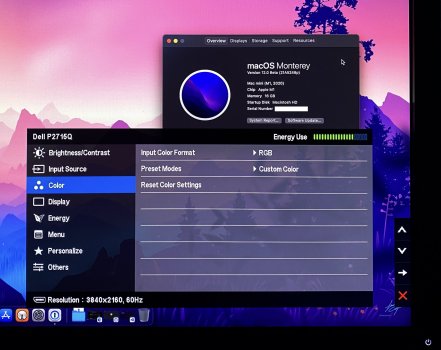The first beta of macOS 12 has resolved the YPbPr output issue on my old Dell P2715Q. First time I've got RGB out of my M1 Mac Mini.
Interestingly when I installed it I made a note to check the video output and confirmed it was still YPbPr. Today I rebooted and after a lengthier-than-normal reboot and blank screen, it came back in RGB.
Interestingly when I installed it I made a note to check the video output and confirmed it was still YPbPr. Today I rebooted and after a lengthier-than-normal reboot and blank screen, it came back in RGB.