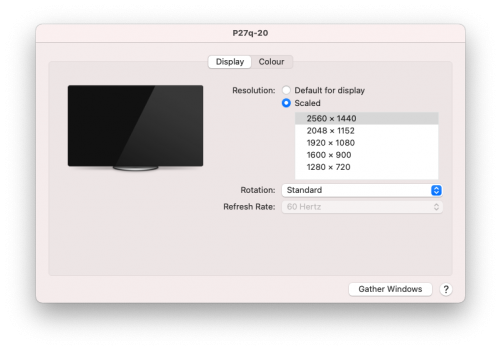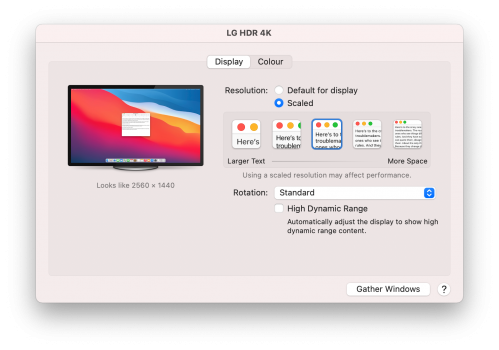This didn't work for fixing my m1 mac mini, though. It helped somewhat, but it's still obviously blurry and gives me headaches. I replaced my desktop PC with a mac mini m1 and now I get headaches. I don't understand why it should even matter what kind of monitors or settings I use. This is my first experience with a Mac. Not great!This is super important. The fuzzy/blurry text issue has nothing to do with M1 or RGB vs YPrBr issue. It is an issue on Intel Macs too and it is caused by running non-scaled resolutions in MacOS.
Got a tip for us?
Let us know
Become a MacRumors Supporter for $50/year with no ads, ability to filter front page stories, and private forums.
M1 Mac External Display - Fuzzy Fonts & Colors - YPBPR vs RGB
- Thread starter amitdel
- WikiPost WikiPost
- Start date
- Sort by reaction score
You are using an out of date browser. It may not display this or other websites correctly.
You should upgrade or use an alternative browser.
You should upgrade or use an alternative browser.
- Status
- The first post of this thread is a WikiPost and can be edited by anyone with the appropiate permissions. Your edits will be public.
macOS’s font smoothing is designed for “retina” displays. Guess Apple assumes everyone should have one. Anyway, prior versions of macOS had a user-accessible way of tweaking font smoothing (off, light, medium) but no longer. You can do it with Big Sur via a terminal command. Do a google search and try some different settings.This didn't work for fixing my m1 mac mini, though. It helped somewhat, but it's still obviously blurry and gives me headaches. I replaced my desktop PC with a mac mini m1 and now I get headaches. I don't understand why it should even matter what kind of monitors or settings I use. This is my first experience with a Mac. Not great!
This is super important. The fuzzy/blurry text issue has nothing to do with M1 or RGB vs YPrBr issue. It is an issue on Intel Macs too and it is caused by running non-scaled resolutions in MacOS.
Whats your recommendation when using a mba M1 with both a 4K 27 inch docked and without the external screen- Would it be unwise to chance the font smoothing?macOS’s font smoothing is designed for “retina” displays. Guess Apple assumes everyone should have one. Anyway, prior versions of macOS had a user-accessible way of tweaking font smoothing (off, light, medium) but no longer. You can do it with Big Sur via a terminal command. Do a google search and try some different settings.
If you're using a 4K display, I'd leave it.Whats your recommendation when using a mba M1 with both a 4K 27 inch docked and without the external screen- Would it be unwise to chance the font smoothing?
I use Dell U2720Q with my M1 MBP. On monitor, I set the Brightness to 90% and Smart HDR to DisplayHDR. On Mac, I leave HDR off and choose Scaled to "Looks like 2560 x 1440". The colors are vivid and fonts are smooth, almost the same as my 5K iMac screen.Whats your recommendation when using a mba M1 with both a 4K 27 inch docked and without the external screen- Would it be unwise to chance the font smoothing?
Pretty much what I use, except an older Dell 4K 27”I use Dell U2720Q with my M1 MBP. On monitor, I set the Brightness to 90% and Smart HDR to DisplayHDR. On Mac, I leave HDR off and choose Scaled to "Looks like 2560 x 1440". The colors are vivid and fonts are smooth, almost the same as my 5K iMac screen.
I tried two external displays - 2560x1440 (Lenovo Thinkvision P27h-20 via DP) and 4k (LG 27GL850-B via type C), 27 inch both. First one is awfully with blurry and bold text, although very good for Windows. Second one is pretty good.
But I noticed different settings view when connected this displays. Why menu is so different?
But I noticed different settings view when connected this displays. Why menu is so different?
Attachments
Because the 4K is considered a "retina" display by macOS (Apple's branding for high-resolution displays like 4K or higher), so it'll give you different scaling options not available to non-retina standard displays.I tried two external displays - 2560x1440 (Lenovo Thinkvision P27h-20 via DP) and 4k (LG 27GL850-B via type C), 27 inch both. First one is awfully with blurry and bold text, although very good for Windows. Second one is pretty good.
But I noticed different settings view when connected this displays. Why menu is so different?
As for text on the 1440p standard display, there are ways to change the font smoothing/rendering on macOS which may improve how things look to you. Apple's font smoothing is by default set for high-resolution displays, unfortunately, and poorly optimized for standard resolution displays. And Big Sur has removed the previously-available system setting to change it to "light" which may look better on non-4K displays. A quick Google search here or on other sites will show you how to change it. But I agree with you that Window's font smoothing looks better than macOS's on standard displays while macOS looks better on high-resolution "retina" displays.
@xraydoc
Thanks. I'm already set smoothing to 1, it seems better for me, best of the worst... Seems like I need a 4k monitor now (LG or Dell I suggest)...Because the 4K is considered a "retina" display by macOS (Apple's branding for high-resolution displays like 4K or higher), so it'll give you different scaling options not available to non-retina standard displays.
As for text on the 1440p standard display, there are ways to change the font smoothing/rendering on macOS which may improve how things look to you. Apple's font smoothing is by default set for high-resolution displays, unfortunately, and poorly optimized for standard resolution displays. And Big Sur has removed the previously-available system setting to change it to "light" which may look better on non-4K displays. A quick Google search here or on other sites will show you how to change it. But I agree with you that Window's font smoothing looks better than macOS's on standard displays while macOS looks better on high-resolution "retina" displays.
I think the difference is that the Lenovo is detected as a TV while the LG is recognised as a monitor. So I would assume the LG gets a RGB signal and the Lenovo YPbPrI tried two external displays - 2560x1440 (Lenovo Thinkvision P27h-20 via DP) and 4k (LG 27GL850-B via type C), 27 inch both. First one is awfully with blurry and bold text, although very good for Windows. Second one is pretty good.
But I noticed different settings view when connected this displays. Why menu is so different?
Hopefully they fix this.Got reply from Apple via Feedback Assistant that this RGB-color issue might be fixed with latest Big Sur beta.
Installed the beta and unfortunately nothing has changed - still stuck to YPbPr with DisplayPort cable.
Replied to Apple - hopefully they continue resolving this...
No change also with the very latest beta unfortunately.I documented the YPrBr colour issues between my M1 Mac mini and a P3421W Dell monitor with Apple's Feedback website. I received an email from the Apple Feedback Assistant a portion read as follows:
"There are changes in the latest update, build 20E5217a (Big Sur 11.3 Beta 5), that may have resolved this issue."
Does anyone have 11.3 Beta 5 installed?
Just noted the post above by Donza about 11.3 beta 5 not correcting the issue
I got my Mac mini yesterday and the only cable I can get it to work with my 32" 4K LG screen is HDMI. Unfortunately that seems to limit the scaled resolution options I have. The two highest res ones "look like" 2560 x 1440 (where text is MASSIVE) or 3840x2160 (where text is TINY).
When I used this monitor over thunderbolt with a 16" MacBook Pro, I had much better resolutions available in between those two extremes.
Is this because I'm having to use HDMI or is it a limitation of the M1?
When I used this monitor over thunderbolt with a 16" MacBook Pro, I had much better resolutions available in between those two extremes.
Is this because I'm having to use HDMI or is it a limitation of the M1?
A new beta (Beta 6 20E5224a) of MacOS BigSur is out. Has anybody tried it? I wonder if it helps with the RGB output in the Mac Mini. Thank you!
Last edited:
It's not a limitation of the M1, so I must presume it's something to do with running it over HDMI. Why not connect it the same way you did with your 16" MBP?I got my Mac mini yesterday and the only cable I can get it to work with my 32" 4K LG screen is HDMI. Unfortunately that seems to limit the scaled resolution options I have. The two highest res ones "look like" 2560 x 1440 (where text is MASSIVE) or 3840x2160 (where text is TINY).
When I used this monitor over thunderbolt with a 16" MacBook Pro, I had much better resolutions available in between those two extremes.
Is this because I'm having to use HDMI or is it a limitation of the M1?
Also, try the trick of hitting the option ket when you select "scaled" in the Displays system setting. May show you additional options. The little SwitchRez app could help as well.
Yes, 11.3 B6 still has this issue with Dell UP2716D connected via HDMI. However my beta feedback case was updated a few weeks back and it looks like a potential fix has now at least been identified.

Last edited:
Coincidentially, Apple just updated my report indicating I should retest with Beta 6. Unfortunately Beta 6 doesnt appear to have helped but good to know they are working on it and may have addressed display issues others are experiencing.Yes, 11.3 B6 still has this issue with Dell UP2716D connected via HDMI. However my beta feedback case was updated a few weeks back and it looks like a potential fix has now at least been identified.
View attachment 1752727
It's not a limitation of the M1, so I must presume it's something to do with running it over HDMI. Why not connect it the same way you did with your 16" MBP?
Also, try the trick of hitting the option ket when you select "scaled" in the Displays system setting. May show you additional options. The little SwitchRez app could help as well.
When I connect the Thunderbolt cable I get no signal at all unfortunately. The option key doesn't give me any other options either. Its very strange.
I don't have my LG 4K in front of me, but when connected via USB-C, I get I think 4 or 5 scaling options, including 2560x1440 and something odd like 3008 x 1692 (which looks really good and is what I use) in addition to 3840x2160. Pretty sure I get the same options when connected to my work Dell 32" 4K via DisplayPort.When I connect the Thunderbolt cable I get no signal at all unfortunately. The option key doesn't give me any other options either. Its very strange.
Same for me. I recently bought a Mac Mini M1 (my first Mac! I was sooo ready to say good bye to Windows) but the blurry and fuzzy font on my monitor (a BenQ EX2780Q) was unbearable. I know, 1440p at 27" is not "retina", but the BenQ shows under Windows that it can indeed display sharp fonts. I returned my Mac and hope that Apple will fix this problem in the coming updates.
Yes, it's awful.I recently bought a Mac Mini M1 (my first Mac! I was sooo ready to say good bye to Windows) but the blurry and fuzzy font on my monitor (a BenQ EX2780Q) was unbearable.
I have a macbook but I have never used it with an external monitor, but now is the time and I choose a monitor.
I've read a ton of forums about monitor issues on macOS and it looks pretty bad.
The only option is to buy a monitor with a PPI of ~220, but vendors do not make such monitors. It should be 4k 21-23" or 5k 27"
I look at the 27" 1440p monitor, and, I chose a couple of variants: Gigabyte M27Q or BenQ EX2780Q
As a result, it turns out that the M27Q uses a BGR matrix which will cause problems if you try to enable subpixel anti-aliasing, which is actually needed on non-retina screens.
You say EX2780Q is also terrible on Mac Mini
It looks like the only acceptable option is to use a 4k monitor 27" with HiDPI scaling up to 2560x1440p
In this case, the clarity of fonts will be almost equal to retina screens.
But then M1 appears and brings new problems due to YPBPR
Awful, is there even a 27" monitor with a working resolution of 2560x1440 that works well on macOS BigSur with M1 and has no font blurring issues?
You just put the doubt in me. Here I was hoping there would already be a fix available (since the M1 has been in the market for almost 4 months now?) but now I'm wondering if Apple will just move on with "M1X" and leave this as-is..... Maybe I should return it too :/
So, I’ve tried this monitor with the Dell U2520D in its native resolution of 2560 x 1440 and its ok, but still a bit blurry, particularly when you have black text on a white background - email looks a bit rubbish.
This has all been a bit of a learning curve and made more difficult by the fact you can’t go anywhere to demo screens, but I’m guessing options for a retina-like experience are either a 4K screen of about 24” or a 5K screen of 27”?
The 32”, 4K LG I tried was similarly disappointing, but I’m guessing that’s at a size where you need 5K+.
This has all been a bit of a learning curve and made more difficult by the fact you can’t go anywhere to demo screens, but I’m guessing options for a retina-like experience are either a 4K screen of about 24” or a 5K screen of 27”?
The 32”, 4K LG I tried was similarly disappointing, but I’m guessing that’s at a size where you need 5K+.
Alas.... 
Regardless, just to make sure this is clear (to me, at least), I think this thread talks about 2 somewhat different issues, right? As in, one is the Mac wanting to use some hi-DPI monitor and looking rubbish otherwise; and the other issue is the fact that (regardless of the DPI), it should not be outputting YUV colorspace to monitors that should take RGB instead.
For now, I'm still considering returning it however, I did manage to get nice (acceptable?) colors tweaking a bit the parameters of my Dell 32" monitor (using a DCI-P3 profile). Not sure if that's any good (I am not a professional colorist or anything similar) but at least my headaches are gone... for now.
Regardless, just to make sure this is clear (to me, at least), I think this thread talks about 2 somewhat different issues, right? As in, one is the Mac wanting to use some hi-DPI monitor and looking rubbish otherwise; and the other issue is the fact that (regardless of the DPI), it should not be outputting YUV colorspace to monitors that should take RGB instead.
For now, I'm still considering returning it however, I did manage to get nice (acceptable?) colors tweaking a bit the parameters of my Dell 32" monitor (using a DCI-P3 profile). Not sure if that's any good (I am not a professional colorist or anything similar) but at least my headaches are gone... for now.
I am happy to say that 11.3 Beta 7 has finally fixed this for me.
My Dell U3219Q via DisplayPort is now showing RGB color mode! 🎊🥳
I still had to enable HDR in display's OSD settings like as with USB-C cable to get the RGB mode on. I don't mind this though since actual HDR output is still controlled in macOS display preferences.
Update:
Don't know if I was celebrating too early - after waking up the screen few times the colors switch back to YpBpR. Toggling HDR mode restores RGB mode. So although finally I'm getting RGB mode, it is not flawless yet.
My Dell U3219Q via DisplayPort is now showing RGB color mode! 🎊🥳
I still had to enable HDR in display's OSD settings like as with USB-C cable to get the RGB mode on. I don't mind this though since actual HDR output is still controlled in macOS display preferences.
Update:
Don't know if I was celebrating too early - after waking up the screen few times the colors switch back to YpBpR. Toggling HDR mode restores RGB mode. So although finally I'm getting RGB mode, it is not flawless yet.
Last edited:
Register on MacRumors! This sidebar will go away, and you'll see fewer ads.