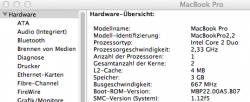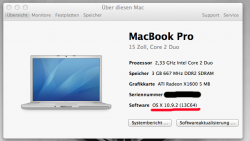I'd like to thank Tiamo, Rastafabi, and everybody else on this forum for all the help they've provided. You guys are truly amazing. I really appreciate everything. I've gone through every page to try to find an answer to this, but I can not. If anyone could offer some advice, I'd really appreciate it. If not, no worries!
I downloaded the 10.9.1 install on my work MBP Retina.
-I successfully (? or appears I successfully) made the installer usb key with the correct model and board id.
-I have a Mac Pro 1,1 with swapped 2 x X5350 (2.66 quad core) and an Apple 5770 Graphics card. I've done the firmware flash/upgrade to 2,1.
- I have a Bootcamp drive in the machine, a lion drive, a 500GB drive for storage, and my drive I intended to install mavericks on. I also have a 64GB SSD that I used as a boot drive for snow leopard that I intended to use a a boot drive for Mavericks.
-I used the Mavericks installer to successfully install Mavericks. I rebooted into lion and swapped the PlatformSupport.plist.
-I restarted holding down option and selected my new 10.9.1 Mavericks drive.
-The first boot caused a kernel panic.
-I restarted again, resetting the PRAM, and it booted up into Mavericks.
-Occasionally when restarting I get several panics and then it boots into Mavericks after 2 or 3 reboots.
-My soundcard, bluetooth devices, and airport card all appear to be working. Sleep is also functioning.
-I have 12GB 6x2GB of ram only reading as 6GB.
My issue is when I go and try to set the startup disk in the system preferences I get a "Bless tool was unable to set current disk" message. Does anyone have any input on this? When I get home I'm going to try resetting the SMC and also checking out
this page
I also tried cloning the Mavericks Drive without my user folder with CCC to my SSD to make a boot drive. Trying to select this as the startup disk gives me the same message about the bless tool. Rebooting holding down [Option] allows me to boot from the cloned drive, but it takes substantially longer than when I was using it as a boot drive for snow leopard. I notice when I do this, it takes about a minute to boot. The fans kick on, there is a bright white apple startup screen, the fans kick off, then it goes to a slightly darker apple startup screen and it boots off my ssd. Is this because of the new boot.efi?
Please forgive my ignorance. I'm pretty good at tinkering and following instructions but I'm at a place where I need some help. Do the sporatic kernel panics indicate that I may have botched the initial installation process. Thanks again for all the help and assistance you've provided so far!