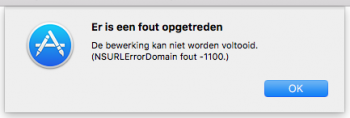Urgent help needed: No trackpad, no keyboard, no Bluetooth anymore.
Situation: MBP 5,2 17" display, early 2009, running your wonderful patch with actually 10.12.3 since a long time, all OK, but now:
After starting again 12 hours ago the bluetooth gadget in the upper status bar shows no Bluetooth sign anymore but a ~ line, the trackpad and keyboard does not work anymore, they are dead.
Already done so far: NVRAM reset, SMC reset (battery removed and replaced). Start in safe mode doesn't work, repair harddrives in repair mode OK but no change, Boot into single user mode shows this lines:
localhost:/ root# 000004.590419 AppleBusPowerControllerUSB@: AppleBusPowerControllerUSB::requestServicePowerLocked: power supply unavailable, assuming successful power for PRT1 of 500 mWWakePower and 0 mWSleepPower
The line above repeated 10 times (each 2 times for PRT1 to PRT5)
Then 3 lines each with: SmartBattery: finished polling type 1
And then nothing anymore, no cursor, nothing...
Cannot restart but only with force of the power button switch off and after that the usual requester about a hard switch off without the possibility to start with or without the former running apps.
Trackpad and keyboard works in the apple repair mode (system not loaded and disk-repair, system-repair etc. available). So I assume not a hardware failure.
I don't want to switch back to El Capitain, any other choice?
Carcode
Situation: MBP 5,2 17" display, early 2009, running your wonderful patch with actually 10.12.3 since a long time, all OK, but now:
After starting again 12 hours ago the bluetooth gadget in the upper status bar shows no Bluetooth sign anymore but a ~ line, the trackpad and keyboard does not work anymore, they are dead.
Already done so far: NVRAM reset, SMC reset (battery removed and replaced). Start in safe mode doesn't work, repair harddrives in repair mode OK but no change, Boot into single user mode shows this lines:
localhost:/ root# 000004.590419 AppleBusPowerControllerUSB@: AppleBusPowerControllerUSB::requestServicePowerLocked: power supply unavailable, assuming successful power for PRT1 of 500 mWWakePower and 0 mWSleepPower
The line above repeated 10 times (each 2 times for PRT1 to PRT5)
Then 3 lines each with: SmartBattery: finished polling type 1
And then nothing anymore, no cursor, nothing...
Cannot restart but only with force of the power button switch off and after that the usual requester about a hard switch off without the possibility to start with or without the former running apps.
Trackpad and keyboard works in the apple repair mode (system not loaded and disk-repair, system-repair etc. available). So I assume not a hardware failure.
I don't want to switch back to El Capitain, any other choice?
Carcode
Last edited: