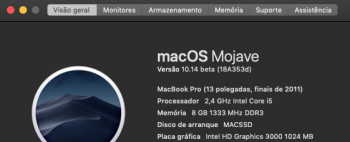Fixed!
Found a post on the thread you mentioned post #61, a guy shared some files. Just replace appleintelhd3000.kext and the SNB Framebuffer one and you are good to go with 1024 mb... I share the proof and the files if you want to dig a bit... thnx once again. Works great on Mojave!
For the people who wants to try on a MacBook Pro 13" i5 Intel HD 3000 late 2011
Ok, as I thought, I've managed to patch manually only the SNB Framebuffer on my MBP 2011 IntelHD3000 384 MB, without edit any plist nor touching the AppleIntelHD3000.kext, and it has worked,
the only difference from the other thread is on a byte, this method will work on any AppleIntelSNBGraphicsFB.kext from Sierra 10.12.x , and will increase VRAM from 384 MB to 1024 MB
pre-edit:
Since dosdude1 has updated the IntelHD3000 kexts with the HighSierra ones you have to use instead of the hex byte
C4 (Sierra 10.12.x) the hex
D0 (HS 10.13.x)
Launch Terminal then type:
cd /S*/L*/Ext*/AppleIntelSNBGraphicsFB.kext/C*/M*
sudo cp AppleIntelSNBGraphicsFB AppleIntelSNBGraphicsFB.backup
sudo perl -pi -e 's|\xC7\x45\x
D0\x00\x00\x00\x18|\xC7\x45\x
D0\x00\x00\x00\
x40|g' AppleIntelSNBGraphicsFB
sudo touch /S*/L*/Extensions
sudo reboot
I assume this will work on any Mojave Mac with an IntelHD3000 GPU.
Instead for machines equipped with 512 MB VRAM, use this other script valid for higher RAM quantity installed:
cd /S*/L*/Ext*/AppleIntelSNBGraphicsFB.kext/C*/M*
sudo cp AppleIntelSNBGraphicsFB AppleIntelSNBGraphicsFB.backup
sudo perl -pi -e 's|\xC7\x45\x
D0\x00\x00\x00\x20|\xC7\x45\x
D0\x00\x00\x00\
x40|g' AppleIntelSNBGraphicsFB
sudo touch /S*/L*/Extensions
sudo reboot
edit:
Already tested and working even replacing the hex byte
x40 in
x60 will give you
1536 MB VRAM, Mojave system graphically is faster and smooth I would say from 30-50fps to 60fps in animation rendering.
Setting the byte in x80 increases the shared VRAM up to 2 GB but I'd won't go over 1536 MB, that seems the maximum limit by apple on IntelHDx000 series.
EDIT2:
If don't want use these Terminal commands, use the already patched kext to get VRAM increasing:
IntelHD3000 VRAM Mojave patch