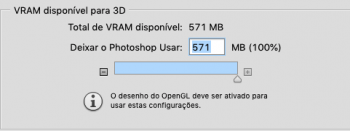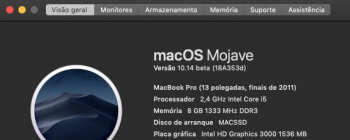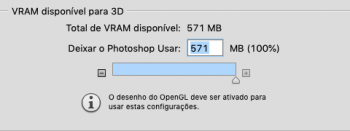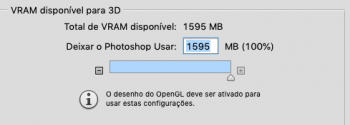Takes a few hours to work through this so I decided to try again today - Last night I pulled the SoldState Drives and time-machine restored Sierra 10.12.6 to a seagate Barracuda 1.5TB 7200rpm drive. This morning I figured maybe I should not try to skip past HS to Mojave, so I planned to update to High Sierra, and THEN do the Mojave upgrade.
I did the Firmware Update and the reboot. Then into Terminal and csrutil disable- reboot.
Downloaded a fresh copy of HS Installer util from Dosdude site.
Downloaded a fresh copy of HS Install from Apple. (Yep, my machine looks compatible to them)
created HS Install Thumbdrive (Kingston 8GB drive) and reboot into installer
"A Firmware Update is required" - clicked restart, did the restart as suggested,
reboot- option and selected Installer Thumb, and into installer.
"A Firmware Update is required" - got this screen AGAIN.
Again, clicked "restart" on the screen itself. Nothing happened - so I waited -
15 mins later and still, no visible change, so I clicked the Restart option from the drop down,
and did the technique again (hold power until tone, let it reset and
THIS TIME was different - CD tray opened, and a kind of a lower resolution screen came up wit the fatter progress bar.
I let it run and it restarted on its own.
went to the current system start screen, so I rebooted, option-restart,
and selected the Install thumb again.
Got a progress bar, ran for 6 mins, restarted at around 2 minutes,
it went back to the install process on its own, with a 49 minute progress bar.
That ran uninterrupted - I came back after it completed and saw a grey circle with slash in it - Bad disc!
Tried to restart it a couple times, same result.
So I powered down, pulled the new HDD, put last night's working Sierra OWC SSD drive back in, just to get it going again, and restarted successfully in Sierra again. And here I am.
Been working with it all day now and I am no further along.
There is one thing -
Before I did this install, when I ran "About this mac" this morning, I got
Boot ROM Version: MP51.0087.B00
After all the work, when I run About this Mac now, I get this:
Hardware Overview:
Model Name: Mac Pro
Model Identifier: MacPro5,1
Processor Name: 6-Core Intel Xeon
Processor Speed: 3.33 GHz
Number of Processors: 1
Total Number of Cores: 6
L2 Cache (per Core): 256 KB
L3 Cache: 12 MB
Memory: 24 GB
Processor Interconnect Speed: 6.4 GT/s
Boot ROM Version: MP51.0089.B00
SMC Version (system): 1.39f5
SMC Version (processor tray): 1.39f5
(Everything else is the same, only the Boot Rom number changed)
So, the Firmware Update part of the install DID work this time, at least ...
But I'm at a complete loss as to why a theoretically supported machine cannot be updated to High Sierra,
I do want to upgrade to Mojave real soon now!
(as I said, its a late 2009 MacPro 4.1 that was updated to 5.1 a few years back, and has been running Sierra no problem for a few years)
The leap to High Sierra should have been equally painless on a supported machine - unless somehow something got cobbled up on one of the early Sierra betas that is still causing problems at upgrade time ??
I am open to suggestions!
Ah I see. Details are good. You have a 4,1 and upgraded to 5,1 firmware. Explains a lot.
The fact that you had problems upgrading to HS and you're getting all those nasty KPs indicates (strongly) that you're having bootrom issues with respect to hardware (and their drivers) installed. This probably has nothing to do with the patcher itself.
Don't know if you caught this a few posts behind, but certain OWC SSDs have issues with 5.1 bootroms and HS in particular. Here are some references that should really help :
5.1 bootrom + issues with OWC SSD:
https://discussions.apple.com/thread/8376628
Someone who managed to get their upgraded 4,1->5,1 machine running in HS:
https://www.ifixit.com/Answers/View...ate+from+4,1+to+5,1+for+Sierra+Upgrade+Solved
All this will most likely help, but will require some effort.
A few things you can try if you have the stamina:
- The best way to "peek" behind the KPs is to switch kernel verbose mode to capture the text. But unless you can boot to recovery or single user and [dmesg] you won't have much time to read the fast scrolling text.
- switch to a non-SSD main/boot hardrive (using the built-in controller) and install HS (or even Mojave).
- A 5.1 is a "supported" Apple Mojave configuration, but I don't know if just flashing the bootrom is good enough to spoof entirely for HS and Mojave. If it is, you shouldn't need to patch anything! From Sierra is your macpro upgrade compatible ie. can you download a legitimate copy of HS from the AppStore for example?