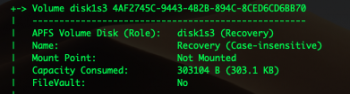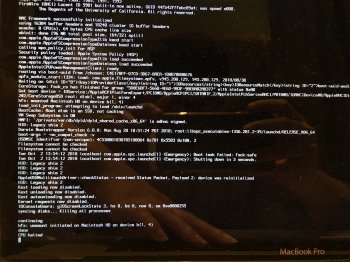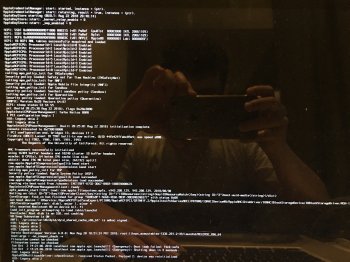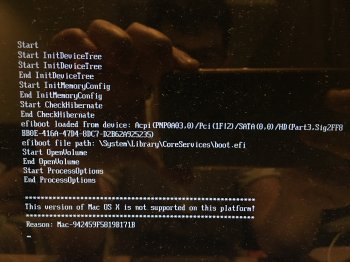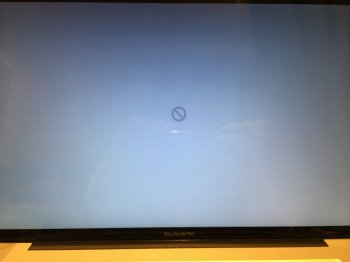Trying to get up and running on a Mac Pro 2008, but I'm having all kinds of grief with the video card. I have a Mac-flashed 7950 on board (which would show the boot screen), and the whole system worked fine with High Sierra and dosdude1's patch. So I figured I'd upgrade.
The initial upgrade appeared to go well. No errors during the initial install, got all the way through to the reboot. Then no boot screen. No display at all. Holding option on boot doesn't seem to let me choose to boot from the install USB, though I tried bless'ing it from SSH with no success either.
From SSH, I can watch /var/log/system.log which shows that WindowServer is repeatedly crashing. I had a look at the crash file for this, and it shows the following (abridged):
Code:
Process: WindowServer [2338]
Path: /System/Library/PrivateFrameworks/SkyLight.framework/Versions/A/Resources/WindowServer
Identifier: WindowServer
Version: 600.00 (336.80.6)
System Integrity Protection: disabled
Crashed Thread: 0 Dispatch queue: com.apple.main-thread
Exception Type: EXC_BAD_INSTRUCTION (SIGILL)
Exception Codes: 0x0000000000000001, 0x0000000000000000
Exception Note: EXC_CORPSE_NOTIFY
Termination Signal: Illegal instruction: 4
Termination Reason: Namespace SIGNAL, Code 0x4
Terminating Process: exc handler [2338]
Application Specific Information:
StartTime:2018-10-02 20:14:22
GPU:AMD
MetalDevice for accelerator(0x0): 0x7fbb7f409ec8 (MTLDevice: 0x7fbb8305be00)
MetalDevice for accelerator(0x343b): 0x7fbb7f719808 (MTLDevice: 0x7fbb8305be00)
IOService:/AppleACPIPlatformExpert/PCI0@0/AppleACPIPCI/NRP5@5/IOPP/PXS1@0/ATY,Hamachi@0/AMDFramebufferSI
Thread 0 Crashed:: Dispatch queue: com.apple.main-thread
0 com.apple.AMDRadeonX4000GLDriver 0x000000014dac0089 glrATI_SI_InitMiscTextureInfo + 177
1 com.apple.AMDRadeonX4000GLDriver 0x000000014daf9d46 glrATI_SI_InitHardwareContext + 270
2 com.apple.AMDRadeonX4000GLDriver 0x000000014daab365 glrInitializeContext + 26
3 libGPUSupportMercury.dylib 0x00007fff497524a5 gldCreateContext + 1221
4 GLEngine 0x00007fff37e06959 gliCreateContextWithShared + 691
5 com.apple.SkyLight 0x00007fff53cfb5ac slglsCreateContext + 247
6 com.apple.SkyLight 0x00007fff53dfeed9 initialize_display_context + 1794
7 com.apple.SkyLight 0x00007fff53dfe674 CGXInitializeGL + 18
8 com.apple.SkyLight 0x00007fff53e01613 WSInitialize + 3359
9 com.apple.SkyLight 0x00007fff53e960ae SLXServer + 1138
10 WindowServer 0x000000010b15e4cc 0x10b15d000 + 5324
11 libdyld.dylib 0x00007fff5adee085 start + 1
So it's crashing deep inside the driver for the display. But I don't think that explains why I've lost my boot screen. Did the installer try to update my display's BIOS? I've tried flicking the alternate bios switch on the card with no success.
Anybody else had any experience with this combination? Is there any way to get back to a working mac? Still have my 2016 MBP daily driver, but it'd be nice to get a desktop back too (or at least to a working state so I could sell it...)