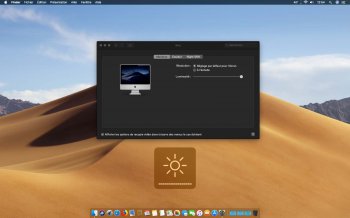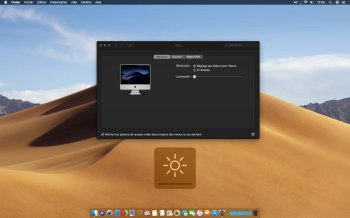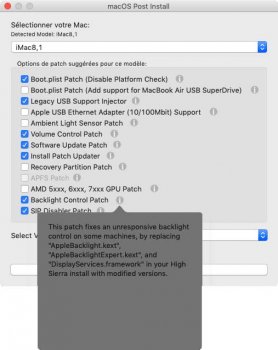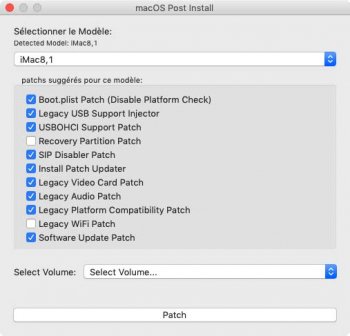To those who use Mojave on APFS file system, I have managed to "fix" the APFS Recovery Volume to make it bootable with CMD+R and mainly with USB input devices responsive, working wifi and everything else, just follow next steps, boot from a Mojave APFS Volume, launch Terminal and type:
diskutil apfs list
{locate your "APFS Recovery Volume" diskXs3 [for an internal "APFS Container" is typically mounted on disk1s3]}
diskutil mount diskXs3
open /Volumes/Recovery
landing on Finder, double tap on the "random-numbers-letters" folder, once inside rename these files:
prelinkedkernel into prelinkedkernelbackup
immutablekernel into immutablekernelbackup
PlatformSupport.plist into PlatformSupportbackup
Don't close Finder yet, once you renamed those 3 files, press CMD+N, then from this new Finder Window press CMD+SHIFT+G (or use "Go to Folder"): /System/Library/PrelinkedKernels/
while inside this path copy the file prelinkedkernel into the previous Finder Window, exactly were you renamed those 3 files, lastly rename this fresh copied file from prelinkedkernel to immutablekernel
Now you have a working APFS Recovery Volume.
edit:
On APFS scheme the "APFS Recovery Volume" is always on the 3rd (hidden) partition.
Premise: The APFS Recovery is totally different from the HFS Recovery HD, if you have restored the USB Mojave Patcher into your internal partitioned drive, the APFS Recovery simply won't work, because it requires an untouched APFS Container/Scheme structure, so if you have many partitions or many physical disks, don't waste time using the following method.
Before starting this "APFS Recovery fix part2" you should have applied first APFS Recovery fix part1
To those who failed in booting APFS Recovery (due to their wrong gpt/EFI entries) may try these steps (harmless for their main system), boot in Mojave normal mode and launch Terminal:
diskutil list
[locate your "APFS Volume Recovery" typically on disk1s3 otherwise on diskXs3]
diskutil mount diskXs3
diskutil apfs changeVolumeRole diskXs3 R
the next important step to adjust correctly your CMD+R Recovery position is:
diskutil apfs updatePreboot diskXs1
(I've tested and it's safe but use with caution)
then type: open /Volumes/Recovery
landing on Finder double click on the random-numbers-letters folder aka "gpt Volume-UUID".
Now using TextEdit or any other plain-text editor launch com.apple.boot.plist
Inside it, in this place add the orange part close and save:
<string>root-dmg=file:///Your-random-numbers-letters/BaseSystem.dmg -no_compat_check -v</string>
Now, reboot and hold CMD+R after power-on chime, if you still can't reach APFS Recovery, post here the verbose screen to helping diagnosticate.
Has anyone gotten APFS Recovery to work using both this posts? If so then I'll try it myself and maybe add it to my patcher tool.