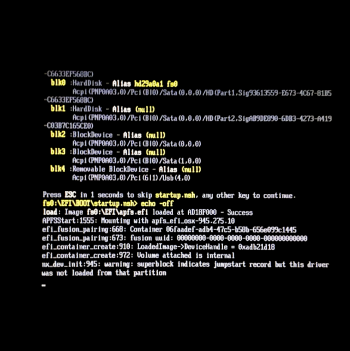Thank you for the pref.Pane fix, works great. Also, after the -004 update and saw trustd max'd out, tried Onyx/Maintenance to no avail, removing the Library/Keychains/crls/ valid.sqlite3 files per lapcatsoftware completely repaired the problem. FWIWThanks @K two for the information about "trustd" high CPU usage, I also got that but after the 2021-003 SU, I used the excellent Onyx and everything was fine.
Yes, Big Sur's .heic wallpapers work very well under Mojave (I've been using them for almost a year, and I'm currently using "blue hello" from 11.3)
View attachment 1781508
But I've found that for a better reactivity of the thumbnails display in "DesktopScreenEffects. prefPane" of the System Preferences, it is advisable to add the thumbnails in the hidden folder ".thumbnails" (in the "Desktop pictures" folder) but also to add each added wallpaper name in the hidden file ".orderedPictures.plist" (also in the "Desktop pictures" folder) like this:
Code:<string>Big Sur.heic</string> <string>The Cliffs.heic</string> <string>The Lake.heic</string> <string>The Desert.heic</string> <string>The Beach.heic</string> <string>Solar Gradients.heic</string> <string>Big Sur Graphic.heic</string> <string>Peak.heic</string> <string>Tree.heic</string> <string>Valley.heic</string> <string>Dome.heic</string> <string>Iridescence.heic</string> <string>Big Sur Graphic Day.heic</string> <string>Big Sur Graphic Night.heic</string> <string>Big Sur Day.heic</string> <string>Big Sur Night.heic</string> <string>Big Sur Mountains.heic</string> <string>Big Sur Aerial.heic</string> <string>Big Sur Horizon.heic</string> <string>Big Sur Coastline.heic</string> <string>Big Sur Shore Rocks.heic</string> <string>Big Sur Waters Edge.heic</string> <string>Big Sur Road.heic</string> <string>Big Sur Night Succulents.heic</string> <string>hello Blue.heic</string> <string>hello Green.heic</string> <string>hello Grey.heic</string> <string>hello Orange.heic</string> <string>hello Purple.heic</string> <string>hello Red.heic</string> <string>hello Yellow.heic</string>
Last edited: