Smooth upgrade from Ventura 13.7.5 -> 13.7.6 Beta on my HackBookPro6,2. Applying post-install patches with OCLP 2.4.0 Nightly. Posting this with Safari 18.1.1. Very responsive and since Ventura still natively supports Broadcom Wi-Fi in this MBP6,2, it needs "only" Nvidia Tesla root patches (no Wi-Fi root patches).

EDIT: For improved graphics performance on my old Nvidia Tesla non-metal graphics, I configure the following in "System Settings > Accessibility > Display"
EDIT: For improved graphics performance on my old Nvidia Tesla non-metal graphics, I configure the following in "System Settings > Accessibility > Display"
- Reduce Motion
- Reduce Transparency
Last edited:


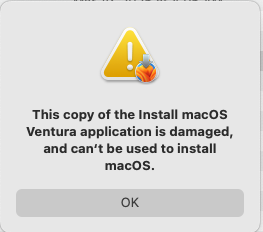
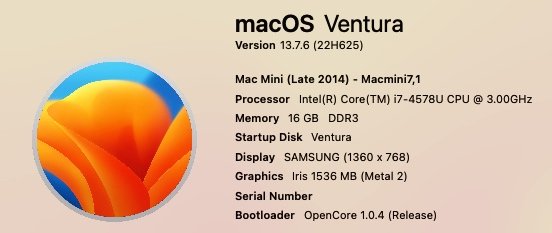
 👏
👏