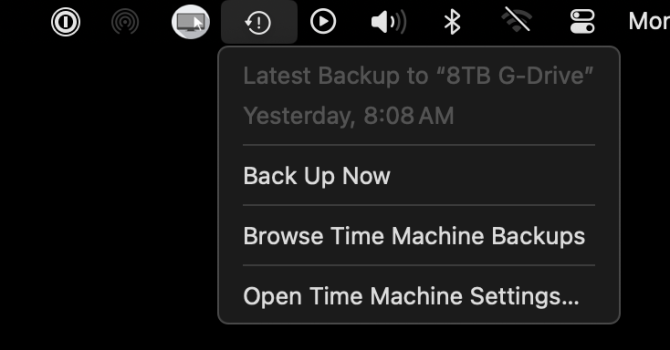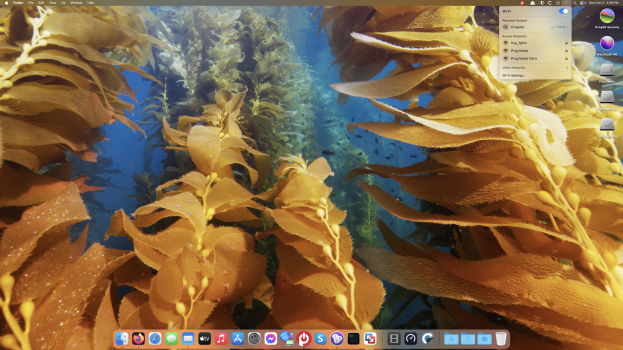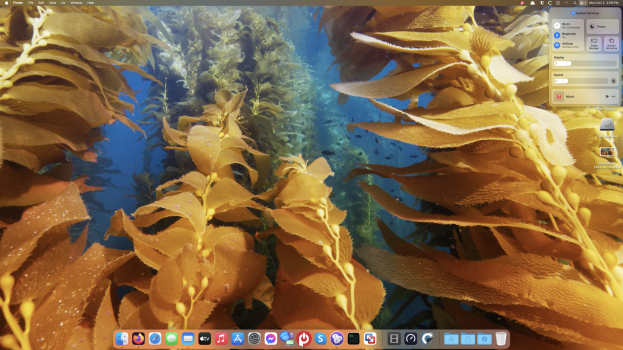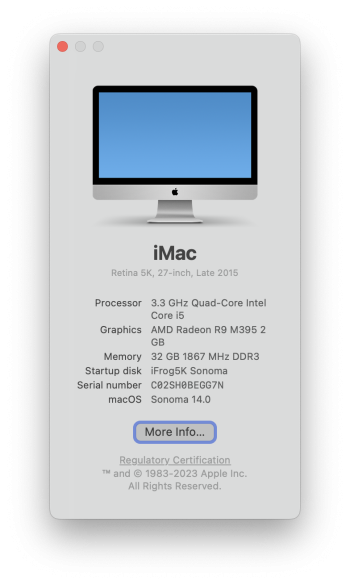Ha! I did the same—and this is my second time doing this…
I have a Mac mini (Late 2012), i.e. 6,1. I applied the PB of 14.1 and like you it was fine till the post-install patch, at which point it would restart to an Apple logo. (I have verbose logging disabled.)
My route back is slow, but a kind of fun exercise in OS archaeology. My main Mac is an M1 and I have been unsuccessful in creating external installers for the mini: ideally I would go straight to Catalina but it's tough as the App Store won't allow me to download it. I tried a few hacks (e.g.
macOS Catalina Patcher) which successfully appear to create an installer that would launch on my Mac mini, but then fail with the circle with a diagonal line. I also couldn't get Restore within Disk Utility to work.
So, it's bootstrapping time.
The last time I did this I erased the whole internal drive in the process but by coincidence my Time Capsule died recently and I was going to be using an external drive connected to this Mini as a Time Machine server and in the meantime have fewer backups than I would like so my process is:
- Starting in Recovery mode. On my Mac that takes me to Mountain Lion 10.8. I erase an external drive and install to that. It's a blast-from-the-past but it won't connect to the App Store, and Safari is also functionally pretty useless.
- Once that is up and running, shut down and connect to another Mac. Use Apple's own downloads to El Capitan 10.11, reason being a more modern macOS won't run on Mountain Lion. Copy that to the Downloads folder (or wherever) of the User folder on the external drive.
- Launch the old Mac (using the external drive, as before), and upgrade that external drive to El Capitan. (Almost everyone sensible will be using a somewhat modern USB SSD etc. FWIW I have an old WD Passport I'm using that has FireWire 800 as well as USB and I found using FireWire would also always fail. It's possible this is an issue with my drive, but I just accepted the ~50% slower USB 2.0; I don't use it for anything else now than these installers so speed isn't really an issue.) This will now allow you to use the App Store, and you can get to Catalina 10.15. Again, you're installing this on the external startup drive.
- Catalina supports APFS so start with the boot picker (holding option) and you want Disk Utility to partition the drive in your Mac. I say partition but you want to create a new Volume. (Disk Utility will suggest this.) That will be the least destructive option.
- I found I then needed to do all the patches to Catalina—a straight download of the installer kept failing till I did.
- Once you have the installer, you can install it to the new Volume you've just created. Now you will have a working bootable Catalina on your internal drive.
- At some point—and sorry I forgot exactly where—Disk Utility can prompt you for a password of the other Volume(s) you have, that are the hard drive (SSD, etc.) you had before installing Sonoma 14.1. That Volume, at least for me, is visible in the sidebar of Disk Utility, but under File you need to select "View in Finder." You should now be able to see all your data, which is the main point of the exercise. (Hopefully this was not your daily driver Mac, but just in case…).
- Because you have two Volumes the size will accommodate whatever is in them so you can copy everything you want over to the new Volume.
- Your 14.1 is, I believe, not recoverable right now because OCLP will create another 14.0 installer, and the Mac won't let you "downgrade." So, you may have some settings to reset but once all that is done, using Disk Utility from a boot picker (option key) startup, you can delete the bad Volume once everything is copied over.
Personally I am using OCLP in part to mirror (loosely, manually—and by design after a very bad iCloud data loss issue with syncing in a PB a few years ago) an M1 Mac mini—both are media servers connected to TVs as their "day job" and I like them to be as identical as possible to each other—but also just to play with it so as a "hobbyist" I find the small challenge of bootstrapping from, say, Mountain Lion to be interesting. Pales next to the OCLP guys' efforts of course.