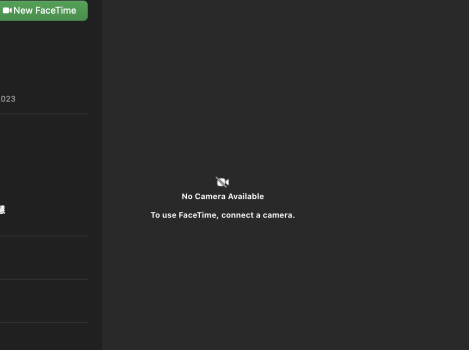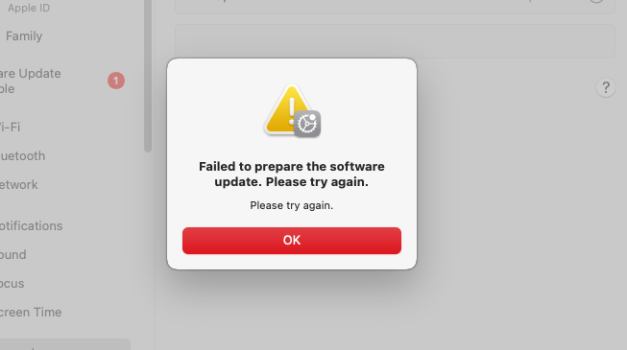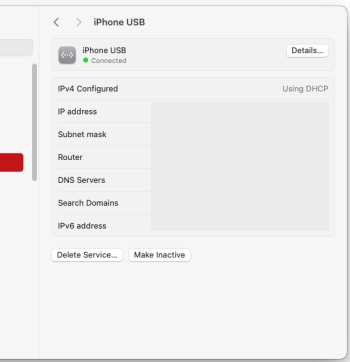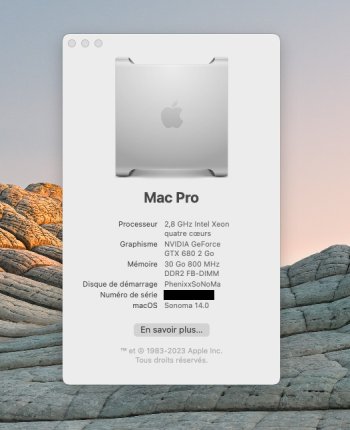FYI: Tried update to 14.1b3 through OTA incremental update without Wifi using the iPhone USB internet connection (obviously a sufficient data plan is necessary).
While this this works to stay connected with an unpatched system (OCLP1.0.1), preparing the update failed eventually.
Errorlog:
[FSM(SUMacControllerStateMachine)] >S> PreparingUpdate >E> UpdateAttemptFailed >A> PrepareFailed info:[>>>
BridgeOS(shouldPerformBridgeOSUpdate:NO|bridgeOSVersionToInstallnull)|bridgeOSDownloadSizeBytesnull)|bridgeOSExtractedSizeBytesnull)|bridgeOSDownloadDirectorynull))
error: Error Domain=MobileSoftwareUpdateErrorDomain Code=3 "'./usr/sbin/bluetoothd' does not verify" UserInfo={target_update=23B5067a, NSUnderlyingError=0x7fcbb1a87bd0 {Error Domain=MobileSoftwareUpdateBOMErrorDomain Code=1 "contents of '/usr/sbin/bluetoothd' don't match bom (51750e1b vs 1a374e0)" UserInfo={NSLocalizedDescription=contents of '/usr/sbin/bluetoothd' don't match bom (51750e1b vs 1a374e0)}}, MSUFullReplacementRecommened=true, NSLocalizedDescription='./usr/sbin/bluetoothd' does not verify}
<<<]
Patched OTA full installer update to 14.1b3 23B5067a using 1.0.1 worked fine.
However, in hindsight upgrading to Sonoma was somehow not worth it after all. This is not a complaint, just a quick reflection on what the "ROI" of this hobby actually is. Groundhog Day.
In this build Notes, Mail, Messages search won't work. Photos still crashing constantly when selecting Memories, it's reproducible. Keychain folder is filling up with 10s of GB temporary files. This is not a OCLP or beta issue, I saw the problems popping up for many users out there already in 14.0.
Doing this for fun, as kind of a hobby, its just fine. From a productivity point of view, there is not much of a difference to Ventura or even BigSur. Stock apps have still the same performance. Photos is slow even on an M2. And unless you need to stay uptodate with Xcode, why switching to a new hardware? Performance in Sonoma is still the same ish as it was in HighSierra, at least on this machine, a 9,2. Bottom line: Upgrading to Sonoma is actually not worth the hassle.
Surely, widgets are neat, all the other small improvements are very welcome, keeping the MacOS secure is also important, but it's not worth putting those in a major update. A movie running as desktop background. New emojis, well. You name it. There is no main feature apart from including latest technologies and security standards, that are truly necessary.
After all, being an Apple user since Performa 6200 / OS7.5.3 I feel the MacOS/hardware update cycles became way too small. Every 2 or 3 years would be totally fine. The problem Apple has is obvious. Newer, faster and more powerful hardware every year won't cut it anymore for the average user. A new OS neither. New is not better anymore and the broad customer base has caught up learning this lesson. It doesn't make sense spending money on a new machine/phone every or even two years. OCLP delivered the proof. Sonoma even runs on a two decades old MacBookPro... was it a G4? 23 years old. With questionable performance of course. Switching to a new architecture, faster this and that seems to be the only way to keep the update cycle and cashflow alive (higher prices need justification).
New true invention is a true dilemma for Apple indeed. They are running behind. I don't see the Apple Vision Pro solving that problem. If there is a "being on top" at all. Every other tech company faces the same situation. Thoughts?
Still I am grateful for the amazing work the developers put into this project. Thank you!