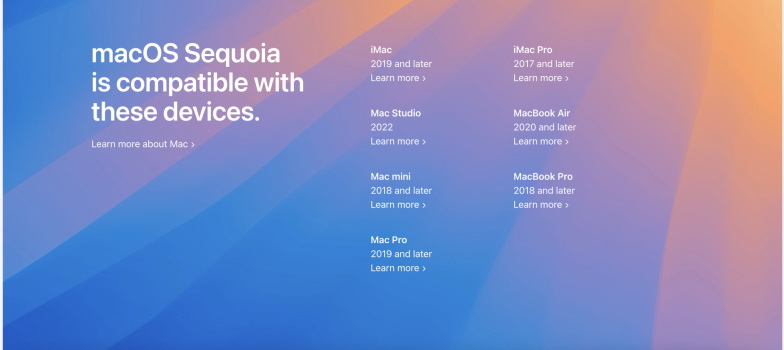We will be expanding this thread with much more information as the day goes by including known issues as well as patcher support.
- MacBookPro with T1 chip have iCloud, FaceTime, AirDrop etc. problems, not fix available. Please stay on Sonoma.
Affected models seem to be:- MacBookPro13,2 - 13,3
- MacBookPro14,2 - 14,3
- All pre AVX2 cMP and iMacs with upgraded Metal AMD dGPU should use OCLP 2.0.2 or later to avoid the VTDecoderXPCService crashes.
- Mac models with T2 chip have currently no support at all.
- AI functionality is limited to Apple Silicon and T2 based Intel Macs, so it will not work on OCLP upgraded Intel based Macs!
- iMac 2019 and later
- iMac19,x
- iMac20,x
- Mac Pro 2019 and later
- MacPro7,1
- iMac Pro 2017
- iMacPro1,1
- Mac mini 2018 and later
- Macmini8,1
- MacBook Pro 2018 and later
- MacBookPro15,X
- MacBookPro16,X
- 2006-2007 Mac Pros, iMacs, MacBook Pros, and Mac Minis:
- MacPro1,1
- MacPro2,1
- iMac4,1
- iMac5,x
- iMac6,1
- iMac7,1 (Merom CPU swappable to Penryn)
- MacBookPro1,1
- MacBookPro2,1
- MacBookPro3,1
- Macmini1,1
- Macmini2,1
- 2006-2008 MacBooks:
- MacBook1,1
- MacBook2,1
- MacBook3,1
- MacBook4,1
- 2008 MacBook Air (MacBookAir 1,1)
- All PowerPC-based Macs
- All 68k-based Macs
From version 2.0.0 onwards OCLP will support Sequoia! OCLP supported Intel Mac models are listed on GitHub, only. Reading the OCLP installation documentation and OCLP version the CHANGELOG is always useful. Most limitations are listed in several GitHub issues, the most important one is about GPU issues.
Please also read this fully before downloading anything, or we'll be very disappointed...
As usual, this is still a new operating system and a bleeding-edge patcher version. Don't try this if you're not already familiar with OCLP, don't try this if you're not willing to have to deal with any data loss, and especially don't try this if you don't know how to troubleshoot.
Please do not blindly update your only single working macOS environment on your one and only single Mac without reading the next section!
Please also read this fully before downloading anything, or we'll be very disappointed...
As usual, this is still a new operating system and a bleeding-edge patcher version. Don't try this if you're not already familiar with OCLP, don't try this if you're not willing to have to deal with any data loss, and especially don't try this if you don't know how to troubleshoot.
Please do not blindly update your only single working macOS environment on your one and only single Mac without reading the next section!
To avoid any frustration or even worse data loss please create and maintain backups on a regular basis. Before performing a major and even before doing a minor macOS update create a new backup.
Update the firmware of your Mac and keep it up to date! We do not provide support for not proper managed Macs.
Do not swim ahead of the swarm of macOS users, you have an unsupported Mac, neither Apple nor the OCLP developer team will recover your system. If you nevertheless believe installing beta software with development patchers on unsupported Macs is a great idea you will discover quickly nobody can or will help you. Follow the swarm. Observe posts and read about new problems and do not ask if is is safe - it is not!
Look up Apple support pages how to manage and create multiple parallel macOS installations using APFS volumes. Keep the latest working macOS and create a new test environments with new test users before messing with your single working Mac. A lot of problems are related to incompatible settings inherited in a decade of macOS updates and from incompatible third party software.
Finally:
Keep the USB installer with OC created with the OCLP app. This is an external recovery option. The internal recovery can be accessed after pressing the space bar on the OC boot picker. Do not disable this picker unless you know how to make it visible, again - by pressing ESC on boot.
Open the system preferences and the softwareupdate pane and disable all automatic actions. Do not preload, do not auto install updates, or auto install security patches. This may break your OCLP based installation.
Update the firmware of your Mac and keep it up to date! We do not provide support for not proper managed Macs.
Do not swim ahead of the swarm of macOS users, you have an unsupported Mac, neither Apple nor the OCLP developer team will recover your system. If you nevertheless believe installing beta software with development patchers on unsupported Macs is a great idea you will discover quickly nobody can or will help you. Follow the swarm. Observe posts and read about new problems and do not ask if is is safe - it is not!
Look up Apple support pages how to manage and create multiple parallel macOS installations using APFS volumes. Keep the latest working macOS and create a new test environments with new test users before messing with your single working Mac. A lot of problems are related to incompatible settings inherited in a decade of macOS updates and from incompatible third party software.
Finally:
Keep the USB installer with OC created with the OCLP app. This is an external recovery option. The internal recovery can be accessed after pressing the space bar on the OC boot picker. Do not disable this picker unless you know how to make it visible, again - by pressing ESC on boot.
Open the system preferences and the softwareupdate pane and disable all automatic actions. Do not preload, do not auto install updates, or auto install security patches. This may break your OCLP based installation.
After many requests, we've finally opened up a way for people to make monetary contributions to OCLP's development, using Open Collective: https://opencollective.com/opencore-legacy-patcher If you appreciate what we do, please considering donating! Your support will help us purchase needed hardware to improve the project.
Thanks!
Thanks!
Patching means adding back software parts from older macOS versions into recent versions. This way we will not be able to use most recent technology and feature enhancements. Apple likes to show those in their own (sometimes macOS included) applications like Maps, Photos, FinalCut, Garageband, LogicPro, Pages, Keynote, Numbers. So please get and save those software version running on older macOS versions before updating applications. You might end up with a new version not running on the latest macOS.
Before reporting an error here please first check if you have really the latest app version installed and if this app supports Sequoia at all.
This happens mostly to users of pre 2011 non metal Macs, but lately also with metal Macs using Kepler and AMD GPUs 20
1. Google Chrome on MacPro6,1 or MacBookPro 2015 with red windows (all Macs using AMD GCN1-3 graphics cards)
Before reporting an error here please first check if you have really the latest app version installed and if this app supports Sequoia at all.
This happens mostly to users of pre 2011 non metal Macs, but lately also with metal Macs using Kepler and AMD GPUs 20
1. Google Chrome on MacPro6,1 or MacBookPro 2015 with red windows (all Macs using AMD GCN1-3 graphics cards)
Over the years Apple introduced a lot of new software features relying on real new hardware. Sometimes because of execution speed and latency induced by older hardware, sometimes because of new features like WiFi ac, Bluetooth 4.0, 4k HEVC and 4K H.264 support.
Another serious threat is the use of modern AVX2 Intel CPU instructions available only on Late 2013 and newer Mac hardware. The Metal rendering framework is in the middle between this, but without any documentation one would have to write device drivers for other GPUs to achieve support. This is beyond this project.
iPhone mirroring needs a T2 chip, so all older Macs will never get it. And to make things worse: Macs with T2 have currently no OCLP support.
So a lot of features like AirDrop, Universal Control need BT4.0 and WiFi ac, modern Apple and third party apps using the metal framework, recent Adobe software using AVX2 with Ventura+ will simple break your Mac in a way OCLP cannot ever fix it. Even if installing and booting of a recent macOS works fine some or a lot of apps will not work properly.
We had this clearly defined Metal border which puts all non-upgradable hardware released until late 2011 into the big non-Metal camp. Now we have a 2nd group of 2012-2013 Macs including the MacPro6,1, Metal GPU upgraded MacPro3,1-4,1-5,1 and iMac10,1-12.2 all lacking AVX2 support and a third group of legacy Metal systems from late 2013-2015 - either with AMD GCN 1-3 and Nvidia Kepler dGPU, Intel HD4000 and Haswell iGPUs with different and difficult to address issues.
The most compatible but unsupported Intel Macs with dGPU have AMD GCN4 models and were released after 2016/2017.
Another serious threat is the use of modern AVX2 Intel CPU instructions available only on Late 2013 and newer Mac hardware. The Metal rendering framework is in the middle between this, but without any documentation one would have to write device drivers for other GPUs to achieve support. This is beyond this project.
iPhone mirroring needs a T2 chip, so all older Macs will never get it. And to make things worse: Macs with T2 have currently no OCLP support.
So a lot of features like AirDrop, Universal Control need BT4.0 and WiFi ac, modern Apple and third party apps using the metal framework, recent Adobe software using AVX2 with Ventura+ will simple break your Mac in a way OCLP cannot ever fix it. Even if installing and booting of a recent macOS works fine some or a lot of apps will not work properly.
We had this clearly defined Metal border which puts all non-upgradable hardware released until late 2011 into the big non-Metal camp. Now we have a 2nd group of 2012-2013 Macs including the MacPro6,1, Metal GPU upgraded MacPro3,1-4,1-5,1 and iMac10,1-12.2 all lacking AVX2 support and a third group of legacy Metal systems from late 2013-2015 - either with AMD GCN 1-3 and Nvidia Kepler dGPU, Intel HD4000 and Haswell iGPUs with different and difficult to address issues.
The most compatible but unsupported Intel Macs with dGPU have AMD GCN4 models and were released after 2016/2017.
You read the “Necessary Preparations” section before starting the OCLP adventure? So you have a backup and can continue.
If you want to go back to High Sierra or older you need to wipe the disk, now. HS uses a different version of APFS not compatible with any version used on Big Sur an later.
If you have no backup and the new target macOS is Mojave or later and if your SSD is big enough and your new target macOS will run on APFS you may get around this mess. Install the new macOS in parallel. Look up Apple support pages how to manage and create multiple parallel macOS installations using APFS volumes. After booting it you can migrate your user data over. Finally delete the Sonoma volume group using Disk Utility, again.
In general:
To revert back to the last supported (by Apple) macOS version you must erase your disk or the Sequoia volume group on APFS as there is no uninstall option provided by Apple and there is no way around this. You should follow Apple supported methods to get back, but create a user data backup before starting to erase the internal disk! Restore user data without settings, these are in general not compatible when going back.
If you want to go back to High Sierra or older you need to wipe the disk, now. HS uses a different version of APFS not compatible with any version used on Big Sur an later.
If you have no backup and the new target macOS is Mojave or later and if your SSD is big enough and your new target macOS will run on APFS you may get around this mess. Install the new macOS in parallel. Look up Apple support pages how to manage and create multiple parallel macOS installations using APFS volumes. After booting it you can migrate your user data over. Finally delete the Sonoma volume group using Disk Utility, again.
In general:
To revert back to the last supported (by Apple) macOS version you must erase your disk or the Sequoia volume group on APFS as there is no uninstall option provided by Apple and there is no way around this. You should follow Apple supported methods to get back, but create a user data backup before starting to erase the internal disk! Restore user data without settings, these are in general not compatible when going back.
Last edited: