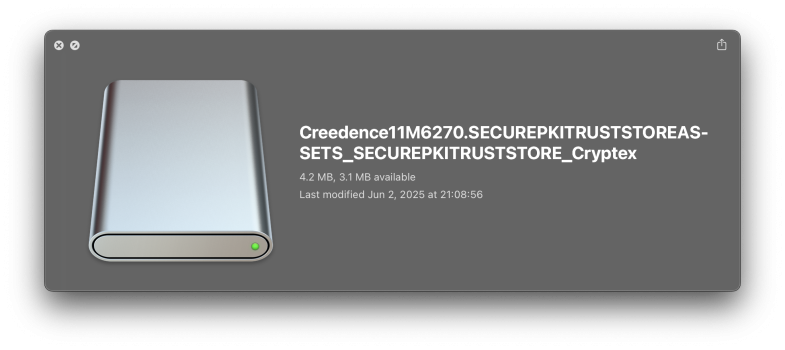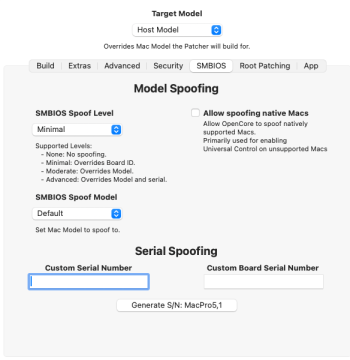I have run into a problem with youtube on Safari. I'm using 15.5 with OCLP 2.4.0 on my Mid 2012 MBP. After clearing my web data I can no longer get youtube to load. At first I thought it was just the TechPreview version of Safari I am using, but I cleared the data on the current version and I'm seeing the same thing there. In Brave I have no issue.
The problem is that Safari hangs with a beachball after loading youtube.com and redirecting to https://www.youtube.com/?themeRefresh=1
I end up having to force quit after that. I've tried to duplicate the problem on my iPad but I have no issue there after clearing web data and reloading the youtube page.
Has anyone else noticed this? If you have the urge to try it on an OCLP Mac or a currently supported Mac, please be sure to back up your safari files before hand. I'm not sure yet if there is a way to get the site to load again after clearing web data.
*** Follow up for anyone who runs into this or something similar. ***
I ended up restoring my ~/Library/Containers/com.apple.SafariTechnologyPreview/ folder from TimeMachine and that allowed me to load the youtube site again. After I was able to get the site to load it was still acting very funny and taking a long time to play video if they played at all. I then tried loading rumble and had a similar issue with video there. Most everything I tried would not play and I would get a spinning beach ball.
After making sure local video was still playing fine I decided to zap the PRAM. After 4 chimes I logged in and loaded both youtube and rumble with no issues and both played video. So I am speculating that something to do with my video card settings got borked somehow and that's what was causing the initial problem. There must be something in the themeRefresh script that triggers some video handling code. My initial reason to dumb web data was in fact issues with some videos not loading with an error message. I thought it was ad blocking at first, but disabling all of that made no difference.
The problem is that Safari hangs with a beachball after loading youtube.com and redirecting to https://www.youtube.com/?themeRefresh=1
I end up having to force quit after that. I've tried to duplicate the problem on my iPad but I have no issue there after clearing web data and reloading the youtube page.
Has anyone else noticed this? If you have the urge to try it on an OCLP Mac or a currently supported Mac, please be sure to back up your safari files before hand. I'm not sure yet if there is a way to get the site to load again after clearing web data.
*** Follow up for anyone who runs into this or something similar. ***
I ended up restoring my ~/Library/Containers/com.apple.SafariTechnologyPreview/ folder from TimeMachine and that allowed me to load the youtube site again. After I was able to get the site to load it was still acting very funny and taking a long time to play video if they played at all. I then tried loading rumble and had a similar issue with video there. Most everything I tried would not play and I would get a spinning beach ball.
After making sure local video was still playing fine I decided to zap the PRAM. After 4 chimes I logged in and loaded both youtube and rumble with no issues and both played video. So I am speculating that something to do with my video card settings got borked somehow and that's what was causing the initial problem. There must be something in the themeRefresh script that triggers some video handling code. My initial reason to dumb web data was in fact issues with some videos not loading with an error message. I thought it was ad blocking at first, but disabling all of that made no difference.
Last edited: