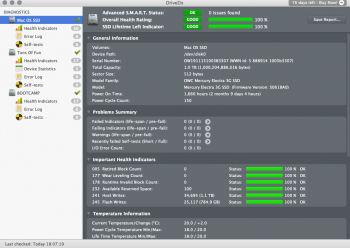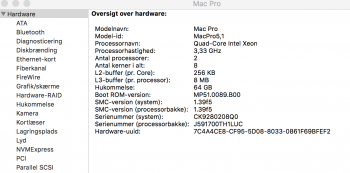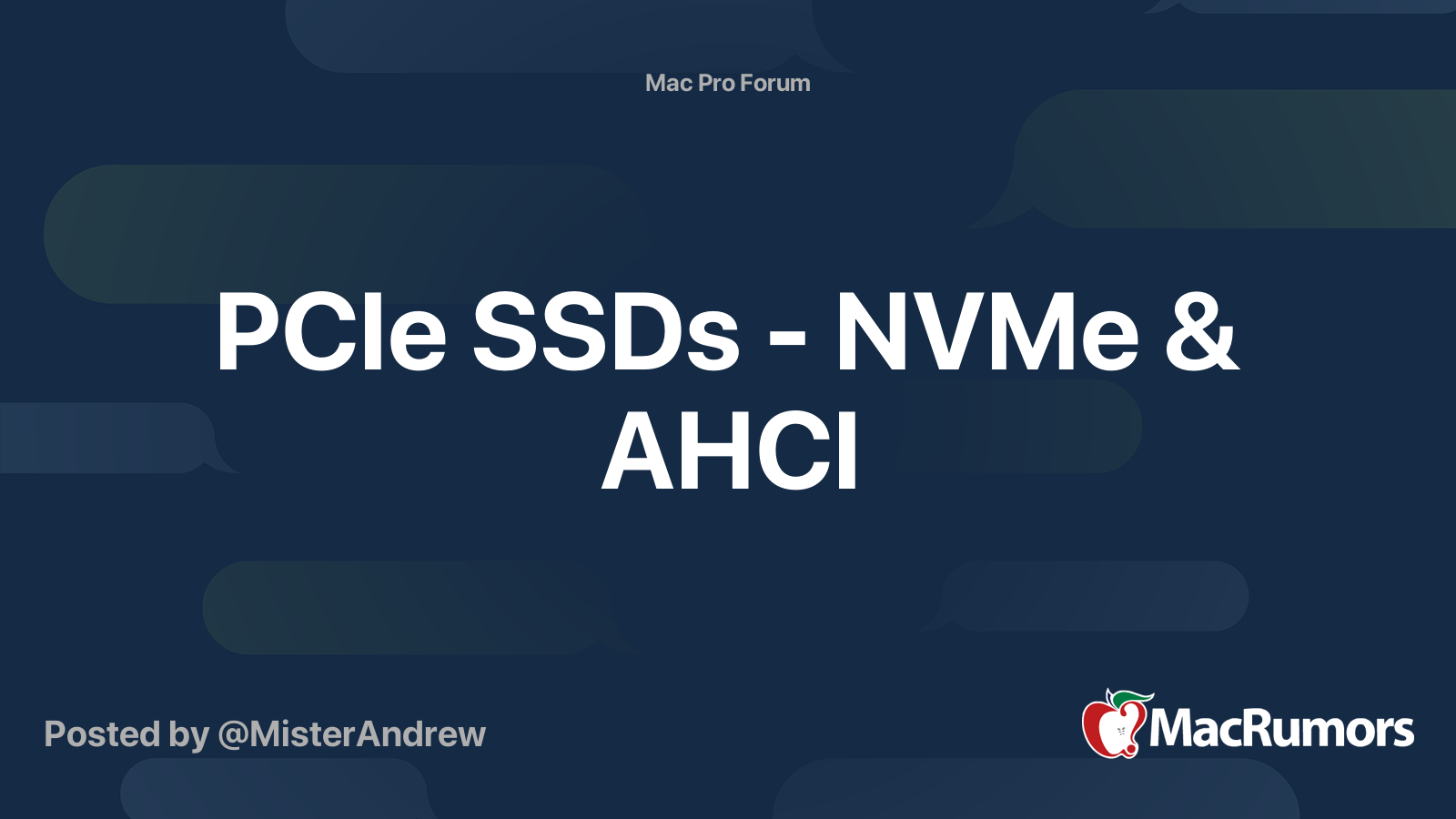Please fully read this first post, you will probably find that you have one or more problems described into the various notes below.
Mojave will only install if you have upgraded your BootROM and your Mac Pro have a Metal capable GPU.
If you are trying to install Mojave on a Mac Pro 5,1 (2009 updated to 5,1 firmware, 2010 and 2012), you have first to upgrade your BootROM to version MP51.0089.B00 and to High Sierra 10.13.6, then you can install a Metal capable GPU* that works with High Sierra and finally you can upgrade your firmware and install Mojave.
You can read the Apple Support article here:
Install macOS 10.14 Mojave on Mac Pro (Mid 2010) and Mac Pro (Mid 2012).
Remember: Apple Mojave recommend RX-560/580 cards do not have pre-boot configuration support (boot screens), so you need to install your original Mac EFI GPU to upgrade your BootROM to MP51.0089.B00 using the Mac App Store High Sierra 10.13.6 full installer. After that, Mojave installer can upgrade your firmware without the need of a Mac EFI GPU and requires that you only have Metal supported cards* installed in your Mac Pro.
- MSI Gaming Radeon RX 560 128-bit 4GB GDDR5
- SAPPHIRE Radeon PULSE RX 580 8GB GDDR5
- SAPPHIRE Radeon HD 7950 Mac Edition
- NVIDIA Quadro K5000 for Mac
- NVIDIA GeForce GTX 680 Mac Edition
The three cards listed in bold above have pre-boot configuration support/Mac EFI.
The list also identifies cards that might be compatible, none of which have pre-boot configuration support/Mac EFI:
- AMD Radeon RX 560
- AMD Radeon RX 570
- AMD Radeon RX 580
- AMD Radeon Pro WX 7100
- AMD Radeon RX Vega 56
- AMD Radeon RX Vega 64
- AMD Radeon Pro WX 9100
- AMD Radeon Frontier Edition
Can even be a NVIDIA GPU that has METAL support and don't work with Mojave, like GTX 980 or GTX 1080. Newer AMD GPUs that won't work with High Sierra, like VII (only works with 10.14.5+) and RX 5700 XT (only works with 10.15.1+) won't work for upgrading the Mac Pro BootROM. High Sierra METAL support it the key.
- Cheapest Apple recommended METAL supported GPU:
It's the first card of the Apple third-party list above, but people ask it anyway:
- MSI Gaming Radeon RX 560 128-bit 4GB GDDR5
Usually most AMD Radeon RX 560 models available on the western market works with MP5,1 and Mojave, but not the RX 560 made for the Chinese market since this card have less CUs than the real ones and Mojave don't know how to configure it correctly.
- Hacked installs note:
If you did a hacked install, like dosdude one, you will probably need to do a clean install to upgrade your firmware.
Only the full Mac App Store installers work for upgrading the firmware, macOS installers patched with dosdude tool can't upgrade the firmware. Apple firmware upgrade tool needs a clean and standard EFI partition to do so, so you probably need to do a clean install before trying to upgrade the firmware if you used a hacked install.
- RAID & SATA III PCIe cards note:
You can't upgrade your firmware if you are booting from a RAID array or using a SATA III card. Remove all RAID drives and boot from a SATA drive connected into a native SATA port. Btw, Mojave don't boot from SoftwareRAID arrays or any hardware array that present to the OS as multiple disks.
Sometimes people can't upgrade from PCIe AHCI and NVMe blades too, so use the same advice if you have any problems while upgrading the firmware.
- Upgrade your firmware from High Sierra installed in an APFS drive:
A lot of people report that can't upgrade the BootROM from High Sierra installed with HFS+, so use a new/empty drive to install High Sierra from an APFS partition. Btw, Mojave requires APFS.
- Homemade Fusion drives note:
Mojave has to be installed with APFS and the way Fusion drives are made changed. Use a SATA disk installed on the south bridge ports to do all firmware upgrades and the Mojave install. After you already upgrade your Mac Pro firmware to 144.0.0.0.0 and Mojave is installed, you can recreate the Fusion drive.
- Upgrade firmware from USB note:
You can’t upgrade Mac Pro firmware from createinstallmedia USB-key. Do it from macOS. It only works if you have the exact original config and if your Mac Pro is 2010/2012. Don’t waste your time trying, the USB installer asks for you to shutdown and then never power off your Mac Pro.
- Kepler NVIDIA GPUs (GT 640/740, GTX 670/680/780, Quadro K5000) note:
If you have a supported NVIDIA Kepler GPU like GTX 680 Mac Edition card, GTX 680 flashed with the Mac Edition firmware, GT 640/740, GTX 670/770/780 or a Quadro K5000 you can't do a USB clean install with it at the moment. The USB installer don't detect that the GPU is a Metal supported card and don't continue the install, it's a bug with Nvidia Kepler GPUs.
To do a clean install, do from macOS with two drives - just select your empty one when doing the install.
- Bluetooth keyboards/mice note:
A lot of people have problems installing macOS with Apple and third party bluetooth keyboards/mice. It's best to use wired ones.
- Firmware upgrades not working when you have a 4K display or a display newer than DP1.1:
You can't update to newer firmwares, with a 4K or DisplayPort v1.2/1.4 screen connected to your GPU. It's an old bug that Apple corrected with late-2013 Mac Pro and "forgot" to correct with MP5,1.
Apple MP5,1 efiflasher don't support 4K screens or DP v1.2/1.4 displays. Apple OEM GPUs like GT120, HD 4870, HD 5770 and HD 5870 don't have hardware support for DP v1.2/1.4, so you can use a 4K display for upgrading the firmware since your 4K/DP v1.2/1.4 display then would be using the supported DP v1.1 spec, but the METAL GPUs and newer EFI flashed GPUs have support for DP 1.2/1.4 and will trigger the efiflasher flasher bug.
If your monitor has a option to downgrade to DP v1.1 or have a DVI port, use it, if not, you will need another monitor for upgrading your firmware.
Since people asked about headless flashing, Xserves and 2009 Mac Pro, still with MP4,1 firmware, had the option of upgrading the firmware headless via remote firmware flashing, but Apple removed the option and the remote efiflasher with MP5,1 release.
- Stuttering audio with Dual Processors MP4,1 upgraded to MP5,1 firmware when running Mojave note:
Be aware that on Dual Processors MP4,1>5,1 machines that still have the original Gainestown processors (Xeon 55xx-series), after installing Mojave you will have stuttering audio problems that only can be solved upgrading the Xeon processors to Westmere (Xeon 56xx-series), read about on this thread
Strange Audio Issue on MP 4,1>5,1 Mojave 10.14.4.
This is a problem exclusive of Dual Processor MP4,1 and single CPU MP4,1 don't have this problem at all.
- Mojave black screens with AMD Polaris GPUs (RX 4xx/5xx) note:
Some people are getting black screens with Mojave when using RX 4xx/5xx GPUs, if you are having it, do a clean install or debug your kexts, seems a problem with incompatible
Air Display kexts. Read
here.
Yes, BootROM 144.0.0.0.0 can boot even 10.6.8, no problem, but you are limited to GPU driver support since you can't boot a macOS versions that don't have drivers for your GPU. For example, with AMD RX 4xx/5xx GPUs, you are limited to 10.12.6/10.13/10.14.
Btw, you can upgrade your firmware to 144.0.0.0.0 without installing Mojave, just close the installer after the firmware upgrade is done.
- 144.0.0.0.0 and High Sierra with HFS+ drives note:
If you want to upgrade to BootROM 144.0.0.0.0 and don't want to upgrade to Mojave, just close the Mojave installer when the installer opens again post firmware upgrade completion. Mojave changes your main drive to APFS, but if you end the install process after the firmware upgrade, nothing will be changed.
- 144.0.0.0.0, High Sierra and Mojave METAL unsupported NVIDIA GPUs:
If you want to upgrade to BootROM 144.0.0.0.0 to use High Sierra and a Maxwell or Pascal NVIDIA GPU, if your GPU is working correctly with High Sierra NVIDIA WEB drivers, you can use the Mojave installer to upgrade the BootROM.
Lot's of people have been using GTX 980/1080 with 10.13.6 and upgrading to current BootROMs without any problems.
- 140.0.0.0.0 to 144.0.0.0.0 firmware upgrade note:
The fail-proof way to upgrade a MP5,1 firmware is to fully erase a SATA drive, install High Sierra 10.13.6 to it, download the current Mac App Store full installer (10.14.6), clear the NVRAM 3 times in sequence, after that you try to upgrade the firmware running the Mojave full installer.
-
How to do a clean install with a RX 4xx/5xx/VEGA GPU without pre-boot configuration support?
The easiest way is to do from macOS, opening the installer and then selecting the drive you want to install to.
If you want to do a USB clean install, first create a createinstallmedia USB key, erase the drive that you want to install Mojave, remove all other bootable disks, connect the createinstallmedia USB installer and then power-off/on. When the Mac Pro don't find any bootable SATA/PCIe disk, it will boot from the createinstallmedia USB installer. After three minutes or so, after the installer loads the GPU drivers, the screen will work.
- PCIe drives as external drives:
This is off-topic but since people ask, I added it here.
All types of PCIe drives (SATA, SAS, AHCI, NVMe, M.2, U.2, RAID arrays, etc) are external to the Mac Pro firmware, only drives connected to the six native SATA ports of the Mac Pro southbridge are internal to the BootROM.
PCIe drives are bootable, exactly as the internal ones.
If you have a earlier than MP51.0089.B00 BootROM version, these are the steps to upgrade your BootROM to have Mojave support:
- For GPUs that support DP v1.2/1.4, disconnect any 4K or DP1.2 display. You can't update to MP51.0089.B00, or newer firmwares, with a 4K/DP v1.2/1.4 screen connected to a GPU that has hardware support for DP v1.2/1.4 (read the note). If you monitor has a option to downgrade to DP v1.1 or a DVI port, use it, if not, you will need another monitor.
- Disable FileVault2 if enabled, since FV2 is not supported anymore with a Mac Pro 5,1 running Mojave.
- Install a Mac EFI64 GPU. Any original Apple card from 2008 to 2012 (HD 2600XT, 8800GT, Quadro FX 5600, GT120, HD 4870/5770/5870) or 3rd party Mac EFI cards like Sapphire HD 7950 Mac Edition, eVGA GTX 680 Mac Edition, NVIDIA Quadro 4000/K5000 or self-flashed/MVC flashed cards. Please note that if your flashed GPU is not macOS installer compatible, like NVIDIA Maxwell and Pascal, you need to install one that is.
- If you use a SATA III PCIe card, remove your drive from the card and install into the Mac Pro SATA II ports, a lot of people report trouble doing the firmware upgrade with SATA III PCIe cards.
- If you ever downloaded any previous version of High Sierra, have it saved in any of Mac Pro external drives, you have to delete it/move to a offline disk and then restart your Mac. You need the current High Sierra 10.13.6 full installer from the Mac App Store, no previous version have the needed MP51.0089.B00 BootROM.
- This is the Apple Support page where you can get the link for the 10.13.6 Mac App Store Installer (you need this even if you already are on 10.13.6). see the image below. Note, if you never used Mac App Store before, you need to validate your account first and download a free app before trying to get High Sierra View attachment 793503
- Open the High Sierra 10.13.6 Mac App Store full installer, do the firmware upgrade as asked.
- After the firmware upgrade, High Sierra installer will open again, you can close it.
- Now check if your Mac Pro BootROM is MP51.0089.B00, if yes you can shutdown and install your Metal capable GPU (any AMD equal or newer than HD 7xxx, NVIDIA GTX 680 Mac Edition, Quadro K5000 and other NVIDIA Kepler cards). [If you have a NVIDIA card that need the web driver, Maxwell and Pascal ones, wait for NVIDIA release it for Mojave if ever…]
- Download the full Mac App Store installer for Mojave. If you ever downloaded any previous version of Mojave, have it saved in any of Mac Pro external drives, you have to delete it/move to a offline disk and then restart your Mac. You need the current Mojave 10.14.5 or 10.14.6 full installer from the Mac App Store, no previous version have the needed 144.0.0.0.0 BootROM.
- Open the installer, do the firmware upgrade as asked. (Note, if you never used Mac App Store before, you need to validate your account first and download a free app before trying to get Mojave).
- After the reboot, open System Information and check if you have BootROM 144.0.0.0.0, if yes, you can do a createinstallmedia USB clean install (read NVIDIA GTX 680/780/Quadro K5000 note) or upgrade your previous High Sierra install.
- Mac Pro 5,1 firmware releases, from the oldest to the newest:
| BootROM Version | Released with: | Type: | Note: |
|---|
| MP51.007F.B03 | Mac Pro EFI Firmware Update 1.5 | General release | First public released Mac Pro 5,1 firmware update |
| MP51.0083.B00 | 10.13 DP5 | Beta | Beta APFS support |
| MP51.0084.B00 | 10.13 DP6 and 10.13.0 | General release | Initial APFS support |
| MP51.0085.B00 | 10.13.4 and Mojave DP1 to DP3 | General release | APFS support |
| MP51.0087.B00 | 10.13.5 | General release | Missing microcodes and bricks the Mac Pro if you boot UEFI installed Windows 10 |
| MP51.0089.B00 | 10.13.6 | General release | Spectre/Meltdown mitigated microcodes on the April 2 Microcode Update Guidance. |
| 138.0.0.0.0 | 10.14 DP7 and 10.14.0 | General release | 5GT/s support for every PCIe 2.0 card |
| 139.0.0.0.0 | 10.14.1 DP1 | Beta | minor updates and corrections |
| 140.0.0.0.0 | 10.14.1 DP3 and 10.14.1 to 10.14.4 | General release | NVMe boot, minor updates and corrections |
| 141.0.0.0.0 | 10.14.4 DP2 | Beta | minor updates and corrections |
| 142.0.0.0.0 | 10.14.4 DP4 and 10.14.5 DP1 | Beta | Updated APFSJumpStart EFI module - W3xxx Xeon bricker |
| 144.0.0.0.0 | 10.14.5 DP4 and 10.14.5 | General release | lot's of corrections, booting improvements. This is the current BootROM release |
If nothing above works for you, try this:
- Download Sierra (10.12.6) - don't use 10.13/10.14 to this, both require firmware updates to install. Download from the Mac App Store, don't use hacked installs, torrents, etc.
- Use createinstallmedia to create a USB key installer.
- Shutdown your Mac Pro and remove all PCIe cards except your Mac EFI GPU.
- Clear your Mac Pro SMC and NVRAM - clear NVRAM 3 times sequentially.
- Remove all disks except the one that you will do a clean install of 10.11.6/10.12.6.
- Power on your Mac Pro and do a clean install of 10.11.6/10.12.6.
- After 10.11.6/10.12.6 is installed, download 10.13.6 full Mac App Store installer and open it, the High Sierra installer will ask you to perform a firmware update, shutdown your Mac Pro and do it. Download from the Mac App Store, don't use hacked installs, torrents, etc.
- After your Mac Pro restarts, close the installer and go to SystemInformation and check if your BootROM is MP51.0089.B00 now. If not, you did something wrong.
- Use createinstallmedia to create a USB key installer of High Sierra, power off your Mac Pro.
- Power on your Mac Pro, boot from the createinstallmedia USB-key and do a clean install of 10.13.6 - always do clean installs.
- After 10.13.6 is installed, shutdown your Mac Pro and replace your original GPU with a Metal supported one.
- Power on your Mac Pro and download 10.14.6 full Mac App Store installer. Download from the Mac App Store, don't use hacked installs, torrents, etc. Open it, the Mojave installer will ask you to perform a firmware update, shutdown your Mac Pro and do it.
- After your Mac Pro restarts, check if your BootROM is 144.0.0.0.0, if it is, you can create a USB-key and do a clean install of Mojave now. If you have a NVIDIA GTX 680, then you have to do a clean install from your 10.13.6 disk into another disk, since USB installer has a bug that don't identify GT640/740, GTX 680/780/Quadro K5000 as a METAL supported GPU.
What to do if during the upgrade process you bricked your Mac Pro:
If during the upgrade process you bricked the BootROM, you have three options:
- Buy a replacement backplane on eBay and replace the backplane yourself, cheapest option if you can't solder SMD. Remember that you need a 2009 backplane if you have a 2009 Mac Pro. If you have a 2010 or 2012 you can use 2010 or 2012 backplanes.
- Buy a Mac Pro MATT card and use it as a replacement SPI flash, this is not recommended since all MATT cards are clones and won't work for iCloud/iMessage/FaceTime. A replacement backplane is usually cheaper.
- Desolder, reprogram and solder back the SPI flash, chip U8700 on the backplane. It's not possible to read or write while soldered on the MP5,1 backplane. A cheap ch341a programmer will work for reprogramming the BootROM after the SPI is desoldered. Start reading here #928, read all my posts from there. Mojave has the generic MP51.fd firmware image inside the full installer, it's enough for boot but not for iCloud/iMessage/FaceTime.
Code:
Install\ macOS\ Mojave/Install\ macOS\ Mojave.app/Contents/Resources/Firmware/MP51.fd