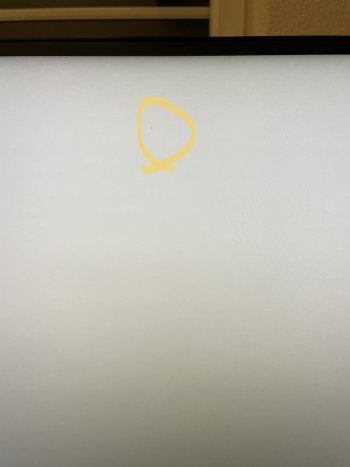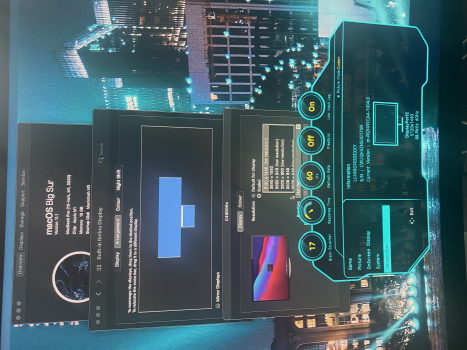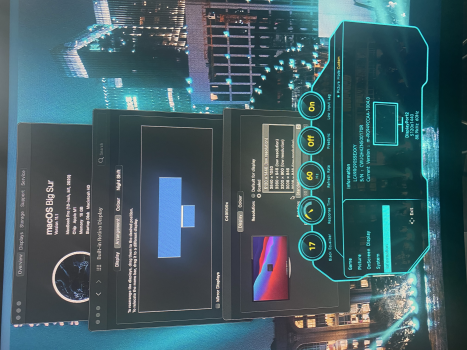Sadly no because remember M1s laptops can only support one external screen and this split screen requires two outputs from computer and 2 inputs on the monitor (one USB3, one HDMI)...Not sure about this for M1 Mac mini.Great news! Looking forward to it then.
LG software to split the screen does work too?
Become a MacRumors Supporter for $50/year with no ads, ability to filter front page stories, and private forums.
MBA M1 with Ultrawide 49 inch @ 5120x1440
- Thread starter Medic
- Start date
- Sort by reaction score
You are using an out of date browser. It may not display this or other websites correctly.
You should upgrade or use an alternative browser.
You should upgrade or use an alternative browser.
I am pretty sure that is incorrect.Sadly no because remember M1s laptops can only support one external screen and this split screen requires two outputs from computer and 2 inputs on the monitor (one USB3, one HDMI)...Not sure about this for M1 Mac mini.
The LG software to emulate several different screens requires only 1 input from USB-C.
The different option that requires 2 inputs from 1 or 2 computers is very different called PIP.
Software screen split if different - as you can see from many YouTube videos
Ah yes you're right. Apologies, I thought you were referring to the dual input aka PIP. I haven't tried the LG software. Not sure it's available yet either but will search and try.I am pretty sure that is incorrect.
The LG software to emulate several different screens requires only 1 input from USB-C.
The different option that requires 2 inputs from 1 or 2 computers is very different called PIP.
Software screen split if different - as you can see from many YouTube videos
My lg49wl95c-w arrived today.
But it will go back because there are two black spots in the middle of the screen - I guess dead pixels.
I can not accept that (too expensive to tolerate). I do not want to look at that every day.
LG Onscreen Control does not recognize the display at all.
I can select 5120 x 1440 (low resolution) with 60 Hz (also when attached to a CalDigit TS3+ via USB-C/Thunderbolt port).
But it will go back because there are two black spots in the middle of the screen - I guess dead pixels.
I can not accept that (too expensive to tolerate). I do not want to look at that every day.
LG Onscreen Control does not recognize the display at all.
I can select 5120 x 1440 (low resolution) with 60 Hz (also when attached to a CalDigit TS3+ via USB-C/Thunderbolt port).
Attachments
This is a hard issue to nail down. I'm catching snatches of folks saying big sur is the answer to getting full 1440, but that seems wrong as all m1's should be arriving with big sur, so if that were true, why do people have it not working out of box??
I’m very interested in this Just got my odyssey g9 on Saturday and my Mac mini should be here in the next week. Hope it won’t be too difficult to get it working properly.
Possible solution. Seems too easy to be true, maybe it is. This reddit forum has someone confirming m1 works with 5120x1140, but you have to hold down option key when selecting res to get more options.
https://www.reddit.com/r/mac/comments/jvwju9/_/gcrmzlm
I've got an m1 mac mini coming and in the market for a dell 49" super-wide U4919DW, but nervous to pull the trigger. Can anyone with a m1 and a 5120x1440 display confirm?
https://www.reddit.com/r/mac/comments/jvwju9/_/gcrmzlm
I've got an m1 mac mini coming and in the market for a dell 49" super-wide U4919DW, but nervous to pull the trigger. Can anyone with a m1 and a 5120x1440 display confirm?
I get 5120*1440 with switchresX no problem.
Does not work out of the box with Big Sur and no LG software support.
Does not work out of the box with Big Sur and no LG software support.
I am pretty sure that is incorrect.
The LG software to emulate several different screens requires only 1 input from USB-C.
The different option that requires 2 inputs from 1 or 2 computers is very different called PIP.
Software screen split if different - as you can see from many YouTube videos
I've come across the reply on japanize LG support site saying they are aware of these compatibility problems and they are planning to relese a new version on January or February. Looks like we'll have to wait.
As for that software screen spitting function, i got the impression (from Youtube videos) that the feature only allows to split screen area into zones and then stick windows to zone bordes. No more than that. It does not emulate strict screen borders, and you can resize zoned windows up to full screen width.
I have the M1 and LG 49. The 5120x1440 shows up as low resolution at 60hz, the resolution is just too low and not usable for me, tiny font and blurry. I am now set at 3008x846, which is HiDPI, so the font is not blurry.
My biggest problem now is when the M1 wakes up from sleep, it either wakes up with wrong resolution, or can't wake up at all, or have a hard time to reconnect to the monitor. Very strange issue. I am using the usb c to usb c cable.
My biggest problem now is when the M1 wakes up from sleep, it either wakes up with wrong resolution, or can't wake up at all, or have a hard time to reconnect to the monitor. Very strange issue. I am using the usb c to usb c cable.
I am also suffering from connection/reconnection issues with my Samsung C49RG9x 5120x1440 monitor. I had hoped Big Sur 11.1 would improve this, but it doesn't look like anything changed.
Once it is set up (with SwitchResX) it works beautifully at 120 Hz (except for HDR), with DP version 1.4:
But getting my MB Air to recognize the display in the first place is a challenge. Most times, the display is shown in SwitchResX but the list of supported resolutions stays empty. After powering on and off the monitor a few times it is eventually recognized.
I am using the same USB-C hub for my Windows Surface Pro and Linux Thinkpad, and neither of these have any issues.
Once it is set up (with SwitchResX) it works beautifully at 120 Hz (except for HDR), with DP version 1.4:
Code:
~ $ system_profiler SPDisplaysDataType
Graphics/Displays:
Apple M1:
Chipset Model: Apple M1
Type: GPU
Bus: Built-In
Total Number of Cores: 7
Vendor: Apple (0x106b)
Metal Family: Supported, Metal GPUFamily Apple 7
Displays:
C49RG9x:
Resolution: 5120 x 1440
UI Looks like: 5120 x 1440 @ 120.00Hz
Main Display: Yes
Mirror: Off
Online: Yes
Rotation: Supported
Automatically Adjust Brightness: Yes
Television: YesBut getting my MB Air to recognize the display in the first place is a challenge. Most times, the display is shown in SwitchResX but the list of supported resolutions stays empty. After powering on and off the monitor a few times it is eventually recognized.
I am using the same USB-C hub for my Windows Surface Pro and Linux Thinkpad, and neither of these have any issues.
For those that have the actual monitor (or the Dell too), does the 5120x1440 on the LG 49" essentially look like the 2560 x 1440 on a 5k iMac in Low Resolution mode (thinking text crispness/clarity, etc..)? (holding down Option and selecting the low resolution version of the retina/HiDPI setting).
Trying to find/visualize an equivalent of what I can expect it to look like in person....
Trying to find/visualize an equivalent of what I can expect it to look like in person....
Last edited:
From the front page of the site, https://www.macrumors.com/2020/12/23/apple-to-fix-ultrawide-display-m1-mac-issue/
Just hearing about this now from the macrumors front page article:
So currently, I'm using a VIOTEK ultra wide 34 inch. and it does not seem to have any issues. Is this specific to monitors greater than the standard 3440x1440?

So currently, I'm using a VIOTEK ultra wide 34 inch. and it does not seem to have any issues. Is this specific to monitors greater than the standard 3440x1440?
I’ve had a bunch of issues with the LG ultra fine screen with my M1 Mac Mini, but also 16” MBP.
I use a top spec USB3 or Thunderbolt cable and it won’t display 5k wide resolutions unless I do one thing:
Downgrade Display port v1.4 to Display Port 1.2 on the monitor.
Then the display seems to work (albeit without HDR support or the ability to select different refresh rates).
I use a top spec USB3 or Thunderbolt cable and it won’t display 5k wide resolutions unless I do one thing:
Downgrade Display port v1.4 to Display Port 1.2 on the monitor.
Then the display seems to work (albeit without HDR support or the ability to select different refresh rates).
I finally got it working... although I have been other threads with M1 getting update soon, on this monitor you need to change the on the Monitor->Quick press the main button (bottom right) to bring mani menu-> Toggle Up-> Select "Menu"-> Select "System" -> Select "DisplayPort Ver." and change it to "1.2" - its usually on 1.4 (1.1 only goes to 4k).. hopefully with the update (next Mac OS update maybe 11.11? 11.2?) the newer 1.4 version will be supported, this is just a software / driver issue. See screenshot attached with M1 Mac using 5K. Note: I switched back and forward between my Intel Mac and my new M1 to get the setting changed over but once set, it staysI recently got the LG Ultrawide 49WL95C-W which I was keeping fresh for my ordered M1 MBA. The monitor has max resolution of 5120x1440...I received my MBA M1, 16GB and 1TB, and...the screen runs at max 3440 x 1080. ?
I searched around but can't find if this is a driver problem, OS and if there is a fix? Please help!
Attachments
I finally got it working... although I have been other threads with M1 getting update soon, on this monitor you need to change the on the Monitor->Quick press the main button (bottom right) to bring mani menu-> Toggle Up-> Select "Menu"-> Select "System" -> Select "DisplayPort Ver." and change it to "1.2" - its usually on 1.4 (1.1 only goes to 4k).. hopefully with the update (next Mac OS update maybe 11.11? 11.2?) the newer 1.4 version will be supported, this is just a software / driver issue. See screenshot attached with M1 Mac using 5K. Note: I switched back and forward between my Intel Mac and my new M1 to get the setting changed over but once set, it staysI recently got the LG Ultrawide 49WL95C-W which I was keeping fresh for my ordered M1 MBA. The monitor has max resolution of 5120x1440...I received my MBA M1, 16GB and 1TB, and...the screen runs at max 3440 x 1080. ?
I searched around but can't find if this is a driver problem, OS and if there is a fix? Please help!
Attachments
lol, I just did that a couple hours after you post... works okI’ve had a bunch of issues with the LG ultra fine screen with my M1 Mac Mini, but also 16” MBP.
I use a top spec USB3 or Thunderbolt cable and it won’t display 5k wide resolutions unless I do one thing:
Downgrade Display port v1.4 to Display Port 1.2 on the monitor.
Then the display seems to work (albeit without HDR support or the ability to select different refresh rates).
Glad you have it working.lol, I just did that a couple hours after you post... works ok
This issue has been a problem on my 5k display since I have owned it (around 12 months).
I can’t change the refresh rate or use HDR while running at the higher resolution.
I assume it’s an LG issue rather than Apple, but when the display is £1,500 I just want someone to fix it!!!
I do not have a monitor that can go to 5120 x 1140.Possible solution. Seems too easy to be true, maybe it is. This reddit forum has someone confirming m1 works with 5120x1140, but you have to hold down option key when selecting res to get more options.
https://www.reddit.com/r/mac/comments/jvwju9/_/gcrmzlm
I've got an m1 mac mini coming and in the market for a dell 49" super-wide U4919DW, but nervous to pull the trigger. Can anyone with a m1 and a 5120x1440 display confirm?
However, I do have a monitor that can go to 3440 x 1440, and when I hold down the Option key when clicking on the Scaled radio button (as described in the original post) I did see noticeably more resolution options.
My monitor is the AOC CU34G2X 34" QHD 144Hz HDMI DP FreeSync UltraWide Curved LED Gaming Monitor
Edit: Although I saw many more options when I held down the Option key when I clicked on the Scaling radio button, if I went back to Default for Display and then clicked on Scaling without holding down the Option key then I still saw the expanded resolution list (at least on the Intel Mac mini). But if I closed system Preferences then I was back to the shorter list of resolutions when I went back in and did not hold down the Option key when selecting Scaled.
Last edited:
OK, here are all the resolution options I have between clicking on the Scaling radio button and clicking on the Scaling button when holding down the Option key.
My monitor is the AOC CU34G2X 34" QHD 144Hz HDMI DP FreeSync UltraWide Curved LED Gaming Monitor
Mac info:

My monitor is the AOC CU34G2X 34" QHD 144Hz HDMI DP FreeSync UltraWide Curved LED Gaming Monitor
Mac info:
- Late 2014 Mac mini: 4 GB memory, 512 GB SSD (upgrade), 1.4 GHz Dual-core Intel Core i5, Intel HD Graphics 5000 with 1536 MB, Thunderbolt 2 to DisplayPort cable for monitor. Maximum vertical frequency / refresh rate was 60 Hz for all resolutions.
- 2020 MacBook Pro M1: 8 GB memory, 512 GB SSD, Thunderbolt 3 to DisplayPort cable for monitor. Maximum resolution / refresh rate was 144 Hz for all resolutions (maximum value per monitor specs)
Last edited:
OK, here are all the resolution options I have between clicking on the Scaling radio button and clicking on the Scaling button when holding down the Option key.
Mac info:
Resolutions by Mac and whether or not I held down the Option key when I clicked on the Scaling radio button for Resolution in the Dispay section of System Preferences:
- Late 2014 Mac mini: 4 GB memory, 512 GB SSD (upgrade), 1.4 GHz Dual-core Intel Core i5, Intel HD Graphics 5000 with 1536 MB, Thunderbolt 2 to DisplayPort cable for monitor. Maximum vertical frequency / refresh rate was 60 Hz for all resolutions.
- 2020 MacBook Pro M1: 8 GB memory, 512 GB SSD, Thunderbolt 3 to DisplayPort cable for monitor. Maximum resolution / refresh rate was 144 Hz for all resolutions (maximum value per monitor specs)
View attachment 1700652
What Monitor are you using?? This isn't the 49" LG is it?
Ah. my apologies! I have made a fair amount of ultrawide / M1 posts recently and I forgot to mention the monitor in these posts.What Monitor are you using?? This isn't the 49" LG is it?
I was wanting to give some more info on ultrawide monitor performance with M1 Macs, and so I added the posts above to help other people looking for an ultrawide option in general and to give feedback on the "hold the Option key when selecting Scaled" for the monitor resolution.
The monitor in question is an 'AOC CU34G2X 34" QHD 144Hz HDMI DP FreeSync UltraWide Curved LED Gaming Monitor' - sorry about the oversight. I will update my 2 posts above to make it clearer.
Register on MacRumors! This sidebar will go away, and you'll see fewer ads.