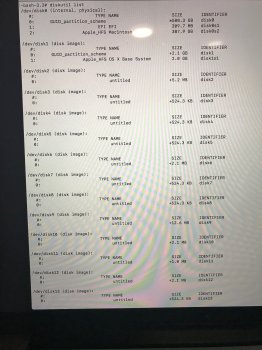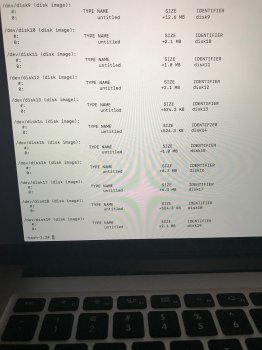early 2015 MBP Retina 13 inch running OSX 10.11.16
256GB SSD that was partitioned into: - 174 GB Macintosh HD - 75 GB Boot Camp HD
This morning I decided to remove the 75 GB Windows 10 boot camp partition because I wanted to free up some space on my HDD. I used the Boot Camp Assistant, but it didn't complete the removal and gave me an error (which I did not think to write down). When I went to the disk utility after that, I saw that the Apple SSD had a "free space" partition of 75 GB.
I then proceeded to partition the Apple SSD to remove the free space, thinking that it would add the extra back to my Macintosh HD. I was able to get rid of the free space, but I don't know where it went, because the Apple SSD is reading at 251 GB and the Macintosh HD is still 174.
This is the readout from the terminal:
/dev/disk0 (internal, physical):
#: TYPE NAME SIZE IDENTIFIER
0: GUID_partition_scheme *251.0 GB disk0
1: EFI EFI 209.7 MB disk0s1
2: Apple_CoreStorage Macintosh HD 174.4 GB disk0s2
3: Apple_Boot Recovery HD 76.3 GB disk0s3
/dev/disk1 (internal, virtual):
#: TYPE NAME SIZE IDENTIFIER
0: Apple_HFS Macintosh HD +174.0 GB disk1
I think my missing storage is in the Apple_Boot Recovery HD, but I don't know where to go from here.
I greatly appreciate any help.
256GB SSD that was partitioned into: - 174 GB Macintosh HD - 75 GB Boot Camp HD
This morning I decided to remove the 75 GB Windows 10 boot camp partition because I wanted to free up some space on my HDD. I used the Boot Camp Assistant, but it didn't complete the removal and gave me an error (which I did not think to write down). When I went to the disk utility after that, I saw that the Apple SSD had a "free space" partition of 75 GB.
I then proceeded to partition the Apple SSD to remove the free space, thinking that it would add the extra back to my Macintosh HD. I was able to get rid of the free space, but I don't know where it went, because the Apple SSD is reading at 251 GB and the Macintosh HD is still 174.
This is the readout from the terminal:
/dev/disk0 (internal, physical):
#: TYPE NAME SIZE IDENTIFIER
0: GUID_partition_scheme *251.0 GB disk0
1: EFI EFI 209.7 MB disk0s1
2: Apple_CoreStorage Macintosh HD 174.4 GB disk0s2
3: Apple_Boot Recovery HD 76.3 GB disk0s3
/dev/disk1 (internal, virtual):
#: TYPE NAME SIZE IDENTIFIER
0: Apple_HFS Macintosh HD +174.0 GB disk1
I think my missing storage is in the Apple_Boot Recovery HD, but I don't know where to go from here.
I greatly appreciate any help.