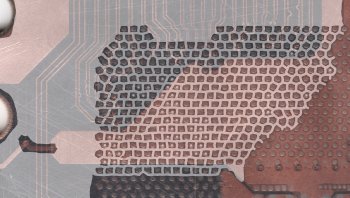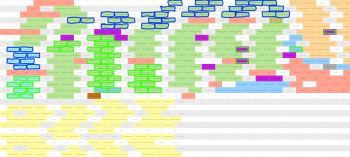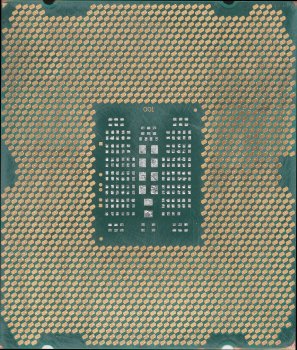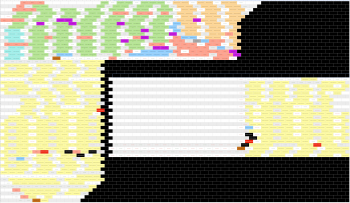I've mapped all the non-ground non-power pins for the front first layer of the CPU Riser Card. The text isn't quite legible but it is easy enough to correlate it with the color-coded spreadsheet or the portion of it I used for the mapping (I'll include that here as well). Who knew connect-the-dots, 'staying in the lines', using a line to traverse a maze, would come in so handy later in life!
I've confirmed there are 16 PCIe 3.0 transmit pairs and 4 PCIe 2.0 transmit pairs mapped on this layer.
top layer front side of board. I've circled the 47 pads in the spreadsheet. I guess I will list them here too for completeness. The PCIe 3.0 transmit pairs are in bold.
C45|DMI_TX_DP[3]|PCIEX|O
E45|DMI_TX_DN[3]|PCIEX|O
B44|DMI_TX_DP[2]|PCIEX|O
D44|DMI_TX_DN[2]|PCIEX|O
C43|DMI_TX_DP[1]|PCIEX|O
E43|DMI_TX_DN[1]|PCIEX|O
B42|DMI_TX_DP[0]|PCIEX|O
D42|DMI_TX_DN[0]|PCIEX|O
J51|PE3A_TX_DP[1]|PCIEX3|O;2B74
L51|PE3A_TX_DN[1]|PCIEX3|O;2B75
H50|PE3A_TX_DP[0]|PCIEX3|O;2B78
K50|PE3A_TX_DN[0]|PCIEX3|O;2B79
P52|PE3B_TX_DP[4]|PCIEX3|O;2B62
T52|PE3B_TX_DN[4]|PCIEX3|O;2B63
R51|PE3B_TX_DP[5]|PCIEX3|O;2B58
U51|PE3B_TX_DN[5]|PCIEX3|O;2B59
P50|PE3B_TX_DP[6]|PCIEX3|O;2B54
T50|PE3B_TX_DN[6]|PCIEX3|O;2B55
R49|PE3B_TX_DP[7]|PCIEX3|O;2B50
U49|PE3B_TX_DN[7]|PCIEX3|O;2B51
P48|PE3A_TX_DP[3]|PCIEX3|O;2B66
T48|PE3A_TX_DN[3]|PCIEX3|O;2B67
R47|PE3A_TX_DP[2]|PCIEX3|O;2B70
U47|PE3A_TX_DN[2]|PCIEX3|O;2B71
P46|PE3C_TX_DP[8]|PCIEX3|O;2B45
T46|PE3C_TX_DN[8]|PCIEX3|O;2B46
R45|PE3C_TX_DP[10]|PCIEX3|O;2B37
U45|PE3C_TX_DN[10]|PCIEX3|O;2B38
P44|PE3D_TX_DN[15]|PCIEX3|O;2B14
T44|PE3D_TX_DP[15]|PCIEX3|O;2B15
R43|DDR_SDA_C23|ODCMOS|I/O
U43|DDR_SCL_C23|ODCMOS|I/O
AA47|PE3C_TX_DP[9]|PCIEX3|O;2B41
AC47|PE3C_TX_DN[9]|PCIEX3|O;2B42
Y46|PE3C_TX_DP[11]|PCIEX3|O;2B33
AB46|PE3C_TX_DN[11]|PCIEX3|O;2B34
AA45|PE3D_TX_DP[12]|PCIEX3|O;2B27
AC45|PE3D_TX_DN[12]|PCIEX3|O;2B28
Y44|PE3D_TX_DP[13]|PCIEX3|O;2B23
AB44|PE3D_TX_DN[13]|PCIEX3|O;2B24
AA43|PE3D_TX_DN[14]|PCIEX3|O;2B19
AC43|PE3D_TX_DP[14]|PCIEX3|O;2B20
AT50|FRMAGENT|CMOS|I
AT48|BIST_ENABLE|CMOS|I
BA55|TEST4||I
BD50|ERROR_N[0]|ODCMOS|O
BJ53|PWRGOOD|CMOS|I
Update (added pins from the other 3/4 of the CPU):
AE27|DDR_RESET_C23_N|CMOS1.5v|O
D4|TEST3||O
F2|TEST2||O
CB18|DDR_RESET_C01_N|CMOS1.5v|O
CW17|DRAM_PWR_OK_C01|CMOS1.5v|I
DB4|TEST0||O
CW1|TEST1||O
full-size
https://www.dropbox.com/s/kjoo7grsaqb8azm/top01.png?dl=0

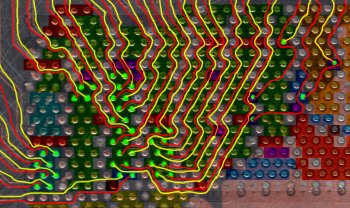
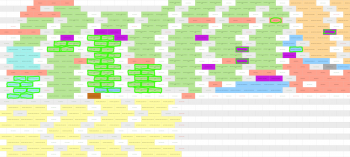
I've confirmed there are 16 PCIe 3.0 transmit pairs and 4 PCIe 2.0 transmit pairs mapped on this layer.
top layer front side of board. I've circled the 47 pads in the spreadsheet. I guess I will list them here too for completeness. The PCIe 3.0 transmit pairs are in bold.
C45|DMI_TX_DP[3]|PCIEX|O
E45|DMI_TX_DN[3]|PCIEX|O
B44|DMI_TX_DP[2]|PCIEX|O
D44|DMI_TX_DN[2]|PCIEX|O
C43|DMI_TX_DP[1]|PCIEX|O
E43|DMI_TX_DN[1]|PCIEX|O
B42|DMI_TX_DP[0]|PCIEX|O
D42|DMI_TX_DN[0]|PCIEX|O
J51|PE3A_TX_DP[1]|PCIEX3|O;2B74
L51|PE3A_TX_DN[1]|PCIEX3|O;2B75
H50|PE3A_TX_DP[0]|PCIEX3|O;2B78
K50|PE3A_TX_DN[0]|PCIEX3|O;2B79
P52|PE3B_TX_DP[4]|PCIEX3|O;2B62
T52|PE3B_TX_DN[4]|PCIEX3|O;2B63
R51|PE3B_TX_DP[5]|PCIEX3|O;2B58
U51|PE3B_TX_DN[5]|PCIEX3|O;2B59
P50|PE3B_TX_DP[6]|PCIEX3|O;2B54
T50|PE3B_TX_DN[6]|PCIEX3|O;2B55
R49|PE3B_TX_DP[7]|PCIEX3|O;2B50
U49|PE3B_TX_DN[7]|PCIEX3|O;2B51
P48|PE3A_TX_DP[3]|PCIEX3|O;2B66
T48|PE3A_TX_DN[3]|PCIEX3|O;2B67
R47|PE3A_TX_DP[2]|PCIEX3|O;2B70
U47|PE3A_TX_DN[2]|PCIEX3|O;2B71
P46|PE3C_TX_DP[8]|PCIEX3|O;2B45
T46|PE3C_TX_DN[8]|PCIEX3|O;2B46
R45|PE3C_TX_DP[10]|PCIEX3|O;2B37
U45|PE3C_TX_DN[10]|PCIEX3|O;2B38
P44|PE3D_TX_DN[15]|PCIEX3|O;2B14
T44|PE3D_TX_DP[15]|PCIEX3|O;2B15
R43|DDR_SDA_C23|ODCMOS|I/O
U43|DDR_SCL_C23|ODCMOS|I/O
AA47|PE3C_TX_DP[9]|PCIEX3|O;2B41
AC47|PE3C_TX_DN[9]|PCIEX3|O;2B42
Y46|PE3C_TX_DP[11]|PCIEX3|O;2B33
AB46|PE3C_TX_DN[11]|PCIEX3|O;2B34
AA45|PE3D_TX_DP[12]|PCIEX3|O;2B27
AC45|PE3D_TX_DN[12]|PCIEX3|O;2B28
Y44|PE3D_TX_DP[13]|PCIEX3|O;2B23
AB44|PE3D_TX_DN[13]|PCIEX3|O;2B24
AA43|PE3D_TX_DN[14]|PCIEX3|O;2B19
AC43|PE3D_TX_DP[14]|PCIEX3|O;2B20
AT50|FRMAGENT|CMOS|I
AT48|BIST_ENABLE|CMOS|I
BA55|TEST4||I
BD50|ERROR_N[0]|ODCMOS|O
BJ53|PWRGOOD|CMOS|I
Update (added pins from the other 3/4 of the CPU):
AE27|DDR_RESET_C23_N|CMOS1.5v|O
D4|TEST3||O
F2|TEST2||O
CB18|DDR_RESET_C01_N|CMOS1.5v|O
CW17|DRAM_PWR_OK_C01|CMOS1.5v|I
DB4|TEST0||O
CW1|TEST1||O
full-size
https://www.dropbox.com/s/kjoo7grsaqb8azm/top01.png?dl=0

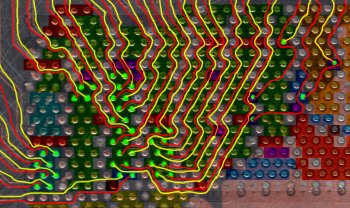
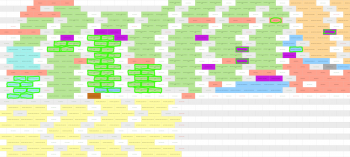
Last edited: