Hmm, mine is completely white after update (Public Beta 4; 15A243d). Sidebar remains translucent as before.
Edit: Never mind, its translucent again after a restart. My bad.
I bet you had a white window under the Mail panel..
Hmm, mine is completely white after update (Public Beta 4; 15A243d). Sidebar remains translucent as before.
Edit: Never mind, its translucent again after a restart. My bad.
The 'vibrancy' effect introduced in Yosemite always blends in colours of the desktop picture in addition to showing underlying windows. Unless also your desktop picture is also white, a white window underneath a translucent one wouldn't make the translucent window entirely white.I bet you had a white window under the Mail panel..
The 'vibrancy' effect introduced in Yosemite always blends in colours of the desktop picture in addition to showing underlying windows. Unless also your desktop picture is also white, a white window underneath a translucent one wouldn't make the translucent window entirely white.
This effect is discussed in detail in John Siracusa's excellent review of Mac OS X 10.10 for Ars Technica: http://arstechnica.com/apple/2014/10/os-x-10-10/4/#vibrancy
Is Apple phasing out the Red dot save and exit button? It seems a lot of apps just have the Red X even when you would expect the Red Dot.
View attachment 573618
As much as possible, avoid displaying a dot in the document window’s close button. In earlier versions of OS X, a document with unsaved changes always displayed a dot in the close button, which indicated the “dirty state.” To encourage users to embrace the Auto Save experience, you want them to get out of the habit of checking the close button to see if they need to save their work. In general, only apps that are not document-based should regularly display a dot to indicate unsaved changes.
I wish this was dependent on the setting in System Preferences -> General where you can say "Ask to keep changes when closing documents". I never liked autosave as more than an insurance policy (if the application or the computer suddenly malfunctions I don't lose my work) – I still want to be the one to decide when I want my changes permanently saved and when not to. Checking that box effectively disables autosave so the dot should be there in the close button, in my opinion.I think it depends whether an app supports Auto Save or not. If it does, changes are saved on exit and the dot isn't shown. Else, a dot is shown and when the user exits, a dialog box asks the user if he wants to save the changes. However, even if an app supports Auto Save, I think it shows the dot when it's a new document and when the user hits close, a dialog box appears so the user can save the newly created doc. So I think that the dot means that a dialog box will appear before closing the window.
EDIT: in the OS X Human Interface Guidelines (section about Auto Save and Versions), you can read the following:
I've noticed an interface tweak, see the image I've attached. (The look of the feature has changed, not the feature itself)
I wish this was dependent on the setting in System Preferences -> General where you can say "Ask to keep changes when closing documents". I never liked autosave as more than an insurance policy (if the application or the computer suddenly malfunctions I don't lose my work) – I still want to be the one to decide when I want my changes permanently saved and when not to. Checking that box effectively disables autosave so the dot should be there in the close button, in my opinion.
Edit: after typing that I realised it works just as I described. The dot appears when autosave is "off".
Localizations have been locked
Are you sure this isn't because of rootless? Have you disabled it and tried again?
I have disabled it and localizations cannot be removed as they are "in use by the system". [...] Only localizations for non-Apple apps can be safely removed such as Dropbox, Transmission, Skype, etc.
Difficult to see but previously it used the old aluminium Cinema Display bezel. In El Capitan it uses the new Thunderbolt Display bezel.I've noticed an interface tweak, see the image I've attached. (The look of the feature has changed, not the feature itself)
Thank you for not ignoring my message! It's happened twice on this forum pointing out new things I've noticed -_-Difficult to see but previously it used the old aluminium Cinema Display bezel. In El Capitan it uses the new Thunderbolt Display bezel.
...which reminds me, that there will be no Siracusa OS X review this year ;(
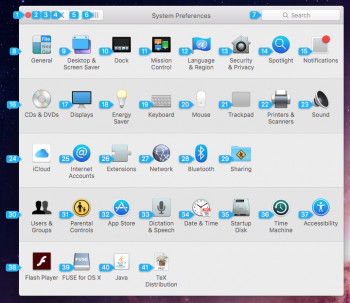
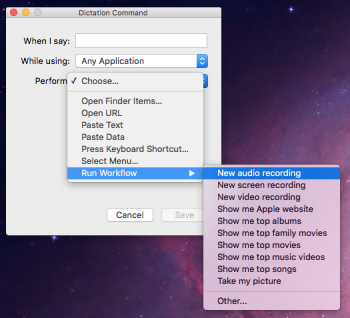
I believe most of the stuff you described existed years ago. I just used Speakable Items on my PowerBook running 10.4.11. The vocabulary does appear richer in El Capitan, most apps offered just barebones voice commands on Tiger.
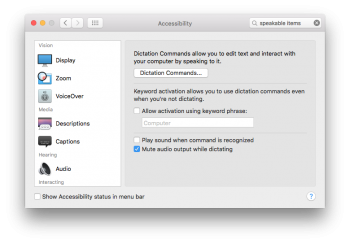
The custom keyword feature has been there at least since Mavericks. Playing a sound upon recognition is also not new (present in Tiger). But nonetheless, nice that Apple keep improving the accessibility features!The "Show numbers" command is also new in El Capitan and I think it's a nice feature. Also new in El Capitan, you can use a custom keyword to activate Dictation, play sound when a command is recognised and mute audio output while dictating.
View attachment 574565
The custom keyword feature has been there at least since Mavericks. Playing a sound upon recognition is also not new (present in Tiger). But nonetheless, nice that Apple keep improving the accessibility features!
Thanks for posting. I use dictation all the time. A couple of Yosemite updates back, it suddenly became very slow to load. Is that fixed in El Capitan?Well, if it's not new, they moved it there now. And I'm sorry for posting stuff already present in older versions of OS X.
Thanks for posting. I use dictation all the time. A couple of Yosemite updates back, it suddenly became very slow to load. Is that fixed in El Capitan?
Nothing to be sorry about. If anything, some people might discover features they like but never knew existed, because of these. Let's keep the posts comingWell, if it's not new, they moved it there now. And I'm sorry for posting stuff already present in older versions of OS X.

