Happy 2023! Welcome to the community WikiPost. We will be discussing OS X Leopard on G3’s (and G4’s).
As of early 2023, the guide is “active”. The content has been updated, however, we are still looking for someone to finish the shell script to automate the install.
If you want to discuss this project (as well as Snow Leopard on PowerPC Macs, which covers the 2008 WWDC build as well as build 10a190), you can chat on the joint Discord here: Mythical OSX on PowerPC Mac
This thread has guides and discussions about this topic.
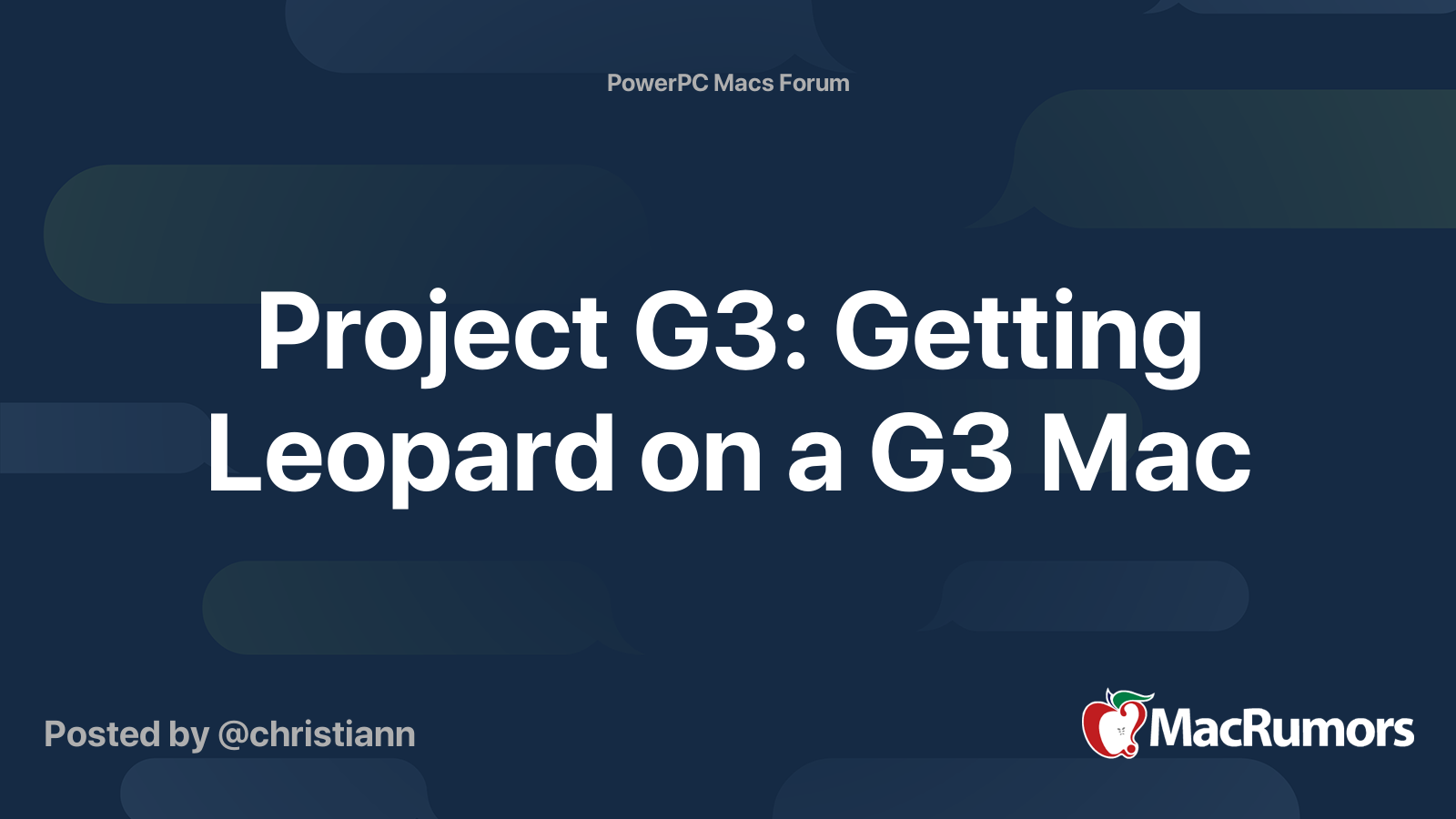
Let's begin here:
9A321 and newer are confirmed NOT working on G3s. This includes later builds such as 9A466.
Macintosh Garden download link to the builds
THANKS TO @Project Alice, any of the G3 builds that were previously locked up on BetaArchive are freed. So kudos to them.
The G3 patcher script development has been stalled as of early 2022.
We are searching for a developer willing to work with us on the script.
Thanks to @Jack Neill for finding the download link.
Thanks to @bunnspecial, and @dosdude1 for answering our questions!
All of the legacy G3 files for Leopard are below, including several kexts for G3 post-install patches.
Regards,
The G3 Community
9A241 10.5 Developer Preview (August, 2006)
9A241e 10.5 Developer Preview (September, 2006)
9a283 10.5 Developer Preview (October, 2006)
9a303 10.5 Developer Preview (November, 2006)
9a321 10.5 Developer Preview (December, 2006)
9A326 10.5 Employees Preview (December, 2006)
9A343 10.5 Developer Preview (January, 2007)
9A377 10.5 Developer Preview (March, 2007)
9A377a 10.5 Developer Preview (March, 2007)
9a410 10.5 Developer Preview (April, 2007)
9A466 10.5 WWDC07 Preview (June, 2007)
9A499 10.5 Developer Preview (July, 2007)
9A500n 10.5 Developer Preview (August, 2007)
9A527 10.5 Developer Preview (August, 2007)
9A528a 10.5 (Server) Developer Preview (August, 2007)
9A528d 10.5 Developer Preview (September, 2007)
9A557 10.5 Release Candidate (September, 2007)
9A559 10.5 Release Candidate (September, 2007)
9A581 10.5 Gold Master (October, 2007)
9A241e 10.5 Developer Preview (September, 2006)
9a283 10.5 Developer Preview (October, 2006)
9a303 10.5 Developer Preview (November, 2006)
9a321 10.5 Developer Preview (December, 2006)
9A326 10.5 Employees Preview (December, 2006)
9A343 10.5 Developer Preview (January, 2007)
9A377 10.5 Developer Preview (March, 2007)
9A377a 10.5 Developer Preview (March, 2007)
9a410 10.5 Developer Preview (April, 2007)
9A466 10.5 WWDC07 Preview (June, 2007)
9A499 10.5 Developer Preview (July, 2007)
9A500n 10.5 Developer Preview (August, 2007)
9A527 10.5 Developer Preview (August, 2007)
9A528a 10.5 (Server) Developer Preview (August, 2007)
9A528d 10.5 Developer Preview (September, 2007)
9A557 10.5 Release Candidate (September, 2007)
9A559 10.5 Release Candidate (September, 2007)
9A581 10.5 Gold Master (October, 2007)
As of early 2023, the guide is “active”. The content has been updated, however, we are still looking for someone to finish the shell script to automate the install.
If you want to discuss this project (as well as Snow Leopard on PowerPC Macs, which covers the 2008 WWDC build as well as build 10a190), you can chat on the joint Discord here: Mythical OSX on PowerPC Mac
This thread has guides and discussions about this topic.
Let's begin here:
9A321 and newer are confirmed NOT working on G3s. This includes later builds such as 9A466.
Macintosh Garden download link to the builds
THANKS TO @Project Alice, any of the G3 builds that were previously locked up on BetaArchive are freed. So kudos to them.
The G3 patcher script development has been stalled as of early 2022.
We are searching for a developer willing to work with us on the script.
| Build version: | Working: (Y/N/Untested) |
| 9A241 | YES, NATIVE |
| 9A241e | UNTESTED (NOT LEAKED YET) - based on testing of build 9A241, it is likely to also work on G3’s. |
| 9A283 | UNTESTED (NOT LEAKED YET) - based on testing builds 9A241 and 9A303 - which come between this build, it is likely to work on G3’s as well. |
| 9Z1554 | YES, NATIVE |
| 9A303 | YES, NATIVE (CRASHING Finder OOTB: Might be fixable with components from build 9Z1554) |
| 9A321 | YES (with components from build 9Z1554) |
| 9A343 | NOT WORKING |
| 9A377a | NOT WORKING |
| 9A410 | NOT WORKING |
| 9A466 | NOT WORKING |
- We recommend that you have 750MB of RAM or else you may not be content with the performance.
- Make sure that this Mac is able to officially run Tiger via a PowerPC G3.
- Have a FireWire cable, external drive, DVD, or USB for installing the OS. A USB drive may or may not work.
- Install Xar using MacPorts (After you install the MacPorts .pkg, run
- Make sure that this Mac is able to officially run Tiger via a PowerPC G3.
- Have a FireWire cable, external drive, DVD, or USB for installing the OS. A USB drive may or may not work.
- Install Xar using MacPorts (After you install the MacPorts .pkg, run
sudo port install xar in Terminal (if you have a network connection))Thanks to @Jack Neill for finding the download link.
Thanks to @bunnspecial, and @dosdude1 for answering our questions!
First step: Download your chosen beta build of OS X Leopard (up to 9A303). Extract it.
Step two: Mount the image and go to System/Installation/Packages. Inside ”Packages”, find OSInstall.mpkg. Right-click the file and open with TextEdit.
Step two: Mount the image and go to System/Installation/Packages. Inside ”Packages”, find OSInstall.mpkg. Right-click the file and open with TextEdit.
- Open with TextEdit and delete OSmodelCheck.
- Next, change hwbeSupportedMachines to the model identifier of the Mac you are installing it on.
- Delete the BadMachines.
- Change the return false to return true to install on a G3 in the code below:
var minRam = 512; function checkSupportedMachine(machineType){ // Fail on G3 if (1 != system.sysctl('hw.vectorunit') ) { return false; } var badMachines = ['MacBook3,1','iMac','PowerBook1,1','PowerBook2,1', 'AAPL,Gossamer', 'AAPL,PowerMac G3', 'AAPL,PowerBook1998', 'AAPL,PowerBook1999']; if(machineType){ var length = badMachines.length; // Fail if any of the compatible values match the list of badMachines for( var j = 0; j < length; j++ ){ if(machineType == badMachines[j]){ return false; } } } // require 867Mhz+ if (system.sysctl("hw.cpufrequency") < 866000000) { return false; } return true; } - Let’s edit the processor speed. In the code below, xxx represents the processor speed. Set it to 200, for 200MHz.
if (system.sysctl("hw.cpufrequency") < xxx000000) { return false; - Now, edit the RAM requirements. We recommend at least 750MB. However, you can run this with less RAM. It’ll be slow though. In the following code, change 512 to 400:
var minRam = 512; - Once you finished all of your edits, save the file with TextEdit.
- Congrats! You have successfully edited the installer. Make sure that you saved your work. Now proceed to the install!
- Install using a (Dual Layer) DVD, Firewire, or USB flash drive.
If you realize that it is not working, force an install on a G3, use a G4 Machine*
*Any G4 is fine, even if Leopard is running unofficially. Just make sure it’s running the version of OS X Leopard that you’d like to force install.*
*Any G4 is fine, even if Leopard is running unofficially. Just make sure it’s running the version of OS X Leopard that you’d like to force install.*
Running build 9A241, it is possible to take the Classic Environment from a Tiger installation and run it there.
Download the zip archive from https://macintoshgarden.org/apps/classic-environment-leopard-9a241 and extract it.
Copy the System folder to your hard drive.
Copy the Classic Startup app from CoreServices from an install of Tiger to your install of 10.5 (9A241) in the same location. Copy the Classic prefPane to
. Allow it to copy it to the destination, replacing files
to get Classic to work: in Terminal, run the following:
Classic should now start. Currently speaking, it is slow to start.
I, @MacPro2006VBox am currently testing this so stay tuned!
Download the zip archive from https://macintoshgarden.org/apps/classic-environment-leopard-9a241 and extract it.
Copy the System folder to your hard drive.
Copy the Classic Startup app from CoreServices from an install of Tiger to your install of 10.5 (9A241) in the same location. Copy the Classic prefPane to
Code:
/System/Library/PreferencePanesto get Classic to work: in Terminal, run the following:
Code:
sudo chown root /System/Library/CoreServices/Classic Startup.app/Contents/Resources/TruBluEnvironment
Code:
sudo chmod u+s /System/Library/CoreServices/Classic Startup.app/Contents/Resources/TruBluEnvironmentClassic should now start. Currently speaking, it is slow to start.
I, @MacPro2006VBox am currently testing this so stay tuned!
All of the legacy G3 files for Leopard are below, including several kexts for G3 post-install patches.
Regards,
The G3 Community
Attachments
Last edited:

