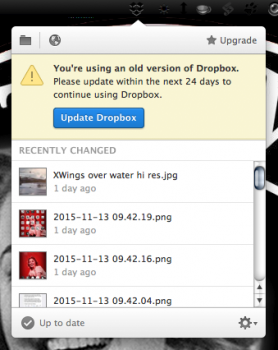EDIT: 07.08.2015. Updated download of Czo's solution at
post 118.
EDIT: 05.25.2015. See Czo's solution at
post 71. Czo has created a version of Dropbox that directly fakes version information to fool Dropbox. This makes modifying the SystemVersion.plist file unnecessary. Note that this makes the interface reflect the newer version and therefore you will have some icons that are clickable but do not function. To get to Preferences hold down OPTN when you click on the Dropbox icon in the menubar. All regular Dropbox functions are unaffected.
EDIT: 05.20.2015. See NathanJHill's solution at
post 43. Note that Dropbox only seems to check for system version if you have been disconnected. Reconnecting using NathanJHill's solution will survive quitting Dropbox and it will survive a restart.
You will only need to do this again if you disconnect your Mac from Dropbox.
As Dropbox says, Happy Dropboxing!
I am marking this as resolved.
EVERTHING BELOW THIS LINE WAS PRIOR TO THE SOLUTIONS POSTED ABOVE.
----------------------------------------------------------------------------------------------------------------------------------------------
Before you shoot me and say that this is a lame solution and anyone could have thought of it - just consider that this post is not THE solution to the problem, but just one of probably many that can be tried.
Also, I'm not saying it's a GOOD solution but it does seem to be one that will work for me. It's also pretty simple, but you do need an Intel Mac in the mix.
First, get an Intel Mac that you are comfortable leaving on all the time, or at least most of the time. For me, it won't be my new MBP (it's not even part of this) but another Mac. Or you can use a PC with an OS that Dropbox still supports
That Intel Mac (or PC) needs to be hooked up to Dropbox. That means this Mac (or PC) has to have internet access.
Share the Dropbox folder so it's accessible on your network.
Forward AFP (port 548) to the Intel Mac in your router. This is so we can still access Dropbox outside of the network that Mac is on. If that network has a dynamically assigned external IP you'll have to keep track of the IP address. For PC, you want ports 137-139 and 445 for SMB.
Using the PowerPC Macs you want to still have access to Dropbox, connect to the Intel Mac (or PC), mount the Dropbox shared folder and make an alias to it. You may want to do this from outside the network so the alias is not referencing the local address.
If you have not figured this out by now, what's happening is that we are mounting the shared Dropbox folder from the Intel Mac (or PC) to our PowerPC Macs via file sharing. Anything we drop in there directly will reflect up to Dropbox through the Intel Mac.
Of course there are downsides. We'll probably have to use the web interface to get a Public sharing link for a file, but at least this keeps some syncing going on. And of course Dropbox won't be in the menubar anymore any you lose the functionality of that. But the primary purpose of Dropbox is maintained.
Again, I know it's not a perfect or even great solution but it works well enough for me (I've tested it).