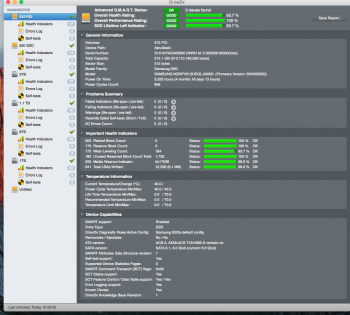Oh, if you had it for a year than yeah that looks to be right. I highly doubt mac mall offers a warranty for that long on a drive like that. Even if you did purchase an extended warranty. If you haven't already, I would check to see if anything else is running slow in your Pcie slots. Ssd hooked up to an esata card or USB 3 card, that way you can weed out whether or not it is your slots or the drive. You could try reformatting the drive and see if that helps. Or install it in another computer. Another option I see as far as OS X goes is a fairly expensive program called disk warrior. It can repair most things as far as corruption is concerned. But it's still a gamble being how expensive it is and may or may not solve your problem, so I wouldn't really recommend going that route. If you have Windows via bootcamp, there are several software options to repair damaged disks, probably far cheaper and possibly even free. Also, maybe a pram or SMC reset would help, but I doubt it. Wish I could help more but that's pretty much all I got....
[doublepost=1472656698][/doublepost]
Also, have you been running it without a heatsink and doing heavy lifting, such as working with video files? These cards quickly exceed their max recommended temp when under load. DriveDX works well but may not be giving you all related health variables.