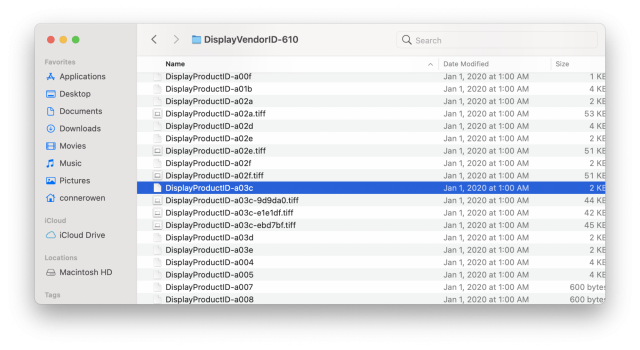Yeah I have no idea how you got it working with EDID option or not in Big Sur haha.
when I do
csrutil disable
and then
csrutil authenticated-root disable
in recovery mode terminal
then normally booting into Big Sur and launching terminal:
sudo mount -o nobrowse -t apfs DISK_PATH MOUNT_PATH
and replace MOUNT_PATH with:
/System/Library/Displays/Contents/Resources/OVerrides/DisplayVendorID-610
ensuring I have the right DISK_PATH (the disk1s blah blah thats greyed out in my normal boot of Catalina)
(using that folder we are trying to be able to modify to get to those DisplayProduct-ID files to change values for in the array, manually or with that GitHub script, creating a new folder to be able to have write permissions to like ~/mount as was the placeholder example won't do us any good since we need to get to that path)
I get failed with 75 reliably.
that Github script returns that the file is read only and I'm SOL
seems Big Sur has new integrity checks beyond disabling SIP, maybe something changed in beta 4 / PB1 (same build) that doesn't allow one to tinker with that, that allowed you to on prior builds and will now carry over your changes
Bummer, means even if I move onto Big Sur final one day as my daily driver, I'll have to keep Catalina around for 1920x1200 toggle-able option .
Some more reference material I looked up:

Big Sur’s Signed System Volume: added security protection
From SIP to a protected read-only System volume, macOS 11 takes system protection a big step further with cryptographic verification.eclecticlight.co

Can I mount the root (system) filesystem as writable in Big Sur?
After updating to big sur, I can no longer mount the root as writable (even with SIP disabled): sudo mount -uw / mount_apfs: volume could not be mounted: Permission denied mount: / failed with 66 ...apple.stackexchange.com
If anyone figures out some magic, please let me know! I'd be willing to give it a shot
I'm running 11.0 Beta (20A5343j)
Initially was able to edit the file in
/System/Library/Displays/Contents/Resources/OVerrides/DisplayVendorID-610 using the above method but it did nothing.
Only got it to work using the script, have you got RDM installed?