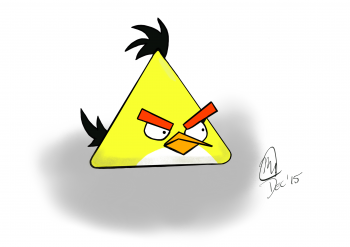Thanks for the kind words. You're right. People, especially on this thread have been very helpful. I was trying to draw a picture of the Joker. Here is what I was trying to draw and this is what I have so far. I'm just really disappointed in how off I was in facial features. I'm trying to figure out the nuances that maybe I can fix it.
It was frustrating to work on something for a few days, then look at it when it's getting close to the end and realize how bad it is.
I think what you are missing is details of gradations of the colors. Compare up and bottom, upper one has more natural color changes, and I figured I use similar way this one has. Place basic back ground colors at first, then go details. Each background colors, you want to blend them well on their border lines area. Use water color brush(if you use Procreate), it's good to make lines blur on border. You can choose opacity and size of the brush.
Add layers on those basic back ground layers. Pick smaller detailed brushes such as pencils or very small sizes painting brushes, start adding details of the hairs/skin on different layers.
I usually use 4-5 layers as basic back ground for cats face, plus another 4-5 layers for hairs on their face, it's up to you but I like to use same color group hairs lines on same layer, and if it's different colors of hairs, open another layer and draw on it.
I have another 3-4 layers for nose, for eyes I have different layers as well, I usually need another 5-7 layers only for drawing eyes themselves to make it looking like close to be realistic.
Two keys I learned from drawing cats digital portraits are ;
1. Learn how color gradations are on the photographs to make own drawings get close to realistic level.
2. Know the brushes, which one makes what kind of effect.
If you just started, begin with black and white(grey scale). It's less color gradations compare to using full colors, thus it's bit easier. And you should be able to deal with creating gradations by moving your color scale between white and black basically, since original photograph was "black and white".
If original photograph or painting is full color, use photo edit software or app to make them black and white or grey scale.
Like I said, I started with my hand drawing on actual paper, with water soluble graphite pencils, like this ;
Then once I got comfortable to do with my hand on paper like this method, I moved on to digital.
This one is my very first one, so you can see I'm missing details of their face and hairs, but eye itself was pretty detailed.
Once I learned how to place gradation as back ground, then add details(hairs) on it, it got much better.
I'm still learning too, but hope I can give you bit of my way to create realistic cats eyes and it helps you to encourage yourself to try. Be patient, as much as you practice and learn from it, you will see progress.