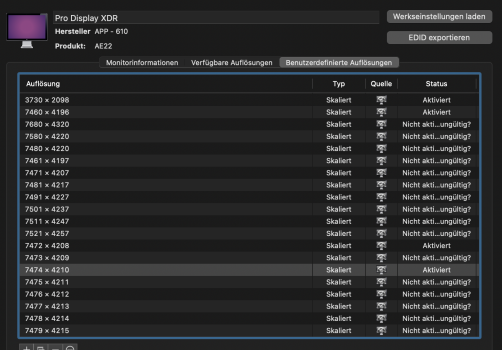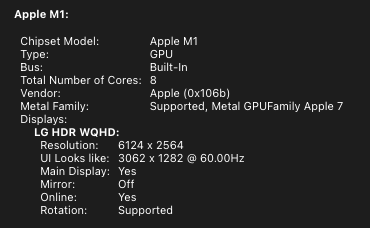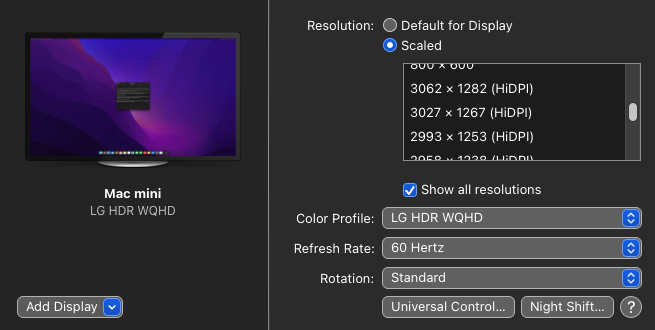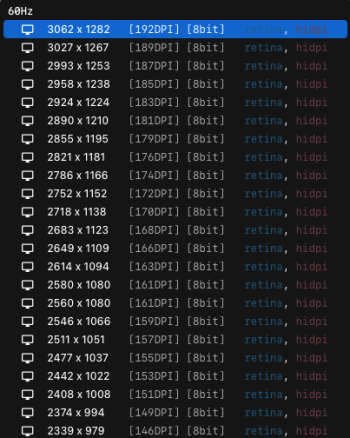U can set 4k with SwitchResX but not in HiDPI Mode. The max resolution is limited from Apple side. With BetterDummy u can clone any resolution u want.not sure if i fully followed and understand -- so if i bought ASUS monitor - PG349Q
34' with mac mini m1 i will not able to do anything with him to get 4k options/scale options?
Got a tip for us?
Let us know
Become a MacRumors Supporter for $50/year with no ads, ability to filter front page stories, and private forums.
Solution. QuadHD monitor with HiDPI and Mac Mini M1
- Thread starter Aleksid1
- Start date
- Sort by reaction score
You are using an out of date browser. It may not display this or other websites correctly.
You should upgrade or use an alternative browser.
You should upgrade or use an alternative browser.
Thanks but i'm already thinking to sell the monitor and back to work with regular 4K monitors.U can set 4k with SwitchResX but not in HiDPI Mode. The max resolution is limited from Apple side. With BetterDummy u can clone any resolution u want.
let's say 27-31' should work natively?
Wow, nice!
Try version 1.02, my Samsung C27JG5x normally goes to sleep and wakes up ;-)BetterDummy works pretty well, definitely a great improvement. I can’t get my monitor to go to sleep while using it though, it just freezes the image and doesn’t make it to the Lock Screen
Yeah, this sleep issue is a pain. I am working on an improved solution with a different approach that skips mirroring altogether so should be immune the macOS virtual display sleep bug. I did some tests with it, early results are promising, but still need to iron out some things.
That's great! I am also suffering from blurred text on LG 38GN950, on a MacBook Pro 2019. Looking forward to your fix.Yeah, this sleep issue is a pain. I am working on an improved solution with a different approach that skips mirroring altogether so should be immune the macOS virtual display sleep bug. I did some tests with it, early results are promising, but still need to iron out some things.
Great to hear!!Yeah, this sleep issue is a pain. I am working on an improved solution with a different approach that skips mirroring altogether so should be immune the macOS virtual display sleep bug. I did some tests with it, early results are promising, but still need to iron out some things.
Hi. Longtime Mac user here feeling really stupid fumbling to set up BetterDummy on my wife's MacBook Air M1 with a LG QHD 27" monitor. Could somebody tell me the settings for each of the 3 listed displays on the left of below screenshot? I read the instructions but they are explicit enough for me. I need to know what to set each "Use as:" and "Optimize for:" and Resolution. I want the LG to be at 2560 x 1440.
Attachments
Hi @Tapper
As @jabbr said, you should:
- Leave the Built-In Retina display as is
- Set the LG HDR QHD to "Use as": "Mirror for Dummy 16:9"
- Set the "Optimize for:" to "Dummy 16:9"
- Select the proper resolution under the dummy or via the app menu.
If during setup the "Use as:" or "Optimize for:" reverts to the wrong setting for no obvious reason (Monterey does things like this sometimes), just change it again so it is set up properly.
There is a v1.1.0 alpha version of the app in the Releases page that can configure mirroring automatically (might still be buggy though) - that might help you out as well (mirror config is a Pro feature but you can use Try BetterDummy Pro in the menu and the mirror configuration is permanent anyway).
As @jabbr said, you should:
- Leave the Built-In Retina display as is
- Set the LG HDR QHD to "Use as": "Mirror for Dummy 16:9"
- Set the "Optimize for:" to "Dummy 16:9"
- Select the proper resolution under the dummy or via the app menu.
If during setup the "Use as:" or "Optimize for:" reverts to the wrong setting for no obvious reason (Monterey does things like this sometimes), just change it again so it is set up properly.
There is a v1.1.0 alpha version of the app in the Releases page that can configure mirroring automatically (might still be buggy though) - that might help you out as well (mirror config is a Pro feature but you can use Try BetterDummy Pro in the menu and the mirror configuration is permanent anyway).
So, I've followed all instructions herein and still blurry text in apps.
I have a MAC Studio that I just purchased. My old intel Mac Mini allows me to select 2048 x 1080 (HiDPI) and 1920 x 1080 (HiDPI). Both of these look clean and clear on my Sony XBR - 49X800D.
On my Mac Studio (M1 MAX) I have set up a dummy at 1920 x 1080 resolution through Better Dummy and associated it with my Sony display. Is this right?

Is this the best I can hope for? The text in MontereyOS is clearer than in Ableton or other apps. Though still not as clear as on the mac mini 2018. This zoom setting on Ableton is the same I use on Mac Mini wherein the text is much more legible.
Amazing that a much newer and faster comoputer is hamstrung by MacOS.
I have a MAC Studio that I just purchased. My old intel Mac Mini allows me to select 2048 x 1080 (HiDPI) and 1920 x 1080 (HiDPI). Both of these look clean and clear on my Sony XBR - 49X800D.
On my Mac Studio (M1 MAX) I have set up a dummy at 1920 x 1080 resolution through Better Dummy and associated it with my Sony display. Is this right?
Is this the best I can hope for? The text in MontereyOS is clearer than in Ableton or other apps. Though still not as clear as on the mac mini 2018. This zoom setting on Ableton is the same I use on Mac Mini wherein the text is much more legible.
Amazing that a much newer and faster comoputer is hamstrung by MacOS.
So. I got this working really well using SwitchResX.
Instructions from here ...
"On the left side of SwitchResX, pick the external monitor you wish to attach. On the Custom Resolutions tab, click Custom Resolutions. In the upper-right corner of the window, click the + sign. Make sure that both the settings and the appropriate PNG in this gist are adjusted. Press OK."
However, after getting that working I was faced with Ableton audio glitches , the idea of troubleshooting that for days made me lose the will to battle the mac studio.
Maybe once software all catches up then I'll try again.
For now.....not worth the hassle.
Instructions from here ...
"On the left side of SwitchResX, pick the external monitor you wish to attach. On the Custom Resolutions tab, click Custom Resolutions. In the upper-right corner of the window, click the + sign. Make sure that both the settings and the appropriate PNG in this gist are adjusted. Press OK."
However, after getting that working I was faced with Ableton audio glitches , the idea of troubleshooting that for days made me lose the will to battle the mac studio.
Maybe once software all catches up then I'll try again.
For now.....not worth the hassle.
Last edited:
My setup requires a large screen, it functions as my TV and monitor. So a small monitor is out of the questionSurely the solution is just to buy a 4K monitor? They are not expensive these days.
I was happy with it on my 2018 mac mini. Now I have the Studio outputting the correct resolution, I'm happy with it here too (but not happy with the Studio). Thanks for your help.People think it’s a good idea to use a large low-end TV as a monitor? 😂
Hmm, just checked - I don't see any change in Ventura beta6 compared to beta5, but I might be wrong. Since Monterey 12.4 (true for all Ventura betas) halved HiDPI variants of all available LoDPI resolution options are there by default (so for example 1280x720 HiDPI will be available by default on a QHD display, but this is not really useful as it results in huge GUI elements even on a 24"). An other important change since Monetery 12.4 is that you can create custom scaled HiDPI resolutions using display configuration overrides and these do work just like on Intel (they work in all Ventura betas as well). Therefore it is now possible to create custom HiDPI scaled resolutions manually by adding the right plist files or by using apps like BetterDisplay (free functionality in the app), SwitchResX (paid functionality) or some versions RDM (free, you have to build the app yourself). BetterDisplay also has a feature called native smooth scaling which gives you fully flexible scaling via a percentage slider (no dummies needed anymore).Good news!
It seems that Apple did it finally. New macOS 13 Ventura (I checked Beta 6 today) offers HiDPI resolutions for my QuadHD monitor Dell 24" connected to Mac mini M1. No need to use any custom solutions and tricks any more.
@Aleksid1 - are you sure you don't have display overrides on your mac from previous attempts? Or is it only the 720p (and lower) HiDPI options you are seeing?
stevemr123, Thank you for the excellent program and Aleksid1 as well for initial suggestions and starting the thread. I have been following this from the beginning.
I am using a LG WQHD w/Monterey Beta 12.5.1. I purchased the PRO version of BetterDispay and was using it with smooth scaling and very satisfied with the results, although the max resolution, without the dummy is 3062 x 1282 (which may be a hardware limitation), and good enough for my usage.
I had recently noticed I did even need to run BetterDisplay to get the HiDPI. I was thinking another app took it over or the system adopted it as it shows up in the Display Preferences.
Attachments
Last edited:
Hi @Green242 - this is normal, the resolutions created by the app are stored in a configuration file called display override which macOS natively interprets - therefore these resolutions are available in System Preferences even when the app is not running (or at boot time). You can leave the app running to use other features (like brightness control etc) or to use the resolution slider which might be easier to use if you quickly need to change scaled resolutions. The app needs to be running constantly if you use the dummy mirroring method (which is needed if you want to surpass some limitations - the native resolution is not available as HiDPI and HiDPI resolutions can't exceed logical 3072px width on entry level M1/M2, 3840px on Pro/Max/Ultra).
But hey, I did not want to hijack the thread, for any issues/questions, just hop over to the GitHub page of the app, let's discuss it there.
But hey, I did not want to hijack the thread, for any issues/questions, just hop over to the GitHub page of the app, let's discuss it there.
Register on MacRumors! This sidebar will go away, and you'll see fewer ads.